As far as the customer is concerned, the Interface is the product.
—Jef Raskin
Our payroll application is coming together nicely at this point. It supports adding hourly, salary, and commissioned employees. Each employee's payments may be delivered by mail, direct deposit, or held in the office. The system can calculate the pay for each employee and have it delivered on a variety of schedules. Furthermore, all the data created and used by the system is persisted in a relational database.
In its current state, the system supports all the needs of our customer. In fact, it was put into production last week. It was installed on a computer in the Human Resources department, and Joe was trained to use it. Joe receives companywide requests to add new employees or change existing employees. He enters each request by adding the appropriate transaction text to a text file that is processed every night. Joe has been very grumpy recently, but he became very happy when he heard that we're going to build a user interface for the payroll system. This UI should make the payroll system easier to use. Joe is happy about this because everyone will be able to enter his or her own transactions instead of sending them to Joe to type into the transaction file.
Deciding what type of interface to build required a long discussion with the customer. One option proposed was a text-based interface whereby users would traverse menus, using keystrokes and entering data via the keyboard. Although text interfaces are easy to build, they can be less than easy to use. Besides, most users today consider them to be "clunky."
A Web interface was also considered. Web applications are great because they don't usually require any installation on the user's machines and can be used from any computer connected to the office intranet. But building Web interfaces is complicated because they appear to tie the application to a large and complex infrastructure of Web servers, application servers, and tiered architectures. 1 This infrastructure needs to be purchased, installed, configured, and administered. Web systems also tie us to such technologies as HTML, CSS, and JavaScript and force us into a somewhat stilted user model reminiscent of the 3270 green-screen applications of the 1970s.
Our users, and our company, wanted something simple to use, build, install, and administer. So in the end, we opted for a GUI desktop application. GUI desktop applications provide a more powerful set of UI functionality and can be less complicated to build than a Web interface. Our initial implementation won't be deployed over a network, so we won't need any of the complex infrastructure that Web systems seem to require.
Of course, desktop GUI applications have some disadvantages. They are not portable and are not easily distributed. However, since all the users of the payroll system work in the same office and use company computers, it was agreed that these disadvantages don't cost us as much as the Web architecture would. So we decided to use Windows Forms to build our UI.
Since UIs can be tricky, we'll limit our first release to adding employees. This first small release will give us some valuable feedback. First, we'll find out how complicated the UI is to build. Second, Joe will use the new UI and will tell us how much easier life is—we hope. Armed with this information, we will know better how to proceed to build the rest of the UI. It is also possible that the feedback from this first small release might suggest that a text-based or Web interface would be better. If that happens, it would be better to know before we invested effort in the whole application.
The form of the UI is less important than the internal architecture. Whether desktop or Web, UIs are usually volatile and tend to change more often than the business rules beneath them. Thus, it will behoove us to carefully separate the business logic from the user interface. Toward that end, we'll write as little code in the Windows Forms as possible. Instead, we'll put the code in plain C# classes that will work together with the Windows Forms. This separation strategy protects the business rules from the volatility of the UI. Changes to the UI code won't affect the business rules. Moreover, if one day we decide to switch to a Web interface, the business rule code will already have been separated.
The Interface
Figure 38-1 shows the general idea for the UI that we'll build. The menu named Action contains a list of all the supported actions. Selecting an action opens an appropriate form for creating the selected action. For example, Figure 38-2 shows the form that appears when Add Employee is selected. For the time being, Add Employee is the only action we're interested in.
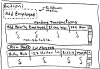
Figure 38-1 Initial payroll user interface
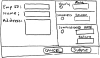
Figure 38-2 Add Employee transaction form
Near the top of the Payroll window is a text box labeled Pending Transactions. Payroll is a batch system. Transactions are entered throughout the day but are not executed until night, when they are all executed together as a batch. This top text box is a list of all the pending transaction that have been collected but not yet executed. In Figure 38-1 we can see that there is one pending transaction to add an hourly employee. The format of this list is readable, but we'll probably want to make it look prettier down the road. For now, this should do.
The bottom text box is labeled Employees and contains a list of employees who already exist in the system. Executing AddEmployeeTransactions will add more employees to this list. Again, we can imagine a much better way to display the employees. A tabular format would be nice. There could be a column for each bit a data, along with a column for the date of the last paycheck, amount paid to date, and so on. Records for hourly and commissioned employees would include a link to a new window that would list their time cards and sales receipts, respectively. That will have to wait, though.
In the middle is a button labeled Run Transactions, which does just as it suggests. Clicking it will invoke the batch, executing all the pending transactions and updating the employee list. Unfortunately, someone will have to click this button to initiate the batch. This is a temporary solution until we create an automatic schedule to do it.
