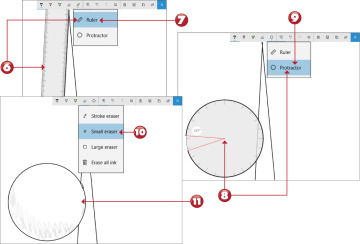This chapter is from the book
Getting Started with Sketchpad
Sketchpad is the second member of the Windows Ink Workspace team . It’s designed to create simple sketches that you can save as PNG files for use with other apps. You can draw using ballpoint pen, pencil, or highlighter tools from the Sketchpad toolbar. The toolbar also offers features to help you as you draw and edit your sketches.

 From the Windows Ink Workspace menu, click or tap Sketchpad.
From the Windows Ink Workspace menu, click or tap Sketchpad.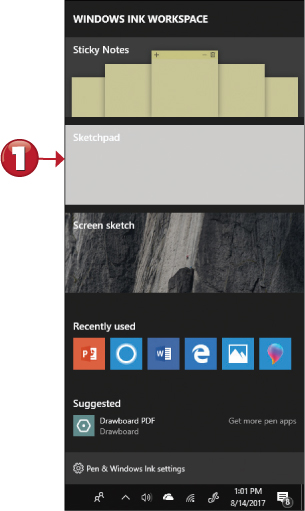
 If touch writing is not already selected, click or tap this icon. Touch writing enables you to use your mouse, touch pad, touchscreen, or stylus to draw.
If touch writing is not already selected, click or tap this icon. Touch writing enables you to use your mouse, touch pad, touchscreen, or stylus to draw. Click or tap to view colors and drawing tip size .
Click or tap to view colors and drawing tip size .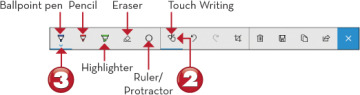
 Click or tap to choose a drawing color.
Click or tap to choose a drawing color. Drag left to reduce the drawing tip size; drag right to increase it.
Drag left to reduce the drawing tip size; drag right to increase it.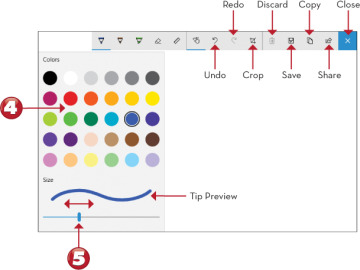
 Open the Ruler/Protractor menu and click or tap the Ruler to help you draw straight lines.
Open the Ruler/Protractor menu and click or tap the Ruler to help you draw straight lines. When you are finished using the Ruler, open the Ruler menu and click or tap the Ruler icon again to remove it from the screen.
When you are finished using the Ruler, open the Ruler menu and click or tap the Ruler icon again to remove it from the screen. Open the Ruler/Protractor menu and click or tap the Protractor to help you draw curves.
Open the Ruler/Protractor menu and click or tap the Protractor to help you draw curves. When you are finished, open the menu and click or tap the Protractor icon again to remove it from the screen.
When you are finished, open the menu and click or tap the Protractor icon again to remove it from the screen. Open the Eraser menu and select an eraser.
Open the Eraser menu and select an eraser. Click or tap a shape or line to remove it.
Click or tap a shape or line to remove it.