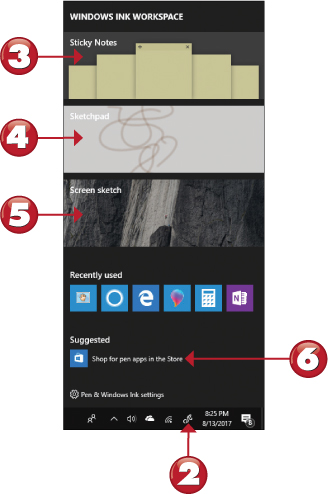Introduces you to the improved Windows Ink Workspace and its pen-enabled apps. Create notes, reminders, and simple drawings you can store and share, and learn how to look for and use Ink in other apps.
Save 35% off the list price* of the related book or multi-format eBook (EPUB + MOBI + PDF) with discount code ARTICLE.
* See informit.com/terms
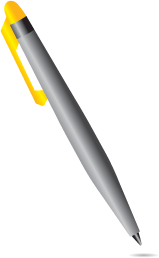
The improved Windows Ink Workspace combines old and new pen-enabled apps to make your pen, touchscreen, or touchpad more powerful and easier to use for creating notes, reminders, and simple drawings. As you learn in this chapter, Windows Ink Workspace can also work with Cortana, Mail, Photos, and other apps.
Opening the Windows Ink Workspace
You launch the Windows Ink Workspace from the taskbar. Here’s how to get started with it.

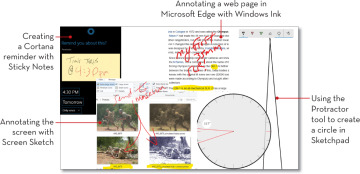
 If the Windows Ink Workspace icon is not visible, right-click the taskbar and click or tap Show Windows Ink Workspace button.
If the Windows Ink Workspace icon is not visible, right-click the taskbar and click or tap Show Windows Ink Workspace button.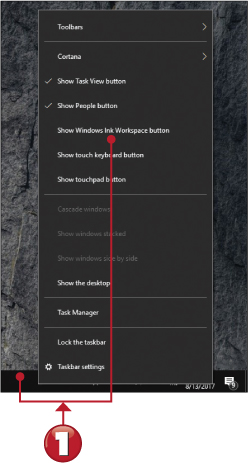
 Click or tap the Windows Ink Workspace icon in the taskbar.
Click or tap the Windows Ink Workspace icon in the taskbar. To create a sticky note, click or tap Sticky Notes.
To create a sticky note, click or tap Sticky Notes. To create a sketch you can save as an image file, click or tap Sketchpad.
To create a sketch you can save as an image file, click or tap Sketchpad. To sketch over the current screen and save the result as an image file, click or tap Screen sketch.
To sketch over the current screen and save the result as an image file, click or tap Screen sketch. To get more pen apps, scroll down and click or tap Shop for pen apps in the Store.
To get more pen apps, scroll down and click or tap Shop for pen apps in the Store.