Windows Phone 8.1 (Que Video), Downloadable Video
- By Brien Posey
- Published Aug 26, 2014 by Que.
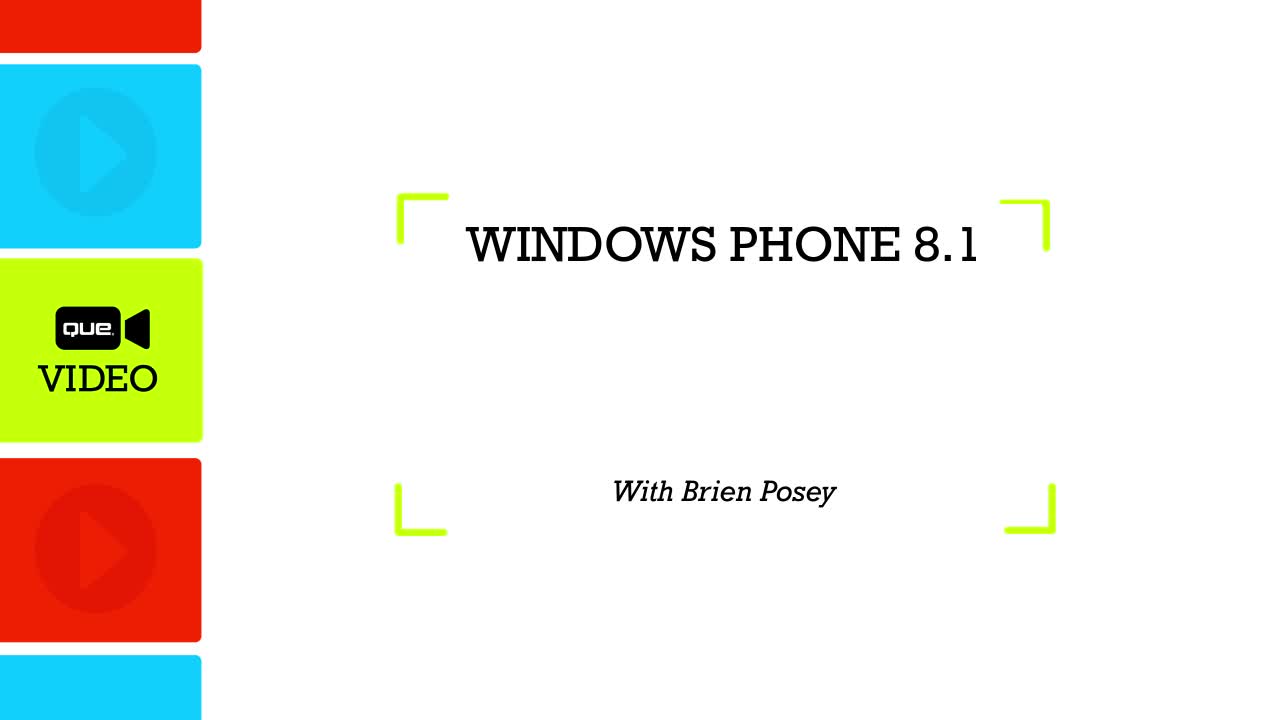
Downloadable Video
- Sorry, this book is no longer in print.
- About this video
Accessible from your Account page after purchase. Requires the free QuickTime Player software.
Videos can be viewed on: Windows 8, Windows XP, Vista, 7, and all versions of Macintosh OS X including the iPad, and other platforms that support the industry standard h.264 video codec.
Register your product to gain access to bonus material or receive a coupon.
Description
- Copyright 2015
- Edition: 1st
- Downloadable Video
- ISBN-10: 0-7897-5413-4
- ISBN-13: 978-0-7897-5413-4
3+ Hours of Video Instruction
Overview
The definitive, plain-English video tutorial for Windows Phone 8.1: all you need to know, from messaging to Office, Xbox Live gaming to the new Cortana personal virtual assistant!
Description
Windows Phone 8.1 is a huge upgrade—more productive, more powerful, more fun! This easy, plain-English video tutorial gets you 100% up to speed with it, so you can make the most of your new Windows smartphone! Brien Posey guides you through everything that makes Windows Phone 8.1 so great, including its amazing Cortana virtual personal assistant. You'll learn the best ways to use Windows Phone hardware, the Start Screen, Live Tiles, and Action Center… set up Wi-Fi and email… manage contacts, calendars, and tasks… play media and take photos… use OneDrive storage… download new apps… make calls and send text messages… work with Internet Explorer and Office apps… connect via Facebook, LinkedIn, and Twitter… even find a lost phone!
About the Instructor
Brien Posey is a freelance technical writer who has received Microsoft’s prestigious MVP award 12 times for his work with diverse Microsoft technologies. He has written or contributed to roughly three dozen books, and speaks extensively at Microsoft TechMentor and other IT conferences. He served as CIO for a national chain of hospitals and healthcare companies, and as Network Administrator for the Department of Defense at Fort Knox. The author of My Windows® Phone 8 and My Windows® Phone 7, he has worked with Windows mobile devices since the mid-1990s.
Skill Level
- Beginner
- Intermediate
What You Will Learn
- How to get started with any new Windows Phone 8.1 smartphone
- Quick, efficient ways to connect via phone, text, email, and social networking
- How to make the most of the incredible Cortana virtual personal assistant
- How to manage your tasks, calendar, contacts, and life on your Windows Phone
- How to take advantage of Windows Phone's amazing media and gaming capabilities
- How to get productive with Windows Phone using Microsoft Office and other apps
Who Should Take This Course
- Everyone getting or considering a Windows Phone 8.1 device
Course Requirements
- No Windows Phone or other smartphone experience necessary!
Table of Contents
Lesson 1: Getting Started With Windows Phone 8
1.1 The Phone’s External Features
1.2 Setting up Your Phone
1.3 Updating the Phone
1.4 Resetting Your Phone
Lesson 2: Learning Your way Around the Device
2.1 The Start Screen
2.2 The Lock Screen
2.3 Touch Gestures
2.4 The Soft Keyboard
2.5 Wordflow
Lesson 3: Getting to Know the Windows Phone Interface
3.1 Working with Live Tiles
3.2 The Action Center
3.3 Configuring the Lock Screen
3.4 Battery Saver
3.5 Keyboard Customization
Lesson 4: Configuring Commonly Used Device Settings
4.1 Themes
4.2 Wi-Fi Networking
4.3 Passwords
4.4 Date and Time Configuration
4.5 Display Brightness
4.6 Regional Settings
4.7 Accessibility
4.8 Kid’s Corner
4.9 Bluetooth
Lesson 5: Setting Up Your E-Mail Accounts
5.1 Connecting a Microsoft Account
5.2 Connecting to Exchange Server E-mail
5.3 Connecting to a Third Party Mail System
5.4 Sending and Receiving E-mail
Lesson 6: Managing Your Contacts
6.1 Adding a contact
6.2 Viewing a contact’s profile
6.3 Deleting a contact
6.4 Pinning a contact to the Start screen
6.5 Merging Duplicate Contacts
Lesson 7: Managing Your Calendar
7.1 Creating Appointments
7.2 Viewing Your Appointments
7.3 Reminders
7.4 Alternative Calendar Views
Lesson 8: Working with the Task List
8.1 Creating a Task
8.2 Completing a Task
8.3 Postponing a Task
8.4 Deleting a Task
Lesson 9: Having Fun with Music and Videos
9.1 Adding music to your phone
9.2 Adding videos to your phone
9.3 Manually Adding Media
9.4 Playing your movies and music
9.5 Creating playlists
Lesson 10: The Telephone Interface
10.1 Making a call
10.2 Calling your Contacts
10.3 Using speaker phone
10.4 Accessing the Dial Pad
10.5 Checking your Voice Mail
10.6 Using Call Waiting
10.7 Choosing a Ring Tone
10.8 Viewing your Call History
Lesson 11: Text Messaging
11.1 Sending a text message
11.2 Receiving a text message
11.3 Texting multimedia content
11.4 Managing Text Messages
Lesson 12: Organizing Your Photos
12.1 Adding pictures to your phone
12.2 Using your phone’s Camera
12.3 Organizing your photos
12.4 Viewing your albums
12.5 View photos on OneDrive
Lesson 13: Internet Explorer
13.1 Setting up Internet Explorer
13.2 Configuring IE settings
13.3 Adding a Favorite
13.4 Pinning a page to the Start Screen
13.5 Sharing Web content
13.6 Clearing your History
Lesson 14: Downloading Apps from the App Store
14.1 An Introduction to the App Store
14.2 Installing an App
14.3 Uninstalling an App
Lesson 15: Navigating with your Windows Phone
15.1 Getting directions
15.2 Using Local Scout
15.3 Using Aerial View
15.4 Getting Traffic info
15.5 Using Indoor maps
Lesson 16: Setting up Cortana
16.1 The Initial Configuration
16.2 Interests
16.3 Setting Quiet Hours
16.4 Managing your Inner Circle
Lesson 17: Using Cortana
17.1 Using Cortana
17.2 Talking to Cortana
17.3 Setting Alarms
17.4 Making location requests
17.5 Making contact requests
17.6 Making social requests
Lesson 18: Connecting Your Phone to Facebook, LinkedIn, and Twitter
18.1 Connecting to Twitter
18.2 Connecting to LinkedIn
18.3 Viewing social networking feeds
Lesson 19: Finding a Lost Phone
19.1 Configuring the Find My Phone Settings
19.2 Finding Your Phone
Lesson 20: Getting Ready for Microsoft Office
20.1 Accessing data on your phone
20.2 Access e-mail documents
20.3 Access OneDrive data
20.4 Access Office 365 documents
20.5 Access recent documents
20.6 Sharing a document
Lesson 21: Working with OneNote
Lesson 21.1Working with Notebooks
Lesson 21.2Managing Notes
Lesson 21.3Formatting Text
Lesson 21.4Adding Content to Notes
Lesson 22: Using Microsoft Word
Lesson 21.1Creating a new Document
Lesson 22.2 Formatting text
Lesson 22.3 Working with Comments
Lesson 22.4Using Spell Check
Lesson 22.5Saving Your Work
Lesson 23: Working with Excel Spreadsheets
Lesson 23.1Creating a New Spreadsheet
Lesson 23.2Formatting Cells
Lesson 23.3Freezing Cells
Lesson 23.4Sorting Cells
Lesson 23.5Filtering Cells
Lesson 23.6Using AutoFit
Lesson 23.7Using AutoSum
Lesson 23.8Accessing Worksheets
Lesson 23.9Adding a Formula
Lesson 23.10Saving Your Work
Lesson 24: Viewing and Editing PowerPoint Presentations
Lesson 24.1Viewing a Presentation
Lesson 24.2Accessing a Slide
Lesson 24.3Adding Notes
Lesson 24.4Editing a Slide
Lesson 24.5Moving a Slide
About LiveLessons Video Training
LiveLessons Video Training series publishes hundreds of hands-on, expert-led video tutorials covering a wide selection of technology topics designed to teach you the skills you need to succeed. This professional and personal technology video series features world-leading author instructors published by your trusted technology brands: Addison-Wesley, Cisco Press, IBM Press, Pearson IT Certification, Prentice Hall, Sams, and Que. Topics include: IT Certification, Programming, Web Development, Mobile Development, Home and Office Technologies, Business and Management, and more. View all LiveLessons on InformIT at: http://www.informit.com/livelessons
About Que Video
Que Video helps you learn technology efficiently with easy-to-follow video tutorials covering popular software apps, online games, and more. Each Que videos are professionally produced and feature the highest quality step-by-step instruction designed by trusted authors and trainers from Que Publishing, an imprint of Pearson - the world’s leading learning company. View Que Videos at: http://www.quepublishing.com/quevideo
More Information
