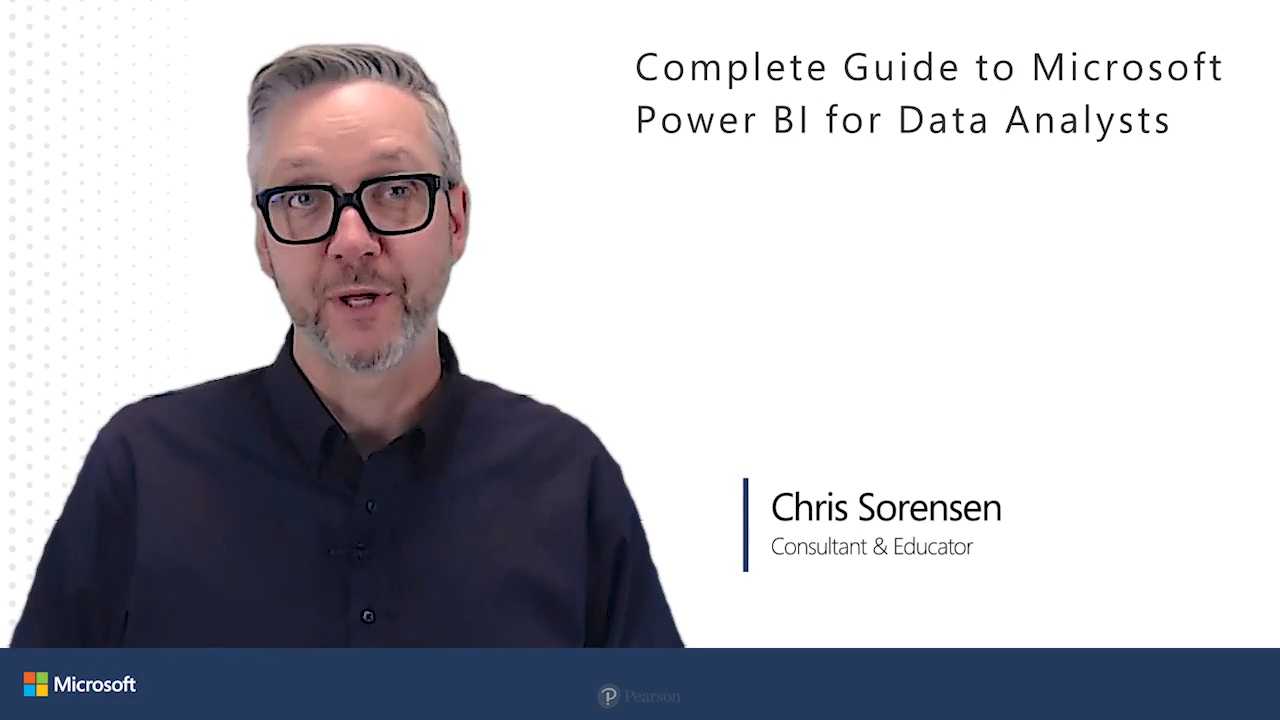Complete Guide to Microsoft Power BI for Data Analysts (Video), 2nd Edition
- By Chris Sorensen
- Published Jan 11, 2024 by Microsoft Press.
Online Video
- Your Price: $199.99
- List Price: $249.99
- About this video
Video accessible from your Account page after purchase.
Register your product to gain access to bonus material or receive a coupon.
Description
- Copyright 2024
- Edition: 2nd
- Online Video
- ISBN-10: 0-13-832054-3
- ISBN-13: 978-0-13-832054-6
7+ Hours of Video Instruction
Become more data driven. Most businesses and business users have this goal, but how do you get there?
Whether you are new to analytics or have been stuck preparing and delivering data using legacy BI tools, this video shows you how to use Microsoft Power BI with confidence. Not only do you learn the most widely used features and functions of Power BI, you also get context to understand the why and importance of storytelling in making data-driven decisions.
Using his years of experience teaching Power BI to a variety of business and IT learners, Microsoft Certified Trainer Chris Sorensen explains the flow of analytics--breaking down bad habits, learning from mistakes, iterating, and applying best practices to solve real problems you're likely to experience on the job. Overcome your hesitancy and build good habits as you level up from Excel to Power BI. Gain the confidence to navigate and build effective Power BI solutions, quickly and effectively. Learn more effective data analysis practices that yield better results--and improve your job prospects as a data analyst or data-driven business user.
Skill Level:
- Beginner-Intermediate
Learn How To:
- Use Microsoft Power BI in the context of the broader data lifecycle
- Import and transform data in Power Query Editor
- Build data models
- Enhance data models using DAX
- Develop reports and visualizations using Power BI Desktop
- Enhance dashboards in the Power BI Service
- Implement security and define and validate roles using the Power BI Service
Who Should Take This Course:
Organizations increasingly expect employees to deliver data-driven insights as part of their job. This is almost everyone in an organization, including:
- Business users who need to level up their data knowledge and experience with business intelligence (BI) tools
- Business analysts who need to work on end-to-end data analysis with Microsoft Power BI and develop best practices for building and sharing reports and visualizations
- IT professionals or analysts who use Excel or other BI tools to analyze data and want to learn the foundations of how to deliver compelling, easy to maintain solutions using Power BI
Course Requirements:
- Power BI Desktop installed on your machine
- Access the Power BI service
- Familiarity with Excel and/or data tables would be an asset
More about Microsoft Press:
Microsoft Press creates IT books and references for all skill levels across the range of Microsoft technologies. Learn more about Microsoft Press at https://www.microsoftpressstore.com/.
More about Pearson Video Training:
Pearson publishes expert-led video tutorials covering a wide selection of technology topics designed to teach you the skills you need to succeed. These professional and personal technology videos feature world-leading author instructors published by your trusted technology brands: Addison-Wesley, Cisco Press, Pearson IT Certification,Sams, and Que. Topics include IT Certification, Network Security, Cisco Technology, Programming, Web Development, Mobile Development, and more. Learn more about Pearson Video training athttp://www.informit.com/video.
Sample Content
Table of Contents
Introduction
Lesson 1: Getting Started with Power BI
1.1 Understand the Data Lifecycle
1.2 Understand the Power BI Environment
1.3 Understand Power BI Licensing
1.4 Understand Power BI Release Cycles
1.5 Set up Your Environment
1.6 Explore Data Source Settings
1.7 Introduce Our Business Scenario
Lesson 2: Importing and Transforming Data Using Power Query Editor
2.1 Power Query Editor Overview
2.2 Import United States Sales Data
2.3 Import Customer Data
2.4 Import Sales Territory Data
2.5 Import Product Data
2.6 Import Product Rollup Data
2.7 Merge the Product and Product Rollup Queries
2.8 Import the Other Countries' Sales Data
2.9 Append the United States Sales and Other Countries' Sales Queries
2.10 Create Columns
2.11 Model Loading and Cleanup
2.12 Organize and Document Power Query
Lesson 3: Enhancing the Data Model - The Basics
3.1 Navigate the Power BI Desktop
3.2 Understand Dimensional Modeling
3.3 Create Relationships and Manage Settings
3.4 Modify Column Properties
3.5 Create a Column Group
3.6 Create Hierarchies
3.7 Optimize Relationships
3.8 Discuss Data Model Cleanup
Lesson 4: Enhancing the Data Model - DAX Basics
4.1 Understand DAX
4.2 Create Basic DAX Expressions
4.3 Use Logical Expressions in DAX
4.4 Comprehensive Create Calculated Columns and Measures - Part 1
4.5 Comprehensive Create Calculated Columns and Measures - Part 2
4.6 Comprehensive Create Calculated Columns and Measures - Part 3
4.7 Use the FILTER Function
4.8 Use the ALL Function
Lesson 5: Enhancing the Data Model - DAX Time Intelligence
5.1 Build a Date Table
5.2 Disable the Auto Date/Time Setting
5.3 Designate a Date Table
5.4 Build Relationship between Order Date and Sales
5.5 Basic Time Intelligence Functions
5.6 Use the CALCULATE Function
Lesson 6: Enhancing the Data Model - Quick Measures
6.1 Use Quick Measures
Lesson 7: Building Desktop Visualizations - The Basics
7.1 Navigate the Power BI Desktop Report View
7.2 Create a Clustered Column Chart
7.3 Create a Stacked Bar Chart
7.4 Create a Line Chart
7.5 Create a KPI Visual
7.6 Create a Card Visual
7.7 Create Slicers
Lesson 8: Building Desktop Visualizations - Next Level
8.1 Add a Canvas Background
8.2 Apply a Theme
8.3 Adjust Existing Visuals
8.4 Create a Custom Tooltip
8.5 Explore Drill Through
8.6 Apply Conditional Formatting to a Visual
8.7 Build an Order Date Hierarchy
8.8 Enable a Drill-Down on a Visual
8.9 Edit Interactions between Visuals
8.10 Use the Selection Pane
8.11 Use the Bookmarks Pane
8.12 Explore the Filter Pane
8.13 Explore the Structure of a pbix file
Lesson 9: Using the Power BI Service - Reading View
9.1 Publish to the Power BI Service
9.2 Explore the Power BI Service
9.3 Create and Use Bookmarks
9.4 Share Reports
Lesson 10: Using the Power BI Service Next Level
10.1 Create a New Report Using an Existing Dataset
10.2 Build a Dashboard
10.3 Configure the Dashboard
10.4 Set an Alert
10.5 Use the Q&A Dialog
Lesson 11: Implementing Security and Access
11.1 Create Row Level Security (RLS) Roles
11.2 Validate RLS Roles Using Power BI Desktop
11.3 Assign and Validate Roles in the Power BI Service
Summary
More Information