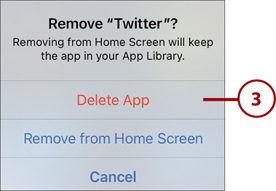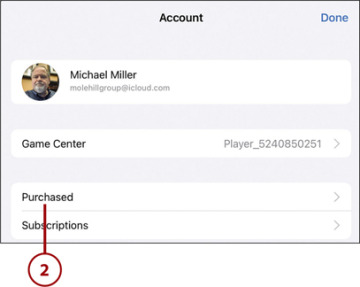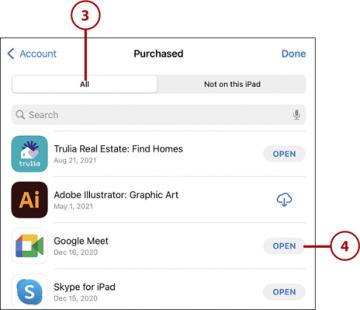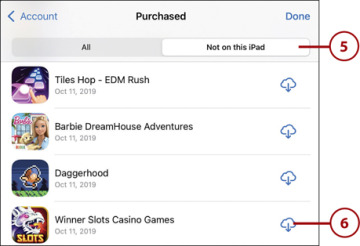- Working with Apps
- Finding New Apps in the App Store
- Managing Installed Apps
- Multitasking on Your iPad
Managing Installed Apps
Your iPad offers a variety of functions you can employ to better manage the apps you have installed on your device.
View and Manage Purchased Apps
All the apps you’ve ever purchased are listed in the App Store app. Even if you’ve deleted an app from your device, you can still see that app and reinstall it on your iPad at any time.
 From the Today tab in the App Store, tap the Profile icon (mine is a little picture of me) in the top-right corner to display the Account panel.
From the Today tab in the App Store, tap the Profile icon (mine is a little picture of me) in the top-right corner to display the Account panel.
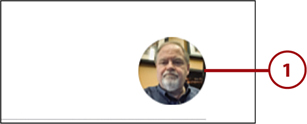
 Tap Purchased.
Tap Purchased.
 Tap the All tab to view all the apps you’ve purchased.
Tap the All tab to view all the apps you’ve purchased.
 Apps that are currently installed on this device have an Open button. Tap the Open button to launch that app.
Apps that are currently installed on this device have an Open button. Tap the Open button to launch that app.
 The App Store keeps track of apps you’ve installed on other devices (such as your iPhone) that you can also install on your iPad. Tap the Not on This iPad tab.
The App Store keeps track of apps you’ve installed on other devices (such as your iPhone) that you can also install on your iPad. Tap the Not on This iPad tab.
 Apps you’ve purchased but have yet to install or that you’ve since deleted (so they’re not currently installed) have a cloud icon. Tap this Download icon to install an app on your device.
Apps you’ve purchased but have yet to install or that you’ve since deleted (so they’re not currently installed) have a cloud icon. Tap this Download icon to install an app on your device.
Delete an App
Over time, you’ll probably find that you’ve installed some apps that you no longer use. You may want to delete these apps to clear up any Home screen clutter and to free up storage space for new apps.
 Navigate to the Home screen that contains the app you want to delete; then press and hold the app you want to delete.
Navigate to the Home screen that contains the app you want to delete; then press and hold the app you want to delete.
 Tap Remove App.
Tap Remove App.
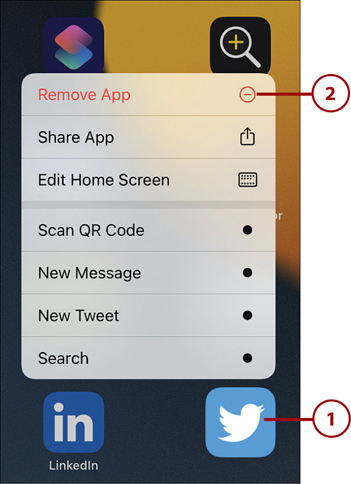
 Tap Delete App to confirm the deletion.
Tap Delete App to confirm the deletion.