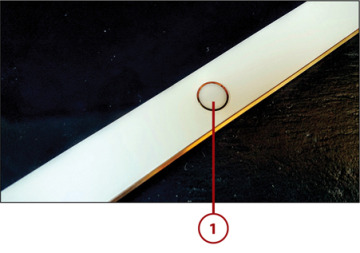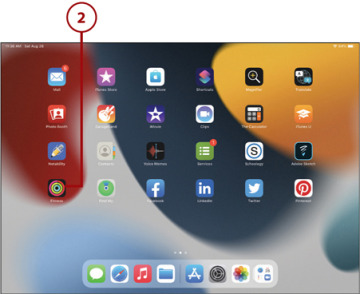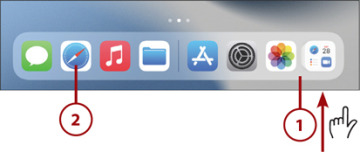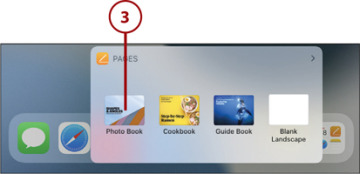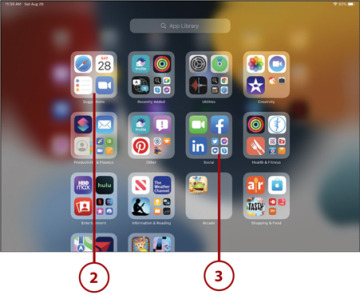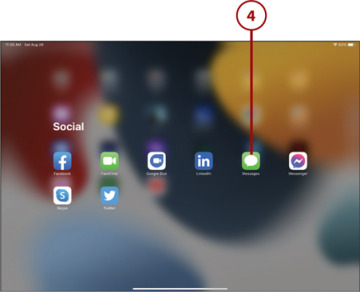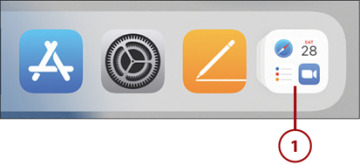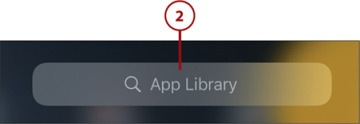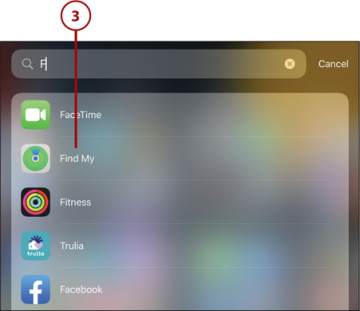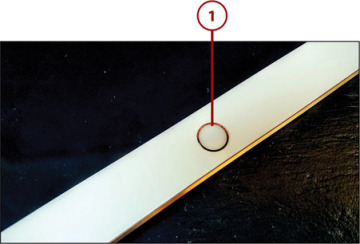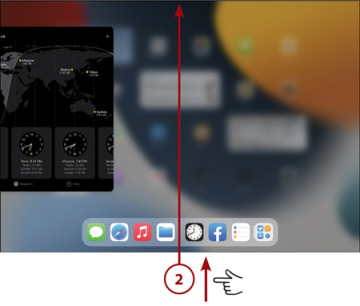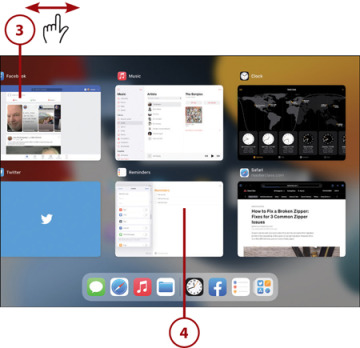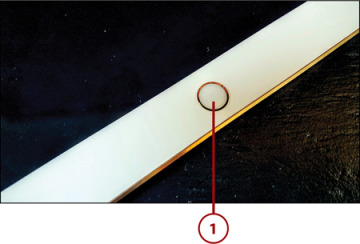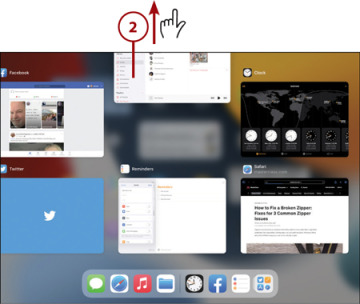How to Install and Use Apps on Your iPad
In this chapter, you learn how to find, purchase, install, and use apps on your iPad.
 Working with Apps
Working with Apps
 Finding New Apps in the App Store
Finding New Apps in the App Store
 Managing Installed Apps
Managing Installed Apps
 Multitasking on Your iPad
Multitasking on Your iPad
Most of what you do on your iPad you do via applications, or apps. An app is a self-contained program designed to perform a particular task or serve a specific purpose. There are apps for news and weather, apps for email and text messaging, apps for Facebook and Pinterest, even apps for listening to music and watching videos. Whatever you want to do on your iPad, there’s probably an app for it.
Your new iPad came with more than a dozen apps preinstalled, but these aren’t the only apps you can use. There are tens of thousands of additional apps available, most for free or low cost, in Apple’s online App Store. It’s easy to find new apps and install them on your iPad—and then use them every day.
Working with Apps
To do just about anything on your iPad, you have to learn how to work with apps. All the apps currently installed on your iPad are displayed on the various Home screens. Each icon on the screen represents a different app. When you install a new app, an icon for that app appears on the Home screen.
Launch an App from the Home Screen
You open apps from the iPad’s Home screen.
 Swipe up from the bottom of the screen or press the Home button (if your iPad has one) to return to the main Home screen.
Swipe up from the bottom of the screen or press the Home button (if your iPad has one) to return to the main Home screen.
 Navigate to the Home screen that displays the icon for the app you want to open, and then tap that icon to open the app.
Navigate to the Home screen that displays the icon for the app you want to open, and then tap that icon to open the app.
Launch an App from the Dock
You can launch apps from the Dock, which floats at the bottom of every screen on your iPad. The left side of the Dock hosts icons for apps you’ve placed there. The right side of the Dock displays icons for your most recently used apps. (Chapter 3, “Personalizing the Way Your iPad Looks and Works,” explains how to customize the apps on the Dock.)
 The Dock floats over the bottom of every Home screen and many apps. If the Dock is hidden, display it by swiping up slightly from the bottom of the screen.
The Dock floats over the bottom of every Home screen and many apps. If the Dock is hidden, display it by swiping up slightly from the bottom of the screen.
 Tap an icon on the Dock to open that app.
Tap an icon on the Dock to open that app.
 If you’ve recently opened files or documents with a given productivity app, long-press the app’s icon on the Dock to view those files. Tap a file open it.
If you’ve recently opened files or documents with a given productivity app, long-press the app’s icon on the Dock to view those files. Tap a file open it.
Launch an App from the App Library
Not all installed apps have to appear on a Home screen, but they do all appear in the App Library, organized by type. You can launch any app from there.
 Tap the App Library icon on the Dock or swipe to the last Home screen to display the App Library.
Tap the App Library icon on the Dock or swipe to the last Home screen to display the App Library.
 All apps are grouped into folders by type. If there are four or fewer apps in a folder, simply tap the icon for an app to launch it.
All apps are grouped into folders by type. If there are four or fewer apps in a folder, simply tap the icon for an app to launch it.
 If there are more than four apps of a given type, you have to open the folder to display all of those apps. Tap the name of a folder to open it.
If there are more than four apps of a given type, you have to open the folder to display all of those apps. Tap the name of a folder to open it.
 Tap an app icon to open that app.
Tap an app icon to open that app.
Search for an App
If you have a ton of apps installed on your iPad, it may be challenging to find a specific app you want. (Which Home screen did you put it on?) If this is the case, you can search the App Library for a specific app by name.
 Tap the App Library icon on the Dock or swipe to the last Home screen to open the App Library.
Tap the App Library icon on the Dock or swipe to the last Home screen to open the App Library.
 Tap within the Search box at the top of the page and type the name of the app.
Tap within the Search box at the top of the page and type the name of the app.
 As you type, your iPad suggests matching apps. Tap the name of an app to open it.
As you type, your iPad suggests matching apps. Tap the name of an app to open it.
Switch Between Apps
You can have multiple apps open at the same time and easily switch between them.
 On any iPad with a Home button, press the Home button twice. Or...
On any iPad with a Home button, press the Home button twice. Or...
 Swipe up from the bottom edge of the screen all the way to the top edge.
Swipe up from the bottom edge of the screen all the way to the top edge.
 You see the App Switcher, which displays all your open apps. Swipe left or right to focus on other apps.
You see the App Switcher, which displays all your open apps. Swipe left or right to focus on other apps.
 Tap an app to switch to that app.
Tap an app to switch to that app.
Close an App
Apps remain open until you manually close them. When you’re not using an app, it remains paused in the background, but it doesn’t slow down your iPad or drain your battery. Because of this, you don’t have to close an app when you’re done with it—although you can if you want.
 Press the Home button twice or swipe up from the bottom edge of the screen all the way to the top.
Press the Home button twice or swipe up from the bottom edge of the screen all the way to the top.
 You see the App Switcher, with all open apps displayed. Tap and drag the app up and off the screen until it disappears.
You see the App Switcher, with all open apps displayed. Tap and drag the app up and off the screen until it disappears.