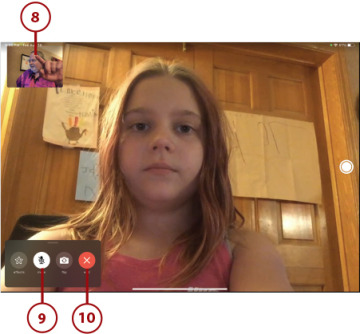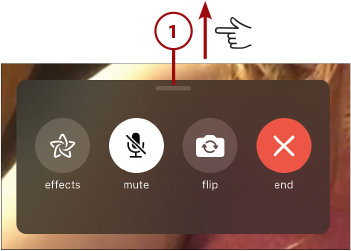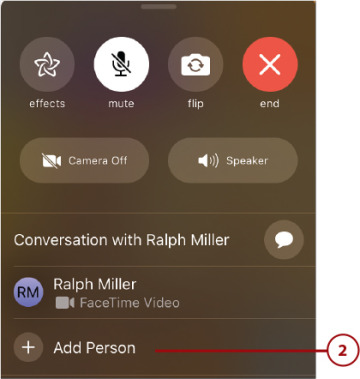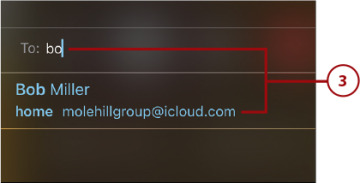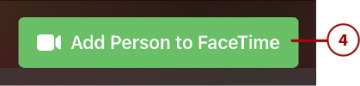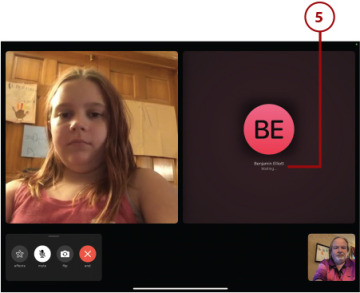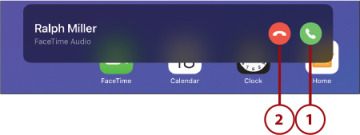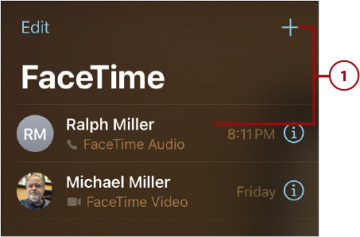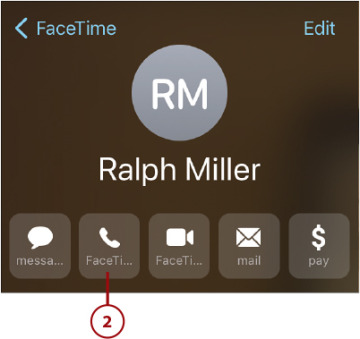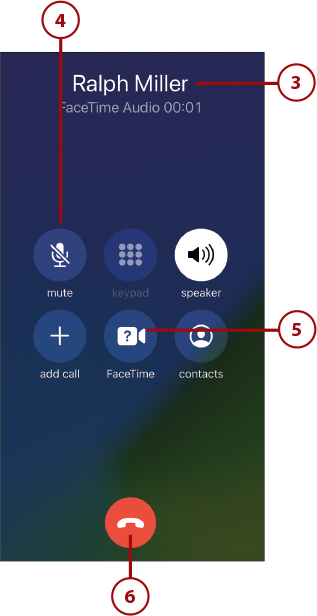␡
- Text Messaging with the Messages App
- Video Chatting and More with FaceTime
- Group Video Meetings with Zoom
This chapter is from the book
Video Chatting and More with FaceTime
Text messaging is nice, but sometimes you want a face-to-face conversation with someone. Maybe you’re snowbirding down south while your grandkids are still in school up north. Maybe your siblings or friends live in a different part of the country than you do. Maybe you or one of your family members is stuck at home and you just want to check in or keep in touch.
When a text message or phone call isn’t good enough, use Apple’s FaceTime app to video chat in real time with your friends and family. All you need is your iPad—and its built-in camera and microphone. Every call you make is free!
 Tap the FaceTime icon to open the FaceTime app.
Tap the FaceTime icon to open the FaceTime app.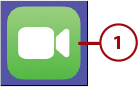
 You see yourself, via your iPad’s front-facing FaceTime camera. Overlaid on the left side of the screen is a list of people with whom you’ve recently chatted. To chat again with one of the people listed, tap the Information (i) icon next to his or her name.
You see yourself, via your iPad’s front-facing FaceTime camera. Overlaid on the left side of the screen is a list of people with whom you’ve recently chatted. To chat again with one of the people listed, tap the Information (i) icon next to his or her name.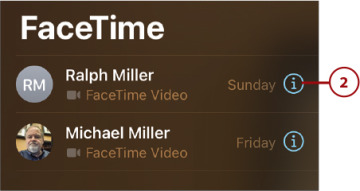
 You now see the contact panel for that person. Tap the FaceTime video icon. Or…
You now see the contact panel for that person. Tap the FaceTime video icon. Or…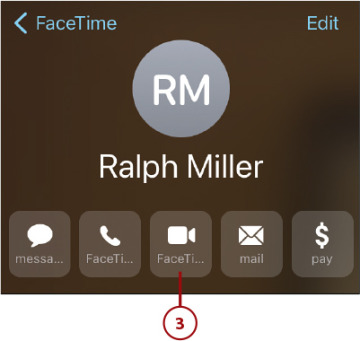
 To chat with someone new, tap the + icon.
To chat with someone new, tap the + icon.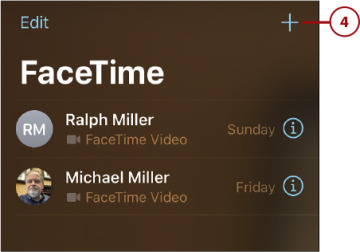
 Start typing a person’s name into the To: box.
Start typing a person’s name into the To: box. As you type, matching contacts are displayed. Select the person you want from this list, or finish typing the person’s email address or phone number.
As you type, matching contacts are displayed. Select the person you want from this list, or finish typing the person’s email address or phone number.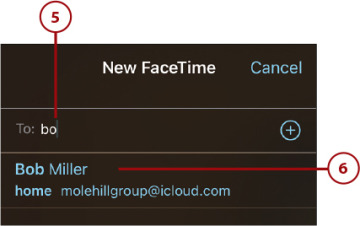
 Tap the Video button, and FaceTime dials the other person.
Tap the Video button, and FaceTime dials the other person.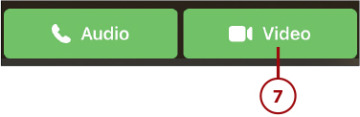
 If that person is available and answers, you see that person onscreen. A small thumbnail in the corner of the screen displays what the other person is seeing (you). Have a nice conversation!
If that person is available and answers, you see that person onscreen. A small thumbnail in the corner of the screen displays what the other person is seeing (you). Have a nice conversation! Tap Mute to mute the sound. Tap the button again to resume normal conversation.
Tap Mute to mute the sound. Tap the button again to resume normal conversation. Tap the red End icon to end the chat.
Tap the red End icon to end the chat.