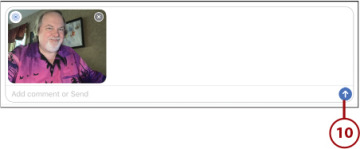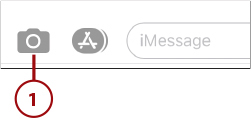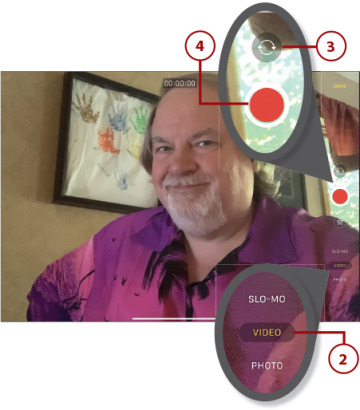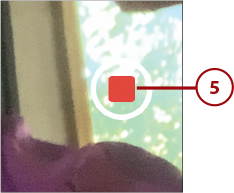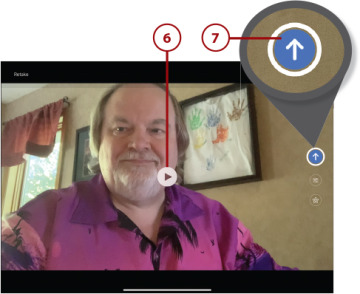Video Chatting and Texting
- Text Messaging with the Messages App
- Video Chatting and More with FaceTime
- Group Video Meetings with Zoom
In this chapter, you learn how to communicate with friends and family using the Messages and FaceTime apps.
 Text Messaging with the Messages App
Text Messaging with the Messages App
 Video Chatting and More with FaceTime
Video Chatting and More with FaceTime
 Group Video Meetings with Zoom
Group Video Meetings with Zoom
You’ve learned how to communicate with friends, family, and businesses with email. But email is slow (relatively) and not at all like having a conversation in real time.
For that, we turn to text messaging and video chatting. Text messaging, using the iPad’s Messages app, is great for sending short thoughts and notes. Video chatting, using the FaceTime app, is better when you want one-on-one, face-to-face conversation.
Text Messaging with the Messages App
Let’s start with text messaging, like you do on your phone. On your iPad, you use the Messages app to send text messages over Wi-Fi via Apple’s iMessage service. Your messages can include photos, videos, and other files you attach to the basic text.
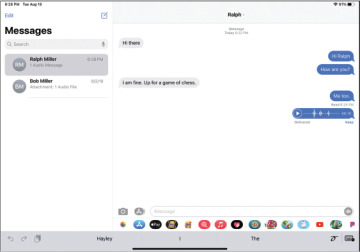
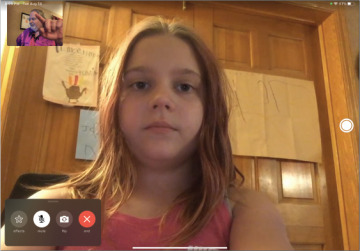
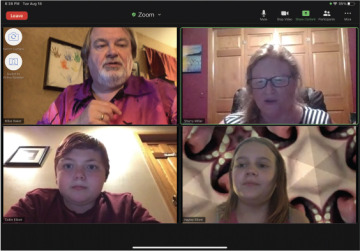
 Tap the Messages icon to open the Messages app.
Tap the Messages icon to open the Messages app.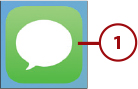
 Previous conversations are listed in the left column. Tap a conversation to send another message to this person.
Previous conversations are listed in the left column. Tap a conversation to send another message to this person. Tap the Compose icon to start a new conversation.
Tap the Compose icon to start a new conversation.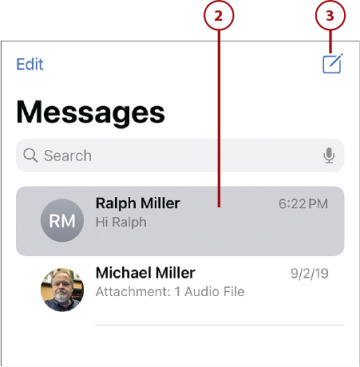
 Tap in the To field and use the onscreen keyboard to begin entering the name, email address, or phone number of the person with whom you want to talk.
Tap in the To field and use the onscreen keyboard to begin entering the name, email address, or phone number of the person with whom you want to talk. As you type, the Messages app displays a list of matching people from your contacts list. Tap the name of the person you want to text with or finish entering the contact information for this person.
As you type, the Messages app displays a list of matching people from your contacts list. Tap the name of the person you want to text with or finish entering the contact information for this person.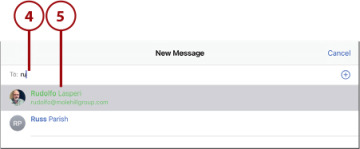
 Type your message into the iMessage box.
Type your message into the iMessage box. Tap the blue Send icon.
Tap the blue Send icon. Your message appears on the right side of the message pane.
Your message appears on the right side of the message pane. Messages from the other person appear on the left. Continue typing to continue the conversation.
Messages from the other person appear on the left. Continue typing to continue the conversation.

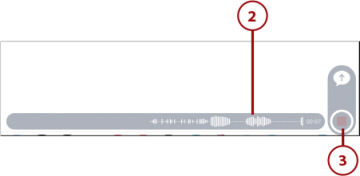
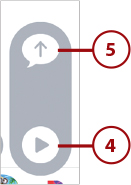
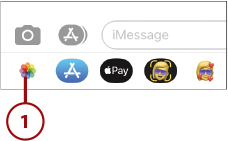
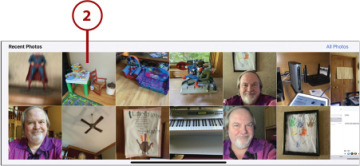
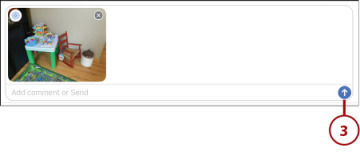
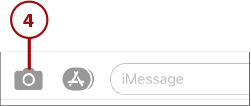
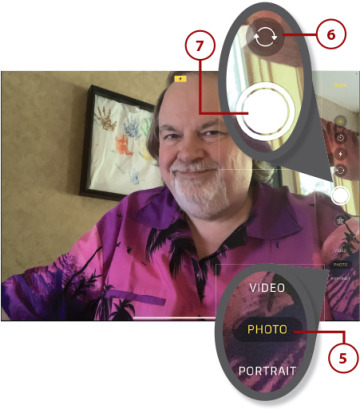
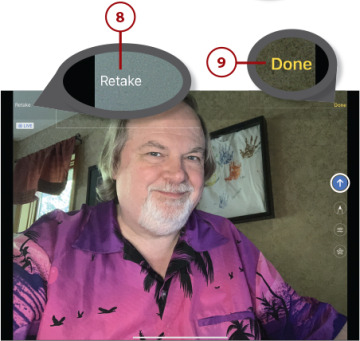
 The picture is added to the message. Tap the Send icon to send the photo.
The picture is added to the message. Tap the Send icon to send the photo.