- Say Hello to Windows
- Learning Basic Operations
- Using the Start Menu
- Using the Taskbar
- Learning Important Windows Shortcuts
- Using Windows with a Touchscreen Display
- Shutting Down Windows-and Your Computer
Shutting Down Windows—and Your Computer
You’ve probably already noticed that Windows starts automatically every time you turn on your computer, then displays the Windows desktop.
When you want to turn off your computer, you do it through Windows. In fact, you don’t want to turn off your computer any other way—you always want to turn off things through the official Windows procedure.
To shut down Windows and turn off your PC, follow these steps:
Click the Start button to display the Start menu.
Click Power to display the pop-up menu of options, as shown in Figure 3.13.
Click Shut Down to shut down your computer. You also have the option of putting your computer into Sleep mode (this mode pauses all operations but still consumes some power) or restarting your PC. (This option shuts down the PC and then powers it back up.)
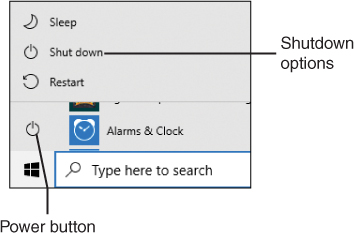
FIGURE 3.13 Shutting down Windows from the Start menu.
That’s it. If you have a desktop PC, you then need to manually turn off your monitor, printer, and other peripherals.

