- Say Hello to Windows
- Learning Basic Operations
- Using the Start Menu
- Using the Taskbar
- Learning Important Windows Shortcuts
- Using Windows with a Touchscreen Display
- Shutting Down Windows-and Your Computer
Using Windows with a Touchscreen Display
If you have a computer with a touchscreen display, or if you use a tablet or hybrid PC, you can use Windows 10’s touchscreen mode. This version of Windows 10 hides the traditional desktop and instead displays the Start menu and all apps full-screen.
Windows 10’s Continuum technology automatically senses what type of device you use and displays either the desktop or the touch-based tablet mode screen accordingly. You don’t have to do anything; Windows figures it out for you and provides the optimal interface for your device.
Using Tablet Mode
When you use Windows 10 in tablet mode, a few things change. First, all apps display full-screen, not in individual windows. You can still switch from app to app, but you can’t display apps in separate windows—although you can display two apps side-by-side. (Also, there’s no desktop per se.)
In addition, when you click the Start button, the Start menu displays full-screen, as shown in Figure 3.12. There is no scrolling list of recent apps, as with the desktop Start menu. If you want to display this list, click or tap the Options (three-line) button at the top-left corner of the screen.
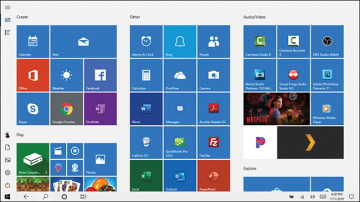
FIGURE 3.12 The Start menu in tablet mode.
As you can see, the tiles on the tablet mode Start menu are big and colorful, ideal for viewing on a tablet or smaller touchscreen computer. Tiles vary in size, with some spanning one-half a column and some spanning two columns; there’s no difference between a large tile and a small tile, other than the size.
The taskbar runs across the bottom of the screen, although it’s somewhat simplified over the traditional desktop taskbar. New to the tablet mode taskbar is a back button, which you can click or tap to return to the previously used app or window.
Finding Additional Apps in the All Apps List
The Start menu is where you find those apps and utilities that you’ve specifically “pinned” there. When you install a new app, it doesn’t automatically appear on the Start menu; you have to manually add the app to it.
If you want to view all the apps and utilities installed on your PC, you need to display the All Apps list. To do this, click or tap the All Apps icon at the top-left corner of the Start menu. Click or tap an app to launch it from this list.
Important Touchscreen Operations
If you use Windows on a computer or tablet with a touchscreen display, you can use your fingers instead of a mouse to do what you need to do. To that end, it’s important to learn some essential touchscreen operations, as detailed in Table 3.2.
Table 3.2 Essential Touch Operations
Operation |
Does This |
|---|---|
Tap |
Functions as a mouse click. |
Press and hold |
Functions as a right-click with a mouse. |
Swipe |
Performs various functions, depending. For example, swiping in from the right side of the screen opens the Action center. Swiping in from the left side of the screen displays tiles for all open apps. |
Pan |
Touch and drag a long page to scroll through a series of screens. |
Zoom |
Pinch two fingers together to zoom out of a page. Spread two fingers apart to zoom into a section. |
Rotate |
Use two fingers to touch two points on the screen and then turn your fingers to rotate clockwise or counter-clockwise. |

 TIP
TIP NOTE
NOTE