- Sams Teach Yourself Microsoft Windows 2000 Professional in 10 Minutes
- Table of Contents
- Copyright
- Tell Us What You Think!
- About the Authors
- Introduction
- Conventions Used in This Book
- Lesson 1. Navigating Windows 2000 Professional
- What Is Windows 2000 Professional?
- Starting Windows 2000
- Understanding the Windows Desktop
- Using the Mouse
- Using the Start Button
- Using the Taskbar
- Shutting Down Windows 2000 Professional
- Lesson 2. Working with a Window
- What Is a Window?
- Opening a Window
- Sizing a Window with Maximize, Minimize, and Restore
- Sizing a Window's Borders
- Using Scroll Bars
- Moving a Window
- Viewing a Window's Contents
- Closing Windows
- Lesson 3. Using Menus
- Using Toolbar Buttons
- What Is a Menu?
- Choosing Menu Commands
- Reading a Menu
- Using Shortcut Keys Instead of Menus
- Using Shortcut Menus
- Lesson 4. Using Windows 2000 Professional Help
- Getting Help in Windows 2000
- The Help Window
- Using Windows Online Help
- Using Web Help
- Lesson 5. Using Dialog Boxes
- What Is a Dialog Box?
- Using the Components of a Dialog Box
- Using the What's This? Feature
- Using Text Boxes
- Using Option Buttons
- Using Check Boxes
- Using Command Buttons
- Using Property Sheets and Tabs
- Lesson 6. Working with Multiple Windows and Applications
- Opening a Windows Application
- Viewing an Application's Window
- Exiting an Application
- Arranging Windows on the Desktop
- Moving Between Applications
- Moving Between Windows in the Same Application
- Lesson 7. Copying, Moving, and Linking Between Windows and Applications
- Using the Clipboard
- Selecting Text for Copying or Moving
- Selecting Graphics
- Copying Information Between Windows
- Moving Information Between Windows
- Sharing Information Between Applications
- Understanding Linking
- Creating Links
- Understanding Embedding
- Embedding Objects
- Using the ClipBook Viewer
- Lesson 8. Using My Computer
- What Is My Computer?
- Browsing Folder Options
- The My Computer Menu
- The My Computer Toolbars
- Customizing View Columns
- Lesson 9. Managing Files with My Computer
- Selecting Files and Folders
- Moving Files and Folders
- Copying Files and Folders
- Deleting Files and Folders
- Renaming Files and Folders
- Using Windows Explorer
- Creating Shortcuts
- Searching for Files and Folders
- Lesson 10. Using WordPad
- What Is WordPad?
- Moving the Text Insertion Point
- Inserting and Deleting Text
- Selecting, Cutting, Copying, and Pasting Text
- Formatting a Document
- Saving a Document and Exiting WordPad
- Lesson 11. Understanding File Properties and the Recycle Bin
- Filenames
- File Size
- File Creation Date and Time
- File Attributes
- Viewing Properties
- Managing the Recycle Bin
- Opening the Recycle Bin
- Emptying the Recycle Bin
- Restoring Files
- Recycle Bin Properties
- Lesson 12. Printing
- Installing a Printer
- Printing from an ApplicationControlling the Print Job
- Working with the Print Folder
- Controlling the Print Job
- Using Drag and Drop
- Lesson 13. Using My Network Places
- What Is a Network?
- About Clients and Servers
- What Is My Network Places?
- Logging On to a Network
- Accessing My Network Places
- Logging Off a Network
- Lesson 14. Using the Control Panel
- What Is the Control Panel?
- What Can You Accomplish in the Control Panel?
- Selecting a Screen Saver
- Configuring Video Options
- Configuring Sound Options
- Configuring Multimedia Devices
- Configuring Your Keyboard and Mouse
- Lesson 15. Using Outlook Express Mail
- Opening and Closing Outlook Express Mail
- The Outlook Express Mail Window
- Sending a Message
- Using the Windows Address Book
- Retrieving and Reading Your Messages
- Saving a File Attached to a Message
- Replying to a Message
- Deleting Old Messages
- Lesson 16. Sharing Workstations and Setting Passwords
- Assigning Passwords to Screen Savers
- Changing Your Password
- Sharing Resources on Your Computer
- Sharing Folders and Disk Drives on Your Computer
- Setting File Permissions
- Creating and Sharing a Printer
- Sharing an Already-Defined Printer
- Setting Printer Permissions
- Lesson 17. Using Internet Explorer 5
- Starting Internet Explorer 5
- Navigating the IE5 Window
- The IE5 Toolbars
- Navigating a Web Page
- Reading URLs
- Visiting a Web Site
- Understanding Links
- Understanding Caching
- Lesson 18. Web Site and Document Searching
- Understanding Searches
- Creating a Web Search
- Searching for Text on a Web Page
- Lesson 19. Troubleshooting, Restarting, and Disaster Planning
- Task Manager
- Restarting Windows 2000
- What is a Computer Virus?
- Curing and Preventing Computer Viruses
- Creating a Startup Disk
- Troubleshooting Windows 2000
- Lesson 20. Customizing the Windows 2000 Environment
- Creating Shortcuts
- Arranging Icons
- Choosing Colors and Backgrounds
- Changing Fonts
- Customizing the Taskbar
- Changing the Time or Date
- Creating Custom Toolbars
Viewing Properties
To see the properties of a file (see Figure 11.3)—whether you are in My Computer, Windows Explorer, or My Network Places—you must first select the file and then do one of the following:
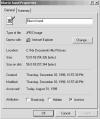
Figure 11.3 The Properties dialog box for a file.
- Choose File, Properties.
- Right-click and choose Properties from the pop-up menu.
The Properties dialog box provides you with information about the file:
- Filename
- Type (of file)
- Opens with (the name of the program which opens this file)
- Location (what drive and folder it's in)
- Size (in kilobytes and actual number of bytes)
- Size on Disk (the actual amount of disk space used by this file)
- Created (date and time the file was created)
- Modified (date and time the file was last modified)
- Accessed (date the file was last opened)
- Attributes (Read-only, Hidden, Archive)
Except for System files, you can change the attributes of selected files by checking the attributes you want to assign to them. For example, if you want to provide a file to several users for reference but you don't want them to change the file, change the file attribute to Read-only.
Click Apply to change an attribute without closing the Properties dialog box; click OK to accept the changes.
Depending upon the type of file, Properties boxes can also contain a Summary (see Figure 11.4) page and a custom page.
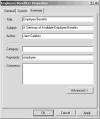
Figure 11.4 Document Properties can include Summary information, such as the summary information you create with a Word document.
- The Summary page, shown in Figure 11.4, contains information entered by the program that created it. For instance, in many word processors, you can create a summary sheet and add information about the file. That information would appear in this Properties dialog box.
- The Custom page is a page that allows you to record your own information. It's useful for tracking a document that has been created and changed by several people. The Custom page was used to edit this book.
