- Sams Teach Yourself SQL in 24 Hours, Third Edition
- Table of Contents
- Copyright
- About the Authors
- Acknowledgments
- Tell Us What You Think!
- Introduction
- Part I: A SQL Concepts Overview
- Hour 1. Welcome to the World of SQL
- SQL Definition and History
- SQL Sessions
- Types of SQL Commands
- An Introduction to the Database Used in This Book
- Summary
- Q&A
- Workshop
- Part II: Building Your Database
- Hour 2. Defining Data Structures
- What Is Data?
- Basic Data Types
- Summary
- Q&A
- Workshop
- Hour 3. Managing Database Objects
- What Are Database Objects?
- What Is a Schema?
- A Table: The Primary Storage for Data
- Integrity Constraints
- Summary
- Q&A
- Workshop
- Hour 4. The Normalization Process
- Normalizing a Database
- Summary
- Q&A
- Workshop
- Hour 5. Manipulating Data
- Overview of Data Manipulation
- Populating Tables with New Data
- Updating Existing Data
- Deleting Data from Tables
- Summary
- Q&A
- Workshop
- Hour 6. Managing Database Transactions
- What Is a Transaction?
- What Is Transactional Control?
- Transactional Control and Database Performance
- Summary
- Q&A
- Workshop
- Part III: Getting Effective Results from Queries
- Hour 7. Introduction to the Database Query
- What Is a Query?
- Introduction to the <tt>SELECT</tt> Statement
- Examples of Simple Queries
- Summary
- Q&A
- Workshop
- Hour 8. Using Operators to Categorize Data
- What Is an Operator in SQL?
- Comparison Operators
- Logical Operators
- Conjunctive Operators
- Negating Conditions with the <tt>NOT</tt> Operator
- Arithmetic Operators
- Summary
- Q&A
- Workshop
- Hour 9. Summarizing Data Results from a Query
- What Are Aggregate Functions?
- Summary
- Q&A
- Workshop
- Hour 10. Sorting and Grouping Data
- Why Group Data?
- The <tt>GROUP BY</tt> Clause
- <tt>GROUP BY</tt> Versus <tt>ORDER BY</tt>
- The <tt>HAVING</tt> Clause
- Summary
- Q&A
- Workshop
- Hour 11. Restructuring the Appearance of Data
- The Concepts of ANSI Character Functions
- Various Common Character Functions
- Miscellaneous Character Functions
- Mathematical Functions
- Conversion Functions
- The Concept of Combining Character Functions
- Summary
- Q&A
- Workshop
- Hour 12. Understanding Dates and Times
- How Is a Date Stored?
- Date Functions
- Date Conversions
- Summary
- Q&A
- Workshop
- Part IV: Building Sophisticated Database Queries
- Hour 13. Joining Tables in Queries
- Selecting Data from Multiple Tables
- Types of Joins
- Join Considerations
- Summary
- Q&A
- Workshop
- Hour 14. Using Subqueries to Define Unknown Data
- What Is a Subquery?
- Embedding a Subquery Within a Subquery
- Summary
- Q&A
- Workshop
- Hour 15. Combining Multiple Queries into One
- Single Queries Versus Compound Queries
- Why Would I Ever Want to Use a Compound Query?
- Compound Query Operators
- Using an <tt>ORDER BY</tt> with a Compound Query
- Using <tt>GROUP BY</tt> with a Compound Query
- Retrieving Accurate Data
- Summary
- Workshop
- Q&A
- Part V: SQL Performance Tuning
- Hour 16. Using Indexes to Improve Performance
- What Is an Index?
- How Do Indexes Work?
- The <tt>CREATE INDEX</tt> Command
- Types of Indexes
- When Should Indexes Be Considered?
- When Should Indexes Be Avoided?
- Summary
- Q&A
- Workshop
- Hour 17. Improving Database Performance
- What Is SQL Statement Tuning?
- Database Tuning Versus SQL Tuning
- Formatting Your SQL Statement
- Full Table Scans
- Other Performance Considerations
- Performance Tools
- Summary
- Q&A
- Workshop
- Part VI: Using SQL to Manage Users and Security
- Hour 18. Managing Database Users
- Users Are the Reason
- The Management Process
- Tools Utilized by Database Users
- Summary
- Q&A
- Workshop
- Hour 19. Managing Database Security
- What Is Database Security?
- How Does Security Differ from User Management?
- What Are Privileges?
- Controlling User Access
- Controlling Privileges Through Roles
- Summary
- Q&A
- Workshop
- Part VII: Summarized Data Structures
- Hour 20. Creating and Using Views and Synonyms
- What Is a View?
- Creating Views
- Dropping a View
- What Is a Synonym?
- Summary
- Q&A
- Workshop
- Hour 21. Working with the System Catalog
- What Is the System Catalog?
- How Is the System Catalog Created?
- What Is Contained in the System Catalog?
- Examples of System Catalog Tables by Implementation
- Querying the System Catalog
- Updating System Catalog Objects
- Summary
- Q&A
- Workshop
- Part VIII: Applying SQL Fundamentals in Today's World
- Hour 22. Advanced SQL Topics
- Advanced Topics
- Cursors
- Stored Procedures and Functions
- Triggers
- Dynamic SQL
- Call-Level Interface
- Using SQL to Generate SQL
- Direct Versus Embedded SQL
- Summary
- Q&A
- Workshop
- Hour 23. Extending SQL to the Enterprise, the Internet, and the Intranet
- SQL and the Enterprise
- Accessing a Remote Database
- Accessing a Remote Database Through a Web Interface
- SQL and the Internet
- SQL and the Intranet
- Summary
- Q&A
- Workshop
- Hour 24. Extensions to Standard SQL
- Various Implementations
- Examples of Extensions from Some Implementations
- Interactive SQL Statements
- Summary
- Q&A
- Workshop
- Part IX: Appendixes
- Appendix A. Common SQL Commands
- SQL Statements
- SQL Clauses
- Appendix B. Using MySQL for Exercises
- Windows Installation Instructions
- Linux Installation Instructions
- Appendix C. Answers to Quizzes and Exercises
- Hour 1, "Welcome to the World of SQL"
- Hour 2, "Defining Data Structures"
- Hour 3, "Managing Database Objects"
- Hour 4, "The Normalization Process"
- Hour 5, "Manipulating Data"
- Hour 6, "Managing Database Transactions"
- Hour 7, "Introduction to the Database Query"
- Hour 8, "Using Operators to Categorize Data"
- Hour 9, "Summarizing Data Results from a Query"
- Hour 10, "Sorting and Grouping Data"
- Hour 11, "Restructuring the Appearance of Data"
- Hour 12, "Understanding Dates and Time"
- Hour 13, "Joining Tables in Queries"
- Hour 14, "Using Subqueries to Define Unknown Data"
- Hour 15, "Combining Multiple Queries into One"
- Hour 16, "Using Indexes to Improve Performance"
- Hour 17, "Improving Database Performance"
- Hour 18, "Managing Database Users"
- Hour 19, "Managing Database Security"
- Hour 20, "Creating and Using Views and Synonyms"
- Hour 21, "Working with the System Catalog"
- Hour 22, "Advanced SQL Topics"
- Hour 23, "Extending SQL to the Enterprise, the Internet, and the Intranet"
- Hour 24, "Extensions to Standard SQL"
- Appendix D. <tt>CREATE TABLE</tt> Statements for Book Examples
- <tt>EMPLOYEE_TBL</tt>
- <tt>EMPLOYEE_PAY_TBL</tt>
- <tt>CUSTOMER_TBL</tt>
- <tt>ORDERS_TBL</tt>
- <tt>PRODUCTS_TBL</tt>
- Appendix E. <tt>INSERT</tt> Statements for Data in Book Examples
- <tt>INSERT</tt> Statements
- Appendix F. Glossary
- Appendix G. Bonus Exercises
Populating Tables with New Data
|
|
Populating a table with data is simply the process of entering new data into a table, whether through a manual process using individual commands or through batch processes using programs or other related software. Manual population of data refers to data entry via a keyboard. Automated population normally deals with obtaining data from an external data source (such as another database) and loading the obtained data into the database. |
Many factors can affect what data and how much data can be put into a table when populating tables with data. Some major factors include existing table constraints, the physical table size, column data types, the length of columns, and other integrity constraints, such as primary and foreign keys. The following sections help you learn the basics of inserting new data into a table, in addition to offering some Dos and Don'ts.
Inserting Data into a Table
Use the INSERT statement to insert new data into a table. There are a few options with the INSERT statement; look at the following basic syntax to begin:
insert into table_name VALUES ('value1', 'value2', [ NULL ] );
Using this INSERT statement syntax, you must include every column in the specified table in the VALUES list. Notice that each value in this list is separated by a comma. The values inserted into the table must be enclosed by quotation marks for character and date/time data types. Quotation marks are not required for numeric data types or NULL values using the NULL keyword. A value should be present for each column in the table.
In the following example, you insert a new record into the PRODUCTS_TBL table.
Table structure:
products_tbl COLUMN Name Null? DATA Type ------------------------------ -------- ------------- PROD_ID NOT NULL VARCHAR2(10) PROD_DESC NOT NULL VARCHAR2(25) COST NOT NULL NUMBER(6,2)
Sample INSERT statement:
INSERT INTO PRODUCTS_TBL VALUES ('7725','LEATHER GLOVES',24.99);
1 row created.
In this example three values were inserted into a table with three columns. The inserted values are in the same order as the columns listed in the table. The first two values are inserted using quotation marks because the data types of the corresponding columns are of character type. The third value's associated column, COST, is a numeric data type and does not require quotation marks, although they can be used.
Inserting Data into Limited Columns of a Table
There is a way you can insert data into specified columns. For instance, suppose you want to insert all values for an employee except a pager number. You must, in this case, specify a column list as well as a VALUES list in your INSERT statement.
INSERT INTO EMPLOYEE_TBL (EMP_ID, LAST_NAME, FIRST_NAME, MIDDLE_NAME, ADDRESS, CITY, STATE, ZIP, PHONE) VALUES ('123456789', 'SMITH', 'JOHN', 'JAY', '12 BEACON CT', 'INDIANAPOLIS', 'IN', '46222', '3172996868');
1 row created.
The syntax for inserting values into a limited number of columns in a table is as follows:
INSERT INTO TABLE_NAME ('COLUMN1', 'COLUMN2') VALUES ('VALUE1', 'VALUE2');
You use ORDERS_TBL and insert values into only specified columns in the following example.
Table structure:
ORDERS_TBL COLUMN NAME Null? DATA TYPE ------------------------------ --------- ------------ ORD_NUM NOT NULL VARCHAR2(10) CUST_ID NOT NULL VARCHAR2(10) PROD_ID NOT NULL VARCHAR2(10) QTY NOT NULL NUMBER(4) ORD_DATE DATE
Sample INSERT statement:
insert into orders_tbl (ord_num,cust_id,prod_id,qty) values ('23A16','109','7725',2);
1 row created.
You have specified a column list enclosed by parentheses after the table name in the INSERT statement. You have listed all columns into which you want to insert data. ORD_DATE is the only excluded column. You can see, if you look at the table definition, that ORD_DATE does not require data for every record in the table. You know that ORD_DATE does not require data because NOT NULL is not specified in the table definition. NOT NULL tells us that NULL values are not allowed in the column. Furthermore, the list of values must appear in the same order as the column list.
Inserting Data from Another Table
You can insert data into a table based on the results of a query from another table using a combination of the INSERT statement and the SELECT statement. Briefly, a query is an inquiry to the database that either expects or not expects data to be returned. See Hour 7, "Introduction to the Database Query," for more information on queries. A query is a question that the user asks the database, and the data returned is the answer. In the case of combining the INSERT statement with the SELECT statement, you are able to insert the data retrieved from a query into a table.
The syntax for inserting data from another table is
insert into table_name [('column1', 'column2')] select [*|('column1', 'column2')] from table_name [where condition(s)];
You see three new keywords in this syntax, which are covered here briefly. These keywords are SELECT, FROM, and WHERE. SELECT is the main command used to initiate a query in SQL. FROM is a clause in the query that specifies the names of tables in which the target data should be found. The WHERE clause, also part of the query, is used to place conditions on the query itself. An example condition may state: WHERE NAME = 'SMITH'. These three keywords are covered extensively during Hour 7 and Hour 8, "Using Operators to Categorize Data."
|
|
A condition is a way of placing criteria on data affected by a SQL statement. |
The following example uses a simple query to view all data in the PRODUCTS_TBL table. SELECT * tells the database server that you want information on all columns of the table. Because there is not a WHERE clause, you will see all records in the table as well.
select * from products_tbl;
PROD_ID PROD_DESC COST ---------- ------------------------------ ----- 11235 WITCHES COSTUME 29.99 222 PLASTIC PUMPKIN 18 INCH 7.75 13 FALSE PARAFFIN TEETH 1.1 90 LIGHTED LANTERNS 14.5 15 ASSORTED COSTUMES 10 9 CANDY CORN 1.35 6 PUMPKIN CANDY 1.45 87 PLASTIC SPIDERS 1.05 119 ASSORTED MASKS 4.95 1234 KEY CHAIN 5.95 2345 OAK BOOKSHELF 59.99 11 rows selected.
Now, insert values into the PRODUCTS_TMP table based on the preceding query. You can see that 11 rows are created in the temporary table.
INSERT INTO PRODUCTS_TMP SELECT * FROM PRODUCTS_TBL;
11 rows created.
The following query shows all data in the PRODUCTS_TMP table that you just inserted:
SELECT * FROM PRODUCTS_TMP;
PROD_ID PROD_DESC COST ---------- ------------------------------ ----- 11235 WITCHES COSTUME 29.99 222 PLASTIC PUMPKIN 18 INCH 7.75 13 FALSE PARAFFIN TEETH 1.1 90 LIGHTED LANTERNS 14.5 15 ASSORTED COSTUMES 10 9 CANDY CORN 1.35 6 PUMPKIN CANDY 1.45 87 PLASTIC SPIDERS 1.05 119 ASSORTED MASKS 4.95 1234 KEY CHAIN 5.95 2345 OAK BOOKSHELF 59.99 11 rows selected.
Inserting NULL Values
Inserting a NULL value into a column of a table is a simple matter. You might want to insert a NULL value into a column if the value of the column in question is unknown. For instance, not every person carries a pager, so it would be inaccurate to enter an erroneous pager number—not to mention, you would not be budgeting space. A NULL value can be inserted into a column of a table using the keyword NULL.
The syntax for inserting a NULL value follows:
insert into schema.table_name values ('column1', NULL, 'column3');
The NULL keyword should be used in the proper sequence of the associated column that exists in the table. That column will not have data in it for that row if you enter NULL. In the syntax, a NULL value is being entered in the place of COLUMN2.
Study the two following examples:
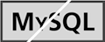
INSERT INTO ORDERS_TBL (ORD_NUM,CUST_ID,PROD_ID,QTY,ORD_DATE) VALUES ('23A16','109','7725',2,NULL);
1 row created.
In the first example, all columns in which to insert values are listed, which also happen to be every column in the ORDERS_TBL table. You insert a NULL value for the ORD_DATE column, meaning that you either do not know the order date, or there is no order date at this time.
INSERT INTO ORDERS_TBL VALUES ('23A16','109','7725',2, '');
1 row created.
There are two differences from the first statement in the second example, but the results are the same. First, there is not a column list. Remember that a column list is not required if you are inserting data into all columns of a table. Second, instead of inserting the value NULL into the ORD_DATE column, you insert '' (two single quotation marks together), which also symbolizes a NULL value (because there is nothing between them).
