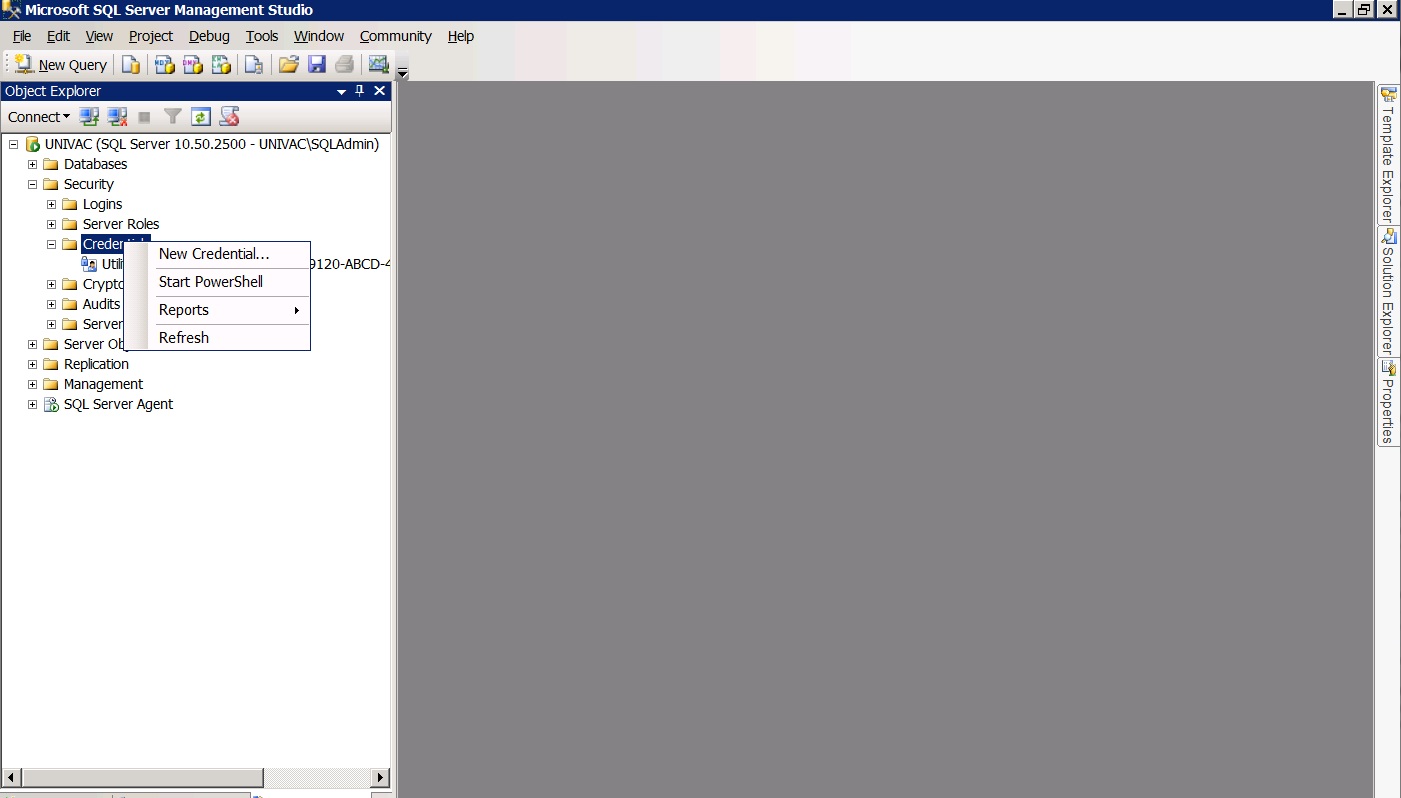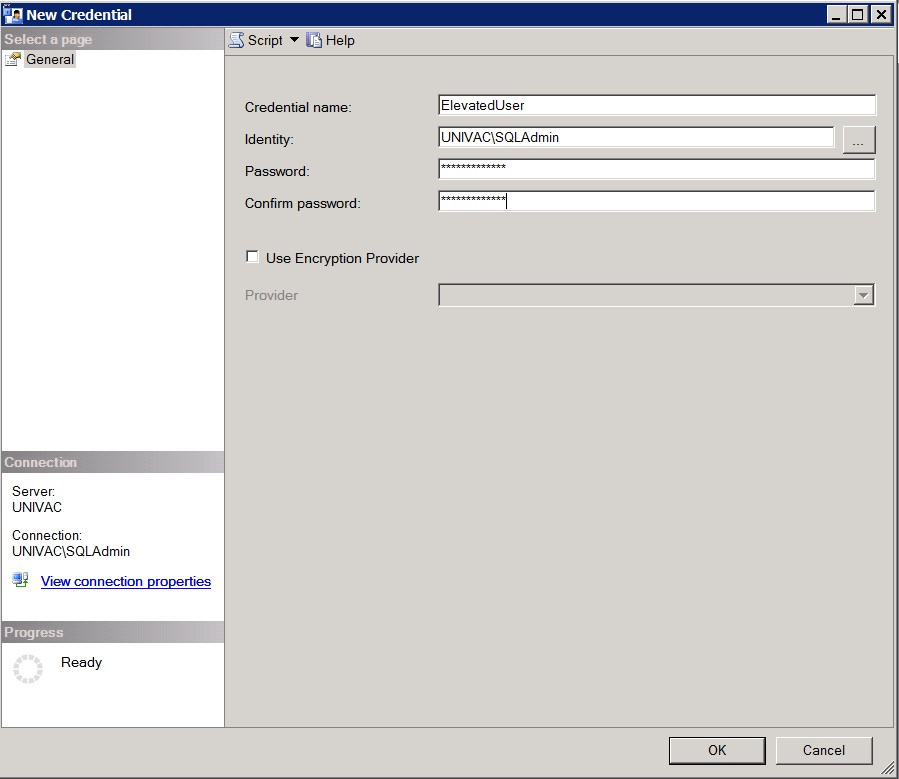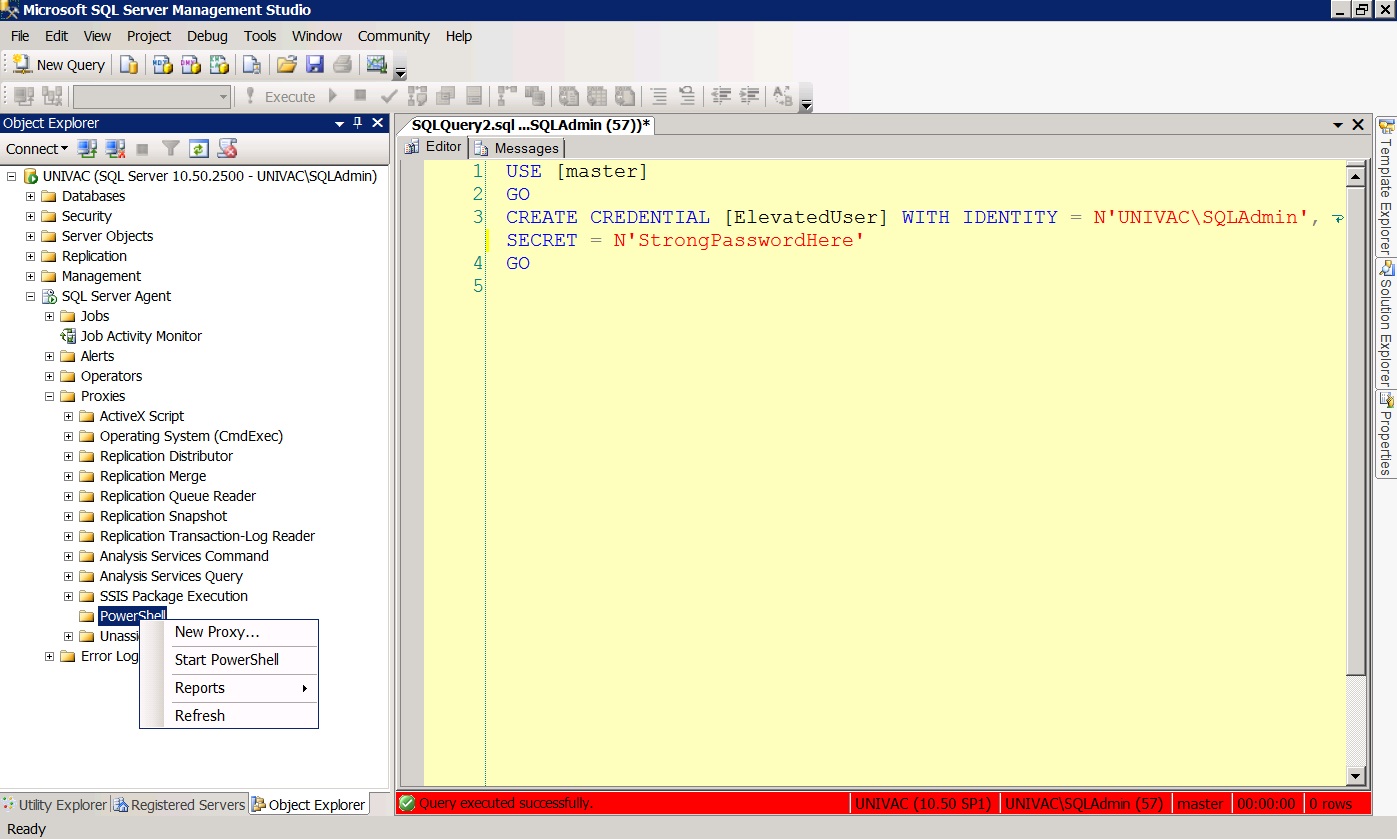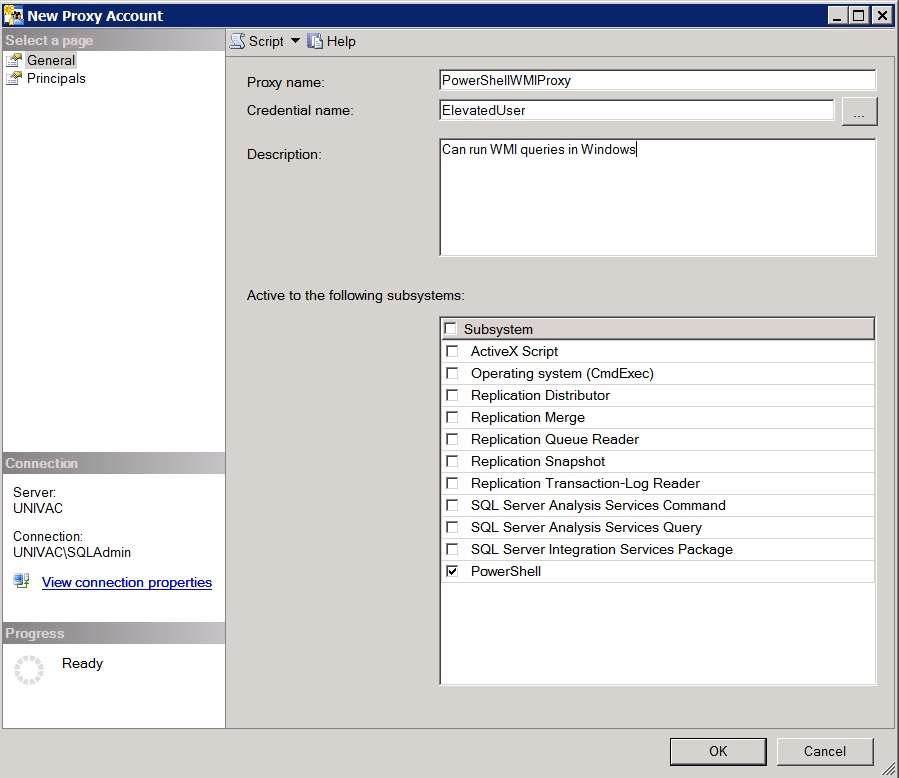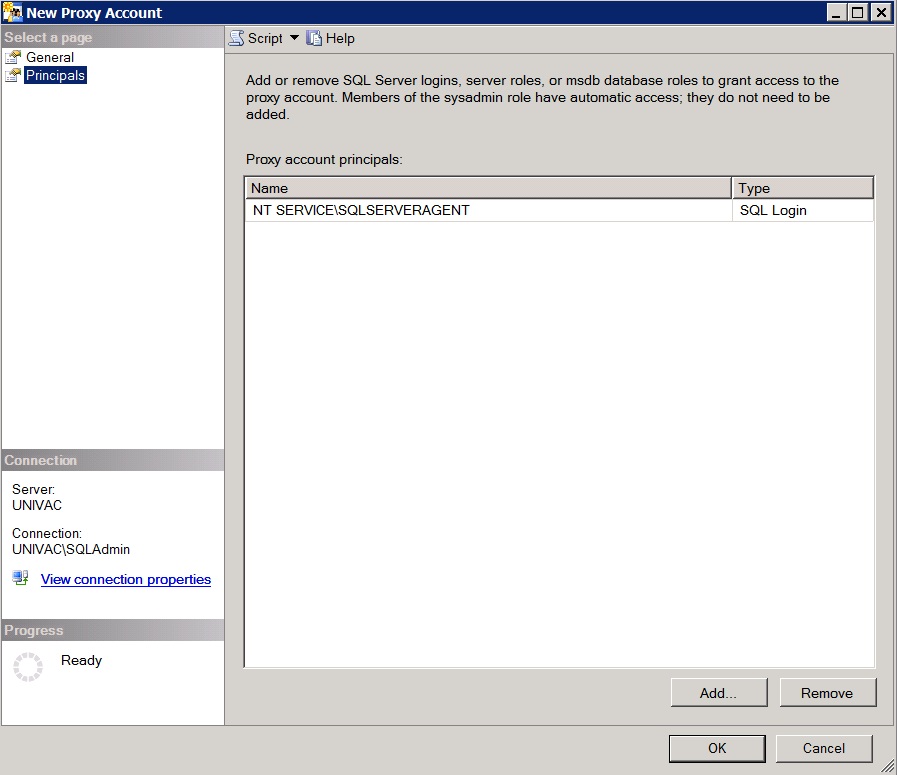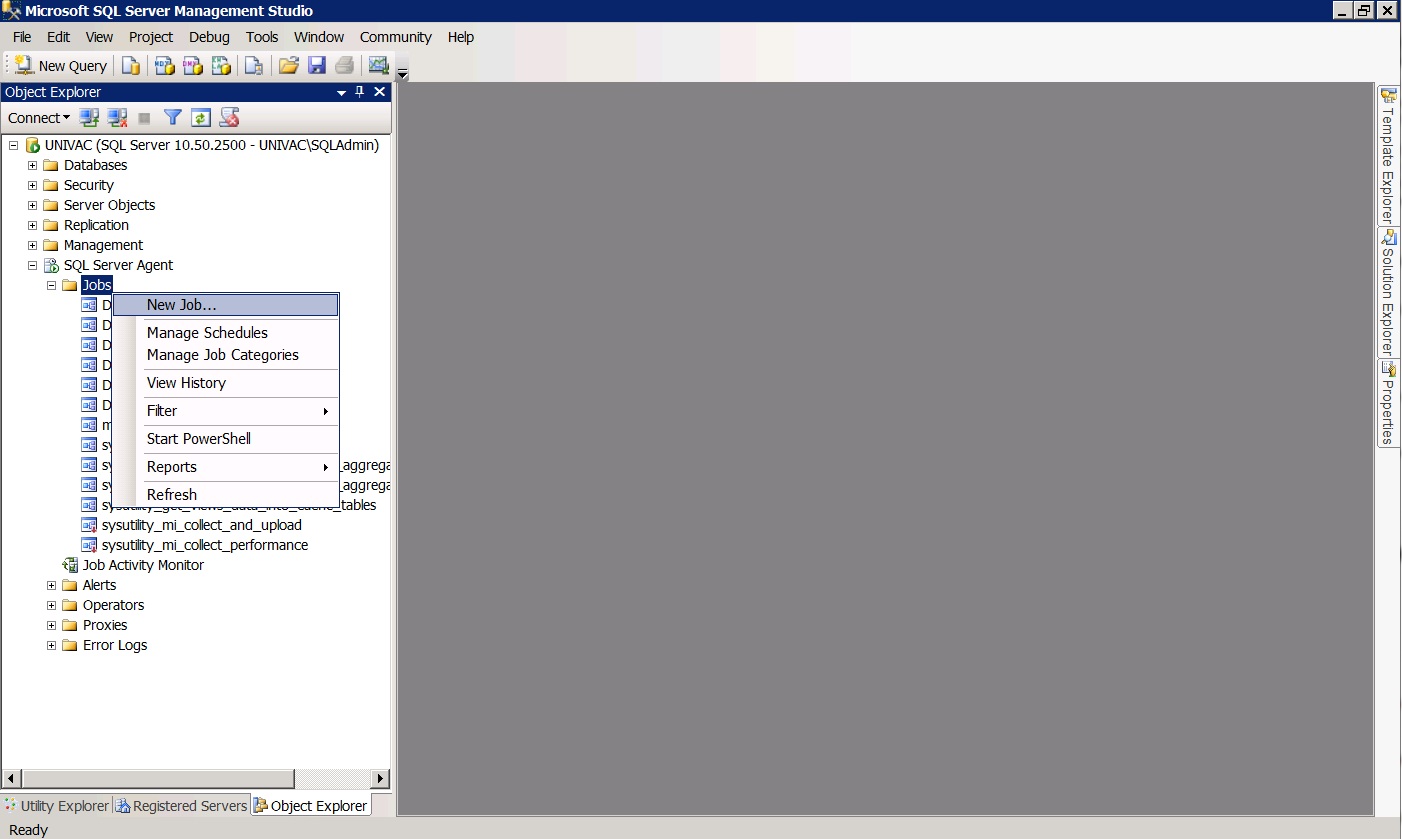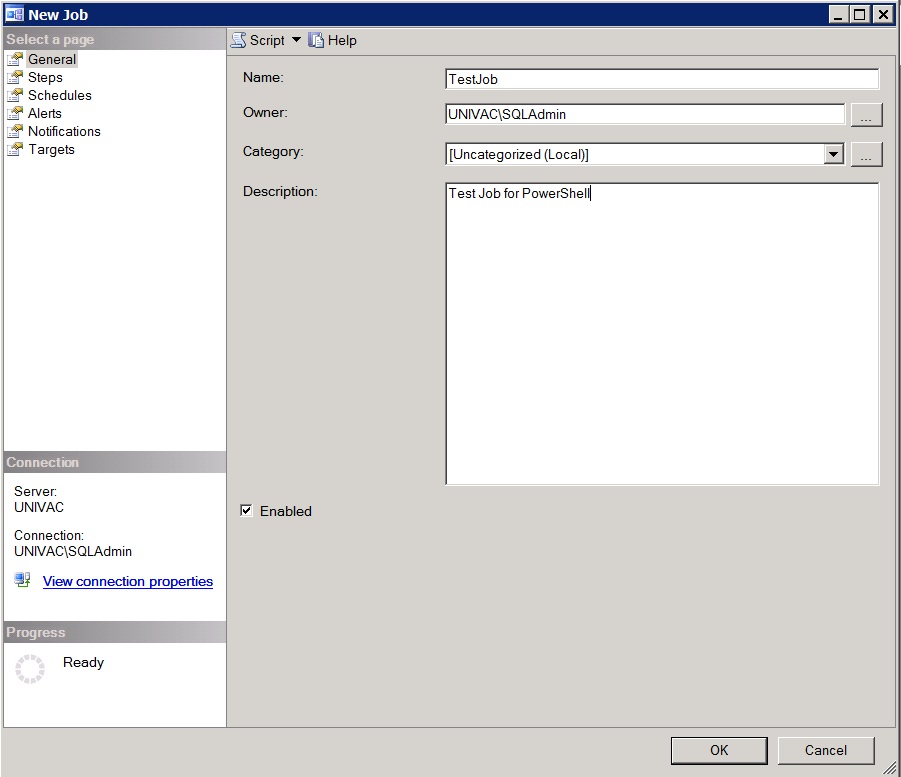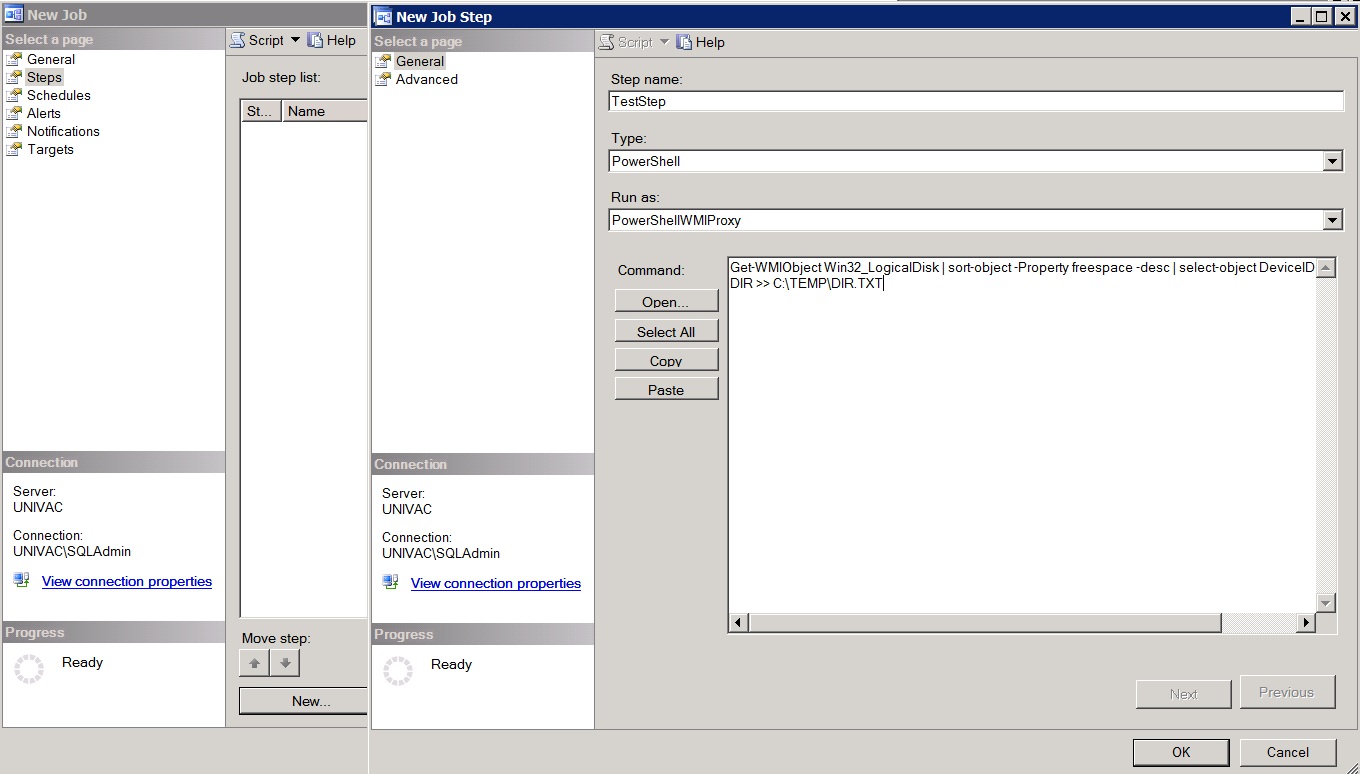- SQL Server Reference Guide
- Introduction
- SQL Server Reference Guide Overview
- Table of Contents
- Microsoft SQL Server Defined
- SQL Server Editions
- SQL Server Access
- Informit Articles and Sample Chapters
- Online Resources
- Microsoft SQL Server Features
- SQL Server Books Online
- Clustering Services
- Data Transformation Services (DTS) Overview
- Replication Services
- Database Mirroring
- Natural Language Processing (NLP)
- Analysis Services
- Microsot SQL Server Reporting Services
- XML Overview
- Notification Services for the DBA
- Full-Text Search
- SQL Server 2005 - Service Broker
- Using SQL Server as a Web Service
- SQL Server Encryption Options Overview
- SQL Server 2008 Overview
- SQL Server 2008 R2 Overview
- SQL Azure
- The Utility Control Point and Data Application Component, Part 1
- The Utility Control Point and Data Application Component, Part 2
- Microsoft SQL Server Administration
- The DBA Survival Guide: The 10 Minute SQL Server Overview
- Preparing (or Tuning) a Windows System for SQL Server, Part 1
- Preparing (or Tuning) a Windows System for SQL Server, Part 2
- Installing SQL Server
- Upgrading SQL Server
- SQL Server 2000 Management Tools
- SQL Server 2005 Management Tools
- SQL Server 2008 Management Tools
- SQL Azure Tools
- Automating Tasks with SQL Server Agent
- Run Operating System Commands in SQL Agent using PowerShell
- Automating Tasks Without SQL Server Agent
- Storage – SQL Server I/O
- Service Packs, Hotfixes and Cumulative Upgrades
- Tracking SQL Server Information with Error and Event Logs
- Change Management
- SQL Server Metadata, Part One
- SQL Server Meta-Data, Part Two
- Monitoring - SQL Server 2005 Dynamic Views and Functions
- Monitoring - Performance Monitor
- Unattended Performance Monitoring for SQL Server
- Monitoring - User-Defined Performance Counters
- Monitoring: SQL Server Activity Monitor
- SQL Server Instances
- DBCC Commands
- SQL Server and Mail
- Database Maintenance Checklist
- The Maintenance Wizard: SQL Server 2000 and Earlier
- The Maintenance Wizard: SQL Server 2005 (SP2) and Later
- The Web Assistant Wizard
- Creating Web Pages from SQL Server
- SQL Server Security
- Securing the SQL Server Platform, Part 1
- Securing the SQL Server Platform, Part 2
- SQL Server Security: Users and other Principals
- SQL Server Security – Roles
- SQL Server Security: Objects (Securables)
- Security: Using the Command Line
- SQL Server Security - Encrypting Connections
- SQL Server Security: Encrypting Data
- SQL Server Security Audit
- High Availability - SQL Server Clustering
- SQL Server Configuration, Part 1
- SQL Server Configuration, Part 2
- Database Configuration Options
- 32- vs 64-bit Computing for SQL Server
- SQL Server and Memory
- Performance Tuning: Introduction to Indexes
- Statistical Indexes
- Backup and Recovery
- Backup and Recovery Examples, Part One
- Backup and Recovery Examples, Part Two: Transferring Databases to Another System (Even Without Backups)
- SQL Profiler - Reverse Engineering An Application
- SQL Trace
- SQL Server Alerts
- Files and Filegroups
- Partitioning
- Full-Text Indexes
- Read-Only Data
- SQL Server Locks
- Monitoring Locking and Deadlocking
- Controlling Locks in SQL Server
- SQL Server Policy-Based Management, Part One
- SQL Server Policy-Based Management, Part Two
- SQL Server Policy-Based Management, Part Three
- Microsoft SQL Server Programming
- An Outline for Development
- Database
- Database Services
- Database Objects: Databases
- Database Objects: Tables
- Database Objects: Table Relationships
- Database Objects: Keys
- Database Objects: Constraints
- Database Objects: Data Types
- Database Objects: Views
- Database Objects: Stored Procedures
- Database Objects: Indexes
- Database Objects: User Defined Functions
- Database Objects: Triggers
- Database Design: Requirements, Entities, and Attributes
- Business Process Model Notation (BPMN) and the Data Professional
- Business Questions for Database Design, Part One
- Business Questions for Database Design, Part Two
- Database Design: Finalizing Requirements and Defining Relationships
- Database Design: Creating an Entity Relationship Diagram
- Database Design: The Logical ERD
- Database Design: Adjusting The Model
- Database Design: Normalizing the Model
- Creating The Physical Model
- Database Design: Changing Attributes to Columns
- Database Design: Creating The Physical Database
- Database Design Example: Curriculum Vitae
- NULLs
- The SQL Server Sample Databases
- The SQL Server Sample Databases: pubs
- The SQL Server Sample Databases: NorthWind
- The SQL Server Sample Databases: AdventureWorks
- The SQL Server Sample Databases: Adventureworks Derivatives
- UniversalDB: The Demo and Testing Database, Part 1
- UniversalDB: The Demo and Testing Database, Part 2
- UniversalDB: The Demo and Testing Database, Part 3
- UniversalDB: The Demo and Testing Database, Part 4
- Getting Started with Transact-SQL
- Transact-SQL: Data Definition Language (DDL) Basics
- Transact-SQL: Limiting Results
- Transact-SQL: More Operators
- Transact-SQL: Ordering and Aggregating Data
- Transact-SQL: Subqueries
- Transact-SQL: Joins
- Transact-SQL: Complex Joins - Building a View with Multiple JOINs
- Transact-SQL: Inserts, Updates, and Deletes
- An Introduction to the CLR in SQL Server 2005
- Design Elements Part 1: Programming Flow Overview, Code Format and Commenting your Code
- Design Elements Part 2: Controlling SQL's Scope
- Design Elements Part 3: Error Handling
- Design Elements Part 4: Variables
- Design Elements Part 5: Where Does The Code Live?
- Design Elements Part 6: Math Operators and Functions
- Design Elements Part 7: Statistical Functions
- Design Elements Part 8: Summarization Statistical Algorithms
- Design Elements Part 9:Representing Data with Statistical Algorithms
- Design Elements Part 10: Interpreting the Data—Regression
- Design Elements Part 11: String Manipulation
- Design Elements Part 12: Loops
- Design Elements Part 13: Recursion
- Design Elements Part 14: Arrays
- Design Elements Part 15: Event-Driven Programming Vs. Scheduled Processes
- Design Elements Part 16: Event-Driven Programming
- Design Elements Part 17: Program Flow
- Forming Queries Part 1: Design
- Forming Queries Part 2: Query Basics
- Forming Queries Part 3: Query Optimization
- Forming Queries Part 4: SET Options
- Forming Queries Part 5: Table Optimization Hints
- Using SQL Server Templates
- Transact-SQL Unit Testing
- Index Tuning Wizard
- Unicode and SQL Server
- SQL Server Development Tools
- The SQL Server Transact-SQL Debugger
- The Transact-SQL Debugger, Part 2
- Basic Troubleshooting for Transact-SQL Code
- An Introduction to Spatial Data in SQL Server 2008
- Performance Tuning
- Performance Tuning SQL Server: Tools and Processes
- Performance Tuning SQL Server: Tools Overview
- Creating a Performance Tuning Audit - Defining Components
- Creating a Performance Tuning Audit - Evaluation Part One
- Creating a Performance Tuning Audit - Evaluation Part Two
- Creating a Performance Tuning Audit - Interpretation
- Creating a Performance Tuning Audit - Developing an Action Plan
- Understanding SQL Server Query Plans
- Performance Tuning: Implementing Indexes
- Performance Monitoring Tools: Windows 2008 (and Higher) Server Utilities, Part 1
- Performance Monitoring Tools: Windows 2008 (and Higher) Server Utilities, Part 2
- Performance Monitoring Tools: Windows System Monitor
- Performance Monitoring Tools: Logging with System Monitor
- Performance Monitoring Tools: User Defined Counters
- General Transact-SQL (T-SQL) Performance Tuning, Part 1
- General Transact-SQL (T-SQL) Performance Tuning, Part 2
- General Transact-SQL (T-SQL) Performance Tuning, Part 3
- Performance Monitoring Tools: An Introduction to SQL Profiler
- Performance Tuning: Introduction to Indexes
- Performance Monitoring Tools: SQL Server 2000 Index Tuning Wizard
- Performance Monitoring Tools: SQL Server 2005 Database Tuning Advisor
- Performance Monitoring Tools: SQL Server Management Studio Reports
- Performance Monitoring Tools: SQL Server 2008 Activity Monitor
- The SQL Server 2008 Management Data Warehouse and Data Collector
- Performance Monitoring Tools: Evaluating Wait States with PowerShell and Excel
- Practical Applications
- Choosing the Back End
- The DBA's Toolbox, Part 1
- The DBA's Toolbox, Part 2
- Scripting Solutions for SQL Server
- Building a SQL Server Lab
- Using Graphics Files with SQL Server
- Enterprise Resource Planning
- Customer Relationship Management (CRM)
- Building a Reporting Data Server
- Building a Database Documenter, Part 1
- Building a Database Documenter, Part 2
- Data Management Objects
- Data Management Objects: The Server Object
- Data Management Objects: Server Object Methods
- Data Management Objects: Collections and the Database Object
- Data Management Objects: Database Information
- Data Management Objects: Database Control
- Data Management Objects: Database Maintenance
- Data Management Objects: Logging the Process
- Data Management Objects: Running SQL Statements
- Data Management Objects: Multiple Row Returns
- Data Management Objects: Other Database Objects
- Data Management Objects: Security
- Data Management Objects: Scripting
- Powershell and SQL Server - Overview
- PowerShell and SQL Server - Objects and Providers
- Powershell and SQL Server - A Script Framework
- Powershell and SQL Server - Logging the Process
- Powershell and SQL Server - Reading a Control File
- Powershell and SQL Server - SQL Server Access
- Powershell and SQL Server - Web Pages from a SQL Query
- Powershell and SQL Server - Scrubbing the Event Logs
- SQL Server 2008 PowerShell Provider
- SQL Server I/O: Importing and Exporting Data
- SQL Server I/O: XML in Database Terms
- SQL Server I/O: Creating XML Output
- SQL Server I/O: Reading XML Documents
- SQL Server I/O: Using XML Control Mechanisms
- SQL Server I/O: Creating Hierarchies
- SQL Server I/O: Using HTTP with SQL Server XML
- SQL Server I/O: Using HTTP with SQL Server XML Templates
- SQL Server I/O: Remote Queries
- SQL Server I/O: Working with Text Files
- Using Microsoft SQL Server on Handheld Devices
- Front-Ends 101: Microsoft Access
- Comparing Two SQL Server Databases
- English Query - Part 1
- English Query - Part 2
- English Query - Part 3
- English Query - Part 4
- English Query - Part 5
- RSS Feeds from SQL Server
- Using SQL Server Agent to Monitor Backups
- Reporting Services - Creating a Maintenance Report
- SQL Server Chargeback Strategies, Part 1
- SQL Server Chargeback Strategies, Part 2
- SQL Server Replication Example
- Creating a Master Agent and Alert Server
- The SQL Server Central Management System: Definition
- The SQL Server Central Management System: Base Tables
- The SQL Server Central Management System: Execution of Server Information (Part 1)
- The SQL Server Central Management System: Execution of Server Information (Part 2)
- The SQL Server Central Management System: Collecting Performance Metrics
- The SQL Server Central Management System: Centralizing Agent Jobs, Events and Scripts
- The SQL Server Central Management System: Reporting the Data and Project Summary
- Time Tracking for SQL Server Operations
- Migrating Departmental Data Stores to SQL Server
- Migrating Departmental Data Stores to SQL Server: Model the System
- Migrating Departmental Data Stores to SQL Server: Model the System, Continued
- Migrating Departmental Data Stores to SQL Server: Decide on the Destination
- Migrating Departmental Data Stores to SQL Server: Design the ETL
- Migrating Departmental Data Stores to SQL Server: Design the ETL, Continued
- Migrating Departmental Data Stores to SQL Server: Attach the Front End, Test, and Monitor
- Tracking SQL Server Timed Events, Part 1
- Tracking SQL Server Timed Events, Part 2
- Patterns and Practices for the Data Professional
- Managing Vendor Databases
- Consolidation Options
- Connecting to a SQL Azure Database from Microsoft Access
- SharePoint 2007 and SQL Server, Part One
- SharePoint 2007 and SQL Server, Part Two
- SharePoint 2007 and SQL Server, Part Three
- Querying Multiple Data Sources from a Single Location (Distributed Queries)
- Importing and Exporting Data for SQL Azure
- Working on Distributed Teams
- Professional Development
- Becoming a DBA
- Certification
- DBA Levels
- Becoming a Data Professional
- SQL Server Professional Development Plan, Part 1
- SQL Server Professional Development Plan, Part 2
- SQL Server Professional Development Plan, Part 3
- Evaluating Technical Options
- System Sizing
- Creating a Disaster Recovery Plan
- Anatomy of a Disaster (Response Plan)
- Database Troubleshooting
- Conducting an Effective Code Review
- Developing an Exit Strategy
- Data Retention Strategy
- Keeping Your DBA/Developer Job in Troubled Times
- The SQL Server Runbook
- Creating and Maintaining a SQL Server Configuration History, Part 1
- Creating and Maintaining a SQL Server Configuration History, Part 2
- Creating an Application Profile, Part 1
- Creating an Application Profile, Part 2
- How to Attend a Technical Conference
- Tips for Maximizing Your IT Budget This Year
- The Importance of Blue-Sky Planning
- Application Architecture Assessments
- Transact-SQL Code Reviews, Part One
- Transact-SQL Code Reviews, Part Two
- Cloud Computing (Distributed Computing) Paradigms
- NoSQL for the SQL Server Professional, Part One
- NoSQL for the SQL Server Professional, Part Two
- Object-Role Modeling (ORM) for the Database Professional
- Business Intelligence
- BI Explained
- Developing a Data Dictionary
- BI Security
- Gathering BI Requirements
- Source System Extracts and Transforms
- ETL Mechanisms
- Business Intelligence Landscapes
- Business Intelligence Layouts and the Build or Buy Decision
- A Single Version of the Truth
- The Operational Data Store (ODS)
- Data Marts – Combining and Transforming Data
- Designing Data Elements
- The Enterprise Data Warehouse — Aggregations and the Star Schema
- On-Line Analytical Processing (OLAP)
- Data Mining
- Key Performance Indicators
- BI Presentation - Client Tools
- BI Presentation - Portals
- Implementing ETL - Introduction to SQL Server 2005 Integration Services
- Building a Business Intelligence Solution, Part 1
- Building a Business Intelligence Solution, Part 2
- Building a Business Intelligence Solution, Part 3
- Tips and Troubleshooting
- SQL Server and Microsoft Excel Integration
- Tips for the SQL Server Tools: SQL Server 2000
- Tips for the SQL Server Tools – SQL Server 2005
- Transaction Log Troubles
- SQL Server Connection Problems
- Orphaned Database Users
- Additional Resources
- Tools and Downloads
- Utilities (Free)
- Tool Review (Free): DBDesignerFork
- Aqua Data Studio
- Microsoft SQL Server Best Practices Analyzer
- Utilities (Cost)
- Quest Software's TOAD for SQL Server
- Quest Software's Spotlight on SQL Server
- SQL Server on Microsoft's Virtual PC
- Red Gate SQL Bundle
- Microsoft's Visio for Database Folks
- Quest Capacity Manager
- SQL Server Help
- Visual Studio Team Edition for Database Professionals
- Microsoft Assessment and Planning Solution Accelerator
- Aggregating Server Data from the MAPS Tool
From time to time you may need to run a command from SQL Server on the operating system. There are various ways to do this, and most all of them are insecure. The cmdexec process allows you to have access to the command line in the operating system, but there are some fairly significant risks with using this feature. In some cases, security best practices restrict you from using it at all.
If you do need to run a command on the operating system, one of the more secure and most flexible tools you have is PowerShell. Starting in SQL Server 2008, the platform now has the ability to work with the PowerShell system in Windows. In fact, SQL Server 2008 even includes a special PowerShell provider.
PowerShell is a scripting and command environment based on the .NET framework from Microsoft, which means you get access to everything on the system using batch-level coding through more sophisticated programming constructs. It's fairly simple to learn the basics, and allows you to move quickly to more advanced concepts. In short, you can use it to do anything you would have done with COMMAND.COM or CMD.EXE, and much more. If you're new to PowerShell, I have a series of articles starting here that start with the basics and move on to more sophisticated concepts.
Normally if you're sitting at the console of a SQL Server, you don't need to call operating system commands from within SQL Server - you can simply open a command window and type your commands there. It's more often the case that you need to automate a process in SQL Server that also needs to perform some action on the operating system. For instance, in one shop I worked at the process called for taking a backup to a local disk, and then copying that file to another location on the network so that the standard backup procedures at that location would pick up the file for offsite storage. That meant that the DBA had to code up the logic to not only do the backup within SQL Server, but also the file transfer command within the operating system. to be sure, there are a lot of other ways to handle this - they could have used the SQLCMD command in a batch file to fire off the backups and so on, but the DBA wanted to do everything inside SQL Server, and be able to maintain history and be alerted through the standard SQL Server mechanisms.
SQL Server comes with an automation system called the SQL Agent. This subsystem can run "Jobs" which are collections of "Steps" on a server, maintain a history of those results, send e-mails (if properly configured) and even has basic flow logic. It runs within SQL Server, and is integrated both graphically and in commands. See this article if you're not familiar with SQL Agent: http://www.informit.com/guides/content.aspx?g=sqlserver&seqNum=240
Added in SQL Server 2008, you're able to run PowerShell as a SQL Agent Step. This means in a single SQL Agent Job you can run Transact-SQL, PowerShell and other commands one after another. This suited the needs of the client perfectly, so this is the process we used for them. In this tutorial, I'll show you a simple PowerShell step within the SQL Agent system, and show you the steps you need to follow to set it up. You're welcomed to follow along, but do this on a testing system only until you're familiar with how it works - don't go straight to production with these steps.
PowerShell has a great deal of security built right in, but even so you need to be aware of what it can and cannot do on your system. If you do not own the security for the Microsoft Windows operating system where you will run this process, make sure you coordinate with the person or team that does. Read the article I mentioned earlier on PowerShell to set the scripting permissions according to what you need to do.
Like any set of automated steps, it's important to try the individual commands before you put them into the automation. I constantly see people troubleshoot a script - only to find that they haven't checked each individual step to begin with. So before you create your automation, make sure each line runs one after another at a PowerShell prompt first.
I'm going to run two commands in this example - one which finds the free space on devices and lists that in order, and the other which performs a simple directory listing. I'll pipe both of these to a file on my c:\temp directory on the hard drive. The reason I picked these mostly uninteresting commands is to demonstrate the Windows Management Instrumentation (WMI) calls that can show or do most anything on a Windows system (and thus need a certain level of security), a standard DOS command, and access to a file location that SQL Server doesn't always have. Even this trivial example should be useful enough for you to expand to something you need to do.
Try these out on a PowerShell prompt on your test system:
Get-WMIObject Win32_LogicalDisk | sort-object -Property freespace -desc | select-object DeviceID > c:\temp\dir.txt
And
DIR >> C:\TEMP\DIR.TXT
(Of course, this assumes you have a c:\temp on your system. If not, point that to whatever you do have.)
The first thing you need to ensure is that you have a Windows user that is capable of running these commands. If you're in charge of the security on the Windows system that has SQL Server installed, then ensure that the user you want to use for this process has only enough rights in Windows that it needs to do the work you want - if you aren't, then coordinate that with the systems administrator. Write that information down.
Even though SQL Agent has a full logging system built in (and you should use it) make sure that the process includes logging at the operating system level. Some processes make calls to yet other processes, and SQL Agent might not pick these up. This is another reason PowerShell is so useful in this situation - it has a built-in connection you can use to the Windows Event Logs.
With all of that set up, here is a simple process you can follow to automate operating system tasks with SQL Agent and PowerShell:
- Create Credentials in SQL Server
- Create a Proxy Account to use the Credentials
- Set up the Job and Steps
- Schedule the Job or run it manually
Let's take a look at each of these steps in an example.
Create the Credential
When you create a Job in the SQL Agent system, it runs under the account you selected for the Windows Service Account you picked when you installed or last configured your system. You can read more about that here.
This Windows account might have all of the permissions and rights you need to accomplish your task. But if you're following security practices, then the SQL Agent Service Account should not be an administrator on the Windows System, nor should it have rights that span lots of operations. It should be as minimal as possible. I tend to make accounts on the Windows Side that have the particular permissions I need to accomplish the task.
To avoid having to create those accounts in SQL Server, and to be able to use these accounts within SQL Server as I go, I use Credentials. These are simply links to accounts in Windows, without having to set that Windows user up in your SQL Server. You can even use Certificates instead of a user account, so that you don't have to use a Windows Account here — but that's another article.
To set up a Credential, you can use either the graphical tools or Transact-SQL Commands. For the graphical tools, open SQL Server Management Studio (SSMS) and navigate to the Security item in the Object Explorer. Expand that, and right-click the Credentials item. Select New Credential... from the menu that appears.
Give the Credential a name you want to use — keep this short but descriptive - and fill in the Windows Domain (or machine name), User Name, and password for that user.
You can also do this as a Transact-SQL Command:
USE [master] GO CREATE CREDENTIAL [ElevatedUser] WITH IDENTITY = N'UNIVAC\SQLAdmin', SECRET = N'StrongPasswordHere' GO
Now you have a Credential tied out to that Windows Account. You can use this not only in SQL Agent, but other places as well.
Create the Proxy Account
The Credential you created isn't linked automatically to the SQL Agent system. In fact, you don't want it to be - because you need more control than that. SQL Agent by default uses the Service Account I mentioned a moment ago. You can control the account for not just the entire SQL Agent Job, but each individual Step in the Job. That gives you an amazing amount of flexibility. To do that, you need to create a "Proxy" (stand in) account for the type of Steps SQL Agent can run.
Once again in SSMS, navigate to the SQL Server Agent item, then expand the Proxies item and right-click the PowerShell item. From the menu that appears, select New Proxy...
From there, fill out the name you want for the Proxy. I normally name mine with a descriptive label that tells the highest level of right the Proxy has. There is a description field here, but I like the name to have that info as well.
After you fill out a name, type or select the name of the Credential that this Proxy will map to. Then select the type of Steps you want for this Proxy — I've checked PowerShell in this example. Although it can lead to more steps, I recommend that you follow this process for each kind of step rather than using the same account for multiple places.
Then select the Principals tab and select that the SQL Agent account should be able to use this Proxy.
If you want to use T-SQL to create this Proxy, here's what I used:
USE [msdb] GO EXEC msdb.dbo.sp_add_proxy @proxy_name=N'PowerShellWMIProxy',@credential_name=N'ElevatedUser', @enabled=1, @description=N'Can run WMI queries in Windows' GO EXEC msdb.dbo.sp_grant_proxy_to_subsystem @proxy_name=N'PowerShellWMIProxy', @subsystem_id=12 GO EXEC msdb.dbo.sp_grant_login_to_proxy @proxy_name=N'PowerShellWMIProxy', @login_name=N'NT SERVICE\SQLSERVERAGENT' GO
Now all that's left is to create the Job and the Steps.
Create the SQL Agent Job
Back in SSMS, navigate to the SQL Server Agent item and then right-click the Jobs item. Then select New Job... from the menu that appears.
Name the job, and categorize it if you like. Optionally, you can add a description.
Now click the Steps text on the left and change to that panel. Click the New... button at the bottom.
Give the step a name, and then change it to PowerShell for the type. Notice that you can now change the Run as: box to the Proxy account name you created earlier.
Finally, add the commands from before (or any that you have tested and want to try) in order:
Get-WMIObject Win32_LogicalDisk | sort-object -Property freespace -desc | select-object DeviceID > c:\temp\dir.txt DIR >> C:\TEMP\DIR.TXT
Schedule the SQL Agent Job or Run it Manually
It's at this point that you can set up a schedule for the Job. I'm not going to show those panels, or set up a schedule here — I'll run this job manually in a moment.
If you do want to set up a schedule, you can check my article on the SQL Agent to see how — it's no different for this process.
With everything set up, I'll show you the code if you would rather use T-SQL than the graphical tools:
USE [msdb] GO DECLARE @jobId BINARY(16) EXEC msdb.dbo.sp_add_job @job_name=N'TestJob', @enabled=1, @notify_level_eventlog=0, @notify_level_email=2, @notify_level_netsend=2, @notify_level_page=2, @delete_level=0, @description=N'Test Job for PowerShell', @category_name=N'[Uncategorized (Local)]', @owner_login_name=N'UNIVAC\SQLAdmin', @job_id = @jobId OUTPUT select @jobId GO EXEC msdb.dbo.sp_add_jobserver @job_name=N'TestJob', @server_name = N'UNIVAC' GO USE [msdb] GO EXEC msdb.dbo.sp_add_jobstep @job_name=N'TestJob', @step_name=N'TestStep', @step_id=1, @cmdexec_success_code=0, @on_success_action=1, @on_fail_action=2, @retry_attempts=0, @retry_interval=0, @os_run_priority=0, @subsystem=N'PowerShell', @command=N'Get-WMIObject Win32_LogicalDisk | sort-object -Property freespace -desc | select-object DeviceID > c:\temp\dir.txt DIR >> C:\TEMP\DIR.TXT', @database_name=N'master', @flags=0, @proxy_name=N'PowerShellWMIProxy' GO USE [msdb] GO EXEC msdb.dbo.sp_update_job @job_name=N'TestJob', @enabled=1, @start_step_id=1, @notify_level_eventlog=0, @notify_level_email=2, @notify_level_netsend=2, @notify_level_page=2, @delete_level=0, @description=N'Test Job for PowerShell', @category_name=N'[Uncategorized (Local)]', @owner_login_name=N'UNIVAC\SQLAdmin', @notify_email_operator_name=N'', @notify_netsend_operator_name=N'', @notify_page_operator_name=N'' GO
And now to run the process, it's simply a matter of issuing the command to run a SQL Agent job - which you can do from T-SQL or even ironically enough in PowerShell. Here's the T-SQL code to run that SQL Agent Job:
USE msdb ; GO EXEC dbo.sp_start_job N'TestJob' ; GO
Now you can check the results of your Job execution. The simplest way is to check the output you created, but you can also right-click the SQL Agent Job and select History from the menu that appears. You should always do this, and make sure that you don't just schedule the job and forget it. Always test to ensure that you got the result you were expecting.