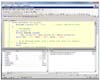- SQL Server Reference Guide
- Introduction
- SQL Server Reference Guide Overview
- Table of Contents
- Microsoft SQL Server Defined
- SQL Server Editions
- SQL Server Access
- Informit Articles and Sample Chapters
- Online Resources
- Microsoft SQL Server Features
- SQL Server Books Online
- Clustering Services
- Data Transformation Services (DTS) Overview
- Replication Services
- Database Mirroring
- Natural Language Processing (NLP)
- Analysis Services
- Microsot SQL Server Reporting Services
- XML Overview
- Notification Services for the DBA
- Full-Text Search
- SQL Server 2005 - Service Broker
- Using SQL Server as a Web Service
- SQL Server Encryption Options Overview
- SQL Server 2008 Overview
- SQL Server 2008 R2 Overview
- SQL Azure
- The Utility Control Point and Data Application Component, Part 1
- The Utility Control Point and Data Application Component, Part 2
- Microsoft SQL Server Administration
- The DBA Survival Guide: The 10 Minute SQL Server Overview
- Preparing (or Tuning) a Windows System for SQL Server, Part 1
- Preparing (or Tuning) a Windows System for SQL Server, Part 2
- Installing SQL Server
- Upgrading SQL Server
- SQL Server 2000 Management Tools
- SQL Server 2005 Management Tools
- SQL Server 2008 Management Tools
- SQL Azure Tools
- Automating Tasks with SQL Server Agent
- Run Operating System Commands in SQL Agent using PowerShell
- Automating Tasks Without SQL Server Agent
- Storage – SQL Server I/O
- Service Packs, Hotfixes and Cumulative Upgrades
- Tracking SQL Server Information with Error and Event Logs
- Change Management
- SQL Server Metadata, Part One
- SQL Server Meta-Data, Part Two
- Monitoring - SQL Server 2005 Dynamic Views and Functions
- Monitoring - Performance Monitor
- Unattended Performance Monitoring for SQL Server
- Monitoring - User-Defined Performance Counters
- Monitoring: SQL Server Activity Monitor
- SQL Server Instances
- DBCC Commands
- SQL Server and Mail
- Database Maintenance Checklist
- The Maintenance Wizard: SQL Server 2000 and Earlier
- The Maintenance Wizard: SQL Server 2005 (SP2) and Later
- The Web Assistant Wizard
- Creating Web Pages from SQL Server
- SQL Server Security
- Securing the SQL Server Platform, Part 1
- Securing the SQL Server Platform, Part 2
- SQL Server Security: Users and other Principals
- SQL Server Security – Roles
- SQL Server Security: Objects (Securables)
- Security: Using the Command Line
- SQL Server Security - Encrypting Connections
- SQL Server Security: Encrypting Data
- SQL Server Security Audit
- High Availability - SQL Server Clustering
- SQL Server Configuration, Part 1
- SQL Server Configuration, Part 2
- Database Configuration Options
- 32- vs 64-bit Computing for SQL Server
- SQL Server and Memory
- Performance Tuning: Introduction to Indexes
- Statistical Indexes
- Backup and Recovery
- Backup and Recovery Examples, Part One
- Backup and Recovery Examples, Part Two: Transferring Databases to Another System (Even Without Backups)
- SQL Profiler - Reverse Engineering An Application
- SQL Trace
- SQL Server Alerts
- Files and Filegroups
- Partitioning
- Full-Text Indexes
- Read-Only Data
- SQL Server Locks
- Monitoring Locking and Deadlocking
- Controlling Locks in SQL Server
- SQL Server Policy-Based Management, Part One
- SQL Server Policy-Based Management, Part Two
- SQL Server Policy-Based Management, Part Three
- Microsoft SQL Server Programming
- An Outline for Development
- Database
- Database Services
- Database Objects: Databases
- Database Objects: Tables
- Database Objects: Table Relationships
- Database Objects: Keys
- Database Objects: Constraints
- Database Objects: Data Types
- Database Objects: Views
- Database Objects: Stored Procedures
- Database Objects: Indexes
- Database Objects: User Defined Functions
- Database Objects: Triggers
- Database Design: Requirements, Entities, and Attributes
- Business Process Model Notation (BPMN) and the Data Professional
- Business Questions for Database Design, Part One
- Business Questions for Database Design, Part Two
- Database Design: Finalizing Requirements and Defining Relationships
- Database Design: Creating an Entity Relationship Diagram
- Database Design: The Logical ERD
- Database Design: Adjusting The Model
- Database Design: Normalizing the Model
- Creating The Physical Model
- Database Design: Changing Attributes to Columns
- Database Design: Creating The Physical Database
- Database Design Example: Curriculum Vitae
- NULLs
- The SQL Server Sample Databases
- The SQL Server Sample Databases: pubs
- The SQL Server Sample Databases: NorthWind
- The SQL Server Sample Databases: AdventureWorks
- The SQL Server Sample Databases: Adventureworks Derivatives
- UniversalDB: The Demo and Testing Database, Part 1
- UniversalDB: The Demo and Testing Database, Part 2
- UniversalDB: The Demo and Testing Database, Part 3
- UniversalDB: The Demo and Testing Database, Part 4
- Getting Started with Transact-SQL
- Transact-SQL: Data Definition Language (DDL) Basics
- Transact-SQL: Limiting Results
- Transact-SQL: More Operators
- Transact-SQL: Ordering and Aggregating Data
- Transact-SQL: Subqueries
- Transact-SQL: Joins
- Transact-SQL: Complex Joins - Building a View with Multiple JOINs
- Transact-SQL: Inserts, Updates, and Deletes
- An Introduction to the CLR in SQL Server 2005
- Design Elements Part 1: Programming Flow Overview, Code Format and Commenting your Code
- Design Elements Part 2: Controlling SQL's Scope
- Design Elements Part 3: Error Handling
- Design Elements Part 4: Variables
- Design Elements Part 5: Where Does The Code Live?
- Design Elements Part 6: Math Operators and Functions
- Design Elements Part 7: Statistical Functions
- Design Elements Part 8: Summarization Statistical Algorithms
- Design Elements Part 9:Representing Data with Statistical Algorithms
- Design Elements Part 10: Interpreting the Data—Regression
- Design Elements Part 11: String Manipulation
- Design Elements Part 12: Loops
- Design Elements Part 13: Recursion
- Design Elements Part 14: Arrays
- Design Elements Part 15: Event-Driven Programming Vs. Scheduled Processes
- Design Elements Part 16: Event-Driven Programming
- Design Elements Part 17: Program Flow
- Forming Queries Part 1: Design
- Forming Queries Part 2: Query Basics
- Forming Queries Part 3: Query Optimization
- Forming Queries Part 4: SET Options
- Forming Queries Part 5: Table Optimization Hints
- Using SQL Server Templates
- Transact-SQL Unit Testing
- Index Tuning Wizard
- Unicode and SQL Server
- SQL Server Development Tools
- The SQL Server Transact-SQL Debugger
- The Transact-SQL Debugger, Part 2
- Basic Troubleshooting for Transact-SQL Code
- An Introduction to Spatial Data in SQL Server 2008
- Performance Tuning
- Performance Tuning SQL Server: Tools and Processes
- Performance Tuning SQL Server: Tools Overview
- Creating a Performance Tuning Audit - Defining Components
- Creating a Performance Tuning Audit - Evaluation Part One
- Creating a Performance Tuning Audit - Evaluation Part Two
- Creating a Performance Tuning Audit - Interpretation
- Creating a Performance Tuning Audit - Developing an Action Plan
- Understanding SQL Server Query Plans
- Performance Tuning: Implementing Indexes
- Performance Monitoring Tools: Windows 2008 (and Higher) Server Utilities, Part 1
- Performance Monitoring Tools: Windows 2008 (and Higher) Server Utilities, Part 2
- Performance Monitoring Tools: Windows System Monitor
- Performance Monitoring Tools: Logging with System Monitor
- Performance Monitoring Tools: User Defined Counters
- General Transact-SQL (T-SQL) Performance Tuning, Part 1
- General Transact-SQL (T-SQL) Performance Tuning, Part 2
- General Transact-SQL (T-SQL) Performance Tuning, Part 3
- Performance Monitoring Tools: An Introduction to SQL Profiler
- Performance Tuning: Introduction to Indexes
- Performance Monitoring Tools: SQL Server 2000 Index Tuning Wizard
- Performance Monitoring Tools: SQL Server 2005 Database Tuning Advisor
- Performance Monitoring Tools: SQL Server Management Studio Reports
- Performance Monitoring Tools: SQL Server 2008 Activity Monitor
- The SQL Server 2008 Management Data Warehouse and Data Collector
- Performance Monitoring Tools: Evaluating Wait States with PowerShell and Excel
- Practical Applications
- Choosing the Back End
- The DBA's Toolbox, Part 1
- The DBA's Toolbox, Part 2
- Scripting Solutions for SQL Server
- Building a SQL Server Lab
- Using Graphics Files with SQL Server
- Enterprise Resource Planning
- Customer Relationship Management (CRM)
- Building a Reporting Data Server
- Building a Database Documenter, Part 1
- Building a Database Documenter, Part 2
- Data Management Objects
- Data Management Objects: The Server Object
- Data Management Objects: Server Object Methods
- Data Management Objects: Collections and the Database Object
- Data Management Objects: Database Information
- Data Management Objects: Database Control
- Data Management Objects: Database Maintenance
- Data Management Objects: Logging the Process
- Data Management Objects: Running SQL Statements
- Data Management Objects: Multiple Row Returns
- Data Management Objects: Other Database Objects
- Data Management Objects: Security
- Data Management Objects: Scripting
- Powershell and SQL Server - Overview
- PowerShell and SQL Server - Objects and Providers
- Powershell and SQL Server - A Script Framework
- Powershell and SQL Server - Logging the Process
- Powershell and SQL Server - Reading a Control File
- Powershell and SQL Server - SQL Server Access
- Powershell and SQL Server - Web Pages from a SQL Query
- Powershell and SQL Server - Scrubbing the Event Logs
- SQL Server 2008 PowerShell Provider
- SQL Server I/O: Importing and Exporting Data
- SQL Server I/O: XML in Database Terms
- SQL Server I/O: Creating XML Output
- SQL Server I/O: Reading XML Documents
- SQL Server I/O: Using XML Control Mechanisms
- SQL Server I/O: Creating Hierarchies
- SQL Server I/O: Using HTTP with SQL Server XML
- SQL Server I/O: Using HTTP with SQL Server XML Templates
- SQL Server I/O: Remote Queries
- SQL Server I/O: Working with Text Files
- Using Microsoft SQL Server on Handheld Devices
- Front-Ends 101: Microsoft Access
- Comparing Two SQL Server Databases
- English Query - Part 1
- English Query - Part 2
- English Query - Part 3
- English Query - Part 4
- English Query - Part 5
- RSS Feeds from SQL Server
- Using SQL Server Agent to Monitor Backups
- Reporting Services - Creating a Maintenance Report
- SQL Server Chargeback Strategies, Part 1
- SQL Server Chargeback Strategies, Part 2
- SQL Server Replication Example
- Creating a Master Agent and Alert Server
- The SQL Server Central Management System: Definition
- The SQL Server Central Management System: Base Tables
- The SQL Server Central Management System: Execution of Server Information (Part 1)
- The SQL Server Central Management System: Execution of Server Information (Part 2)
- The SQL Server Central Management System: Collecting Performance Metrics
- The SQL Server Central Management System: Centralizing Agent Jobs, Events and Scripts
- The SQL Server Central Management System: Reporting the Data and Project Summary
- Time Tracking for SQL Server Operations
- Migrating Departmental Data Stores to SQL Server
- Migrating Departmental Data Stores to SQL Server: Model the System
- Migrating Departmental Data Stores to SQL Server: Model the System, Continued
- Migrating Departmental Data Stores to SQL Server: Decide on the Destination
- Migrating Departmental Data Stores to SQL Server: Design the ETL
- Migrating Departmental Data Stores to SQL Server: Design the ETL, Continued
- Migrating Departmental Data Stores to SQL Server: Attach the Front End, Test, and Monitor
- Tracking SQL Server Timed Events, Part 1
- Tracking SQL Server Timed Events, Part 2
- Patterns and Practices for the Data Professional
- Managing Vendor Databases
- Consolidation Options
- Connecting to a SQL Azure Database from Microsoft Access
- SharePoint 2007 and SQL Server, Part One
- SharePoint 2007 and SQL Server, Part Two
- SharePoint 2007 and SQL Server, Part Three
- Querying Multiple Data Sources from a Single Location (Distributed Queries)
- Importing and Exporting Data for SQL Azure
- Working on Distributed Teams
- Professional Development
- Becoming a DBA
- Certification
- DBA Levels
- Becoming a Data Professional
- SQL Server Professional Development Plan, Part 1
- SQL Server Professional Development Plan, Part 2
- SQL Server Professional Development Plan, Part 3
- Evaluating Technical Options
- System Sizing
- Creating a Disaster Recovery Plan
- Anatomy of a Disaster (Response Plan)
- Database Troubleshooting
- Conducting an Effective Code Review
- Developing an Exit Strategy
- Data Retention Strategy
- Keeping Your DBA/Developer Job in Troubled Times
- The SQL Server Runbook
- Creating and Maintaining a SQL Server Configuration History, Part 1
- Creating and Maintaining a SQL Server Configuration History, Part 2
- Creating an Application Profile, Part 1
- Creating an Application Profile, Part 2
- How to Attend a Technical Conference
- Tips for Maximizing Your IT Budget This Year
- The Importance of Blue-Sky Planning
- Application Architecture Assessments
- Transact-SQL Code Reviews, Part One
- Transact-SQL Code Reviews, Part Two
- Cloud Computing (Distributed Computing) Paradigms
- NoSQL for the SQL Server Professional, Part One
- NoSQL for the SQL Server Professional, Part Two
- Object-Role Modeling (ORM) for the Database Professional
- Business Intelligence
- BI Explained
- Developing a Data Dictionary
- BI Security
- Gathering BI Requirements
- Source System Extracts and Transforms
- ETL Mechanisms
- Business Intelligence Landscapes
- Business Intelligence Layouts and the Build or Buy Decision
- A Single Version of the Truth
- The Operational Data Store (ODS)
- Data Marts – Combining and Transforming Data
- Designing Data Elements
- The Enterprise Data Warehouse — Aggregations and the Star Schema
- On-Line Analytical Processing (OLAP)
- Data Mining
- Key Performance Indicators
- BI Presentation - Client Tools
- BI Presentation - Portals
- Implementing ETL - Introduction to SQL Server 2005 Integration Services
- Building a Business Intelligence Solution, Part 1
- Building a Business Intelligence Solution, Part 2
- Building a Business Intelligence Solution, Part 3
- Tips and Troubleshooting
- SQL Server and Microsoft Excel Integration
- Tips for the SQL Server Tools: SQL Server 2000
- Tips for the SQL Server Tools – SQL Server 2005
- Transaction Log Troubles
- SQL Server Connection Problems
- Orphaned Database Users
- Additional Resources
- Tools and Downloads
- Utilities (Free)
- Tool Review (Free): DBDesignerFork
- Aqua Data Studio
- Microsoft SQL Server Best Practices Analyzer
- Utilities (Cost)
- Quest Software's TOAD for SQL Server
- Quest Software's Spotlight on SQL Server
- SQL Server on Microsoft's Virtual PC
- Red Gate SQL Bundle
- Microsoft's Visio for Database Folks
- Quest Capacity Manager
- SQL Server Help
- Visual Studio Team Edition for Database Professionals
- Microsoft Assessment and Planning Solution Accelerator
- Aggregating Server Data from the MAPS Tool
Staring in SQL Server 2008, Microsoft introduced the Transact-SQL “Debugger” feature. Technically that isn’t true — there was actually a T-SQL Debugger in the Query Analyzer tool from long ago. However, that older tool was not a standard Debugger, and was not integrated into the tool well.
I’ll begin this overview by explaining what a Debugger is, then I’ll explain where and when you might use it, and I’ll run through a practical example or two with screenshots so that you can see it in action.
Debuggers Explained
The simplest debuggers are just programs that watch code as it runs, and when the code has a problem or stops they display a message about the error and the line item where it had the issue.
But debuggers have evolved into more than that. They now allow you to set “breakpoints,” which are places in the code where the debugger will stop even if there is no problem. You can do this in the code environment itself, or when the debugger is accessed. Many debuggers allow you to set “conditional” breakpoints, so that you can say “when this variable reaches 10, break.”
Modern debuggers also show you the output of the code as it runs — showing you the current value of your variables, what line the code is on (a “Call Stack”) and so forth.
Also, many code debuggers have a “command” window — a place where you can type more code.
The Transact-SQL Debugger in SQL Server Manager is built on the very powerful Debugger in Visual Studio, but because of the architecture of SQL Server Management Studio (SSMS) as a management and development tool, it lacks many of the features in the Visual Studio version. For instance, it does not have conditional, data or address breakpoints, remote debugging, and it can’t be scripted. But all in all, it’s an invaluable tool for when you’re developing code.
Where and When to use the Debugger
There are times when you do not need to use a debugger. For instance, if you’re just returning the version of SQL Server:
SELECT @@VERSION; GO
Then you probably don’t need to watch what the code does. It evaluates a line, it runs. If you have simple logic in the code that walks sequentially through only a few lines, you don’t need to debug that, either.
I also don’t recommend using the debugger for performance tuning. Other tools, such as the Query Plan views (graphical and text) are better suited for finding out where the most time is spent on any given operator.
Where you will want to use the debugger is in complex code that iterates through multiple variables. It’s very valuable to be able to see what the value of a given variable is during the code. For instance, when you’re iterating through a series of objects such as tables or databases where the value isn’t set, then you will probably want to set a counter to walk through those objects using a variable. But I’ve had code that “completed” before all of the objects were counted — a classic beginner’s mistake. In that case, I had increased the variable after the testing condition, and so it stopped one value short of what I needed to do. With a debugger, you can watch the variables and see exactly what the values are as the code runs.
Another place where the debugger is useful is when the code “branches” or changes what lines it runs based on a condition. Suppose you have some code that says “when I get to 10 in this variable, jump to another part of the code” or when you use CASE statements. Since the code is very dynamic, it can be difficult to track down a problem or “bug” in the software, since you’re never sure what part of the code is running. With the debugger, you can watch the progression of the code and find what is causing the issue.
I find myself using the debugger mostly with Stored Procedures. You can highlight just one Stored Procedure call and run the debugger. It will “explode” the code inside of the stored procedure, show you what it is doing, display the variables, and if the Stored Procedure calls other code, it walks through that as well. I use this part all of the time.
Debugger Walkthrough
To run the T-SQL Debugger you’ll need SQL Server 2008 Management Studio (SSMS) or higher. Once you open that tool and log in to a server, open a Query Window. Now that you’re inside, you can type a query – this is the one I’m using:
/* T-SQL Debugger */ DECLARE @a int = 1 DECLARE @b int = 0 WHILE @a < 4 BEGIN SELECT @a = @a +1 SELECT @b = @b + 1 END
And then highlight that. You can start the Debugger in two places. One is from the menu bar, called “Debug.” The second is the little green arrow next to the !Execute button:
In my opinion, this is a terrible place to have this button. It’s right next to execute, so it’s easy to hit – and it actually looks like the old “Execute” button in Query Analyzer! You can easily move it by right-clicking in the gray area next to the icon bar and choosing “Customize” from the menu that comes up. Then just left-click and drag that icon somewhere else on the icon bar — I normally place it at the end.
But that’s not important for the operation of the tool. When you highlight the code and select Debug from either method, you’re placed in a Debugger window, which takes the place of the Query Window:
Notice the “Debugging query...” status bar message, and also pay attention to the panels shown at the bottom of this screen.
At the top of the screen is the icon bar. The red square stops the query, and the blue square to the far right of it stops the Debugger. If you do that, you’ll see an error message in the “Messages” tab, but it’s only informing you that you terminated the debugging session.
Just to the right of the blue square is a yellow arrow that shows the next statement, which isn’t that useful yet. Just to the right of that are the controls to move through the code. The first “Steps Into” which means run the line of code you’re on, the next is “Step Over,” which skips the line you’re on and moves to the next one, and the last is “Step Out” which leaves the code gracefully.
Just to the right of that icon is a white square with a red circle on it. This is the “Breakpoint” menu, and there are quite a few things you can do there. I’ll leave that for a moment and set a breakpoint later.
In the main Query Window screen you’ll notice a yellow arrow off to the left. That indicates where you are in the code. Just below that is the status bar, and then there are two panels that take up the bottom section of the screen.
Each of these panels have tabs. The panel on the left shows the “Locals,” or local variables. You’ll notice in my example I have two variables, @a and @b. Neither has a value (yet). As you move through the code with “Step Into,” the “Value” column will show you the current value each variable has set.
You can right-click the variable line and set the value you would like the variable to have — very handy for testing code.
I only have two variables here, but in complex code you might have dozens of them. In that case, you might only care about a few of them at any one moment. You can right-click that line again and add a “Watch,” which is just a subset of the variables you would like to, well, watch. When you do that, You can switch to the “Watch 1” (or however many you have set) and watch just those variables. It’s kind of a filter.
To the right is the “Call Stack” panel. This explains the name of the script your on. Down below, you’ll see the “Breakpoints” tab. To set a breakpoint, you only have to click in the margin there in the Query Window where the yellow arrow is, next to the line of code you want to break on. That means even if the code starts performing some automated step, it will “break,” or stop, on that line. You can have as many as you want. In this screen I’ve set one on line 15:
Notice also in this graphic that I have “Stepped into” the code several times, so you can see the value of the variables. Depending on the resolution you have on your screen you may be able to notice in my graphic that the @a variable value is in a red color — meaning that it was the last one to change.
The “Command” tab is interesting, especially in the SQL Server context. It is not a SELECT window, or anything like a T-0SQL command window. As an interesting experiment, open that tab and type “File” and then a period. You’ll see that the commands you have available are for the environment, not for the database.
Finally you’ll see the “Output” tab. This tab is also different than what you might expect — it has to do with the output of the system, not the output of the query. The output of the query shows up where it always does.
So I find the last two tabs less useful for debugging than the other information.
If you’re trying this experiment with my sample code, just keep clicking “Step Into” over and over until the code completes, watching all of the windows so that you get a feel for what it does. Once the code completes, you’ll be dropped back into the Query Window, although you’ll see the “Output” window at the bottom of your screen. I normally close that after I read the information, usually “0” meaning that the code completed with no errors.
With that complete, it’s time to try something a little more complex. I’ve added the following statement to my Query Window (notice the breakpoint is still set — you can set breakpoints outside of the debugger if you wish):
EXEC sp_help; GO
This code gets help on the current object, if you don’t specify any parameters.
I’ll highlight that and run it in the Debugger:
With that running, I see that the sp_help stored procedure breaks out into quite a bit of code, with quite a few variables (parameters):
Working through Stored Procedures this way is incredibly useful — especially when they call other code. And it’s a great idea to work through the Microsoft Stored Procedures like this as well — it will help you learn how to program and how the product is put together.
InformIT Articles and Sample Chapters
If you want to delve a little deeper into the “big brother” of this tool, read this chapter on Visual Studio: Using Visual Studio .NET to Debug Applications.
Books and eBooks
And here’s a full book for that topic: Advanced .NET Debugging.
Online Resources
There’s more on this subject in its official documentation here.