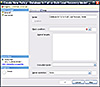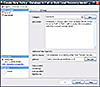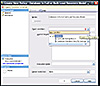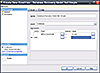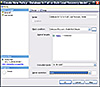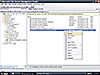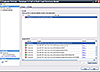- SQL Server Reference Guide
- Introduction
- SQL Server Reference Guide Overview
- Table of Contents
- Microsoft SQL Server Defined
- SQL Server Editions
- SQL Server Access
- Informit Articles and Sample Chapters
- Online Resources
- Microsoft SQL Server Features
- SQL Server Books Online
- Clustering Services
- Data Transformation Services (DTS) Overview
- Replication Services
- Database Mirroring
- Natural Language Processing (NLP)
- Analysis Services
- Microsot SQL Server Reporting Services
- XML Overview
- Notification Services for the DBA
- Full-Text Search
- SQL Server 2005 - Service Broker
- Using SQL Server as a Web Service
- SQL Server Encryption Options Overview
- SQL Server 2008 Overview
- SQL Server 2008 R2 Overview
- SQL Azure
- The Utility Control Point and Data Application Component, Part 1
- The Utility Control Point and Data Application Component, Part 2
- Microsoft SQL Server Administration
- The DBA Survival Guide: The 10 Minute SQL Server Overview
- Preparing (or Tuning) a Windows System for SQL Server, Part 1
- Preparing (or Tuning) a Windows System for SQL Server, Part 2
- Installing SQL Server
- Upgrading SQL Server
- SQL Server 2000 Management Tools
- SQL Server 2005 Management Tools
- SQL Server 2008 Management Tools
- SQL Azure Tools
- Automating Tasks with SQL Server Agent
- Run Operating System Commands in SQL Agent using PowerShell
- Automating Tasks Without SQL Server Agent
- Storage – SQL Server I/O
- Service Packs, Hotfixes and Cumulative Upgrades
- Tracking SQL Server Information with Error and Event Logs
- Change Management
- SQL Server Metadata, Part One
- SQL Server Meta-Data, Part Two
- Monitoring - SQL Server 2005 Dynamic Views and Functions
- Monitoring - Performance Monitor
- Unattended Performance Monitoring for SQL Server
- Monitoring - User-Defined Performance Counters
- Monitoring: SQL Server Activity Monitor
- SQL Server Instances
- DBCC Commands
- SQL Server and Mail
- Database Maintenance Checklist
- The Maintenance Wizard: SQL Server 2000 and Earlier
- The Maintenance Wizard: SQL Server 2005 (SP2) and Later
- The Web Assistant Wizard
- Creating Web Pages from SQL Server
- SQL Server Security
- Securing the SQL Server Platform, Part 1
- Securing the SQL Server Platform, Part 2
- SQL Server Security: Users and other Principals
- SQL Server Security – Roles
- SQL Server Security: Objects (Securables)
- Security: Using the Command Line
- SQL Server Security - Encrypting Connections
- SQL Server Security: Encrypting Data
- SQL Server Security Audit
- High Availability - SQL Server Clustering
- SQL Server Configuration, Part 1
- SQL Server Configuration, Part 2
- Database Configuration Options
- 32- vs 64-bit Computing for SQL Server
- SQL Server and Memory
- Performance Tuning: Introduction to Indexes
- Statistical Indexes
- Backup and Recovery
- Backup and Recovery Examples, Part One
- Backup and Recovery Examples, Part Two: Transferring Databases to Another System (Even Without Backups)
- SQL Profiler - Reverse Engineering An Application
- SQL Trace
- SQL Server Alerts
- Files and Filegroups
- Partitioning
- Full-Text Indexes
- Read-Only Data
- SQL Server Locks
- Monitoring Locking and Deadlocking
- Controlling Locks in SQL Server
- SQL Server Policy-Based Management, Part One
- SQL Server Policy-Based Management, Part Two
- SQL Server Policy-Based Management, Part Three
- Microsoft SQL Server Programming
- An Outline for Development
- Database
- Database Services
- Database Objects: Databases
- Database Objects: Tables
- Database Objects: Table Relationships
- Database Objects: Keys
- Database Objects: Constraints
- Database Objects: Data Types
- Database Objects: Views
- Database Objects: Stored Procedures
- Database Objects: Indexes
- Database Objects: User Defined Functions
- Database Objects: Triggers
- Database Design: Requirements, Entities, and Attributes
- Business Process Model Notation (BPMN) and the Data Professional
- Business Questions for Database Design, Part One
- Business Questions for Database Design, Part Two
- Database Design: Finalizing Requirements and Defining Relationships
- Database Design: Creating an Entity Relationship Diagram
- Database Design: The Logical ERD
- Database Design: Adjusting The Model
- Database Design: Normalizing the Model
- Creating The Physical Model
- Database Design: Changing Attributes to Columns
- Database Design: Creating The Physical Database
- Database Design Example: Curriculum Vitae
- NULLs
- The SQL Server Sample Databases
- The SQL Server Sample Databases: pubs
- The SQL Server Sample Databases: NorthWind
- The SQL Server Sample Databases: AdventureWorks
- The SQL Server Sample Databases: Adventureworks Derivatives
- UniversalDB: The Demo and Testing Database, Part 1
- UniversalDB: The Demo and Testing Database, Part 2
- UniversalDB: The Demo and Testing Database, Part 3
- UniversalDB: The Demo and Testing Database, Part 4
- Getting Started with Transact-SQL
- Transact-SQL: Data Definition Language (DDL) Basics
- Transact-SQL: Limiting Results
- Transact-SQL: More Operators
- Transact-SQL: Ordering and Aggregating Data
- Transact-SQL: Subqueries
- Transact-SQL: Joins
- Transact-SQL: Complex Joins - Building a View with Multiple JOINs
- Transact-SQL: Inserts, Updates, and Deletes
- An Introduction to the CLR in SQL Server 2005
- Design Elements Part 1: Programming Flow Overview, Code Format and Commenting your Code
- Design Elements Part 2: Controlling SQL's Scope
- Design Elements Part 3: Error Handling
- Design Elements Part 4: Variables
- Design Elements Part 5: Where Does The Code Live?
- Design Elements Part 6: Math Operators and Functions
- Design Elements Part 7: Statistical Functions
- Design Elements Part 8: Summarization Statistical Algorithms
- Design Elements Part 9:Representing Data with Statistical Algorithms
- Design Elements Part 10: Interpreting the Data—Regression
- Design Elements Part 11: String Manipulation
- Design Elements Part 12: Loops
- Design Elements Part 13: Recursion
- Design Elements Part 14: Arrays
- Design Elements Part 15: Event-Driven Programming Vs. Scheduled Processes
- Design Elements Part 16: Event-Driven Programming
- Design Elements Part 17: Program Flow
- Forming Queries Part 1: Design
- Forming Queries Part 2: Query Basics
- Forming Queries Part 3: Query Optimization
- Forming Queries Part 4: SET Options
- Forming Queries Part 5: Table Optimization Hints
- Using SQL Server Templates
- Transact-SQL Unit Testing
- Index Tuning Wizard
- Unicode and SQL Server
- SQL Server Development Tools
- The SQL Server Transact-SQL Debugger
- The Transact-SQL Debugger, Part 2
- Basic Troubleshooting for Transact-SQL Code
- An Introduction to Spatial Data in SQL Server 2008
- Performance Tuning
- Performance Tuning SQL Server: Tools and Processes
- Performance Tuning SQL Server: Tools Overview
- Creating a Performance Tuning Audit - Defining Components
- Creating a Performance Tuning Audit - Evaluation Part One
- Creating a Performance Tuning Audit - Evaluation Part Two
- Creating a Performance Tuning Audit - Interpretation
- Creating a Performance Tuning Audit - Developing an Action Plan
- Understanding SQL Server Query Plans
- Performance Tuning: Implementing Indexes
- Performance Monitoring Tools: Windows 2008 (and Higher) Server Utilities, Part 1
- Performance Monitoring Tools: Windows 2008 (and Higher) Server Utilities, Part 2
- Performance Monitoring Tools: Windows System Monitor
- Performance Monitoring Tools: Logging with System Monitor
- Performance Monitoring Tools: User Defined Counters
- General Transact-SQL (T-SQL) Performance Tuning, Part 1
- General Transact-SQL (T-SQL) Performance Tuning, Part 2
- General Transact-SQL (T-SQL) Performance Tuning, Part 3
- Performance Monitoring Tools: An Introduction to SQL Profiler
- Performance Tuning: Introduction to Indexes
- Performance Monitoring Tools: SQL Server 2000 Index Tuning Wizard
- Performance Monitoring Tools: SQL Server 2005 Database Tuning Advisor
- Performance Monitoring Tools: SQL Server Management Studio Reports
- Performance Monitoring Tools: SQL Server 2008 Activity Monitor
- The SQL Server 2008 Management Data Warehouse and Data Collector
- Performance Monitoring Tools: Evaluating Wait States with PowerShell and Excel
- Practical Applications
- Choosing the Back End
- The DBA's Toolbox, Part 1
- The DBA's Toolbox, Part 2
- Scripting Solutions for SQL Server
- Building a SQL Server Lab
- Using Graphics Files with SQL Server
- Enterprise Resource Planning
- Customer Relationship Management (CRM)
- Building a Reporting Data Server
- Building a Database Documenter, Part 1
- Building a Database Documenter, Part 2
- Data Management Objects
- Data Management Objects: The Server Object
- Data Management Objects: Server Object Methods
- Data Management Objects: Collections and the Database Object
- Data Management Objects: Database Information
- Data Management Objects: Database Control
- Data Management Objects: Database Maintenance
- Data Management Objects: Logging the Process
- Data Management Objects: Running SQL Statements
- Data Management Objects: Multiple Row Returns
- Data Management Objects: Other Database Objects
- Data Management Objects: Security
- Data Management Objects: Scripting
- Powershell and SQL Server - Overview
- PowerShell and SQL Server - Objects and Providers
- Powershell and SQL Server - A Script Framework
- Powershell and SQL Server - Logging the Process
- Powershell and SQL Server - Reading a Control File
- Powershell and SQL Server - SQL Server Access
- Powershell and SQL Server - Web Pages from a SQL Query
- Powershell and SQL Server - Scrubbing the Event Logs
- SQL Server 2008 PowerShell Provider
- SQL Server I/O: Importing and Exporting Data
- SQL Server I/O: XML in Database Terms
- SQL Server I/O: Creating XML Output
- SQL Server I/O: Reading XML Documents
- SQL Server I/O: Using XML Control Mechanisms
- SQL Server I/O: Creating Hierarchies
- SQL Server I/O: Using HTTP with SQL Server XML
- SQL Server I/O: Using HTTP with SQL Server XML Templates
- SQL Server I/O: Remote Queries
- SQL Server I/O: Working with Text Files
- Using Microsoft SQL Server on Handheld Devices
- Front-Ends 101: Microsoft Access
- Comparing Two SQL Server Databases
- English Query - Part 1
- English Query - Part 2
- English Query - Part 3
- English Query - Part 4
- English Query - Part 5
- RSS Feeds from SQL Server
- Using SQL Server Agent to Monitor Backups
- Reporting Services - Creating a Maintenance Report
- SQL Server Chargeback Strategies, Part 1
- SQL Server Chargeback Strategies, Part 2
- SQL Server Replication Example
- Creating a Master Agent and Alert Server
- The SQL Server Central Management System: Definition
- The SQL Server Central Management System: Base Tables
- The SQL Server Central Management System: Execution of Server Information (Part 1)
- The SQL Server Central Management System: Execution of Server Information (Part 2)
- The SQL Server Central Management System: Collecting Performance Metrics
- The SQL Server Central Management System: Centralizing Agent Jobs, Events and Scripts
- The SQL Server Central Management System: Reporting the Data and Project Summary
- Time Tracking for SQL Server Operations
- Migrating Departmental Data Stores to SQL Server
- Migrating Departmental Data Stores to SQL Server: Model the System
- Migrating Departmental Data Stores to SQL Server: Model the System, Continued
- Migrating Departmental Data Stores to SQL Server: Decide on the Destination
- Migrating Departmental Data Stores to SQL Server: Design the ETL
- Migrating Departmental Data Stores to SQL Server: Design the ETL, Continued
- Migrating Departmental Data Stores to SQL Server: Attach the Front End, Test, and Monitor
- Tracking SQL Server Timed Events, Part 1
- Tracking SQL Server Timed Events, Part 2
- Patterns and Practices for the Data Professional
- Managing Vendor Databases
- Consolidation Options
- Connecting to a SQL Azure Database from Microsoft Access
- SharePoint 2007 and SQL Server, Part One
- SharePoint 2007 and SQL Server, Part Two
- SharePoint 2007 and SQL Server, Part Three
- Querying Multiple Data Sources from a Single Location (Distributed Queries)
- Importing and Exporting Data for SQL Azure
- Working on Distributed Teams
- Professional Development
- Becoming a DBA
- Certification
- DBA Levels
- Becoming a Data Professional
- SQL Server Professional Development Plan, Part 1
- SQL Server Professional Development Plan, Part 2
- SQL Server Professional Development Plan, Part 3
- Evaluating Technical Options
- System Sizing
- Creating a Disaster Recovery Plan
- Anatomy of a Disaster (Response Plan)
- Database Troubleshooting
- Conducting an Effective Code Review
- Developing an Exit Strategy
- Data Retention Strategy
- Keeping Your DBA/Developer Job in Troubled Times
- The SQL Server Runbook
- Creating and Maintaining a SQL Server Configuration History, Part 1
- Creating and Maintaining a SQL Server Configuration History, Part 2
- Creating an Application Profile, Part 1
- Creating an Application Profile, Part 2
- How to Attend a Technical Conference
- Tips for Maximizing Your IT Budget This Year
- The Importance of Blue-Sky Planning
- Application Architecture Assessments
- Transact-SQL Code Reviews, Part One
- Transact-SQL Code Reviews, Part Two
- Cloud Computing (Distributed Computing) Paradigms
- NoSQL for the SQL Server Professional, Part One
- NoSQL for the SQL Server Professional, Part Two
- Object-Role Modeling (ORM) for the Database Professional
- Business Intelligence
- BI Explained
- Developing a Data Dictionary
- BI Security
- Gathering BI Requirements
- Source System Extracts and Transforms
- ETL Mechanisms
- Business Intelligence Landscapes
- Business Intelligence Layouts and the Build or Buy Decision
- A Single Version of the Truth
- The Operational Data Store (ODS)
- Data Marts – Combining and Transforming Data
- Designing Data Elements
- The Enterprise Data Warehouse — Aggregations and the Star Schema
- On-Line Analytical Processing (OLAP)
- Data Mining
- Key Performance Indicators
- BI Presentation - Client Tools
- BI Presentation - Portals
- Implementing ETL - Introduction to SQL Server 2005 Integration Services
- Building a Business Intelligence Solution, Part 1
- Building a Business Intelligence Solution, Part 2
- Building a Business Intelligence Solution, Part 3
- Tips and Troubleshooting
- SQL Server and Microsoft Excel Integration
- Tips for the SQL Server Tools: SQL Server 2000
- Tips for the SQL Server Tools – SQL Server 2005
- Transaction Log Troubles
- SQL Server Connection Problems
- Orphaned Database Users
- Additional Resources
- Tools and Downloads
- Utilities (Free)
- Tool Review (Free): DBDesignerFork
- Aqua Data Studio
- Microsoft SQL Server Best Practices Analyzer
- Utilities (Cost)
- Quest Software's TOAD for SQL Server
- Quest Software's Spotlight on SQL Server
- SQL Server on Microsoft's Virtual PC
- Red Gate SQL Bundle
- Microsoft's Visio for Database Folks
- Quest Capacity Manager
- SQL Server Help
- Visual Studio Team Edition for Database Professionals
- Microsoft Assessment and Planning Solution Accelerator
- Aggregating Server Data from the MAPS Tool
Policy-Based Management, a new feature starting with SQL Server 2008, is a new way of managing your SQL Server systems. As I explained in Part One of this series, using a series of new settings, you can prescribe the way you want your server settings and database objects to be, and the system will take the responsibility to make things stay that way. In a sense, you’re defining your intent for the system, and the system maintains that intent.
You do all this using various Policies that you can define or import to your system. In the last tutorial I explained the parts of this new feature, and in this tutorial I’ll demonstrate a simple Policy that you can follow. In the final installment I’ll also show you the Policies that come “out of the box” with SQL Server 2008, where you can store them and run them from, and even how to run them with PowerShell against a server.
As you read through this tutorial, refer back to this primary graphic in Part One. This will help you track where you are in the process of creating a Policy.
Creating a Policy using Policy-Based Management
As I mentioned in the last tutorial, Policy-Based Management (PBM) is a SQL Server 2008 (and higher) feature only. You must create the Policy using SQL Server 2008, but you can run (which is actually called “Evaluating”) the Policy against SQL Server 2000 and 2005 servers, but you have to do that from the SQL Server 2008 system.
If you want to create your own Policy, open up SQL Server Management Studio (SSMS) on your SQL Server 2008 test system and follow along with me on the screens that I show here. I use a Virtual Machine for all my testing, so it stays self-contained and I can practice things like this without affecting any production systems.
Planning the Policy
Before you even get started, you need to plan what you want the Policy to do. You want to put that Policy in terms of the desired state — the way you want the Instance, database or database object to be. You’ll “evaluate” the server against the Policy, and it will tell you if the object is in that state. The one difference, as I mentioned in the last tutorial, is that in some cases you can actually prevent the object from taking that state. In this tutorial, I’ll stick with just reporting the violation of the desired state.
For this example, I’ve decided that none of my databases should be in the “Simple” recovery model. So the Policy statement I’ll work from is pretty simple:
“All databases must not be in the ‘Simple’ recovery model.”
I write them out, just like that. Notice that even though this is a negative condition (“No databases”), the test will be in the positive. What that means is that when the Policy is evaluated, it will only fail when it isn’t in the state I want. That limits what I have to go investigate — the only databases I really care about are the ones that are in “Simple” recovery model. All the others are OK. Keep that in mind as you design your own Policies, and at least for the first few, write them as simple sentences like this.
Creating the Policy
Once I open SSMS, I connect to a server, and then drill down to the Management | Policy Management | Policies node. Even if I want to store the Policy as a file and not in the database, it still has to be created here.
Next, I right-click that node and select “New Policy...” from the menu that appears.
<<Graphic: sqlsrv012309_PBM-2.tif>>
As I’ve mentioned before, whenever you see those three periods after a menu command, it means there are more choices to make. Making that menu selection brings up the first panel I need to fill out for the Policy:
At this stage all I do is name the Policy, and again, I keep that in to the state I want. I’ve got mine pretty specific here — I want to make sure that when if it evaluates to “False”, I know what that means.
Next I click on the “Description” link in the far left-hand part of this pane. That brings up an area where I can enter a more verbose description, which I’ll do. This description is presented to the user (or the developer to pass on to the user), so it needs to be very explanatory.
I can also set a “Category” for the Policy. This isn’t a requirement, but it does help me sort things later, so I add one called “Standards” for this particular example.
The “Text to display” box is presented to the user (or developer) in a separate area when the policy is violated. It’s a lot shorter, so I’ll enter a less verbose message here.
The “Address:” box contains text that also displays when the Policy is violated, but it is sent as a hyperlink. That way the user can click on the link to find out more information, or even open an e-mail to an address of my choice. I can use an HTTP, HTTPS, or MAILTO address as I have here.
With all of that filled out, I switch back to the “General” tab of this pane.
Assigning a Condition
Now it’s time to add the condition I’m checking for. Again, refer back to the graphic from the first tutorial if you need to check where you are. On the “General” tab of this panel, I click the arrow at the end of the “Check Condition” box and either select a condition I’ve made before, or “New condition...” to make a new one. Since I don’t have a condition for this already, I’ll make a new one now.
Once I click that line, I’m placed in a new panel to select a Facet (read that last tutorial for more on that) and the condition I’m looking for. First, I have to name it. I always use the specific item I’m testing here, since I might re-use this condition in another Policy someday. After that, I’ll select the “Database” facet, and then select the @RecoveryModel field. The comparison is “Not” (which is the != part) and the “Value” is “Simple”. It might look a little complicated, but if you read through the last tutorial again it makes sense. I click OK and I’m done.
Setting the Targets, Evaluation Mode and Server Restrictions
All that is left now is to set any targets I want. In this case, I want every database this way, but you might want to modify that to only user databases. If you want to change which databases this Policy will evaluate, then click the “Every” link you see here and you’ll enter the process for yet another condition. As you build your conditions you’ll find that you can use them over and over, which makes the process faster and easier.
I described the Evaluation Modes in the last tutorial, so I won’t cover that again here. I’ll set this one to “On demand”, which means I’ll run it manually whenever I want.
Finally, you can restrict the Policy to servers that meet your criteria using — once again — another condition. This condition, however, is limited to server facets.
I click OK, and the Policy is ready to run. At this point it is saved in the database of the server where I created it. Later I’ll explain how you can save it out to a file and run it from there.
Evaluating (or Running) a Policy
Just inside the “Policies” node, I right-click the name of the Policy I just created and then select “Evaluate” from the menu that appears. If you don’t see the screen the way I have it here, just press F7 on your keyboard.
Since I’m choosing to run the Policy from this node, it will run against this server. Once it runs, I see that I have some databases that fail the condition:
Clicking on the “View” link in the “Details” area at the bottom part of the panel shows me the parts of the condition that failed. That really isn’t necessary here since this is a simple condition — the Recover Model — but in a complex situation it matters which part of the condition fails.
In the next tutorial I’ll show you how to run the Policy from a file, against a remote server or servers, and how to run it from PowerShell.
InformIT Articles and Sample Chapters
There’s a lot more about PowerShell starting in this series of updates in this Reference Guide. You can read up on that before you move on to the next tutorial.
Books and eBooks
Ross Mistry has a great book on administration, Microsoft SQL Server 2005 Management and Administration, which will help you understand the general settings that you can use as Facet choices.
Online Resources
The official documentation for PBM is here.