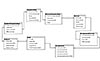- SQL Server Reference Guide
- Introduction
- SQL Server Reference Guide Overview
- Table of Contents
- Microsoft SQL Server Defined
- SQL Server Editions
- SQL Server Access
- Informit Articles and Sample Chapters
- Online Resources
- Microsoft SQL Server Features
- SQL Server Books Online
- Clustering Services
- Data Transformation Services (DTS) Overview
- Replication Services
- Database Mirroring
- Natural Language Processing (NLP)
- Analysis Services
- Microsot SQL Server Reporting Services
- XML Overview
- Notification Services for the DBA
- Full-Text Search
- SQL Server 2005 - Service Broker
- Using SQL Server as a Web Service
- SQL Server Encryption Options Overview
- SQL Server 2008 Overview
- SQL Server 2008 R2 Overview
- SQL Azure
- The Utility Control Point and Data Application Component, Part 1
- The Utility Control Point and Data Application Component, Part 2
- Microsoft SQL Server Administration
- The DBA Survival Guide: The 10 Minute SQL Server Overview
- Preparing (or Tuning) a Windows System for SQL Server, Part 1
- Preparing (or Tuning) a Windows System for SQL Server, Part 2
- Installing SQL Server
- Upgrading SQL Server
- SQL Server 2000 Management Tools
- SQL Server 2005 Management Tools
- SQL Server 2008 Management Tools
- SQL Azure Tools
- Automating Tasks with SQL Server Agent
- Run Operating System Commands in SQL Agent using PowerShell
- Automating Tasks Without SQL Server Agent
- Storage – SQL Server I/O
- Service Packs, Hotfixes and Cumulative Upgrades
- Tracking SQL Server Information with Error and Event Logs
- Change Management
- SQL Server Metadata, Part One
- SQL Server Meta-Data, Part Two
- Monitoring - SQL Server 2005 Dynamic Views and Functions
- Monitoring - Performance Monitor
- Unattended Performance Monitoring for SQL Server
- Monitoring - User-Defined Performance Counters
- Monitoring: SQL Server Activity Monitor
- SQL Server Instances
- DBCC Commands
- SQL Server and Mail
- Database Maintenance Checklist
- The Maintenance Wizard: SQL Server 2000 and Earlier
- The Maintenance Wizard: SQL Server 2005 (SP2) and Later
- The Web Assistant Wizard
- Creating Web Pages from SQL Server
- SQL Server Security
- Securing the SQL Server Platform, Part 1
- Securing the SQL Server Platform, Part 2
- SQL Server Security: Users and other Principals
- SQL Server Security – Roles
- SQL Server Security: Objects (Securables)
- Security: Using the Command Line
- SQL Server Security - Encrypting Connections
- SQL Server Security: Encrypting Data
- SQL Server Security Audit
- High Availability - SQL Server Clustering
- SQL Server Configuration, Part 1
- SQL Server Configuration, Part 2
- Database Configuration Options
- 32- vs 64-bit Computing for SQL Server
- SQL Server and Memory
- Performance Tuning: Introduction to Indexes
- Statistical Indexes
- Backup and Recovery
- Backup and Recovery Examples, Part One
- Backup and Recovery Examples, Part Two: Transferring Databases to Another System (Even Without Backups)
- SQL Profiler - Reverse Engineering An Application
- SQL Trace
- SQL Server Alerts
- Files and Filegroups
- Partitioning
- Full-Text Indexes
- Read-Only Data
- SQL Server Locks
- Monitoring Locking and Deadlocking
- Controlling Locks in SQL Server
- SQL Server Policy-Based Management, Part One
- SQL Server Policy-Based Management, Part Two
- SQL Server Policy-Based Management, Part Three
- Microsoft SQL Server Programming
- An Outline for Development
- Database
- Database Services
- Database Objects: Databases
- Database Objects: Tables
- Database Objects: Table Relationships
- Database Objects: Keys
- Database Objects: Constraints
- Database Objects: Data Types
- Database Objects: Views
- Database Objects: Stored Procedures
- Database Objects: Indexes
- Database Objects: User Defined Functions
- Database Objects: Triggers
- Database Design: Requirements, Entities, and Attributes
- Business Process Model Notation (BPMN) and the Data Professional
- Business Questions for Database Design, Part One
- Business Questions for Database Design, Part Two
- Database Design: Finalizing Requirements and Defining Relationships
- Database Design: Creating an Entity Relationship Diagram
- Database Design: The Logical ERD
- Database Design: Adjusting The Model
- Database Design: Normalizing the Model
- Creating The Physical Model
- Database Design: Changing Attributes to Columns
- Database Design: Creating The Physical Database
- Database Design Example: Curriculum Vitae
- NULLs
- The SQL Server Sample Databases
- The SQL Server Sample Databases: pubs
- The SQL Server Sample Databases: NorthWind
- The SQL Server Sample Databases: AdventureWorks
- The SQL Server Sample Databases: Adventureworks Derivatives
- UniversalDB: The Demo and Testing Database, Part 1
- UniversalDB: The Demo and Testing Database, Part 2
- UniversalDB: The Demo and Testing Database, Part 3
- UniversalDB: The Demo and Testing Database, Part 4
- Getting Started with Transact-SQL
- Transact-SQL: Data Definition Language (DDL) Basics
- Transact-SQL: Limiting Results
- Transact-SQL: More Operators
- Transact-SQL: Ordering and Aggregating Data
- Transact-SQL: Subqueries
- Transact-SQL: Joins
- Transact-SQL: Complex Joins - Building a View with Multiple JOINs
- Transact-SQL: Inserts, Updates, and Deletes
- An Introduction to the CLR in SQL Server 2005
- Design Elements Part 1: Programming Flow Overview, Code Format and Commenting your Code
- Design Elements Part 2: Controlling SQL's Scope
- Design Elements Part 3: Error Handling
- Design Elements Part 4: Variables
- Design Elements Part 5: Where Does The Code Live?
- Design Elements Part 6: Math Operators and Functions
- Design Elements Part 7: Statistical Functions
- Design Elements Part 8: Summarization Statistical Algorithms
- Design Elements Part 9:Representing Data with Statistical Algorithms
- Design Elements Part 10: Interpreting the Data—Regression
- Design Elements Part 11: String Manipulation
- Design Elements Part 12: Loops
- Design Elements Part 13: Recursion
- Design Elements Part 14: Arrays
- Design Elements Part 15: Event-Driven Programming Vs. Scheduled Processes
- Design Elements Part 16: Event-Driven Programming
- Design Elements Part 17: Program Flow
- Forming Queries Part 1: Design
- Forming Queries Part 2: Query Basics
- Forming Queries Part 3: Query Optimization
- Forming Queries Part 4: SET Options
- Forming Queries Part 5: Table Optimization Hints
- Using SQL Server Templates
- Transact-SQL Unit Testing
- Index Tuning Wizard
- Unicode and SQL Server
- SQL Server Development Tools
- The SQL Server Transact-SQL Debugger
- The Transact-SQL Debugger, Part 2
- Basic Troubleshooting for Transact-SQL Code
- An Introduction to Spatial Data in SQL Server 2008
- Performance Tuning
- Performance Tuning SQL Server: Tools and Processes
- Performance Tuning SQL Server: Tools Overview
- Creating a Performance Tuning Audit - Defining Components
- Creating a Performance Tuning Audit - Evaluation Part One
- Creating a Performance Tuning Audit - Evaluation Part Two
- Creating a Performance Tuning Audit - Interpretation
- Creating a Performance Tuning Audit - Developing an Action Plan
- Understanding SQL Server Query Plans
- Performance Tuning: Implementing Indexes
- Performance Monitoring Tools: Windows 2008 (and Higher) Server Utilities, Part 1
- Performance Monitoring Tools: Windows 2008 (and Higher) Server Utilities, Part 2
- Performance Monitoring Tools: Windows System Monitor
- Performance Monitoring Tools: Logging with System Monitor
- Performance Monitoring Tools: User Defined Counters
- General Transact-SQL (T-SQL) Performance Tuning, Part 1
- General Transact-SQL (T-SQL) Performance Tuning, Part 2
- General Transact-SQL (T-SQL) Performance Tuning, Part 3
- Performance Monitoring Tools: An Introduction to SQL Profiler
- Performance Tuning: Introduction to Indexes
- Performance Monitoring Tools: SQL Server 2000 Index Tuning Wizard
- Performance Monitoring Tools: SQL Server 2005 Database Tuning Advisor
- Performance Monitoring Tools: SQL Server Management Studio Reports
- Performance Monitoring Tools: SQL Server 2008 Activity Monitor
- The SQL Server 2008 Management Data Warehouse and Data Collector
- Performance Monitoring Tools: Evaluating Wait States with PowerShell and Excel
- Practical Applications
- Choosing the Back End
- The DBA's Toolbox, Part 1
- The DBA's Toolbox, Part 2
- Scripting Solutions for SQL Server
- Building a SQL Server Lab
- Using Graphics Files with SQL Server
- Enterprise Resource Planning
- Customer Relationship Management (CRM)
- Building a Reporting Data Server
- Building a Database Documenter, Part 1
- Building a Database Documenter, Part 2
- Data Management Objects
- Data Management Objects: The Server Object
- Data Management Objects: Server Object Methods
- Data Management Objects: Collections and the Database Object
- Data Management Objects: Database Information
- Data Management Objects: Database Control
- Data Management Objects: Database Maintenance
- Data Management Objects: Logging the Process
- Data Management Objects: Running SQL Statements
- Data Management Objects: Multiple Row Returns
- Data Management Objects: Other Database Objects
- Data Management Objects: Security
- Data Management Objects: Scripting
- Powershell and SQL Server - Overview
- PowerShell and SQL Server - Objects and Providers
- Powershell and SQL Server - A Script Framework
- Powershell and SQL Server - Logging the Process
- Powershell and SQL Server - Reading a Control File
- Powershell and SQL Server - SQL Server Access
- Powershell and SQL Server - Web Pages from a SQL Query
- Powershell and SQL Server - Scrubbing the Event Logs
- SQL Server 2008 PowerShell Provider
- SQL Server I/O: Importing and Exporting Data
- SQL Server I/O: XML in Database Terms
- SQL Server I/O: Creating XML Output
- SQL Server I/O: Reading XML Documents
- SQL Server I/O: Using XML Control Mechanisms
- SQL Server I/O: Creating Hierarchies
- SQL Server I/O: Using HTTP with SQL Server XML
- SQL Server I/O: Using HTTP with SQL Server XML Templates
- SQL Server I/O: Remote Queries
- SQL Server I/O: Working with Text Files
- Using Microsoft SQL Server on Handheld Devices
- Front-Ends 101: Microsoft Access
- Comparing Two SQL Server Databases
- English Query - Part 1
- English Query - Part 2
- English Query - Part 3
- English Query - Part 4
- English Query - Part 5
- RSS Feeds from SQL Server
- Using SQL Server Agent to Monitor Backups
- Reporting Services - Creating a Maintenance Report
- SQL Server Chargeback Strategies, Part 1
- SQL Server Chargeback Strategies, Part 2
- SQL Server Replication Example
- Creating a Master Agent and Alert Server
- The SQL Server Central Management System: Definition
- The SQL Server Central Management System: Base Tables
- The SQL Server Central Management System: Execution of Server Information (Part 1)
- The SQL Server Central Management System: Execution of Server Information (Part 2)
- The SQL Server Central Management System: Collecting Performance Metrics
- The SQL Server Central Management System: Centralizing Agent Jobs, Events and Scripts
- The SQL Server Central Management System: Reporting the Data and Project Summary
- Time Tracking for SQL Server Operations
- Migrating Departmental Data Stores to SQL Server
- Migrating Departmental Data Stores to SQL Server: Model the System
- Migrating Departmental Data Stores to SQL Server: Model the System, Continued
- Migrating Departmental Data Stores to SQL Server: Decide on the Destination
- Migrating Departmental Data Stores to SQL Server: Design the ETL
- Migrating Departmental Data Stores to SQL Server: Design the ETL, Continued
- Migrating Departmental Data Stores to SQL Server: Attach the Front End, Test, and Monitor
- Tracking SQL Server Timed Events, Part 1
- Tracking SQL Server Timed Events, Part 2
- Patterns and Practices for the Data Professional
- Managing Vendor Databases
- Consolidation Options
- Connecting to a SQL Azure Database from Microsoft Access
- SharePoint 2007 and SQL Server, Part One
- SharePoint 2007 and SQL Server, Part Two
- SharePoint 2007 and SQL Server, Part Three
- Querying Multiple Data Sources from a Single Location (Distributed Queries)
- Importing and Exporting Data for SQL Azure
- Working on Distributed Teams
- Professional Development
- Becoming a DBA
- Certification
- DBA Levels
- Becoming a Data Professional
- SQL Server Professional Development Plan, Part 1
- SQL Server Professional Development Plan, Part 2
- SQL Server Professional Development Plan, Part 3
- Evaluating Technical Options
- System Sizing
- Creating a Disaster Recovery Plan
- Anatomy of a Disaster (Response Plan)
- Database Troubleshooting
- Conducting an Effective Code Review
- Developing an Exit Strategy
- Data Retention Strategy
- Keeping Your DBA/Developer Job in Troubled Times
- The SQL Server Runbook
- Creating and Maintaining a SQL Server Configuration History, Part 1
- Creating and Maintaining a SQL Server Configuration History, Part 2
- Creating an Application Profile, Part 1
- Creating an Application Profile, Part 2
- How to Attend a Technical Conference
- Tips for Maximizing Your IT Budget This Year
- The Importance of Blue-Sky Planning
- Application Architecture Assessments
- Transact-SQL Code Reviews, Part One
- Transact-SQL Code Reviews, Part Two
- Cloud Computing (Distributed Computing) Paradigms
- NoSQL for the SQL Server Professional, Part One
- NoSQL for the SQL Server Professional, Part Two
- Object-Role Modeling (ORM) for the Database Professional
- Business Intelligence
- BI Explained
- Developing a Data Dictionary
- BI Security
- Gathering BI Requirements
- Source System Extracts and Transforms
- ETL Mechanisms
- Business Intelligence Landscapes
- Business Intelligence Layouts and the Build or Buy Decision
- A Single Version of the Truth
- The Operational Data Store (ODS)
- Data Marts – Combining and Transforming Data
- Designing Data Elements
- The Enterprise Data Warehouse — Aggregations and the Star Schema
- On-Line Analytical Processing (OLAP)
- Data Mining
- Key Performance Indicators
- BI Presentation - Client Tools
- BI Presentation - Portals
- Implementing ETL - Introduction to SQL Server 2005 Integration Services
- Building a Business Intelligence Solution, Part 1
- Building a Business Intelligence Solution, Part 2
- Building a Business Intelligence Solution, Part 3
- Tips and Troubleshooting
- SQL Server and Microsoft Excel Integration
- Tips for the SQL Server Tools: SQL Server 2000
- Tips for the SQL Server Tools – SQL Server 2005
- Transaction Log Troubles
- SQL Server Connection Problems
- Orphaned Database Users
- Additional Resources
- Tools and Downloads
- Utilities (Free)
- Tool Review (Free): DBDesignerFork
- Aqua Data Studio
- Microsoft SQL Server Best Practices Analyzer
- Utilities (Cost)
- Quest Software's TOAD for SQL Server
- Quest Software's Spotlight on SQL Server
- SQL Server on Microsoft's Virtual PC
- Red Gate SQL Bundle
- Microsoft's Visio for Database Folks
- Quest Capacity Manager
- SQL Server Help
- Visual Studio Team Edition for Database Professionals
- Microsoft Assessment and Planning Solution Accelerator
- Aggregating Server Data from the MAPS Tool
One of the most difficult things to do in the Sequential Query Language (SQL) is to learn how to do proper JOIN operations. Older versions of SQL used a series of join operations in the WHERE clause that were fairly easy to understand. The problem was that these joins could not handle all of the situations that developers needed, so a newer version of the JOIN syntax was created that is more precise and exact.
The syntax really isn’t that difficult to understand, but it does take some practice. For simple table joins as I described in the last article in this series, you can pick up the syntax quickly, especially when the join involves a “parent” table that has a one-to-many relationship with “children” tables. By the way, if those terms are new to you, please check out this series of articles before you continue. If the joins, however, involve lots of tables or complex table layouts, it might not be as simple to construct.
Once you create the SELECT statement with the complex joins in it, it’s a simple matter to create a view that stores the statements for you. As I’ve described earlier, a database View is a great way to limit and format the data a user or program needs to see. By selecting only the columns you need to show, and then limiting the rows returned with a WHERE clause, you effectively control what the users work with. In the case of reporting, a database View makes the reporting much simpler by exposing a table-like structure that brings together lots of other tables.
You’ll normally start with a description of what your users want to see. They will say, “show me all of the orders with detail lines on a given date, by customer and region,” or, “find all people that are doctors that have attended at least three seminars in the last two years.” These are more complex statements that dive past some of the basic concepts we’ve studied here. But like most any complex problem, you just have to break it down to easier steps, and then put those together. That’s what I’ll show you how to do in this tutorial.
To work through these concepts, it’s useful to take an actual database and deal with it that way. I’ve set up a database that I use in my classes that I teach, so we’ll use that here. It deals with the “Washington Agricultural Veterinarian Services” (WAVS), a fictitious company I use to teach my students how to create a database design from a set of requirements, just as I’ve described here on this site.
WAVS is a company that has a few “agricultural” vets, the kind that take care of farm animals, and it includes animals and visits to the farms to take care of the animals. All that really isn’t important, other than to explain the question the vet has asked: Can I see the visit information for each animal?
Before I can answer that question, you might want to examine Entity Relationship Diagram (ERD) that I created from the database design. It has some interesting concepts built in, and even a few errors, which you might be able to spot if you look at the complete ERD. And that’s where I start to do complex joins - with the design. While you don’t have to have an ERD to do them, it does make things easier. So that’s step one: look at the design of the database.
Step One: Start with the database design
In the following diagram, I’ve opened a SQL Server Database Diagram for this database. Now, I’m not thrilled with the Database Diagram tool in SQL Server, but it is universal to the systems you’ll see and does give us a base to talk from. One of its major shortcomings is that it does not show the traditional “crow’s feet” that shows the relationship types (many to one, one to one and so on) and does not show “optimality” or whether an attribute (column) must have a value or not. But for this diagram, you can interpret that all of the “infinity” symbols (the two little circles) means “many” and the key symbol indicates that there must be a value in the “child” table:
The reason I’m using this database instead of the sample databases that come with SQL Server is that this one has an interesting design. You’ll notice that there are five “basic” entities (tables) that stand alone, with no relation to each other:
Person — Holds both vets and clients, and anyone else the system needs to store. The type of person is stored in “PersonType.”
Organization — This table holds any company we work with, from WAVS itself to farms and zoos, and could even hold vendors if needed. The type of organization is stored in “OrganizationType.”
Subject — This is where the animals are kept. I’ve cheated a little in this design and stored all of the details of the animal off in a document on the hard drive, and then pointed to that location in “SubjectDetails.” A more complete design would have all of the animal’s information in more columns.
Assignment - Contains the “call” to the vet’s office. Whenever a client calls in for a procedure for one of their animals, the call is stored here.
Visit - Stores the actual site-visit the vets make to an animal, on a farm, based on an assignment.
What makes the design interesting is that since each one of the base tables has a many-to-many relationship with each other, I’ve created multiple “tertiary” or “join” tables. That makes the design very flexible, since now multiple people can be related to multiple companies, multiple visits can be placed against multiple assignments and so on. But that flexibility comes at a cost: the joins to get the original question answered can become rather cumbersome. But if we take our time, it isn’t difficult at all.
Step Two: Define the Entities (tables) where the information lies
Looking at the question, I now need to list out the tables where the information lives. I create a set of comments, something I do with all but the most basic of queries:
/* a.Person b.Organization c.Subject d.Visit e.Assignment f.PersonOrganization g.SubjectOrganization h.AssignmentPerson */
All I’ve done here is list the tables I think might satisfy the query. I’ll remove what I don’t need later. I’ve also prefaced each table with a letter, just to make an “alias” later. It simplifies the typing, and keeps me from spelling something incorrectly in the query.
Step Three: Find the “central” table or tables
I start with the “central” part of the question — in this case, the “visit.” You don’t have to do this, and in some cases, it might not even be a single table. But I have to start somewhere, so I look and see that my visit information lies in the “Visit” table. That’s where I’ll start the query:
SELECT d.DateOfVisit , d.SOAPNotesLocation FROM Visit d
This is pretty simple stuff — I pulled the date of the visit (d.DateOfVisit) and the “SOAP” notes that the vet uses (d.SOAPNotesLocation) from the “Visit” table. But notice that I gave the table an “alias,” or another name. You’ve seen me do this before.
I run this query to make sure it brings the data back that I expect.
Step Four: Add the next table with an INNER or OUTER join
Now I look for the next closest piece of data that I need. I see that I need the name of the animal, or at least the number that the farmer uses to identify it. That’s the “SubjectID” field in the “Subject” table. That’s a fairly simple join on two fields: the SubjectID in the Visit table and the SubjectID in the Subject table. Since I only need the visits that include a specific set of animals, I use an INNER join, meaning “get the ones that are equal.” If I needed all animals regardless of whether they had a visit or not, I would use an OUTER join, pointing to the side (LEFT OUTER or RIGHT OUTER) based on the selection order.
So that brings me here:
SELECT c.SubjectIdentifier , d.DateOfVisit , d.SOAPNotesLocation FROM Visit d INNER JOIN [Subject] c ON d.SubjectID = c.SubjectID
Simple enough — not a complicated join at all. Now I have the animal’s name or number.
Step Five: Add additional JOINs, even when the SELECT doesn’t ask for fields from them
This is the most interesting part of the join sequence. You can see from the diagram that I need to get to the organization that the animal belongs to, but they aren’t directly related. That means I’ll have to involve the animal table (Subject), the company table (Organization) and the table that joins them (SubjectOrganization). The SubjectOrganization table is the key — quite literally. It has keys for both the animal (SubjectID) and the companies (OrganizationID) that brings the two together. And I’ll get multiple rows (potentially) back for each, which is exactly what they are supposed to do. Here’s how that looks:
SELECT b.OrganizationName , c.SubjectIdentifier , d.DateOfVisit , d.SOAPNotesLocation FROM Visit d INNER JOIN [Subject] c ON d.SubjectID = c.SubjectID INNER JOIN SubjectOrganization g ON c.SubjectID = g.SubjectID INNER JOIN Organization b ON g.OrganizationID = b.OrganizationID
You can see that I’ve “skipped” some of the columns in the SELECT, since the user really doesn’t care about those “tertiary” join tables at all. By now it’s pretty obvious what we’re doing — just building on one set of data from the previous one. That’s exactly the power of a Relational Database Management System (RDBMS) — it allows you to have a lot of parts that you just snap back together whenever you need them.
I’ll just repeat this process for the owner of the animal. They are related to the animal by several tables, such as the ones I’ve already included. Going further around the Database Diagram you can see the next table I need to include is “Person,” but of course I can’t get there directly. I have to include the “PersonOrganization” first, using the “OrganizationID” between them, and then the “Person” table, using the “PersonID” between those. So now I’ll put all that together in one query:
SELECT a.PersonName , b.OrganizationName , c.SubjectIdentifier , d.DateOfVisit , d.SOAPNotesLocation FROM Visit d INNER JOIN [Subject] c ON d.SubjectID = c.SubjectID INNER JOIN SubjectOrganization g ON c.SubjectID = g.SubjectID INNER JOIN Organization b ON g.OrganizationID = b.OrganizationID INNER JOIN PersonOrganization f ON b.OrganizationID = f.OrganizationID INNER JOIN Person a ON f.PersonID = a.PersonID
And there you have it. Now I have all of the information I was asked for in this report.
Step Six: Add any WHERE or ORDER BY information needed
At the very end, once I have all of the information I was asked for to do the report, I add any “limiting” clauses, such as WHERE or ORDER BY.
If I want to use this information again later, I can save it as a view with a very simple addition to the very top of the query:
CREATE VIEW viewname AS
Keep in mind that a view doesn’t want an ORDER BY clause, since it is treated as a table to the user. It can have the WHERE clause, though.
To build your own complex queries, you can follow these same simple instructions. If you don’t have the Database Diagram or ERD, you can just list out the table fields and any Keys or other relationships they have to create really intricate views.
InformIT Articles and Sample Chapters
Need a primer on Transact-SQL? Check out my series here.
Books and eBooks
There’s a lot more on database design in this book by Eric Johnson, Joshua Jones called Developer's Guide to Data Modeling for SQL Server, A: Covering SQL Server 2005 and 2008. (Read in Safari Books Online)