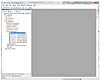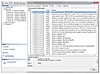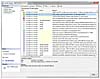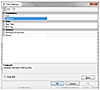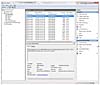- SQL Server Reference Guide
- Introduction
- SQL Server Reference Guide Overview
- Table of Contents
- Microsoft SQL Server Defined
- SQL Server Editions
- SQL Server Access
- Informit Articles and Sample Chapters
- Online Resources
- Microsoft SQL Server Features
- SQL Server Books Online
- Clustering Services
- Data Transformation Services (DTS) Overview
- Replication Services
- Database Mirroring
- Natural Language Processing (NLP)
- Analysis Services
- Microsot SQL Server Reporting Services
- XML Overview
- Notification Services for the DBA
- Full-Text Search
- SQL Server 2005 - Service Broker
- Using SQL Server as a Web Service
- SQL Server Encryption Options Overview
- SQL Server 2008 Overview
- SQL Server 2008 R2 Overview
- SQL Azure
- The Utility Control Point and Data Application Component, Part 1
- The Utility Control Point and Data Application Component, Part 2
- Microsoft SQL Server Administration
- The DBA Survival Guide: The 10 Minute SQL Server Overview
- Preparing (or Tuning) a Windows System for SQL Server, Part 1
- Preparing (or Tuning) a Windows System for SQL Server, Part 2
- Installing SQL Server
- Upgrading SQL Server
- SQL Server 2000 Management Tools
- SQL Server 2005 Management Tools
- SQL Server 2008 Management Tools
- SQL Azure Tools
- Automating Tasks with SQL Server Agent
- Run Operating System Commands in SQL Agent using PowerShell
- Automating Tasks Without SQL Server Agent
- Storage – SQL Server I/O
- Service Packs, Hotfixes and Cumulative Upgrades
- Tracking SQL Server Information with Error and Event Logs
- Change Management
- SQL Server Metadata, Part One
- SQL Server Meta-Data, Part Two
- Monitoring - SQL Server 2005 Dynamic Views and Functions
- Monitoring - Performance Monitor
- Unattended Performance Monitoring for SQL Server
- Monitoring - User-Defined Performance Counters
- Monitoring: SQL Server Activity Monitor
- SQL Server Instances
- DBCC Commands
- SQL Server and Mail
- Database Maintenance Checklist
- The Maintenance Wizard: SQL Server 2000 and Earlier
- The Maintenance Wizard: SQL Server 2005 (SP2) and Later
- The Web Assistant Wizard
- Creating Web Pages from SQL Server
- SQL Server Security
- Securing the SQL Server Platform, Part 1
- Securing the SQL Server Platform, Part 2
- SQL Server Security: Users and other Principals
- SQL Server Security – Roles
- SQL Server Security: Objects (Securables)
- Security: Using the Command Line
- SQL Server Security - Encrypting Connections
- SQL Server Security: Encrypting Data
- SQL Server Security Audit
- High Availability - SQL Server Clustering
- SQL Server Configuration, Part 1
- SQL Server Configuration, Part 2
- Database Configuration Options
- 32- vs 64-bit Computing for SQL Server
- SQL Server and Memory
- Performance Tuning: Introduction to Indexes
- Statistical Indexes
- Backup and Recovery
- Backup and Recovery Examples, Part One
- Backup and Recovery Examples, Part Two: Transferring Databases to Another System (Even Without Backups)
- SQL Profiler - Reverse Engineering An Application
- SQL Trace
- SQL Server Alerts
- Files and Filegroups
- Partitioning
- Full-Text Indexes
- Read-Only Data
- SQL Server Locks
- Monitoring Locking and Deadlocking
- Controlling Locks in SQL Server
- SQL Server Policy-Based Management, Part One
- SQL Server Policy-Based Management, Part Two
- SQL Server Policy-Based Management, Part Three
- Microsoft SQL Server Programming
- An Outline for Development
- Database
- Database Services
- Database Objects: Databases
- Database Objects: Tables
- Database Objects: Table Relationships
- Database Objects: Keys
- Database Objects: Constraints
- Database Objects: Data Types
- Database Objects: Views
- Database Objects: Stored Procedures
- Database Objects: Indexes
- Database Objects: User Defined Functions
- Database Objects: Triggers
- Database Design: Requirements, Entities, and Attributes
- Business Process Model Notation (BPMN) and the Data Professional
- Business Questions for Database Design, Part One
- Business Questions for Database Design, Part Two
- Database Design: Finalizing Requirements and Defining Relationships
- Database Design: Creating an Entity Relationship Diagram
- Database Design: The Logical ERD
- Database Design: Adjusting The Model
- Database Design: Normalizing the Model
- Creating The Physical Model
- Database Design: Changing Attributes to Columns
- Database Design: Creating The Physical Database
- Database Design Example: Curriculum Vitae
- NULLs
- The SQL Server Sample Databases
- The SQL Server Sample Databases: pubs
- The SQL Server Sample Databases: NorthWind
- The SQL Server Sample Databases: AdventureWorks
- The SQL Server Sample Databases: Adventureworks Derivatives
- UniversalDB: The Demo and Testing Database, Part 1
- UniversalDB: The Demo and Testing Database, Part 2
- UniversalDB: The Demo and Testing Database, Part 3
- UniversalDB: The Demo and Testing Database, Part 4
- Getting Started with Transact-SQL
- Transact-SQL: Data Definition Language (DDL) Basics
- Transact-SQL: Limiting Results
- Transact-SQL: More Operators
- Transact-SQL: Ordering and Aggregating Data
- Transact-SQL: Subqueries
- Transact-SQL: Joins
- Transact-SQL: Complex Joins - Building a View with Multiple JOINs
- Transact-SQL: Inserts, Updates, and Deletes
- An Introduction to the CLR in SQL Server 2005
- Design Elements Part 1: Programming Flow Overview, Code Format and Commenting your Code
- Design Elements Part 2: Controlling SQL's Scope
- Design Elements Part 3: Error Handling
- Design Elements Part 4: Variables
- Design Elements Part 5: Where Does The Code Live?
- Design Elements Part 6: Math Operators and Functions
- Design Elements Part 7: Statistical Functions
- Design Elements Part 8: Summarization Statistical Algorithms
- Design Elements Part 9:Representing Data with Statistical Algorithms
- Design Elements Part 10: Interpreting the Data—Regression
- Design Elements Part 11: String Manipulation
- Design Elements Part 12: Loops
- Design Elements Part 13: Recursion
- Design Elements Part 14: Arrays
- Design Elements Part 15: Event-Driven Programming Vs. Scheduled Processes
- Design Elements Part 16: Event-Driven Programming
- Design Elements Part 17: Program Flow
- Forming Queries Part 1: Design
- Forming Queries Part 2: Query Basics
- Forming Queries Part 3: Query Optimization
- Forming Queries Part 4: SET Options
- Forming Queries Part 5: Table Optimization Hints
- Using SQL Server Templates
- Transact-SQL Unit Testing
- Index Tuning Wizard
- Unicode and SQL Server
- SQL Server Development Tools
- The SQL Server Transact-SQL Debugger
- The Transact-SQL Debugger, Part 2
- Basic Troubleshooting for Transact-SQL Code
- An Introduction to Spatial Data in SQL Server 2008
- Performance Tuning
- Performance Tuning SQL Server: Tools and Processes
- Performance Tuning SQL Server: Tools Overview
- Creating a Performance Tuning Audit - Defining Components
- Creating a Performance Tuning Audit - Evaluation Part One
- Creating a Performance Tuning Audit - Evaluation Part Two
- Creating a Performance Tuning Audit - Interpretation
- Creating a Performance Tuning Audit - Developing an Action Plan
- Understanding SQL Server Query Plans
- Performance Tuning: Implementing Indexes
- Performance Monitoring Tools: Windows 2008 (and Higher) Server Utilities, Part 1
- Performance Monitoring Tools: Windows 2008 (and Higher) Server Utilities, Part 2
- Performance Monitoring Tools: Windows System Monitor
- Performance Monitoring Tools: Logging with System Monitor
- Performance Monitoring Tools: User Defined Counters
- General Transact-SQL (T-SQL) Performance Tuning, Part 1
- General Transact-SQL (T-SQL) Performance Tuning, Part 2
- General Transact-SQL (T-SQL) Performance Tuning, Part 3
- Performance Monitoring Tools: An Introduction to SQL Profiler
- Performance Tuning: Introduction to Indexes
- Performance Monitoring Tools: SQL Server 2000 Index Tuning Wizard
- Performance Monitoring Tools: SQL Server 2005 Database Tuning Advisor
- Performance Monitoring Tools: SQL Server Management Studio Reports
- Performance Monitoring Tools: SQL Server 2008 Activity Monitor
- The SQL Server 2008 Management Data Warehouse and Data Collector
- Performance Monitoring Tools: Evaluating Wait States with PowerShell and Excel
- Practical Applications
- Choosing the Back End
- The DBA's Toolbox, Part 1
- The DBA's Toolbox, Part 2
- Scripting Solutions for SQL Server
- Building a SQL Server Lab
- Using Graphics Files with SQL Server
- Enterprise Resource Planning
- Customer Relationship Management (CRM)
- Building a Reporting Data Server
- Building a Database Documenter, Part 1
- Building a Database Documenter, Part 2
- Data Management Objects
- Data Management Objects: The Server Object
- Data Management Objects: Server Object Methods
- Data Management Objects: Collections and the Database Object
- Data Management Objects: Database Information
- Data Management Objects: Database Control
- Data Management Objects: Database Maintenance
- Data Management Objects: Logging the Process
- Data Management Objects: Running SQL Statements
- Data Management Objects: Multiple Row Returns
- Data Management Objects: Other Database Objects
- Data Management Objects: Security
- Data Management Objects: Scripting
- Powershell and SQL Server - Overview
- PowerShell and SQL Server - Objects and Providers
- Powershell and SQL Server - A Script Framework
- Powershell and SQL Server - Logging the Process
- Powershell and SQL Server - Reading a Control File
- Powershell and SQL Server - SQL Server Access
- Powershell and SQL Server - Web Pages from a SQL Query
- Powershell and SQL Server - Scrubbing the Event Logs
- SQL Server 2008 PowerShell Provider
- SQL Server I/O: Importing and Exporting Data
- SQL Server I/O: XML in Database Terms
- SQL Server I/O: Creating XML Output
- SQL Server I/O: Reading XML Documents
- SQL Server I/O: Using XML Control Mechanisms
- SQL Server I/O: Creating Hierarchies
- SQL Server I/O: Using HTTP with SQL Server XML
- SQL Server I/O: Using HTTP with SQL Server XML Templates
- SQL Server I/O: Remote Queries
- SQL Server I/O: Working with Text Files
- Using Microsoft SQL Server on Handheld Devices
- Front-Ends 101: Microsoft Access
- Comparing Two SQL Server Databases
- English Query - Part 1
- English Query - Part 2
- English Query - Part 3
- English Query - Part 4
- English Query - Part 5
- RSS Feeds from SQL Server
- Using SQL Server Agent to Monitor Backups
- Reporting Services - Creating a Maintenance Report
- SQL Server Chargeback Strategies, Part 1
- SQL Server Chargeback Strategies, Part 2
- SQL Server Replication Example
- Creating a Master Agent and Alert Server
- The SQL Server Central Management System: Definition
- The SQL Server Central Management System: Base Tables
- The SQL Server Central Management System: Execution of Server Information (Part 1)
- The SQL Server Central Management System: Execution of Server Information (Part 2)
- The SQL Server Central Management System: Collecting Performance Metrics
- The SQL Server Central Management System: Centralizing Agent Jobs, Events and Scripts
- The SQL Server Central Management System: Reporting the Data and Project Summary
- Time Tracking for SQL Server Operations
- Migrating Departmental Data Stores to SQL Server
- Migrating Departmental Data Stores to SQL Server: Model the System
- Migrating Departmental Data Stores to SQL Server: Model the System, Continued
- Migrating Departmental Data Stores to SQL Server: Decide on the Destination
- Migrating Departmental Data Stores to SQL Server: Design the ETL
- Migrating Departmental Data Stores to SQL Server: Design the ETL, Continued
- Migrating Departmental Data Stores to SQL Server: Attach the Front End, Test, and Monitor
- Tracking SQL Server Timed Events, Part 1
- Tracking SQL Server Timed Events, Part 2
- Patterns and Practices for the Data Professional
- Managing Vendor Databases
- Consolidation Options
- Connecting to a SQL Azure Database from Microsoft Access
- SharePoint 2007 and SQL Server, Part One
- SharePoint 2007 and SQL Server, Part Two
- SharePoint 2007 and SQL Server, Part Three
- Querying Multiple Data Sources from a Single Location (Distributed Queries)
- Importing and Exporting Data for SQL Azure
- Working on Distributed Teams
- Professional Development
- Becoming a DBA
- Certification
- DBA Levels
- Becoming a Data Professional
- SQL Server Professional Development Plan, Part 1
- SQL Server Professional Development Plan, Part 2
- SQL Server Professional Development Plan, Part 3
- Evaluating Technical Options
- System Sizing
- Creating a Disaster Recovery Plan
- Anatomy of a Disaster (Response Plan)
- Database Troubleshooting
- Conducting an Effective Code Review
- Developing an Exit Strategy
- Data Retention Strategy
- Keeping Your DBA/Developer Job in Troubled Times
- The SQL Server Runbook
- Creating and Maintaining a SQL Server Configuration History, Part 1
- Creating and Maintaining a SQL Server Configuration History, Part 2
- Creating an Application Profile, Part 1
- Creating an Application Profile, Part 2
- How to Attend a Technical Conference
- Tips for Maximizing Your IT Budget This Year
- The Importance of Blue-Sky Planning
- Application Architecture Assessments
- Transact-SQL Code Reviews, Part One
- Transact-SQL Code Reviews, Part Two
- Cloud Computing (Distributed Computing) Paradigms
- NoSQL for the SQL Server Professional, Part One
- NoSQL for the SQL Server Professional, Part Two
- Object-Role Modeling (ORM) for the Database Professional
- Business Intelligence
- BI Explained
- Developing a Data Dictionary
- BI Security
- Gathering BI Requirements
- Source System Extracts and Transforms
- ETL Mechanisms
- Business Intelligence Landscapes
- Business Intelligence Layouts and the Build or Buy Decision
- A Single Version of the Truth
- The Operational Data Store (ODS)
- Data Marts – Combining and Transforming Data
- Designing Data Elements
- The Enterprise Data Warehouse — Aggregations and the Star Schema
- On-Line Analytical Processing (OLAP)
- Data Mining
- Key Performance Indicators
- BI Presentation - Client Tools
- BI Presentation - Portals
- Implementing ETL - Introduction to SQL Server 2005 Integration Services
- Building a Business Intelligence Solution, Part 1
- Building a Business Intelligence Solution, Part 2
- Building a Business Intelligence Solution, Part 3
- Tips and Troubleshooting
- SQL Server and Microsoft Excel Integration
- Tips for the SQL Server Tools: SQL Server 2000
- Tips for the SQL Server Tools – SQL Server 2005
- Transaction Log Troubles
- SQL Server Connection Problems
- Orphaned Database Users
- Additional Resources
- Tools and Downloads
- Utilities (Free)
- Tool Review (Free): DBDesignerFork
- Aqua Data Studio
- Microsoft SQL Server Best Practices Analyzer
- Utilities (Cost)
- Quest Software's TOAD for SQL Server
- Quest Software's Spotlight on SQL Server
- SQL Server on Microsoft's Virtual PC
- Red Gate SQL Bundle
- Microsoft's Visio for Database Folks
- Quest Capacity Manager
- SQL Server Help
- Visual Studio Team Edition for Database Professionals
- Microsoft Assessment and Planning Solution Accelerator
- Aggregating Server Data from the MAPS Tool
Nobody likes to get an error in a computer system. For a user, information about an error is presented on the screen they are looking at, and if possible they are shown information needed to correct the issue. But in the case of a platform system like SQL Server, you aren’t sitting in front of the program while it’s running on the server. You need a way to instrument the system so that you can look at the information about any errors that occur not only later, but from another location.
One of the most frustrating things is having a problem and not having all of the information you need to solve it. There are three things that you need to know about computer errors:
- That you had an error
- What the error is
- What you can do about it
In addition, you’re not just interested in errors. You’re interested in when the server started, system messages, and other information you can use proactively to prevent errors.
Microsoft includes a robust error and information logging system for SQL Server. You need to know how to locate and review these logs, not just on a reactive basis, but on a proactive basis as well. In today’s tutorial I’ll show you where the logs are in SQL Server and how you can read them inside the tools these servers provide as well as using any text editor or parser. I’ll focus on how you can find out if you have an error, how to get the text, and how to find information on solving them, but you should also know that other types of information exist in these logs.
SQL Server Error Logs
I’ll begin with what the error logs are and how you can use them. I’ll then show you how SQL Server interacts with the Windows operating system. After I review that information I’ll demonstrate accessing the logs in each version.
The error logs in SQL Server don’t just contain errors. They contain a lot of information about SQL Server in general, from startup and shutdown events, and actions like backups. By default, there are seven log files. SQL Server creates a new one each time it starts, cycling through these logs on each startup, moving the oldest one off and replacing the most recent with a new one. You can change that number to have more logs if you know you’re going to start and stop the server often, especially during development or testing. Keep in mind that if you reboot your server multiple times for a non-SQL Server issue and then you need to look at the logs for an earlier message in SQL Server, you may lose it if you don’t set this number higher. This isn’t a common issue, but it is something to be aware of.
There are multiple sets of these "error" logs, one for the engine or server and one for the SQL Server Agent, another for Database Mail and so on.
SQL Server also records various events in the Windows Event Logs. The primary log you’ll use for SQL Server is the Application log, although the System log is also important, since SQL Server depends on many Windows functions to operate. The information you find in the Windows Event Logs are a subset of the information you find in the SQL Server error logs, so you’ll probably user the error logs more often. Your system administrators can use the Windows Event logs for messages that are more pertinent to the overall system, or you can use your favorite tool that reads event logs to parse through these for an integrated system evaluation. I’ll show you how to do that using PowerShell at the end of this article.
The Error Logs in SQL Server are actually text files. They are normally found at:
Program Files\Microsoft SQL Server\MSSQL.n\MSSQL\LOG\ERRORLOG and ERRORLOG.n
Replace the “N” with the version of SQL Server and the error log number. But most folks use graphical tools to read them.
Error Logs in SQL Server 2000 and earlier
In SQL Server 2000, the primary management tool is Enterprise Manager. Once you open that tool, you can connect to a server, which may be the same machine as where you are running the tool or on another system. In my case the tool is on the server.
Once you connect to a server, drill down to the Management | SQLServer Logs object to look at the first set of logs.
Earlier I mentioned that you might want to change the number of logs that SQL Server keeps. If you right-click the SQL Server Logs object and select the Configure... item from the menu that appears, you’ll be able to set the number of logs you want to keep.
The SQL Server Agent log is located in a different place in SQL Server 2000. Staying under the Management item in Enterprise Manager, right-click the SQL Server Agent object and select the Display Error Log... item from the menu that appears.
This display is a little different, although it’s still reading the same kind of file underneath. The log in this view is automatically filtered. For that reason, When I’m using SQL Server 2000 or earlier I normally like to read both logs outside of the tool, using a text parser. I’ll show you how I do that in a bit.
Error Logs in SQL Server 2005 and later
SQL Server 2005 and later use a different tool for management, called SQL Server Management Studio or SSMS. This newer tool also has a far better interface for showing and managing the logs graphically.
Open SSMS and connect to a SQL Server Instance. You can also use SSMS to connect to SQL Server 2000, but the log contents are slightly different between the two versions, so I’ll stick with the later versions for now.
One you have connected to a server, open the Management | SQL Server Logs item from the Object Explorer pane and click on the current Error Log.
Now just double-click that item.
This view is much better for the administrator than the earlier versions. Everything is in one place, including not only the SQL Server Agent logs, but Database Mail and even the Windows Event logs. You can check each box for the logs you want to see, and the entries they contain pile into the right-hand view, ordered by date and time by default. This is a great way to correlate events by looking at the system as a whole, rather than having to peruse each log separately.
Not only do you have the ability to “fold” all of the items together, at the top of the panel you can export the information to a file, or even a comma-separated values file that you can import into another program. You can also open a log file in this view as well.
You can also filter the results, showing only the information you want to see.
The Windows Event Logs
Since the first server operating system from Microsoft, the Windows system has used the Event Log program to record and view log entries from at least three sources: System, Security, and Applications. In fact, it isn’t difficult to code your own log that will be placed in the same view. In more recent Windows operating systems, you’ll see even more logs.
The System log contains entries dealing with the entire system. Security logs have various kinds of information regarding security events, and may have more or less items depending on your computer’s auditing settings. The Application event log is used to log application-specific events, such as Internet Information Server or SQL Server.
You can find the Event Viewer tool under the Start menu in Windows, under the Administrative Tools option.
There are a few things to look at right away, as it pertains to SQL Server. The first is the Source column. For SQL Server, there are several sources of the entries, most including the name of the instance of your server. Since my server has multiple instances on it, one for SQL Server 2000 and another for SQL Server 2005 and yet another for 2008, I have entries for both of those service names.
But there are other sources that have to do with SQL Server as well, such as the Full-Text Search service and the Agent services for all versions. You can determine the source entries by looking at the service names on your system with the NET START command at the Windows command-line.
The next items to look for are the icons, in particular the caution and stop signs. A caution icon means that the event was unexpected, but not fatal. A stop sign means that something had to terminate a process.
Interpreting Entries in the Error and Event Logs
I’ll return to the SQL Server error logs for a moment and explain their structure. Here are the first few lines from one of my SQL Server 2000 logs (This format holds true for the later versions of SQL Server as well):
2008-12-10 09:48:19.90 server Microsoft SQL Server 2000 - 8.00.2039 (Intel X86) May 3 2005 23:18:38 Copyright (c) 1988-2003 Microsoft Corporation Standard Edition on Windows NT 5.2 (Build 3790: Service Pack 1) 2007-02-10 09:48:19.90 server Copyright (C) 1988-2002 Microsoft Corporation. 2007-02-10 09:48:19.90 server All rights reserved. 2007-02-10 09:48:19.90 server Server Process ID is 1448. 2007-02-10 09:48:19.90 server Logging SQL Server messages in file 'C:\Program Files\Microsoft SQL Server\MSSQL$I2K\log\ERRORLOG'. 2007-02-10 09:48:20.64 server SQL Server is starting at priority class 'normal'(1 CPU detected). 2007-02-10 09:48:21.15 server SQL Server configured for thread mode processing. 2007-02-10 09:48:21.46 server Using dynamic lock allocation. [2500] Lock Blocks, [5000] Lock Owner Blocks. 2007-02-10 09:48:21.95 server Attempting to initialize Distributed Transaction Coordinator. 2007-02-10 09:48:26.70 spid3 Starting up database 'master'. 2007-02-10 09:48:35.29 spid3 Server name is 'SQL\I2K'. 2007-02-10 09:48:35.32 server Using 'SSNETLIB.DLL' version '8.0.2039'. 2007-02-10 09:48:35.40 spid5 Starting up database 'model'. 2007-02-10 09:48:35.89 server SQL server listening on 190.168.0.104: 1064. 2007-02-10 09:48:35.89 server SQL server listening on 127.0.0.1: 1064. 2007-02-10 09:48:35.92 server SQL server listening on TCP, Shared Memory, Named Pipes. 2007-02-10 09:48:35.93 server SQL Server is ready for client connections 2007-02-10 09:48:36.04 spid8 Starting up database 'msdb'. 2007-02-10 09:48:36.04 spid9 Starting up database 'pubs'. 2007-02-10 09:48:36.14 spid10 Starting up database 'Northwind'. 2007-02-10 09:48:36.15 spid11 Starting up database 'sqlbpa'. 2007-02-10 09:48:40.53 spid5 Clearing tempdb database. 2007-02-10 09:48:55.90 spid5 Starting up database 'tempdb'. 2007-02-10 09:49:01.04 spid3 Recovery complete.
After the header, which contains the name and version of SQL Server and other general information, the first entry is a date-time stamp. That’s followed by the source of the entry. If it is a system-wide entry, it’s the word "server," and if it has a spid (SQL Process ID) number, it was a process that was running under a specific login. You can find out more about the spid (although they change throughout sessions) by looking in Enterprise Manager in version 2000 or Management Studio in version 2005 and higher under the Activity object or by running a query against the sysprocesses system tables.
The next column is the message. You can see that the system explains what it is doing from the earliest point to the latest, so you’ll need to scroll down to find out the latest happenings on the system. The earlier entries are useful as well because they tell you about the startup process for the server, and whether the databases "recovered" on startup.
Since I have multiple systems, I normally use PowerShell to view the logs, primarily because I’m doing a lot of system maintenance using scripts. Once a week or so I review the entire log set, but I use the PowerShell script I’ll explain in a moment to look through the files for the words "error," "failed" and so forth. I have a script that runs this each morning to send me an e-mail with the results of that scan.
Now that you know the format of the logs and how to read them both from the operating system and SQL Server, what do you do if one of them shows an error or caution icon?
First, read the error carefully, and don’t stop with the error condition itself. You need to read backwards, from the line where you see the error through the events that preceded it. This is where the integrated view from SSMS becomes especially valuable. If you check both the SQL Server logs and the Windows Event Logs boxes, the tool will place the items in the time sequence they occur from both sources. Just recently I found an error in SQL Server in initializing a data file, and just before it a Windows Event error on a storage device. Putting those two pieces of data together helped me determine that the system had a faulty spot on a hard drive, quickly solving the problem.
As you go through the logs, note any errors or cautions earlier in the information. In fact, I often copy this out into a separate Notepad file to read them together. It’s interesting to find the patterns that jump out at you.
From there, Books Online has a list of error codes that you should reference to find more. Start here for that process, and read the descriptions and explanations carefully. You’ll find that rather than explaining what you need to do to fix a particular problem, Books Online and other official documentation often simply explain the problem and what causes it. That may not seem helpful [md] but in fact it is. Understanding why a particular error occurs helps you find what caused it on your system so that you can correct it.
Of course, when you’re in the middle of an error condition, you’re often not interested in lots of background [md] you simply want your problem solved. For that part of the investigation, I recommend you start with the SQL Server Community. These are technical professionals who give unselfishly of their time to help others out. You can find a good launching point for the SQL Server Community here. Be a good citizen [md] be polite, do your own research first, explain your problem carefully, and understand that the people you’re asking are volunteers. They don’t have to help you, so make sure you treat others professionally. And when you’ve got some time, jump into those forums yourself and answer whatever questions you can. You probably know more than you think, and you certainly know something that can help others. Be sure and give back to the community that helps you.
From there, you should open your favorite search engine and look up your error message. However [md] a word of caution here. don’t stop on the first hit you find for your error, even if it looks like the person in the newsgroup solved their problem. Continue looking through the other references to ensure that the problem they had is the same one you did, or that the KB article is for the version and service pack you have. You can generally trust many Microsoft posts, and those from the “MVP’s” [md] Microsoft’s Most Valuable Professional champions. They will normally display an “MVP” badge on their sites, they post frequent blogs, and you’ll see them in many of the Forums. They also do quite a bit of technical speaking, so at conferences and other events make sure you seek them out.
It should be mentioned that there are various vendors and partners that you can get to help you on a paid basis, and I recommend you leverage the community once again in selecting one.
Reading SQL Server Error Logs using PowerShell
The graphical tools are great, especially in version 2005 and higher. It presents the information in an easy-to-read format, and you can filter, sort and export the information. But if you have more than one server, you have to look at them all one at a time, which can be a real time-sink. These days I’m using PowerShell from Microsoft to script out this task. Starting in SQL Server 2008, you have access to the server as an object, but you can also just load the “Server Management Objects” program interface to get similar behavior against any version. I have a full set of articles on using PowerShell with SQL Server here if you’re unfamiliar with this great new technology.
After you read that article, you can insert the following lines in your more comprehensive script. All you need for this to work is to have the SMO libraries installed where you run it, and those are already there if you have any of the SQL Server 2005 or higher client tools or server software installed. Replace YourServerName and YourInstanceName with the name of your server and instance for this to work. Also, you can change the “Error*” part to another text string if you want to search for something other than errors:
[reflection.assembly]::LoadWithPartialName("Microsoft.SqlServer.Smo")
$machineName = “YourServerName”
$instanceName = “YourInstanceName”
$sqlServer = new-object ("Microsoft.SqlServer.Management.Smo.Server") "$machineName\$instanceName"
$sqlServer.ReadErrorLog() | where {$_.Text -like "Error*"}
Reading Windows Event Logs using PowerShell
I like to scrub through the Windows Event logs using PowerShell as well. To find all of the SQL Server information, you don’t have to load anything special; you just need to run the command on the server where SQL Server is installed:
get-Eventlog application | where-Object {$_.source -like "MSSQL*"}
You can change the “application” part after get-EventLog to “system” or “security” to read those logs as well, and change the “Message to Search*” string below to find a message by string regardless of the application that generated it:
get-Eventlog application | where-Object {$_.Message -eq "Message To Search*"}