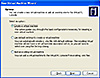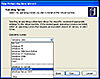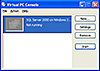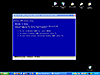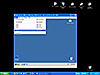- SQL Server Reference Guide
- Introduction
- SQL Server Reference Guide Overview
- Table of Contents
- Microsoft SQL Server Defined
- SQL Server Editions
- SQL Server Access
- Informit Articles and Sample Chapters
- Online Resources
- Microsoft SQL Server Features
- SQL Server Books Online
- Clustering Services
- Data Transformation Services (DTS) Overview
- Replication Services
- Database Mirroring
- Natural Language Processing (NLP)
- Analysis Services
- Microsot SQL Server Reporting Services
- XML Overview
- Notification Services for the DBA
- Full-Text Search
- SQL Server 2005 - Service Broker
- Using SQL Server as a Web Service
- SQL Server Encryption Options Overview
- SQL Server 2008 Overview
- SQL Server 2008 R2 Overview
- SQL Azure
- The Utility Control Point and Data Application Component, Part 1
- The Utility Control Point and Data Application Component, Part 2
- Microsoft SQL Server Administration
- The DBA Survival Guide: The 10 Minute SQL Server Overview
- Preparing (or Tuning) a Windows System for SQL Server, Part 1
- Preparing (or Tuning) a Windows System for SQL Server, Part 2
- Installing SQL Server
- Upgrading SQL Server
- SQL Server 2000 Management Tools
- SQL Server 2005 Management Tools
- SQL Server 2008 Management Tools
- SQL Azure Tools
- Automating Tasks with SQL Server Agent
- Run Operating System Commands in SQL Agent using PowerShell
- Automating Tasks Without SQL Server Agent
- Storage – SQL Server I/O
- Service Packs, Hotfixes and Cumulative Upgrades
- Tracking SQL Server Information with Error and Event Logs
- Change Management
- SQL Server Metadata, Part One
- SQL Server Meta-Data, Part Two
- Monitoring - SQL Server 2005 Dynamic Views and Functions
- Monitoring - Performance Monitor
- Unattended Performance Monitoring for SQL Server
- Monitoring - User-Defined Performance Counters
- Monitoring: SQL Server Activity Monitor
- SQL Server Instances
- DBCC Commands
- SQL Server and Mail
- Database Maintenance Checklist
- The Maintenance Wizard: SQL Server 2000 and Earlier
- The Maintenance Wizard: SQL Server 2005 (SP2) and Later
- The Web Assistant Wizard
- Creating Web Pages from SQL Server
- SQL Server Security
- Securing the SQL Server Platform, Part 1
- Securing the SQL Server Platform, Part 2
- SQL Server Security: Users and other Principals
- SQL Server Security – Roles
- SQL Server Security: Objects (Securables)
- Security: Using the Command Line
- SQL Server Security - Encrypting Connections
- SQL Server Security: Encrypting Data
- SQL Server Security Audit
- High Availability - SQL Server Clustering
- SQL Server Configuration, Part 1
- SQL Server Configuration, Part 2
- Database Configuration Options
- 32- vs 64-bit Computing for SQL Server
- SQL Server and Memory
- Performance Tuning: Introduction to Indexes
- Statistical Indexes
- Backup and Recovery
- Backup and Recovery Examples, Part One
- Backup and Recovery Examples, Part Two: Transferring Databases to Another System (Even Without Backups)
- SQL Profiler - Reverse Engineering An Application
- SQL Trace
- SQL Server Alerts
- Files and Filegroups
- Partitioning
- Full-Text Indexes
- Read-Only Data
- SQL Server Locks
- Monitoring Locking and Deadlocking
- Controlling Locks in SQL Server
- SQL Server Policy-Based Management, Part One
- SQL Server Policy-Based Management, Part Two
- SQL Server Policy-Based Management, Part Three
- Microsoft SQL Server Programming
- An Outline for Development
- Database
- Database Services
- Database Objects: Databases
- Database Objects: Tables
- Database Objects: Table Relationships
- Database Objects: Keys
- Database Objects: Constraints
- Database Objects: Data Types
- Database Objects: Views
- Database Objects: Stored Procedures
- Database Objects: Indexes
- Database Objects: User Defined Functions
- Database Objects: Triggers
- Database Design: Requirements, Entities, and Attributes
- Business Process Model Notation (BPMN) and the Data Professional
- Business Questions for Database Design, Part One
- Business Questions for Database Design, Part Two
- Database Design: Finalizing Requirements and Defining Relationships
- Database Design: Creating an Entity Relationship Diagram
- Database Design: The Logical ERD
- Database Design: Adjusting The Model
- Database Design: Normalizing the Model
- Creating The Physical Model
- Database Design: Changing Attributes to Columns
- Database Design: Creating The Physical Database
- Database Design Example: Curriculum Vitae
- NULLs
- The SQL Server Sample Databases
- The SQL Server Sample Databases: pubs
- The SQL Server Sample Databases: NorthWind
- The SQL Server Sample Databases: AdventureWorks
- The SQL Server Sample Databases: Adventureworks Derivatives
- UniversalDB: The Demo and Testing Database, Part 1
- UniversalDB: The Demo and Testing Database, Part 2
- UniversalDB: The Demo and Testing Database, Part 3
- UniversalDB: The Demo and Testing Database, Part 4
- Getting Started with Transact-SQL
- Transact-SQL: Data Definition Language (DDL) Basics
- Transact-SQL: Limiting Results
- Transact-SQL: More Operators
- Transact-SQL: Ordering and Aggregating Data
- Transact-SQL: Subqueries
- Transact-SQL: Joins
- Transact-SQL: Complex Joins - Building a View with Multiple JOINs
- Transact-SQL: Inserts, Updates, and Deletes
- An Introduction to the CLR in SQL Server 2005
- Design Elements Part 1: Programming Flow Overview, Code Format and Commenting your Code
- Design Elements Part 2: Controlling SQL's Scope
- Design Elements Part 3: Error Handling
- Design Elements Part 4: Variables
- Design Elements Part 5: Where Does The Code Live?
- Design Elements Part 6: Math Operators and Functions
- Design Elements Part 7: Statistical Functions
- Design Elements Part 8: Summarization Statistical Algorithms
- Design Elements Part 9:Representing Data with Statistical Algorithms
- Design Elements Part 10: Interpreting the Data—Regression
- Design Elements Part 11: String Manipulation
- Design Elements Part 12: Loops
- Design Elements Part 13: Recursion
- Design Elements Part 14: Arrays
- Design Elements Part 15: Event-Driven Programming Vs. Scheduled Processes
- Design Elements Part 16: Event-Driven Programming
- Design Elements Part 17: Program Flow
- Forming Queries Part 1: Design
- Forming Queries Part 2: Query Basics
- Forming Queries Part 3: Query Optimization
- Forming Queries Part 4: SET Options
- Forming Queries Part 5: Table Optimization Hints
- Using SQL Server Templates
- Transact-SQL Unit Testing
- Index Tuning Wizard
- Unicode and SQL Server
- SQL Server Development Tools
- The SQL Server Transact-SQL Debugger
- The Transact-SQL Debugger, Part 2
- Basic Troubleshooting for Transact-SQL Code
- An Introduction to Spatial Data in SQL Server 2008
- Performance Tuning
- Performance Tuning SQL Server: Tools and Processes
- Performance Tuning SQL Server: Tools Overview
- Creating a Performance Tuning Audit - Defining Components
- Creating a Performance Tuning Audit - Evaluation Part One
- Creating a Performance Tuning Audit - Evaluation Part Two
- Creating a Performance Tuning Audit - Interpretation
- Creating a Performance Tuning Audit - Developing an Action Plan
- Understanding SQL Server Query Plans
- Performance Tuning: Implementing Indexes
- Performance Monitoring Tools: Windows 2008 (and Higher) Server Utilities, Part 1
- Performance Monitoring Tools: Windows 2008 (and Higher) Server Utilities, Part 2
- Performance Monitoring Tools: Windows System Monitor
- Performance Monitoring Tools: Logging with System Monitor
- Performance Monitoring Tools: User Defined Counters
- General Transact-SQL (T-SQL) Performance Tuning, Part 1
- General Transact-SQL (T-SQL) Performance Tuning, Part 2
- General Transact-SQL (T-SQL) Performance Tuning, Part 3
- Performance Monitoring Tools: An Introduction to SQL Profiler
- Performance Tuning: Introduction to Indexes
- Performance Monitoring Tools: SQL Server 2000 Index Tuning Wizard
- Performance Monitoring Tools: SQL Server 2005 Database Tuning Advisor
- Performance Monitoring Tools: SQL Server Management Studio Reports
- Performance Monitoring Tools: SQL Server 2008 Activity Monitor
- The SQL Server 2008 Management Data Warehouse and Data Collector
- Performance Monitoring Tools: Evaluating Wait States with PowerShell and Excel
- Practical Applications
- Choosing the Back End
- The DBA's Toolbox, Part 1
- The DBA's Toolbox, Part 2
- Scripting Solutions for SQL Server
- Building a SQL Server Lab
- Using Graphics Files with SQL Server
- Enterprise Resource Planning
- Customer Relationship Management (CRM)
- Building a Reporting Data Server
- Building a Database Documenter, Part 1
- Building a Database Documenter, Part 2
- Data Management Objects
- Data Management Objects: The Server Object
- Data Management Objects: Server Object Methods
- Data Management Objects: Collections and the Database Object
- Data Management Objects: Database Information
- Data Management Objects: Database Control
- Data Management Objects: Database Maintenance
- Data Management Objects: Logging the Process
- Data Management Objects: Running SQL Statements
- Data Management Objects: Multiple Row Returns
- Data Management Objects: Other Database Objects
- Data Management Objects: Security
- Data Management Objects: Scripting
- Powershell and SQL Server - Overview
- PowerShell and SQL Server - Objects and Providers
- Powershell and SQL Server - A Script Framework
- Powershell and SQL Server - Logging the Process
- Powershell and SQL Server - Reading a Control File
- Powershell and SQL Server - SQL Server Access
- Powershell and SQL Server - Web Pages from a SQL Query
- Powershell and SQL Server - Scrubbing the Event Logs
- SQL Server 2008 PowerShell Provider
- SQL Server I/O: Importing and Exporting Data
- SQL Server I/O: XML in Database Terms
- SQL Server I/O: Creating XML Output
- SQL Server I/O: Reading XML Documents
- SQL Server I/O: Using XML Control Mechanisms
- SQL Server I/O: Creating Hierarchies
- SQL Server I/O: Using HTTP with SQL Server XML
- SQL Server I/O: Using HTTP with SQL Server XML Templates
- SQL Server I/O: Remote Queries
- SQL Server I/O: Working with Text Files
- Using Microsoft SQL Server on Handheld Devices
- Front-Ends 101: Microsoft Access
- Comparing Two SQL Server Databases
- English Query - Part 1
- English Query - Part 2
- English Query - Part 3
- English Query - Part 4
- English Query - Part 5
- RSS Feeds from SQL Server
- Using SQL Server Agent to Monitor Backups
- Reporting Services - Creating a Maintenance Report
- SQL Server Chargeback Strategies, Part 1
- SQL Server Chargeback Strategies, Part 2
- SQL Server Replication Example
- Creating a Master Agent and Alert Server
- The SQL Server Central Management System: Definition
- The SQL Server Central Management System: Base Tables
- The SQL Server Central Management System: Execution of Server Information (Part 1)
- The SQL Server Central Management System: Execution of Server Information (Part 2)
- The SQL Server Central Management System: Collecting Performance Metrics
- The SQL Server Central Management System: Centralizing Agent Jobs, Events and Scripts
- The SQL Server Central Management System: Reporting the Data and Project Summary
- Time Tracking for SQL Server Operations
- Migrating Departmental Data Stores to SQL Server
- Migrating Departmental Data Stores to SQL Server: Model the System
- Migrating Departmental Data Stores to SQL Server: Model the System, Continued
- Migrating Departmental Data Stores to SQL Server: Decide on the Destination
- Migrating Departmental Data Stores to SQL Server: Design the ETL
- Migrating Departmental Data Stores to SQL Server: Design the ETL, Continued
- Migrating Departmental Data Stores to SQL Server: Attach the Front End, Test, and Monitor
- Tracking SQL Server Timed Events, Part 1
- Tracking SQL Server Timed Events, Part 2
- Patterns and Practices for the Data Professional
- Managing Vendor Databases
- Consolidation Options
- Connecting to a SQL Azure Database from Microsoft Access
- SharePoint 2007 and SQL Server, Part One
- SharePoint 2007 and SQL Server, Part Two
- SharePoint 2007 and SQL Server, Part Three
- Querying Multiple Data Sources from a Single Location (Distributed Queries)
- Importing and Exporting Data for SQL Azure
- Working on Distributed Teams
- Professional Development
- Becoming a DBA
- Certification
- DBA Levels
- Becoming a Data Professional
- SQL Server Professional Development Plan, Part 1
- SQL Server Professional Development Plan, Part 2
- SQL Server Professional Development Plan, Part 3
- Evaluating Technical Options
- System Sizing
- Creating a Disaster Recovery Plan
- Anatomy of a Disaster (Response Plan)
- Database Troubleshooting
- Conducting an Effective Code Review
- Developing an Exit Strategy
- Data Retention Strategy
- Keeping Your DBA/Developer Job in Troubled Times
- The SQL Server Runbook
- Creating and Maintaining a SQL Server Configuration History, Part 1
- Creating and Maintaining a SQL Server Configuration History, Part 2
- Creating an Application Profile, Part 1
- Creating an Application Profile, Part 2
- How to Attend a Technical Conference
- Tips for Maximizing Your IT Budget This Year
- The Importance of Blue-Sky Planning
- Application Architecture Assessments
- Transact-SQL Code Reviews, Part One
- Transact-SQL Code Reviews, Part Two
- Cloud Computing (Distributed Computing) Paradigms
- NoSQL for the SQL Server Professional, Part One
- NoSQL for the SQL Server Professional, Part Two
- Object-Role Modeling (ORM) for the Database Professional
- Business Intelligence
- BI Explained
- Developing a Data Dictionary
- BI Security
- Gathering BI Requirements
- Source System Extracts and Transforms
- ETL Mechanisms
- Business Intelligence Landscapes
- Business Intelligence Layouts and the Build or Buy Decision
- A Single Version of the Truth
- The Operational Data Store (ODS)
- Data Marts – Combining and Transforming Data
- Designing Data Elements
- The Enterprise Data Warehouse — Aggregations and the Star Schema
- On-Line Analytical Processing (OLAP)
- Data Mining
- Key Performance Indicators
- BI Presentation - Client Tools
- BI Presentation - Portals
- Implementing ETL - Introduction to SQL Server 2005 Integration Services
- Building a Business Intelligence Solution, Part 1
- Building a Business Intelligence Solution, Part 2
- Building a Business Intelligence Solution, Part 3
- Tips and Troubleshooting
- SQL Server and Microsoft Excel Integration
- Tips for the SQL Server Tools: SQL Server 2000
- Tips for the SQL Server Tools – SQL Server 2005
- Transaction Log Troubles
- SQL Server Connection Problems
- Orphaned Database Users
- Additional Resources
- Tools and Downloads
- Utilities (Free)
- Tool Review (Free): DBDesignerFork
- Aqua Data Studio
- Microsoft SQL Server Best Practices Analyzer
- Utilities (Cost)
- Quest Software's TOAD for SQL Server
- Quest Software's Spotlight on SQL Server
- SQL Server on Microsoft's Virtual PC
- Red Gate SQL Bundle
- Microsoft's Visio for Database Folks
- Quest Capacity Manager
- SQL Server Help
- Visual Studio Team Edition for Database Professionals
- Microsoft Assessment and Planning Solution Accelerator
- Aggregating Server Data from the MAPS Tool
I've reviewed several tools that claim to help you manage and control SQL Server databases. In this tutorial, I'll show you a product that can help you with the platform on which SQL Server runs.
SQL Server is intricately linked with the operating system. In fact, it's so closely tied to the OS that it can be difficult to test service packs, upgrades, and changes without making material changes to the operating system. Unfortunately, you can't make these kinds of changes on your production systems. On the other hand, you shouldn't implement a change that you haven't tested.
In most shops, this means that you have to use another system for change management. This is fine; but some changes, such as certain patches, are difficult (if not impossible) to roll back. This makes it difficult to maintain a consistent test environment.
In addition, you often have to maintain a test system for each operating system and service pack level you have in production. If your shop sells software, that can be a nightmare.
Enter the Hypervisor, or Virtual Machine software. Virtual Machines are best described as a software implementation of hardware.
How Virtual Machines Work
When a computer system is powered on, a program stored in Read Only Memory (ROM) is loaded. This ROM startup program is hard-coded and doesn't change. The ROM startup program performs a "Power On Self Test" (POST) to make sure the hardware is running properly, and discovers its hardware using the Basic Input and Output System (BIOS).
In the second stage the ROM startup program passes control on to the hard disk, where the first part of a software operating system is found, called the bootstrap loader. That in turn calls the rest of the operating system.
A Virtual Machine emulates the first stage of hardware. It installs a ROM and a BIOS, along with a few control programs. You install this software on your current operating system, such as Windows Linux (or even a Macintosh, though Microsoft is no longer maintaining that version). The Virtual Machine runs "inside" your operating system, and multitasks your current CPU, RAM, and storage subsystems to make another “computer” inside. It's like having two or more computers running at the same time on the same hardware.
The system you run the Virtual Machine on is called the "host" operating system and a virtual machine that you create on it is called a "guest."
From the other side of your computer — that is, on the network — the Virtual Machine looks like any other computer. In fact, from the network, you can't tell any difference between a Virtual Machine and a "real" one.
How Virtual Machines Help SQL Developers and Admins
Here's the useful part. Since you're emulating hardware in software, everything about the new "computer" you build is stored in a file. The drive letters, video, operating system, patch levels, applications, memory, everything is stored in a file. This means that you can have dozens of computers stored on your local drive. You can activate as many of them as you have resources for, and power them down by using software.
You can copy the files that comprise the Virtual Machine to another computer running Virtual PC and start it up there. Since the hardware is emulated, the machine to which you copy the file doesn't have to be anything like your system. The "hardware" goes with the file.
Another major advantage is that, since the entire environment is really software, when you "turn the system off" you're really controlling the state of a few files. This means that you can apply any changes you've made to the system, or more helpfully, not save those settings when you shut down the guest machine.
Here's a practical example. Let’s say that you’ve built a Virtual Machine on your system, and set it up to run Windows Server with the latest service packs. You install SQL Server Enterprise Edition, and patch it to a particular SQL Service Pack. When you finish, you "power down" the Virtual Machine. When you do, you're asked if you'd like to save the changes. You do.
When the next Service Pack for SQL Server is released, you're asked to test it to make sure your production applications continue to operate. You power up your Virtual PC and apply the service pack. You have the users perform several tests, some of which make changes to the application's test data that can't be undone. When the test is complete, you power off the Virtual PC, but this time you answer "no" to the question about saving the system. The next time you start the Virtual Machine it will still be at the previous Service Pack, without any of the user's changes.
You might also have several Virtual Machines, each with different operating systems, patch levels and data. Whenever you need a new machine to test something out, you can build it without purchasing new hardware.
There are a few of these Virtual Machine software packages out there, most notably VMWare, and Virtual PC. Years ago, Microsoft bought Virtual PC from Connectix and released it as Microsoft Virtual PC. The interesting thing is that both the VMWare and Microsoft products are free — I’ll show you where to download them in the references section below.
Creating a Virtual PC
You need a fairly decent box to run this software. You can get away with a few gigabytes free on your hard drive and 512MB of RAM, but I wouldn't advise trying to do anything substantial on it. The system on which I'm writing this has 4GBB of RAM and a 600GB hard drive. You should plan on around 16GB per Virtual Machine (VM) and as much RAM as you want to dedicate to each machine. I try to give each machine at least 512 MB, or 1GB if I can get it. The reason you need so many resources is that your host environment (your normal operating system) still needs to run, and each guest machine (the VM’s you create) are full-on computers — think about regular hardware and you’ll have the idea. If you “starve” the guest with too few resources, using virtualization technology will be painful.
The software installation is fairly straightforward. If you're using a larger drive as a secondary, as I am, you'll want to be sure to install your Virtual Machines there for performance reasons.
After you install the software (Next, Next, Finish) and start the program for the first time you'll be presented with a wizard that walks you through the creation your first Virtual Machine.
Once you select "Next" at the opening screen, you're given three options.
The first option creates a new machine; the second quickly creates a standard machine with default options; and the third uses previously created Virtual Machines from its file or files.
When you create a new VM, you provide several bits of information. You name the machine, and set its location. (On my system, that's another drive.)
Use long, truly-descriptive names, especially if you're building "template" machines. What I mean by that is you build a machine with a base configuration, such as Windows Server and SQL Server. Once you've got that software installed on your Virtual Machine, you can “freeze” it; that is, you don't make any more changes to it. Then, whenever you need a test system, you can select the third option during the Virtual Machine wizard, to use your "Windows Server/SQL Server" base configuration to make a new environment. When I do this, the first step I take (after starting up the machine) is to change the name of the server, giving me an entirely new environment without having to build it each time.
Whenever you create a new VM, you select the OS you expect to install on it. Notice the "Other" selection at the bottom; I use this option to install my Linux test boxes. You can also install other flavors of Unix or even Novell NetWare — if you can still find a copy of it.
For the purpose of this example, I selected Windows 2000 Server, since I need to test a older software setup for compatibility testing and don’t want to dedicate hardware to it.
In the next panel, you indicate whether the software should automatically select the "machine's" RAM allocation, or if you want to adjusting it manually. (You can always change the RAM setting later.)
The next panel sets the drives you'd like to use for the Virtual Machine. Since I haven't set one up yet on this system, I let the wizard create a new one for me. You're given an opportunity to name and place the files the system will use for this "hard drive” — which again is really just a file. I normally set the name to be the same as the Virtual Machine. Note that you can actually make several hard drives if you like.
After confirming these choices, the computer will whir and click for a bit, and then drop you back in the main menu where it shows the name of the just-created system.
Virtual PC lets you create as many virtual machines as you like (though only one is shown in this menu). Each is limited to one Processor and has memory limitations, but other than that you can run several at one time. I’ve had five going at once before the performance on my test system started to be unusable.
You can click on the "Start" button in this panel to power on the Virtual Machine.
This is where your inner geek starts to smile. Right inside a small window on your system a little computer BIOS displays, showing a new computer that's starting up. In a moment or two the "computer" prompts you for a bootable CD or floppy, as the "hard drive" it created has never been formatted.
If you have multiple CDs in your host system, as I do, you might have to click the CD menu item in the Virtual Machine's menu bar to set the device it looks for. Once you do, you simply pop the operating system’s bootable CD in the drive and the familiar setup routine begins. I’ve also used a “Network Boot” option to load a operating system, but that’s beyond the scope of this quick tutorial.
Installing an OS on your virtual machine is just like installing on a "real" computer, only a bit slower.
A word of caution here: this can be a really lengthy process. It can take a couple of hours to get a system installed, and that doesn't count all the patches and updates. This is another reason you might want to use those "template" systems I spoke about earlier.
To use the mouse inside the Virtual Machine, click once inside its window. To get the mouse back, click the rightmost ALT key once. To press CTRL-ALT-DEL, use the "Action" menu item in the Virtual Machine's menu bar or press CTRL-ALT-INSERT.
Once the process finishes, the system is ready for use — almost. Log in one time, and then select the "Install or Update Virtual Machine Extensions" right away. This simulates a CD being inserted into your Virtual Machine, and starts a routine that installs drivers for all the virtual devices on your Virtual Machine. This will fix your monitor, mouse and keyboard inside the Virtual PC, and allow you to move the mouse “outside” of the Virtual PC Image.
Now that you've done that, you're ready to patch. Visit the Windows Update site or grab your patching CDs to ensure your Virtual Machine is patched to the latest available level. While you're at it, install virus protection software. After all, this is a real computer, and it can be infected like one.
When you power down your Virtual Machine, you'll be asked if you wish to keep or discard your latest changes. This is one of the most useful features of a Virtual Machine, and allows you to make major changes to a test environment without permanently altering the machine in the process.
You can now use this machine whenever you need it. To change any of the VM settings, select the "Settings" button at the Virtual Machine console. These settings affect everything, from using the host's soundcard to the network configuration. You can, for instance, configure your VM to use the host's network card as a bridge, or merely as a DHCP server, effectively isolating the VMs to your system. You can add "hard drives," change the memory, and more.
So what's the bottom line on this software? If you do any development work requiring test servers, you need it. If you want to play with other operating systems, including Linux, you need it. If you operate a classroom environment that needs to be reset each class, you need it. If you offer product demonstrations requiring a dedicated server, you need it. In short, you probably need it.
I think Microsoft has done a great job in extending the Connectix offering. I've used VMWare for years and found it invaluable, but the Microsoft product is just as capable – and it’s free!
One final, but very important note is worth mentioning here. Although Virtual PC is free, the licenses for the operating systems you install are not, unless you’re using open-source software. If you install VPC and fire up 5 new servers, you have to license them all. Getting an MSDN subscription happens to get you five licenses of most Microsoft products for testing, so that’s always a good option. Just remember: good DBA’s and developers don’t steal software.
You can still find the Virtual PC software for Mac, if you want it. Design and Install the Perfect PC — On Your Mac will help you install and run it.
Books and eBooks
I did not cover the Xen product, but it is a major player in the Virtualization software area as well. Check out Running Xen: A Hands-On Guide to the Art of Virtualization (also available as downloadable eBook and in Safari Books Online) and The Definitive Guide to the Xen Hypervisor (also available as downloadable eBook and in Safari Books Online) to learn more.
Online Resources
The Microsoft Virtual PC Download (free to download and use) is here.
The VMWare software (software that runs a previously created VM, free to download and use) is here. To create a VM with VMWare, you’ll need to buy a license.