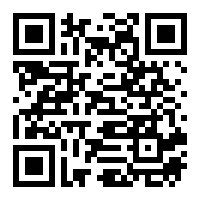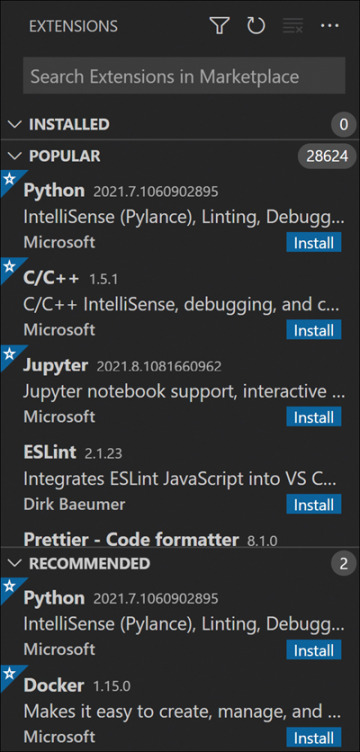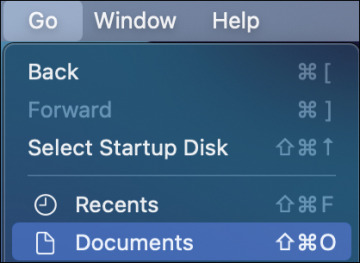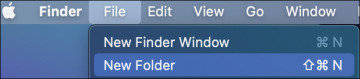- Understanding Computer Programming
- Setting Things Up
- Writing Your First Python Program
- Summary
Setting Things Up
Ok, enough talking. Let’s get things set up so you can start coding, and to do that you’ll need two things: the Python language and an editor. And, yes, we know there are quite a few steps, but you only have to do this once. Promise.
Installing Python
Most computers don’t come with the Python language installed, so the first thing you’ll need to do is to install Python (which is free for the download). To do this:
Open your web browser and go to https://python.org.
Click on the Downloads link at the top of the screen.
You’ll be presented with an option to download Python. There are different installers for Windows and Mac OSX and the download screen should automatically show the right one (if not, click to select it manually).
Download the latest version of Python (3.9 something while this book was being written).
When the download has completed, double-click on the downloaded file to run the installer. You should be able to just click all the default options and the installer will do its thing.
When the installation has completed, you should have Python on your computer ready to use. But, before we start coding, there are two more steps needed.
Installing and Configuring Visual Studio Code
If you want to write a document, you need an editor like Google Docs or Microsoft Word. If you want to create a video, you need a tool to capture and edit video. Right? Coding is much the same—to write code, you need an editor, which is an application you use to write and edit code.
There are lots of editors out there, and they let you create and open files, type code, and save the files. Not very exciting, and so most coders use special editors that do a whole lot more. These special editors are called IDEs (which stands for integrated development environments). An IDE is an editor in that it lets you open and edit and save files, but it also does other really useful things. It can highlight errors in your code (not that you’ll ever make any), it colors your code making it easier to read, and much more. So, yeah, you want an IDE.
Python comes with a built-in IDE called IDLE, and it’s ok, kinda. It works, but there are much better options. The one we like a lot is called Microsoft Visual Studio Code (or VS Code, for short). That’s what we use, and we recommend that you do, too.
Why do we like VS Code? Lots of reasons. It’s fast. It provides lots of built-in help and syntax support. It supports all sorts of languages, including Python. Oh, and it’s free. Thank you, Microsoft!
To install VS Code, follow these steps:
Open your web browser and go to https://code.visualstudio.com/.
Click on the blue Download button. Like before, there are different installers for Windows and macOS, and the download screen should automatically show the right one. (If not, click the down arrow next to the Download button to select it manually.)
Download the latest version of VS Code (it’ll probably be called “Stable Build”).
When the download has completed, double-click on the downloaded file to run the installer.
If you are prompted with a checkbox that says Edit with Code, check it. Other than that, you should be able to just leave all the default options.
When the installer is finished, make sure Launch Visual Studio Code is checked and click Finish. The installer will close, and VS Code will start.
We’re almost done. Remember, VS Code supports all sorts of languages. We are going to use it with Python, so the last thing we need to do is to let VS Code know that. Once VS Code knows that we’ll be using Python, it may install extra software so that we’ll have all the Python support we’ll need.
When VS Code starts, it shows a Welcome screen with links to tutorials, files, and more. On the upper-left edge of the VS Code screen, you’ll see these icons:

You’ll use these icons extensively, but for now the icon we care about is the bottom one. Click on it. This displays the Extensions panel. What are Extensions? They are additional pieces of software that can be installed into VS Code. That’s actually how VS Code can support so many different languages. Each time you need support for a new language, you can just install the right extension, and you’re good to go. The Extensions panel will look something like this:
At the top of the Extensions panel is a section named INSTALLED. It’ll probably have a 0 next to it, as no extensions are installed yet.
If the number next to INSTALLED is not 0, and if you see Python listed in the INSTALLED section, then the Python extension is already installed. Lucky you!
If the Python extension is not yet installed (it probably won’t be), then you’ll need to install it. This is super easy to do. In the POPULAR section, you’ll see Python listed. (Python is indeed very popular.) Just click on the blue Install link to the right of Python, and you’ll see it get installed. Python will now be listed in the INSTALLED section, and VS Code may display a new Python Welcome page.
Creating a Work Folder
Programmers organize their code in folders. They usually have a main folder for all of their projects, and create subfolders within it for each specific project or application. So, let’s do that now.
Windows users
Windows users have a Documents folder, which is where all work gets stored. This is a great place to store your code, too. Follow these steps:
Click the Windows button (usually at the bottom-left of your screen).
You should see a series of icons appear, like this (though the icons may look a little different, depending on what version of Windows you are using):
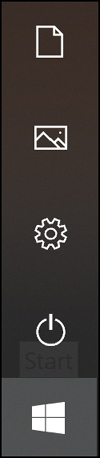
The top icon (the one that looks like a piece of paper with the corner folded over) is the Documents icon. Hover your mouse over it, and it’ll say Documents and you’ll know you have the right one.
Click the Documents icon. This will open the Documents folder in Windows File Explorer.
Look for the New Folder icon at the top of the window. It should look like this:
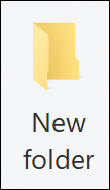
Click the New Folder icon to create a new folder. You’ll see the new folder created with a default name:

Change the folder’s name to Python and press Enter to save the new folder.
That’s it, you’ve created a new folder. Well done!
Mac users
Mac users have a Documents folder, which is where all work gets stored. This is a great place to store your code, too. Follow these steps:
Locate Finder (usually at the bottom of your screen):
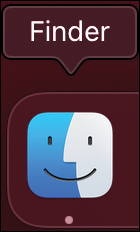
In the Go menu, select Documents to open the Documents folder:
Now that Documents is open, you can create your new folder. From the File menu, select New Folder:
A new folder is created:
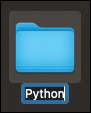
Name the new folder Python and press Enter to save the new folder.
That’s it, you’ve created a new folder. Well done!