- Creating Objects
- Moving, Rotating, and Scaling
- Arranging Objects in Your Scene
- Naming Objects and Using Datablocks
- Using Interaction Modes
- Applying Flat or Smooth Surfaces
- Working with Modifiers
- Using Workbench, EEVEE, and Cycles
- Turning On the Lights
- Moving the Camera in Your Scene
- Rendering
- Summary
- Exercises
Using Workbench, EEVEE, and Cycles
Blender provides different methods to display and render images, each of them with their uses, pros, and cons. Let’s talk about them:
Workbench: This engine runs Blender’s 3D Viewport while you’re working in Wireframe and Solid viewport shading modes. It’s basic, but it has some level of control over how things look. It’s lightweight and simple, perfect for general work like modeling, rigging, and animation.
EEVEE: EEVEE has been one of the greatest additions to Blender lately, and it’s a real-time render engine, using technologies similar to those used in videogame engines. It can get good-quality results very fast (as long as you have a computer that supports it and can run it with a good performance), although it’s based on tricks and sacrifices many calculations to accelerate the render time. It’s good for rendering animations that don’t require high levels of realism and for previewing scenes and materials that would be rendered with Cycles later. EEVEE is used when you choose the Material Preview viewport shading mode, and it shows at its best in Rendered viewport shading mode (when EEVEE is selected as the active render engine).
Cycles: This realistic renderer is included in Blender. It provides high quality and realism, but it’s also much slower than EEVEE, as it doesn’t use tricks or sacrifice complex calculations to be faster: it performs all the calculations necessary to achieve the best result. If EEVEE could be compared with what you see in videogames, Cycles would be a render engine used for movies or general video, where render speed is not as relevant as image quality.
You can change the render engine that you want to use in the Render tab within the Properties Editor (see Figure 3.10). When you render the final image, as explained at the end of this chapter, the active render engine is the one that will be used.
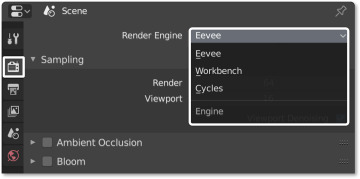
FIGURE 3.10 You can change the render engine between Workbench, EEVEE, and Cycles from the drop-down menu within the Render tab of the Properties Editor.
Understanding Viewport Shading
Viewport shading defines how objects are visualized in the 3D Viewport, and it’s important to understand how they work before you start adding materials to the scene.
While working, you can change the viewport shading mode in the 3D Viewport to show Wireframe, Solid, Material Preview, or Rendered mode (see Figure 3.11), and different engines will be activated for different modes, although Rendered viewport shading mode will always display a result similar to the final render, but interactively and in real time, using the selected active render engine. Depending on what render engine you use, options for viewport shading will change:
Workbench Engine: Material Preview viewport shading will not be available, as Workbench doesn’t use materials (although colors and other properties can be added to objects); it’s meant only for general work and simple screenshots. Wireframe, Solid, and Rendered viewport shading modes all use Workbench Engine. A render taken from this engine would be like a screenshot, useful for quick playblasts to check your animations.
EEVEE Engine: Wireframe and Solid viewport shading modes will use Workbench, but Material Preview and Rendered viewport shading modes will use EEVEE.
Cycles Engine: Wireframe and Solid viewport shading modes will use Workbench, Material Preview will use EEVEE, and Rendered viewport shading mode will use Cycles.
Whichever render engine you’re using, you’ll see their options for rendering in the Render tab of the Properties Editor.
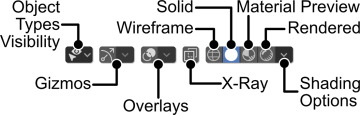
FIGURE 3.11 Viewport Shading and visibility options. You can find them in the right corner of the 3D Viewport’s header.
You can also find interesting options for how the image is shown by clicking the Shading arrow next to the 3D Viewport’s shading mode selector. For example, Material Preview Mode will let you change the environment to see how the materials behave under different lightings, and Solid Mode will let you choose different options for how objects are visualized.
Switching Viewport Shading Modes
To switch viewport shading modes, you can simply click the button for that mode in the 3D Viewport’s header (refer to Figure 3.11).
Alternatively, and to speed things up, you can use keyboard shortcuts:
Press Z to launch the viewport shading pie menu, and choose one of the options.
Press Shift+Z to switch between the current viewport shading mode and Wireframe viewport shading mode.
Managing Materials
Materials define how an object looks, such as what its color is, whether the object is dull or shiny, and whether it is reflective or transparent. With materials, you can make an object look like glass, metal, plastic, or wood. In the end, both materials and lighting define how your objects look. In this section, you see how to add materials to your objects by using both Blender Render and Cycles.
On the Materials tab (the red sphere with a checkered pattern icon) of the Properties Editor, you can add new materials or select existing ones from the drop-down list shown in Figure 3.12. A single object can have multiple materials, and these materials appear in the list at the top of the material properties. You can add and remove new slots for materials by clicking the + and - buttons on the right side of the list, and you can assign each of those materials to a selection of faces when you’re in Edit Mode.
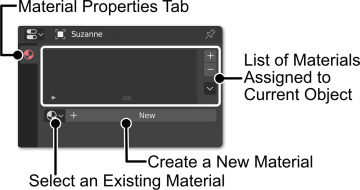
FIGURE 3.12 Use this menu on the Material Properties tab of the Properties Editor to add materials. Keep in mind that the Material tab has been isolated for clarification; in the Properties Editor, you’ll find it within the rest of the tabs.
Adding and Adjusting Materials
Advanced materials require the use of node trees in the Shader Editor, but don’t worry; for now, I’ll keep things simple. Inside a material, you’ll find the Surface panel, which includes various types of surface shaders, such as
Diffuse: Creates a basic material with only color—no shine, reflection, or other special properties.
Glossy: Makes the material reflective and shiny.
Emission: Makes the material emit light into the scene.
Transparent: Lets light pass through the material.
Glass: Simulates a glass surface.
Principled BSDF: Includes many of the properties provided by the others, so it’s a very useful shader type, and conveniently, it’s the one you get by default when you create a new material.
Mix: Mixes two shaders to achieve a more elaborate effect.
Many surface shaders are available; these are just some of the main ones. Each of the shaders has different parameters to control how light affects that shader, such as color and roughness. Accessing nodes makes it easier to create complex and custom materials by combining the effects of some of the shaders and using textures. (See Chapter 10, “Materials and Shaders.”)
Remember that these materials are almost completely compatible between EEVEE and Cycles, so for simple cases, the same settings will work in both engines (even though there may be some differences in the result, given the different approaches that both engines used to calculate the final image).
To add materials with different colors to your scene, you just need to select each object and create a material from the Material Properties tab in the Properties Editor. Follow this procedure:
Select the monkey head.
Go to the Material Properties tab of the Properties Editor.
Add a new material by pressing the New button and name it properly to make it recognizable.
You’ll get the options for a Principled BSDF shader. Adjust the base color parameter to choose the color you’d like for the material. Play with other parameters of the material to see how it changes.
Repeat the process with a new material for the floor plane.
