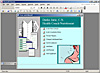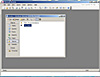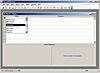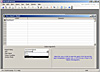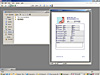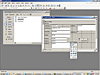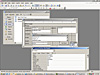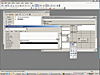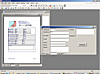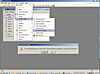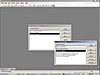- Office Reference Guide
- Table of Contents
- Surrealty: An Organic Case Study
- Working with Microsoft Word
- Branding Yourself with Microsoft Word
- Revising Your Document
- Saving and Using Document Templates
- Formatting with Styles
- Secrets of AutoText and AutoCorrect
- Trying To Remain Normal
- Customing Word with Macros, Menus, and Toolbars
- Document Management: Scanning into Word
- Using the Clip Organizer
- Backing Up Your Office System
- A Testimonial To Tables
- Navigating with Bookmarks
- Using a Document Map
- Creating a User Form
- Introduction to Word 2007
- Blogging with Word 2007
- Using Word 2007 Quick Parts and Building Blocks
- Mail Merge in Word 2007
- Word 2007: Open and Repair
- Styling: Using the New QuickStyles in Word 2007
- Compare and Combine Document Versions in Word 2007
- Accelerating Your Knowledge of Excel
- Getting Started with Excel Worksheets
- Creating and Autofitting Cell Content
- Populating the Worksheet with Data
- Using AutoSum To Create Automatic Calculations
- Using Formulas
- Making Your Worksheet Look Nicer
- Charting the Data
- Completing the Financial Picture
- Getting Fancy With Xcelsius
- Say It With Charts!
- The Effect of Text Entries and Blank Cells on Calculations
- Filtering Your Outlook Contacts
- New Charting and Productivity Tools
- Cataloging Your Backups in Excel
- Using Excel as a Simple Database
- Painless Pivot Tables
- Creating Interactive Spreadsheets Online
- Moving an Excel Macro
- Working with Scenarios and Goals
- Using Excel's Solver
- Emphasizing Sales Data in Excel
- XspandXL for Spreadsheet Analysis
- New Crystal Xcelsius Light (Free)
- Excel Business Analysis Books
- Excel 2007 Sorting, Filtering and Table Enhancements
- Creating an Entrepreneurial Marketing Plan in Excel 2007
- Named Ranges in Excel 2007
- Maintaining a Positive Outlook
- Using Word for Email
- Creating an Email Signature
- Handling Email Efficiently
- Creating an Anti-Spam Filter
- Working with Contacts
- Adding a Contact from Email
- Saving a Contact as a vCard
- Using the Calendar
- Appointments, Events, and Meetings
- Setting Tasks and Making Notes
- Protecting and Exporting Outlook Information
- Creating a Distribution List, and Other Outlook Tips
- Mail-Merge E-mail
- Creating an Outlook Form
- Completing the Outlook Form Solution
- Using Search Folders and Anti-Spam Tips
- Creating an E-Mail Template
- Using Outlook with a Cell Phone
- Stupid Outlook Tricks
- Using Multiple Outlook Calendars
- Using NewsGator for RSS in Outlook
- Review: <em>Conquer Email Overload with Better Habits, Etiquette, and Outlook 2003</em>
- Using Anagram's Artificial Intelligence
- MeetingSense for Enhanced Outlook Productivity
- Introduction to Outlook 2007 and Predictions
- Trying Business Contact Manager
- Outlook 2007 Organization Features
- Taking Your Outlook 2007 Calendar Online
- Going Mobile with My New SmartPhone
- Synching Outlook with Facebook
- Workaround: Create a Private Distribution List in Outlook
- Microsoft Office Outlook Connector
- "Where Are My Socks?" Accessing Your Important Information
- Exploring the Northwind Application
- Access Basics
- Creating Tables
- Using Forms for Data Entry
- Creating a Report
- Querying Your Database
- Creating Relationships
- Using Access for Business Documents
- Customizing an Access Template
- Using Macros and Switchboards in Access
- Creating an Online Data Access Page
- What's New in Access 2007
- Making Your Access 2007 Forms and Reports Look Professional
- Use the Access Label Wizard
- Presenting Professionally with PowerPoint
- Introduction to PowerPoint
- Creating Cool Diagrams
- Using the Diagram Object
- Beginning the Org Chart
- Using the Org Chart Toolbar
- Changing the Org Chart Layout
- Selecting Portions of the Org Chart
- Moving and Formatting the Selection
- Applying Styles to the Org Chart
- Using the Other Conceptual Diagrams
- Adding Our Concepts
- Moving Shapes with the Diagram Toolbar
- Moving or Resizing the Diagram
- Using the Diagram Styles
- Changing Your Concept Diagram
- Turning Off AutoFormat
- Adding a Caption or Title
- Summary
- Q&A
- Customizing Your Presentation
- The Concept of Customization
- Accessing the Master Views
- Understanding the Master Views
- The Power of the Master Views
- Adding Our Logo
- Changing Other Elements
- Slide Master Rules
- Using the Title Master
- Using the New Slide Master Template
- Adding Date and Time to a Footer
- Using Headers and Footers
- The Master View Toolbar
- Using the Handout Master
- Using the Notes Master
- Using Page Setup to Change the Presentation Type
- Summary
- Q&A
- Accessorizing for Presentations
- The Potential Of Photo Album
- Using Broadcast Quality Effects
- The Latest Presentation Gear
- Using PowerPoint, Video and DVD
- Microsoft Producer for PowerPoint
- Expanding PowerPoint with Plug-Ins
- Using Presenter View with a Projector
- Getting Into Your Presentation -- Literally
- The View from PowerPoint LIVE
- Making a PowerPoint Movie (not just for the Mac anymore)
- Making a Self-Running Animated Holiday Card
- Reporting on Databases in PowerPoint
- HD or Not HD, That Is The Question
- Taking On Tufte
- What the Heck Do I Say?
- Broadcasting PowerPoint Video with Serious Magic
- Video Blogging as a Presentation Value-Add
- This Just In: PowerPoint Secedes from MS Office!
- Two New PowerPoint Add-Ins
- Podcasting our PowerPoint
- What We Can Learn from InfoComm 2005
- Putting Yourself in the Show
- What You Can Learn from SIGGRAPH
- Using DVD Video in PowerPoint
- Animating Individual Chart Elements
- The Magic of PowerPoint LIVE 2005
- Making Sure Your Video Plays
- Creating a Timeline Template in PowerPoint
- Creating Transparent Animation and Backgrounds
- Using Advanced Animation Techniques
- Advanced Animation Part 2: Reusing Motion Paths
- Advanced Animation Part 3: Masked Backgrounds and Triggers
- Getting an Ovation with PowerPoint
- Video that Plays For Certain
- Using an Animated PowerPoint Chart on DVD
- Packaging Music Files with PowerPoint
- Say It With Presentations
- Keep Saying It With RSS
- PowerPoint LIVE 2006
- Total Solution: Using Propaganda for a PowerPoint Podcast for iTunes
- Wildform Wild Presenter for Interactive PowerPoint Online
- PowerFrameworks to Stimulate Your Creative PowerPoint Juices
- Distributing Video for iPods and Other Devices
- Converting Bullets to SmartArt Graphics in PowerPoint 2007
- Editing Video in PowerPoint (And a Lot More)
- Enhancing PowerPoint with Stock Photos
- Creating Sticky Documents and Presentations
- Review: Why Most PowerPoint Presentations Suck
- Using PowerPoint 2003 and 2007 Together: Preparing for InfoComm 2007
- Converting Flash to PowerPoint Video
- Animated Artwork for PowerPoint: PointClips and Vox Proxy
- Cutting Edge Graphics at SIGGRAPH 2007
- The Insert Object Animation Trick in PowerPoint
- Using YouTube Video in PowerPoint
- Using PowerPoint 2007 with Video Online
- PowerPoint LIVE 2007: Presentation Paradise in the Big Easy
- Camatasia 5.0: An Upgrade Worth the Effort
- Solving Video Playback in PowerPoint for Vista
- Review: Microsoft Office PowerPoint 2007 Complete Makeover Kit
- Graphic Novels in PowerPoint
- The Ultimate Presentation
- Opazity: PowerPoint for Lazy People
- Using SlideShare for Online PowerPoint with Narration
- Mastering Themes in Office 2007 (and Specifically PowerPoint 2007)
- VIDITalk's New Online Presenter Program
- Using and Converting YouTube Video for PowerPoint
- SlideRocket: Documents in the "Cloud"
- PFC Pro: Use YouTube Directly in PowerPoint and Maybe Get Your Web Cam into a Web Conference
- AuthorSTREAM: PowerPoint with Narration Made Easier Online
- Slide:ology: Nancy Duarte’s Design Secrets and Her New PowerPoint Book
- Mastering the New Slide Masters (and Layouts) in PowerPoint 2007
- Using PowerPoint 2007 to Create Slides That Don't Look Like PowerPoint (Video Update)
- A Treasure Trove of PowerPoint Templates
- Posting a Web Site with FrontPage
- Getting a Web Site
- Creating a FrontPage Web
- Where's My Web?
- Adding Navigation
- Applying a Theme
- Publishing Your Site
- The Old MHT Trick
- Taking Over A FrontPage Web
- Expression Studio 2.0: A Worthy Successor to FrontPage
- Publish or Perish
- Creating Publications for Print
- Publisher Web Sites
- Creating an E-Mail Newsletter
- E-mailing Holiday Cards
- Publisher 2007
- Get Visual with Visio
- Creating a Visio Flowchart
- Connecting Shapes
- Examining the Shapesheet
- Creating a Report
- Moving In With Visio
- Expanding Visio with Third-Party Stencils
- Playing Well with Others Using Visio
- Creating Interactive Diagrams with Visio's Layers
- Creating a "Virtual Database"
- Creating a Visio Dynamic Solution Template
- Visio 2007
- Visio 2007 Professional IT Toolbox
- Project Management with Visio 2007 Gantt and Pert Charts
- Review: Using Microsoft Office Visio 2007
- Tools That Integrate Your Office Applications
- Creating Video E-Mail with MovieMaker
- Managing Pictures with Microsoft Office Picture Manager
- New Year's Predictions: 2005
- Office Predictions for 2006
- Favorite Books List
- Using Excel as a Database Conversion Tool for Outlook
- Oh, Brother, I Love Labels (and other Office Tips)
- Planning for Disaster
- Using OneNote with Outlook
- Web Resources for Microsoft Office
- Simple 3D in Microsoft Office
- Creating Dynamic Database Links
- Using an Access Query for Mail Merge
- Displaying Database Links with Xcelsius Enterprise
- An Office 12 Sneak Preview from PDC
- My Big Fat Office Vacation
- What CES 2006 Means to Office Users
- Using "Send To" Between Office Applications: Word and
- Running (and Surviving) a Web-based Conference
- Running an Online Office with HyperOffice and Writely
- Preparing with Index Cards
- Creating Meeting Agendas
- Collecting Data with New Technologies: ARS, SMS and RFID
- Using Application Sharing in a Web Conference
- Running an Online Notes or Windows Media Session
- Trying Out Live Meeting
- Creating a SharePoint Team Website
- Using and Customizing a SharePoint Team Website
- Creating a Trip Planner in Excel and Outlook
- Crystal Graphics’ Excel and Solutions and Chart
- GoToMeeting Instant Webinar Tool
- Checking Out Office Live
- Using Quindi Meeting Capture
- Using Excel to Link to Other Databases
- Trying Out Mind Manager Pro to Brainstorm with Office Programs
- The 13th Thing I Hate About Office
- Introduction to Office 2007
- What's New in Excel and PowerPoint 2007
- Take a Look at InfoPath 2007
- Office's Groovy New Collaboration Program
- Using Office Accounting Express
- Printing to PDF or XPS in Office 2007
- Getting Adjusted to Office 2007 Changes
- Using SnagIt for IT Training
- Providing Help with Go To My PC
- Vista Meeting Space and People Near Me from Microsoft
- Trying Expression Web
- Migration Issues to Word and Outlook 2007
- Vista – Are You Kidding Me?
- Making Office 2007 (and Vista) Work Properly
- Office and the Enterprise
- Survey Says – Use Web Surveys with Excel and Access
- Uninstalling Office 2007 in Windows XP Pro
- Using Excel for Tables in Office 2007
- VIDITalk – Video in SharePoint and Beyond
- Career Advancement for Office Professionals
- Online Database that Rivals Access?
- Web 2.0 2008 in San Francisco
- Going Virtual for MS Office
- Going Virtual Using Mobile Apps
- Managing Your Contacts Across the Office Suite
- Charts in PowerPoint and Excel 2007 (Video Update)
- Outline View: The Document Planning Bridge between Word and PowerPoint
- Using Document Inspector in Office 2007
- SmartDraw: A Powerful Communications Tool to Supplement MS Office
- Visio 2007's New Pivot Diagram
- Using the Macro Recorder in Visio 2007 (Video Update)
- Compatibility Pack: Challenges of Using Office 2007 Documents in Previous Versions
- Microsoft Office Live Small Business Beta
- No One Asked Me But... What I Want (and Don’t Want) in the Next Office and Windows
- Late New Year's Resolution: Keys to Effective IT Communication
- SmartDraw Extras: Healthcare and Legal Templates
- Interesting Upgrades: Camtasia 6 and SnagIt 9
- Addressing the Office 2007 Read-Only Runaround
- Getting Organized with OneNote
- Flagging OneNote Information
- Recording and Organizing with OneNote
- Recording and Organizing Video in OneNote
- OneNote 2007
- Using OneNote 2007 Efficiently with Other Office 2007 Apps
- Using OneNote as a Voice Recorder
- Video Tutorials
- Charts in PowerPoint and Excel 2007
- Using PowerPoint 2007 to Create Slides That Don't Look Like PowerPoint
- Using the Macro Recorder in Visio 2007
- Playing a CD Audio in a Self Running Presentation
- Textboxes, QuickParts and Building Blocks in Word 2007
- Working Between PowerPoint and PDF
- Additional Resources
- Exploring Twine and the New Semantic Web
- A Tale of Two Tech Supports — OfficeLive and Zoho
- Digital Hollywood 2008
- Infocomm 2006
- InfoComm 2007
- Judging a Disc By Its Cover
- Surviving the Office 2007 Beta
- The Latest Word from CES 2007
In a recent update, we discussed how to customize a database template in Access for our own purposes. This is a good way for new Access users to get their feet wet in designing their own "applications."
What's an Access application? It's just a highbrow term fir an Access database that looks so cool and works so well that you might be able to market it to someone. Like, someone sees that you know Microsoft Office and says, "You know, I have a medical office where I keep lots of different records and generate lots of reports. Can you help me out?"
If you know enough Access to put together some related tables for patients, vendors, invoices and diagnoses, you're most of the way home. But to make it really slick, you want to put in some nice little touches, such as automatic buttons and a Switchboard. The buttons automate tasks like opening forms; the Switchboard opens with the database itself, and makes the client feel important.
The Switchboard is really just another nicely designed form that opens first, displaying a logo, the name of the database, and some buttons that launch the other cool stuff.
Now before we get to designing and using the Switchboard, let's dig a little deeper into Access itself and take a look at its Macros.
As you probably know, you can generate macros in Word, Excel, and PowerPoint by using a Macro Recorder. Access has no such animal. Instead, Access Macros have their own specific window as objects, along with the other objects (like tables, forms, reports, queries and so on). If you click on Reports in the Objects list, you can see any macros that were previously created.
If you click New, you open a new Macro in Design mode, which gives you a list of actions to perform. Among the most useful are the actions which will automatically open one of the other Access components.
Let's assume that we want to automatically generate a report based on our data. We would choose Open Report from the dropdown list.
We still have to tell Access which report, and how it should be opened. So, in the Action Arguments panel at the bottom, we choose a Report from the drop down menu, and how it should be opened; since we want to review it before it prints, we go with Print Preview.
We could add more actions to the list, like a Beep or a Message Box to the user with hints or suggestions, but let's just open the report for now. When we close the macro window for the first time, we're prompted to enter a name to save the new macro; when we do, it enters the Macro window permanently.
The easiest way to use the macro is to just double-click it. In this case, it simply opens the specified report in a preview window ,so we can review it before it prints.
But to show off, we can run the report from a button in another object, like a form. If we open a form in the database in Design mode, we can easily create a button from the Toolbox.
Next, we right-click and select the button's properties, and change its caption to Run Report. (Not the button name: the caption.)
In the Event tab, we assign our new macro to the Click Event. (Macros automatically appear in the action drop-down list.)
Now, when we open the form, there's a button that instantly launches our report from our macro.
A Switchboard is another form that opens automatically when the database opens. We took a quick look at it when we discussed how to customize a database template in Access for our own purposes. In fact, we added a logo and changed text on our Switchboard which we got from the original template.
But what if there is no template?
We can still use the Switchboard tools in Access by clicking Tools > Database Utilities > Switchboard Manager. If there isn't one, Access lets us know and asks if we want to create one.
We say OK, sure, and a new Switchboard (form) is created for us just as we had with the template.
You can use the Switchboard Manager to customize which forms open for data entry from the main switchboard, or create secondary windows with more buttons. These buttons are a lot less complicated; they just use friendly terms like "open form," and you don't need a macro.
You have two options to run the report we added to our macro. You can create a button on the Switchboard to run the report directly; or, train your client or user to run the Form that has the button with the macro from the Switchboard, and then use the button on the form to run the report. That's a matter for you to decide, depending upon the client's work flow.
In any case, adding buttons with macros and designing a cool switchboard turns your Access project from an ordinary database into something you can refer to as an "application."