- Office Reference Guide
- Table of Contents
- Surrealty: An Organic Case Study
- Working with Microsoft Word
- Branding Yourself with Microsoft Word
- Revising Your Document
- Saving and Using Document Templates
- Formatting with Styles
- Secrets of AutoText and AutoCorrect
- Trying To Remain Normal
- Customing Word with Macros, Menus, and Toolbars
- Document Management: Scanning into Word
- Using the Clip Organizer
- Backing Up Your Office System
- A Testimonial To Tables
- Navigating with Bookmarks
- Using a Document Map
- Creating a User Form
- Introduction to Word 2007
- Blogging with Word 2007
- Using Word 2007 Quick Parts and Building Blocks
- Mail Merge in Word 2007
- Word 2007: Open and Repair
- Styling: Using the New QuickStyles in Word 2007
- Compare and Combine Document Versions in Word 2007
- Accelerating Your Knowledge of Excel
- Getting Started with Excel Worksheets
- Creating and Autofitting Cell Content
- Populating the Worksheet with Data
- Using AutoSum To Create Automatic Calculations
- Using Formulas
- Making Your Worksheet Look Nicer
- Charting the Data
- Completing the Financial Picture
- Getting Fancy With Xcelsius
- Say It With Charts!
- The Effect of Text Entries and Blank Cells on Calculations
- Filtering Your Outlook Contacts
- New Charting and Productivity Tools
- Cataloging Your Backups in Excel
- Using Excel as a Simple Database
- Painless Pivot Tables
- Creating Interactive Spreadsheets Online
- Moving an Excel Macro
- Working with Scenarios and Goals
- Using Excel's Solver
- Emphasizing Sales Data in Excel
- XspandXL for Spreadsheet Analysis
- New Crystal Xcelsius Light (Free)
- Excel Business Analysis Books
- Excel 2007 Sorting, Filtering and Table Enhancements
- Creating an Entrepreneurial Marketing Plan in Excel 2007
- Named Ranges in Excel 2007
- Maintaining a Positive Outlook
- Using Word for Email
- Creating an Email Signature
- Handling Email Efficiently
- Creating an Anti-Spam Filter
- Working with Contacts
- Adding a Contact from Email
- Saving a Contact as a vCard
- Using the Calendar
- Appointments, Events, and Meetings
- Setting Tasks and Making Notes
- Protecting and Exporting Outlook Information
- Creating a Distribution List, and Other Outlook Tips
- Mail-Merge E-mail
- Creating an Outlook Form
- Completing the Outlook Form Solution
- Using Search Folders and Anti-Spam Tips
- Creating an E-Mail Template
- Using Outlook with a Cell Phone
- Stupid Outlook Tricks
- Using Multiple Outlook Calendars
- Using NewsGator for RSS in Outlook
- Review: <em>Conquer Email Overload with Better Habits, Etiquette, and Outlook 2003</em>
- Using Anagram's Artificial Intelligence
- MeetingSense for Enhanced Outlook Productivity
- Introduction to Outlook 2007 and Predictions
- Trying Business Contact Manager
- Outlook 2007 Organization Features
- Taking Your Outlook 2007 Calendar Online
- Going Mobile with My New SmartPhone
- Synching Outlook with Facebook
- Workaround: Create a Private Distribution List in Outlook
- Microsoft Office Outlook Connector
- "Where Are My Socks?" Accessing Your Important Information
- Exploring the Northwind Application
- Access Basics
- Creating Tables
- Using Forms for Data Entry
- Creating a Report
- Querying Your Database
- Creating Relationships
- Using Access for Business Documents
- Customizing an Access Template
- Using Macros and Switchboards in Access
- Creating an Online Data Access Page
- What's New in Access 2007
- Making Your Access 2007 Forms and Reports Look Professional
- Use the Access Label Wizard
- Presenting Professionally with PowerPoint
- Introduction to PowerPoint
- Creating Cool Diagrams
- Using the Diagram Object
- Beginning the Org Chart
- Using the Org Chart Toolbar
- Changing the Org Chart Layout
- Selecting Portions of the Org Chart
- Moving and Formatting the Selection
- Applying Styles to the Org Chart
- Using the Other Conceptual Diagrams
- Adding Our Concepts
- Moving Shapes with the Diagram Toolbar
- Moving or Resizing the Diagram
- Using the Diagram Styles
- Changing Your Concept Diagram
- Turning Off AutoFormat
- Adding a Caption or Title
- Summary
- Q&A
- Customizing Your Presentation
- The Concept of Customization
- Accessing the Master Views
- Understanding the Master Views
- The Power of the Master Views
- Adding Our Logo
- Changing Other Elements
- Slide Master Rules
- Using the Title Master
- Using the New Slide Master Template
- Adding Date and Time to a Footer
- Using Headers and Footers
- The Master View Toolbar
- Using the Handout Master
- Using the Notes Master
- Using Page Setup to Change the Presentation Type
- Summary
- Q&A
- Accessorizing for Presentations
- The Potential Of Photo Album
- Using Broadcast Quality Effects
- The Latest Presentation Gear
- Using PowerPoint, Video and DVD
- Microsoft Producer for PowerPoint
- Expanding PowerPoint with Plug-Ins
- Using Presenter View with a Projector
- Getting Into Your Presentation -- Literally
- The View from PowerPoint LIVE
- Making a PowerPoint Movie (not just for the Mac anymore)
- Making a Self-Running Animated Holiday Card
- Reporting on Databases in PowerPoint
- HD or Not HD, That Is The Question
- Taking On Tufte
- What the Heck Do I Say?
- Broadcasting PowerPoint Video with Serious Magic
- Video Blogging as a Presentation Value-Add
- This Just In: PowerPoint Secedes from MS Office!
- Two New PowerPoint Add-Ins
- Podcasting our PowerPoint
- What We Can Learn from InfoComm 2005
- Putting Yourself in the Show
- What You Can Learn from SIGGRAPH
- Using DVD Video in PowerPoint
- Animating Individual Chart Elements
- The Magic of PowerPoint LIVE 2005
- Making Sure Your Video Plays
- Creating a Timeline Template in PowerPoint
- Creating Transparent Animation and Backgrounds
- Using Advanced Animation Techniques
- Advanced Animation Part 2: Reusing Motion Paths
- Advanced Animation Part 3: Masked Backgrounds and Triggers
- Getting an Ovation with PowerPoint
- Video that Plays For Certain
- Using an Animated PowerPoint Chart on DVD
- Packaging Music Files with PowerPoint
- Say It With Presentations
- Keep Saying It With RSS
- PowerPoint LIVE 2006
- Total Solution: Using Propaganda for a PowerPoint Podcast for iTunes
- Wildform Wild Presenter for Interactive PowerPoint Online
- PowerFrameworks to Stimulate Your Creative PowerPoint Juices
- Distributing Video for iPods and Other Devices
- Converting Bullets to SmartArt Graphics in PowerPoint 2007
- Editing Video in PowerPoint (And a Lot More)
- Enhancing PowerPoint with Stock Photos
- Creating Sticky Documents and Presentations
- Review: Why Most PowerPoint Presentations Suck
- Using PowerPoint 2003 and 2007 Together: Preparing for InfoComm 2007
- Converting Flash to PowerPoint Video
- Animated Artwork for PowerPoint: PointClips and Vox Proxy
- Cutting Edge Graphics at SIGGRAPH 2007
- The Insert Object Animation Trick in PowerPoint
- Using YouTube Video in PowerPoint
- Using PowerPoint 2007 with Video Online
- PowerPoint LIVE 2007: Presentation Paradise in the Big Easy
- Camatasia 5.0: An Upgrade Worth the Effort
- Solving Video Playback in PowerPoint for Vista
- Review: Microsoft Office PowerPoint 2007 Complete Makeover Kit
- Graphic Novels in PowerPoint
- The Ultimate Presentation
- Opazity: PowerPoint for Lazy People
- Using SlideShare for Online PowerPoint with Narration
- Mastering Themes in Office 2007 (and Specifically PowerPoint 2007)
- VIDITalk's New Online Presenter Program
- Using and Converting YouTube Video for PowerPoint
- SlideRocket: Documents in the "Cloud"
- PFC Pro: Use YouTube Directly in PowerPoint and Maybe Get Your Web Cam into a Web Conference
- AuthorSTREAM: PowerPoint with Narration Made Easier Online
- Slide:ology: Nancy Duarte’s Design Secrets and Her New PowerPoint Book
- Mastering the New Slide Masters (and Layouts) in PowerPoint 2007
- Using PowerPoint 2007 to Create Slides That Don't Look Like PowerPoint (Video Update)
- A Treasure Trove of PowerPoint Templates
- Posting a Web Site with FrontPage
- Getting a Web Site
- Creating a FrontPage Web
- Where's My Web?
- Adding Navigation
- Applying a Theme
- Publishing Your Site
- The Old MHT Trick
- Taking Over A FrontPage Web
- Expression Studio 2.0: A Worthy Successor to FrontPage
- Publish or Perish
- Creating Publications for Print
- Publisher Web Sites
- Creating an E-Mail Newsletter
- E-mailing Holiday Cards
- Publisher 2007
- Get Visual with Visio
- Creating a Visio Flowchart
- Connecting Shapes
- Examining the Shapesheet
- Creating a Report
- Moving In With Visio
- Expanding Visio with Third-Party Stencils
- Playing Well with Others Using Visio
- Creating Interactive Diagrams with Visio's Layers
- Creating a "Virtual Database"
- Creating a Visio Dynamic Solution Template
- Visio 2007
- Visio 2007 Professional IT Toolbox
- Project Management with Visio 2007 Gantt and Pert Charts
- Review: Using Microsoft Office Visio 2007
- Tools That Integrate Your Office Applications
- Creating Video E-Mail with MovieMaker
- Managing Pictures with Microsoft Office Picture Manager
- New Year's Predictions: 2005
- Office Predictions for 2006
- Favorite Books List
- Using Excel as a Database Conversion Tool for Outlook
- Oh, Brother, I Love Labels (and other Office Tips)
- Planning for Disaster
- Using OneNote with Outlook
- Web Resources for Microsoft Office
- Simple 3D in Microsoft Office
- Creating Dynamic Database Links
- Using an Access Query for Mail Merge
- Displaying Database Links with Xcelsius Enterprise
- An Office 12 Sneak Preview from PDC
- My Big Fat Office Vacation
- What CES 2006 Means to Office Users
- Using "Send To" Between Office Applications: Word and
- Running (and Surviving) a Web-based Conference
- Running an Online Office with HyperOffice and Writely
- Preparing with Index Cards
- Creating Meeting Agendas
- Collecting Data with New Technologies: ARS, SMS and RFID
- Using Application Sharing in a Web Conference
- Running an Online Notes or Windows Media Session
- Trying Out Live Meeting
- Creating a SharePoint Team Website
- Using and Customizing a SharePoint Team Website
- Creating a Trip Planner in Excel and Outlook
- Crystal Graphics’ Excel and Solutions and Chart
- GoToMeeting Instant Webinar Tool
- Checking Out Office Live
- Using Quindi Meeting Capture
- Using Excel to Link to Other Databases
- Trying Out Mind Manager Pro to Brainstorm with Office Programs
- The 13th Thing I Hate About Office
- Introduction to Office 2007
- What's New in Excel and PowerPoint 2007
- Take a Look at InfoPath 2007
- Office's Groovy New Collaboration Program
- Using Office Accounting Express
- Printing to PDF or XPS in Office 2007
- Getting Adjusted to Office 2007 Changes
- Using SnagIt for IT Training
- Providing Help with Go To My PC
- Vista Meeting Space and People Near Me from Microsoft
- Trying Expression Web
- Migration Issues to Word and Outlook 2007
- Vista – Are You Kidding Me?
- Making Office 2007 (and Vista) Work Properly
- Office and the Enterprise
- Survey Says – Use Web Surveys with Excel and Access
- Uninstalling Office 2007 in Windows XP Pro
- Using Excel for Tables in Office 2007
- VIDITalk – Video in SharePoint and Beyond
- Career Advancement for Office Professionals
- Online Database that Rivals Access?
- Web 2.0 2008 in San Francisco
- Going Virtual for MS Office
- Going Virtual Using Mobile Apps
- Managing Your Contacts Across the Office Suite
- Charts in PowerPoint and Excel 2007 (Video Update)
- Outline View: The Document Planning Bridge between Word and PowerPoint
- Using Document Inspector in Office 2007
- SmartDraw: A Powerful Communications Tool to Supplement MS Office
- Visio 2007's New Pivot Diagram
- Using the Macro Recorder in Visio 2007 (Video Update)
- Compatibility Pack: Challenges of Using Office 2007 Documents in Previous Versions
- Microsoft Office Live Small Business Beta
- No One Asked Me But... What I Want (and Don’t Want) in the Next Office and Windows
- Late New Year's Resolution: Keys to Effective IT Communication
- SmartDraw Extras: Healthcare and Legal Templates
- Interesting Upgrades: Camtasia 6 and SnagIt 9
- Addressing the Office 2007 Read-Only Runaround
- Getting Organized with OneNote
- Flagging OneNote Information
- Recording and Organizing with OneNote
- Recording and Organizing Video in OneNote
- OneNote 2007
- Using OneNote 2007 Efficiently with Other Office 2007 Apps
- Using OneNote as a Voice Recorder
- Video Tutorials
- Charts in PowerPoint and Excel 2007
- Using PowerPoint 2007 to Create Slides That Don't Look Like PowerPoint
- Using the Macro Recorder in Visio 2007
- Playing a CD Audio in a Self Running Presentation
- Textboxes, QuickParts and Building Blocks in Word 2007
- Working Between PowerPoint and PDF
- Additional Resources
- Exploring Twine and the New Semantic Web
- A Tale of Two Tech Supports — OfficeLive and Zoho
- Digital Hollywood 2008
- Infocomm 2006
- InfoComm 2007
- Judging a Disc By Its Cover
- Surviving the Office 2007 Beta
- The Latest Word from CES 2007
The last time we updated the Outlook section, we created a customized E-mail message using Word's merge file feature.
This week we'll take customization a step further, by exploring the Forms Library inside of Outlook, and creating our own E-mail message form – which can make your Outlook message look like no other.
TIP
A lot of what we're going to do will require the use of Outlook or Exchange Server as the mail system, in order to work just as expected. A bit of it may translate into Internet E-mail as a whole.
The first step in the process is selecting the usual Outlook form from the Standard Forms Library that we will revise to create our own work product. This involves clicking Tools > Forms > Design Form.
You'll be confronted with a dialog box with a drop down list. Keep the default Standard Forms Library, and pick an element of Outlook that you want to customize, such as Message. Click Open.
The version of your message that opens is unlike what you're used to seeing. It is the "master" message – or standard form – that you can redesign and eventually publish to your personal forms.
TIP
Be careful with these forms. If you save them to the Standard Forms Library before you know what you're doing, you can make all your subsequent messages be based on what you've foolishly done.
As you look at this master form, noticed that the Edit Compose Page button is highlighted. Eventually we'll also edit the Read page, which is version of the message seen by the recipient. Note the Field Chooser window that is hovering; we may use that later on, or we can close it.
The large blank window is the message object. To confirm that, right-click on it and choose Properties. It's actually just the big field into which the user types her message.
This screenshot has some of the elements I used for my Outlook signature (a feature we covered earlier). To use these elements in the version of the message I publish to the Forms Library, I may need to re-establish the signature for the form.
For now, we want to reduce the size of the Message field so we can populate our form with other cool stuff.
Click directly on it. You'll see selection handles, which let you resize the message field to reveal more of the basic background of the main form.
NOTE
If you have dabbled in VBA or Visual Basic, this is now beginning to look familiar, particularly after you click the Hammer and Wrench button on the main toolbar to open the Control Toolbox.
First we'll put a label on the form to let the recipient know what's expected. Click on the "A" and drag out a label control on the form. Right-click it and select Properties, and set the properties as follows:
|
Name |
lblExpenseRequest |
|
Caption |
Expense Request |
|
Font |
Arial 12 pt |
Then check Resize with Form.
Click Apply. You have labeled your form to be an "Expense Request" – or, more literally, a special type of E-mail message.
We can add another label to be a caption to our first input field ("Venue"), and then create a textbox (the ab/ icon on the Toolbar) to represent the first field.
Right-click on the textbox, select Properties, and click the New button under the Value Tab to get the New Field dialog box.
We'll name the Field Venue and keep it as a text type of field.
Now by copying and pasting these two elements onto our form again, we can quickly duplicate them and change their Properties.
What we'll get is a populated message form that has three fields into which the user will input text: Venue, Date and Expense Type. These constitute the field names for the textboxes as well, but the name for the third textbox should have no spaces; it is named ExpenseType.
Let's take a look at what we've done so far. Click Form > Run this Form, and take a look at how your customized E-mail message will appear.
Notice that it looks like a "regular" Outlook message, except that the message area itself is smaller, with customized areas for specific input by the user.
TIP
You can create the Read part of the form to include buttons for the recipient to use to Accept or Reject the expenses. You can further customize this form with other objects from the Toolbar, such as pictures or other types of controls.
But now let's publish the form so we can use it more readily.
Click Tools > Forms > Publish Form As.
Remember the "As" so you don't override your normal message form.
Give it a snappy name, like ExpenseRequest (no space) and click Publish. Make sure that it goes into the Personal Forms Library (not the Standard Library).
When you click Publish you'll get an important reminder, to check the Send Form Definitions button in the Properties Tab. Accept this suggestion.
This means that you can send this form message to a user who does not have the form already published, and it should work. To see that it's enabled, click the Properties tab after publishing the form; you should see it checked. If not, check it and republish the form.
To use the forms, all you need to do is click Tools > Forms > Choose Forms. By opening the Personal Forms Library from your drop down arrow, your newly published Expense Request form should be there for you to open as a new E-mail message.
Fill in the information, including the To and Subject fields, and send it as you normally would. (Here I've reset the Picture properties for my signature GIF.)
Obviously, in an Office environment the fields of such customized incoming messages could be captured and used to compile reports using VBA. In a future update we may add buttons to the form's Read Page so your recipient can Approve or Decline the expense report, taking advantage of other Outlook features.
You can (and should!) experiment with the field chooser and other forms (like the Tasks or Contact forms) to create your own version of Outlook elements. Just be sure to publish them to your Personal Folder and not the Standard Forms Library unless you always want to use them.
Finally, you can save Forms as works in progress by saving them with OFT extension using File > Save As in the Form Designer area.
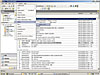 Figure
236
Figure
236 Figure
237
Figure
237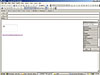 Figure
238
Figure
238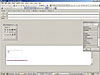 Figure
239
Figure
239 Figure
240
Figure
240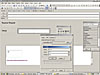 Figure
241
Figure
241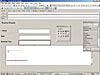 Figure
242
Figure
242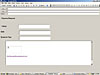 Figure
243
Figure
243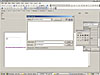 Figure
244
Figure
244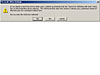 Figure
245
Figure
245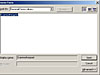 Figure
246
Figure
246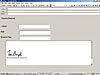 Figure
247
Figure
247