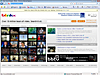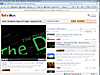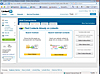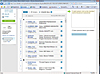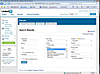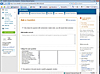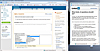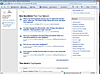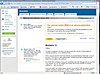- Office Reference Guide
- Table of Contents
- Surrealty: An Organic Case Study
- Working with Microsoft Word
- Branding Yourself with Microsoft Word
- Revising Your Document
- Saving and Using Document Templates
- Formatting with Styles
- Secrets of AutoText and AutoCorrect
- Trying To Remain Normal
- Customing Word with Macros, Menus, and Toolbars
- Document Management: Scanning into Word
- Using the Clip Organizer
- Backing Up Your Office System
- A Testimonial To Tables
- Navigating with Bookmarks
- Using a Document Map
- Creating a User Form
- Introduction to Word 2007
- Blogging with Word 2007
- Using Word 2007 Quick Parts and Building Blocks
- Mail Merge in Word 2007
- Word 2007: Open and Repair
- Styling: Using the New QuickStyles in Word 2007
- Compare and Combine Document Versions in Word 2007
- Accelerating Your Knowledge of Excel
- Getting Started with Excel Worksheets
- Creating and Autofitting Cell Content
- Populating the Worksheet with Data
- Using AutoSum To Create Automatic Calculations
- Using Formulas
- Making Your Worksheet Look Nicer
- Charting the Data
- Completing the Financial Picture
- Getting Fancy With Xcelsius
- Say It With Charts!
- The Effect of Text Entries and Blank Cells on Calculations
- Filtering Your Outlook Contacts
- New Charting and Productivity Tools
- Cataloging Your Backups in Excel
- Using Excel as a Simple Database
- Painless Pivot Tables
- Creating Interactive Spreadsheets Online
- Moving an Excel Macro
- Working with Scenarios and Goals
- Using Excel's Solver
- Emphasizing Sales Data in Excel
- XspandXL for Spreadsheet Analysis
- New Crystal Xcelsius Light (Free)
- Excel Business Analysis Books
- Excel 2007 Sorting, Filtering and Table Enhancements
- Creating an Entrepreneurial Marketing Plan in Excel 2007
- Named Ranges in Excel 2007
- Maintaining a Positive Outlook
- Using Word for Email
- Creating an Email Signature
- Handling Email Efficiently
- Creating an Anti-Spam Filter
- Working with Contacts
- Adding a Contact from Email
- Saving a Contact as a vCard
- Using the Calendar
- Appointments, Events, and Meetings
- Setting Tasks and Making Notes
- Protecting and Exporting Outlook Information
- Creating a Distribution List, and Other Outlook Tips
- Mail-Merge E-mail
- Creating an Outlook Form
- Completing the Outlook Form Solution
- Using Search Folders and Anti-Spam Tips
- Creating an E-Mail Template
- Using Outlook with a Cell Phone
- Stupid Outlook Tricks
- Using Multiple Outlook Calendars
- Using NewsGator for RSS in Outlook
- Review: <em>Conquer Email Overload with Better Habits, Etiquette, and Outlook 2003</em>
- Using Anagram's Artificial Intelligence
- MeetingSense for Enhanced Outlook Productivity
- Introduction to Outlook 2007 and Predictions
- Trying Business Contact Manager
- Outlook 2007 Organization Features
- Taking Your Outlook 2007 Calendar Online
- Going Mobile with My New SmartPhone
- Synching Outlook with Facebook
- Workaround: Create a Private Distribution List in Outlook
- Microsoft Office Outlook Connector
- "Where Are My Socks?" Accessing Your Important Information
- Exploring the Northwind Application
- Access Basics
- Creating Tables
- Using Forms for Data Entry
- Creating a Report
- Querying Your Database
- Creating Relationships
- Using Access for Business Documents
- Customizing an Access Template
- Using Macros and Switchboards in Access
- Creating an Online Data Access Page
- What's New in Access 2007
- Making Your Access 2007 Forms and Reports Look Professional
- Use the Access Label Wizard
- Presenting Professionally with PowerPoint
- Introduction to PowerPoint
- Creating Cool Diagrams
- Using the Diagram Object
- Beginning the Org Chart
- Using the Org Chart Toolbar
- Changing the Org Chart Layout
- Selecting Portions of the Org Chart
- Moving and Formatting the Selection
- Applying Styles to the Org Chart
- Using the Other Conceptual Diagrams
- Adding Our Concepts
- Moving Shapes with the Diagram Toolbar
- Moving or Resizing the Diagram
- Using the Diagram Styles
- Changing Your Concept Diagram
- Turning Off AutoFormat
- Adding a Caption or Title
- Summary
- Q&A
- Customizing Your Presentation
- The Concept of Customization
- Accessing the Master Views
- Understanding the Master Views
- The Power of the Master Views
- Adding Our Logo
- Changing Other Elements
- Slide Master Rules
- Using the Title Master
- Using the New Slide Master Template
- Adding Date and Time to a Footer
- Using Headers and Footers
- The Master View Toolbar
- Using the Handout Master
- Using the Notes Master
- Using Page Setup to Change the Presentation Type
- Summary
- Q&A
- Accessorizing for Presentations
- The Potential Of Photo Album
- Using Broadcast Quality Effects
- The Latest Presentation Gear
- Using PowerPoint, Video and DVD
- Microsoft Producer for PowerPoint
- Expanding PowerPoint with Plug-Ins
- Using Presenter View with a Projector
- Getting Into Your Presentation -- Literally
- The View from PowerPoint LIVE
- Making a PowerPoint Movie (not just for the Mac anymore)
- Making a Self-Running Animated Holiday Card
- Reporting on Databases in PowerPoint
- HD or Not HD, That Is The Question
- Taking On Tufte
- What the Heck Do I Say?
- Broadcasting PowerPoint Video with Serious Magic
- Video Blogging as a Presentation Value-Add
- This Just In: PowerPoint Secedes from MS Office!
- Two New PowerPoint Add-Ins
- Podcasting our PowerPoint
- What We Can Learn from InfoComm 2005
- Putting Yourself in the Show
- What You Can Learn from SIGGRAPH
- Using DVD Video in PowerPoint
- Animating Individual Chart Elements
- The Magic of PowerPoint LIVE 2005
- Making Sure Your Video Plays
- Creating a Timeline Template in PowerPoint
- Creating Transparent Animation and Backgrounds
- Using Advanced Animation Techniques
- Advanced Animation Part 2: Reusing Motion Paths
- Advanced Animation Part 3: Masked Backgrounds and Triggers
- Getting an Ovation with PowerPoint
- Video that Plays For Certain
- Using an Animated PowerPoint Chart on DVD
- Packaging Music Files with PowerPoint
- Say It With Presentations
- Keep Saying It With RSS
- PowerPoint LIVE 2006
- Total Solution: Using Propaganda for a PowerPoint Podcast for iTunes
- Wildform Wild Presenter for Interactive PowerPoint Online
- PowerFrameworks to Stimulate Your Creative PowerPoint Juices
- Distributing Video for iPods and Other Devices
- Converting Bullets to SmartArt Graphics in PowerPoint 2007
- Editing Video in PowerPoint (And a Lot More)
- Enhancing PowerPoint with Stock Photos
- Creating Sticky Documents and Presentations
- Review: Why Most PowerPoint Presentations Suck
- Using PowerPoint 2003 and 2007 Together: Preparing for InfoComm 2007
- Converting Flash to PowerPoint Video
- Animated Artwork for PowerPoint: PointClips and Vox Proxy
- Cutting Edge Graphics at SIGGRAPH 2007
- The Insert Object Animation Trick in PowerPoint
- Using YouTube Video in PowerPoint
- Using PowerPoint 2007 with Video Online
- PowerPoint LIVE 2007: Presentation Paradise in the Big Easy
- Camatasia 5.0: An Upgrade Worth the Effort
- Solving Video Playback in PowerPoint for Vista
- Review: Microsoft Office PowerPoint 2007 Complete Makeover Kit
- Graphic Novels in PowerPoint
- The Ultimate Presentation
- Opazity: PowerPoint for Lazy People
- Using SlideShare for Online PowerPoint with Narration
- Mastering Themes in Office 2007 (and Specifically PowerPoint 2007)
- VIDITalk's New Online Presenter Program
- Using and Converting YouTube Video for PowerPoint
- SlideRocket: Documents in the "Cloud"
- PFC Pro: Use YouTube Directly in PowerPoint and Maybe Get Your Web Cam into a Web Conference
- AuthorSTREAM: PowerPoint with Narration Made Easier Online
- Slide:ology: Nancy Duarte’s Design Secrets and Her New PowerPoint Book
- Mastering the New Slide Masters (and Layouts) in PowerPoint 2007
- Using PowerPoint 2007 to Create Slides That Don't Look Like PowerPoint (Video Update)
- A Treasure Trove of PowerPoint Templates
- Posting a Web Site with FrontPage
- Getting a Web Site
- Creating a FrontPage Web
- Where's My Web?
- Adding Navigation
- Applying a Theme
- Publishing Your Site
- The Old MHT Trick
- Taking Over A FrontPage Web
- Expression Studio 2.0: A Worthy Successor to FrontPage
- Publish or Perish
- Creating Publications for Print
- Publisher Web Sites
- Creating an E-Mail Newsletter
- E-mailing Holiday Cards
- Publisher 2007
- Get Visual with Visio
- Creating a Visio Flowchart
- Connecting Shapes
- Examining the Shapesheet
- Creating a Report
- Moving In With Visio
- Expanding Visio with Third-Party Stencils
- Playing Well with Others Using Visio
- Creating Interactive Diagrams with Visio's Layers
- Creating a "Virtual Database"
- Creating a Visio Dynamic Solution Template
- Visio 2007
- Visio 2007 Professional IT Toolbox
- Project Management with Visio 2007 Gantt and Pert Charts
- Review: Using Microsoft Office Visio 2007
- Tools That Integrate Your Office Applications
- Creating Video E-Mail with MovieMaker
- Managing Pictures with Microsoft Office Picture Manager
- New Year's Predictions: 2005
- Office Predictions for 2006
- Favorite Books List
- Using Excel as a Database Conversion Tool for Outlook
- Oh, Brother, I Love Labels (and other Office Tips)
- Planning for Disaster
- Using OneNote with Outlook
- Web Resources for Microsoft Office
- Simple 3D in Microsoft Office
- Creating Dynamic Database Links
- Using an Access Query for Mail Merge
- Displaying Database Links with Xcelsius Enterprise
- An Office 12 Sneak Preview from PDC
- My Big Fat Office Vacation
- What CES 2006 Means to Office Users
- Using "Send To" Between Office Applications: Word and
- Running (and Surviving) a Web-based Conference
- Running an Online Office with HyperOffice and Writely
- Preparing with Index Cards
- Creating Meeting Agendas
- Collecting Data with New Technologies: ARS, SMS and RFID
- Using Application Sharing in a Web Conference
- Running an Online Notes or Windows Media Session
- Trying Out Live Meeting
- Creating a SharePoint Team Website
- Using and Customizing a SharePoint Team Website
- Creating a Trip Planner in Excel and Outlook
- Crystal Graphics’ Excel and Solutions and Chart
- GoToMeeting Instant Webinar Tool
- Checking Out Office Live
- Using Quindi Meeting Capture
- Using Excel to Link to Other Databases
- Trying Out Mind Manager Pro to Brainstorm with Office Programs
- The 13th Thing I Hate About Office
- Introduction to Office 2007
- What's New in Excel and PowerPoint 2007
- Take a Look at InfoPath 2007
- Office's Groovy New Collaboration Program
- Using Office Accounting Express
- Printing to PDF or XPS in Office 2007
- Getting Adjusted to Office 2007 Changes
- Using SnagIt for IT Training
- Providing Help with Go To My PC
- Vista Meeting Space and People Near Me from Microsoft
- Trying Expression Web
- Migration Issues to Word and Outlook 2007
- Vista – Are You Kidding Me?
- Making Office 2007 (and Vista) Work Properly
- Office and the Enterprise
- Survey Says – Use Web Surveys with Excel and Access
- Uninstalling Office 2007 in Windows XP Pro
- Using Excel for Tables in Office 2007
- VIDITalk – Video in SharePoint and Beyond
- Career Advancement for Office Professionals
- Online Database that Rivals Access?
- Web 2.0 2008 in San Francisco
- Going Virtual for MS Office
- Going Virtual Using Mobile Apps
- Managing Your Contacts Across the Office Suite
- Charts in PowerPoint and Excel 2007 (Video Update)
- Outline View: The Document Planning Bridge between Word and PowerPoint
- Using Document Inspector in Office 2007
- SmartDraw: A Powerful Communications Tool to Supplement MS Office
- Visio 2007's New Pivot Diagram
- Using the Macro Recorder in Visio 2007 (Video Update)
- Compatibility Pack: Challenges of Using Office 2007 Documents in Previous Versions
- Microsoft Office Live Small Business Beta
- No One Asked Me But... What I Want (and Don’t Want) in the Next Office and Windows
- Late New Year's Resolution: Keys to Effective IT Communication
- SmartDraw Extras: Healthcare and Legal Templates
- Interesting Upgrades: Camtasia 6 and SnagIt 9
- Addressing the Office 2007 Read-Only Runaround
- Getting Organized with OneNote
- Flagging OneNote Information
- Recording and Organizing with OneNote
- Recording and Organizing Video in OneNote
- OneNote 2007
- Using OneNote 2007 Efficiently with Other Office 2007 Apps
- Using OneNote as a Voice Recorder
- Video Tutorials
- Charts in PowerPoint and Excel 2007
- Using PowerPoint 2007 to Create Slides That Don't Look Like PowerPoint
- Using the Macro Recorder in Visio 2007
- Playing a CD Audio in a Self Running Presentation
- Textboxes, QuickParts and Building Blocks in Word 2007
- Working Between PowerPoint and PDF
- Additional Resources
- Exploring Twine and the New Semantic Web
- A Tale of Two Tech Supports — OfficeLive and Zoho
- Digital Hollywood 2008
- Infocomm 2006
- InfoComm 2007
- Judging a Disc By Its Cover
- Surviving the Office 2007 Beta
- The Latest Word from CES 2007
One of the more eclectic trade shows to hit Los Angeles every year (now twice a year) is Digital Hollywood. While ostensibly a pow wow for entertainment industry moguls to do deals with technology folks, it always features stuff of interest to ordinary geeks and those looking for cutting edge products.
This year, coming on the heels of Web 2.0, the focus at Digital Hollywood was once again "community," social networking, and widgets, but from an entertainment perspective.
For example, while you might expect that a company like Slide.com hosts PowerPoint presentations, it actually is one of a multitude of sites that enable mostly kids to put up pictures and make them into slideshows.
But if you look closely at this site and many others in the Web 2.0 space, you will once again see that API's allow developers to leverage content from one site in another. For instance, the Slide.com content can be made available in a Facebook "wall;" while this is not that exciting for the mainstream technology/business world yet — it may be soon.
Facebook already has many platform alliances with other types of content — some of them business. Its Slideshare link doesn't work yet (I keep trying) but eventually real PowerPoint will also be shared in apps like Facebook.
It's also quite possible that your higher ups are clamoring for tie ins to Facebook right now. One source you can go to right now, which may surprise you, is that AOL developer network. Instead of having your own developers come up with a social network to integrate with your own intranet or extranet, you could use Userplane. To begin to work with the newly buzzing semantic web you might check out AOL's sphere application to connect your content to textually relevant information from blogs, press releases, video, photos and ads, as well as your own archives.
AOL is bursting at the seams with apps you might be able to buy or subscribe to easily — even Mapquest is part of their developer network. They were at the show selling to entertainment web site but a business web site could take advantage of this trend equally well and stay ahead of the curve competitively.
Speaking of video, it's always a big part of this show and I am interested usually from a PowerPoint perspective. At this show Microsoft's Silverlight platform followed the Web 2.0 caravan down from the bay area. What is Silverlight? It's Microsoft's latest answer to Flash as a plug in platform to play multimedia in the browser.
For Microsoft multimedia mainly means the WMV file format, but Silverlight is gaining in the entertainment world for its cross browser and platform capabilities and it has a who's who of entertainment partners already. It doesn't tie into the business part of Microsoft (yet) as much as it does the consumer area buttressed by MSN, but eventually even Microsoft Office Live, the web based product, will interface with the "real" Microsoft Office, and PowerPoint will interface with Silverlight.
At this point unfortunately Microsoft's web entertainment/consumer presence and business presence are still somewhat disconnected.
The holy grail in my opinion of web video — which Silverlight may enable eventually — is video search. At this point only a few third party Flash developers have video search per se — where the actual visual content is searchable; most video needs to be tagged to be searchable.
An interesting application at the show pushing that envelope, however, is blinkx.com.
The first thing you notice on their site is the video wall — it does tend to grab your attention. The second thing is the word "search."
Searching in blinkx content brings up a host of hits based on its speech to text engine that indexes the content. Blinkx also has an entirely brandable extra-browser application called bbtv.
This is another trend — we covered a brandable video app called VIDITalk that works in Sharepoint a while back. Blinkx is doing this for entertainment on a bit of a grander scale, although it doesn't have the user access features of VIDI or YouTube.
Other large video applications were also at the show. Working alongside Silverlight (and incorporating its technology) was Move Media Player.
Interesting that Move uses the Silverlight plug in since it apparently competes with Microsoft Media Player; but it works with major media companies like ABC to deliver online versions of shows like Lost and Gray's Anatomy.
The long awaited convergence of the computer and TV is here thanks to the web. Lots of folks use Media Center to watch broadcast TV but one company makes a cool little gizmo that broadcasts web content around the house or conference room to one or more HD monitors. The ZvBox was at the show to be sold to entertainment companies but like many new products at Digital Hollywood, it might well turn up at InfoComm geared to corporate communications users.
While many of us already connect a PC to a TV monitor one way or another (many plasmas come with DVI or VGA connectors) the ZvBox has a terrific resolution and literally creates an internal broadcast channel in your local environment; best of many features, its universal remote (great for presentations) makes the computer interface unnecessary (no mouse) and lets you navigate the device like a home remote control.
There were some other interesting businesses at the show. Sybase, formerly a Microsoft competitor in large scale databases, was there to show off various messaging and mobile offerings that would connect, presumably, to databases.
Take a Long Look @ LinkedIn
Among the hoopla concerning social networking was pioneer Linked In. Like many users I have grown tired of receiving birthday announcements about people I don't even know, but the Linked In rep took me on a tour that opened my eyes to its business potential as a communications, search and research tool.
One neat trick is that you can locate contacts in Outlook who you correspond with frequently on Linked In, and import part or all of your Contact list from MS Outlook into the social networking environment.
I speculated on this in a previous update as a feature and today's news had rumors of Microsoft interest in Facebook.
Linked In will use an Active X control to scour your Outlook contacts for other members, whom you can import and/or invite.
I was amazed to find within minutes that about a third of my Outlook contacts were also members of Linked In, many of whom I had not annoyed with an invitation to my own network.
You can also download a Linked In Outlook Toolbar to:
- Build your network from frequent contacts
- Manage your LinkedIn contacts in Outlook
- Stay connected to your network
The other terrific aspect of Linked In is its ability to take advantage of SEO (search engine optimization) capabilities for finding members and doing research.
Their rep took me through a process of changing the URL of my public profile to match my name, so that Googlers and other searchers would be able to find my several web sites (including InformIT) through my Linked In profile.
Adding keywords to my Summary and Experience fields make them meta data for searches as well, so that those who might be looking for help with video, presentations or PowerPoint might locate my Linked In profile and thereby — perhaps — hire me.
The Advanced Search window for People allows you to modify a search for those at a specific company, whether they are currently there or not. This is a good way to get the low down on working conditions from former employees and to locate individuals by drilling down by a host of useful parameters.
Another amazing resource is the Ask a Question feature — or actually the Answers section of Linked In.
You can send a question out to your network or select specific connections for potential responses. As you frame your question similar questions (already answered) will pop up, and you can get guidance on the sort of issues you may want to address.
A sample of questions from the network enable you to see the benefit of reaching out with queries — one netted 97 responses — thereby widening the scope of the questioner's actual network, getting him/her useful information and literally connecting him/her to other Linked In users. Browsing Q&A can stimulate your own work efforts and get you similar results.
Just recently I wrote an update about Career Advancement for Office Professionals; whether you are IT or elsewhere in a professional field it would seem that taking advantage of the potential of a powerful social network like Linked In would be very beneficial.
Here, finally, is an example of one of four answers to an IT related question. Couple that with the relationship opened up with those who responded, and you can see its obvious value.
This year Digital Hollywood proved very stimulating — if the Fall event is as fertile as the one I just attended, I will keep you posted.
InformIT Articles and Sample Chapters
How Meeting People Online Becomes Science with Social Networks