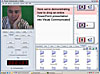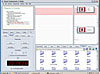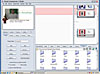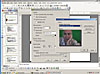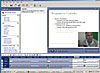- Office Reference Guide
- Table of Contents
- Surrealty: An Organic Case Study
- Working with Microsoft Word
- Branding Yourself with Microsoft Word
- Revising Your Document
- Saving and Using Document Templates
- Formatting with Styles
- Secrets of AutoText and AutoCorrect
- Trying To Remain Normal
- Customing Word with Macros, Menus, and Toolbars
- Document Management: Scanning into Word
- Using the Clip Organizer
- Backing Up Your Office System
- A Testimonial To Tables
- Navigating with Bookmarks
- Using a Document Map
- Creating a User Form
- Introduction to Word 2007
- Blogging with Word 2007
- Using Word 2007 Quick Parts and Building Blocks
- Mail Merge in Word 2007
- Word 2007: Open and Repair
- Styling: Using the New QuickStyles in Word 2007
- Compare and Combine Document Versions in Word 2007
- Accelerating Your Knowledge of Excel
- Getting Started with Excel Worksheets
- Creating and Autofitting Cell Content
- Populating the Worksheet with Data
- Using AutoSum To Create Automatic Calculations
- Using Formulas
- Making Your Worksheet Look Nicer
- Charting the Data
- Completing the Financial Picture
- Getting Fancy With Xcelsius
- Say It With Charts!
- The Effect of Text Entries and Blank Cells on Calculations
- Filtering Your Outlook Contacts
- New Charting and Productivity Tools
- Cataloging Your Backups in Excel
- Using Excel as a Simple Database
- Painless Pivot Tables
- Creating Interactive Spreadsheets Online
- Moving an Excel Macro
- Working with Scenarios and Goals
- Using Excel's Solver
- Emphasizing Sales Data in Excel
- XspandXL for Spreadsheet Analysis
- New Crystal Xcelsius Light (Free)
- Excel Business Analysis Books
- Excel 2007 Sorting, Filtering and Table Enhancements
- Creating an Entrepreneurial Marketing Plan in Excel 2007
- Named Ranges in Excel 2007
- Maintaining a Positive Outlook
- Using Word for Email
- Creating an Email Signature
- Handling Email Efficiently
- Creating an Anti-Spam Filter
- Working with Contacts
- Adding a Contact from Email
- Saving a Contact as a vCard
- Using the Calendar
- Appointments, Events, and Meetings
- Setting Tasks and Making Notes
- Protecting and Exporting Outlook Information
- Creating a Distribution List, and Other Outlook Tips
- Mail-Merge E-mail
- Creating an Outlook Form
- Completing the Outlook Form Solution
- Using Search Folders and Anti-Spam Tips
- Creating an E-Mail Template
- Using Outlook with a Cell Phone
- Stupid Outlook Tricks
- Using Multiple Outlook Calendars
- Using NewsGator for RSS in Outlook
- Review: <em>Conquer Email Overload with Better Habits, Etiquette, and Outlook 2003</em>
- Using Anagram's Artificial Intelligence
- MeetingSense for Enhanced Outlook Productivity
- Introduction to Outlook 2007 and Predictions
- Trying Business Contact Manager
- Outlook 2007 Organization Features
- Taking Your Outlook 2007 Calendar Online
- Going Mobile with My New SmartPhone
- Synching Outlook with Facebook
- Workaround: Create a Private Distribution List in Outlook
- Microsoft Office Outlook Connector
- "Where Are My Socks?" Accessing Your Important Information
- Exploring the Northwind Application
- Access Basics
- Creating Tables
- Using Forms for Data Entry
- Creating a Report
- Querying Your Database
- Creating Relationships
- Using Access for Business Documents
- Customizing an Access Template
- Using Macros and Switchboards in Access
- Creating an Online Data Access Page
- What's New in Access 2007
- Making Your Access 2007 Forms and Reports Look Professional
- Use the Access Label Wizard
- Presenting Professionally with PowerPoint
- Introduction to PowerPoint
- Creating Cool Diagrams
- Using the Diagram Object
- Beginning the Org Chart
- Using the Org Chart Toolbar
- Changing the Org Chart Layout
- Selecting Portions of the Org Chart
- Moving and Formatting the Selection
- Applying Styles to the Org Chart
- Using the Other Conceptual Diagrams
- Adding Our Concepts
- Moving Shapes with the Diagram Toolbar
- Moving or Resizing the Diagram
- Using the Diagram Styles
- Changing Your Concept Diagram
- Turning Off AutoFormat
- Adding a Caption or Title
- Summary
- Q&A
- Customizing Your Presentation
- The Concept of Customization
- Accessing the Master Views
- Understanding the Master Views
- The Power of the Master Views
- Adding Our Logo
- Changing Other Elements
- Slide Master Rules
- Using the Title Master
- Using the New Slide Master Template
- Adding Date and Time to a Footer
- Using Headers and Footers
- The Master View Toolbar
- Using the Handout Master
- Using the Notes Master
- Using Page Setup to Change the Presentation Type
- Summary
- Q&A
- Accessorizing for Presentations
- The Potential Of Photo Album
- Using Broadcast Quality Effects
- The Latest Presentation Gear
- Using PowerPoint, Video and DVD
- Microsoft Producer for PowerPoint
- Expanding PowerPoint with Plug-Ins
- Using Presenter View with a Projector
- Getting Into Your Presentation -- Literally
- The View from PowerPoint LIVE
- Making a PowerPoint Movie (not just for the Mac anymore)
- Making a Self-Running Animated Holiday Card
- Reporting on Databases in PowerPoint
- HD or Not HD, That Is The Question
- Taking On Tufte
- What the Heck Do I Say?
- Broadcasting PowerPoint Video with Serious Magic
- Video Blogging as a Presentation Value-Add
- This Just In: PowerPoint Secedes from MS Office!
- Two New PowerPoint Add-Ins
- Podcasting our PowerPoint
- What We Can Learn from InfoComm 2005
- Putting Yourself in the Show
- What You Can Learn from SIGGRAPH
- Using DVD Video in PowerPoint
- Animating Individual Chart Elements
- The Magic of PowerPoint LIVE 2005
- Making Sure Your Video Plays
- Creating a Timeline Template in PowerPoint
- Creating Transparent Animation and Backgrounds
- Using Advanced Animation Techniques
- Advanced Animation Part 2: Reusing Motion Paths
- Advanced Animation Part 3: Masked Backgrounds and Triggers
- Getting an Ovation with PowerPoint
- Video that Plays For Certain
- Using an Animated PowerPoint Chart on DVD
- Packaging Music Files with PowerPoint
- Say It With Presentations
- Keep Saying It With RSS
- PowerPoint LIVE 2006
- Total Solution: Using Propaganda for a PowerPoint Podcast for iTunes
- Wildform Wild Presenter for Interactive PowerPoint Online
- PowerFrameworks to Stimulate Your Creative PowerPoint Juices
- Distributing Video for iPods and Other Devices
- Converting Bullets to SmartArt Graphics in PowerPoint 2007
- Editing Video in PowerPoint (And a Lot More)
- Enhancing PowerPoint with Stock Photos
- Creating Sticky Documents and Presentations
- Review: Why Most PowerPoint Presentations Suck
- Using PowerPoint 2003 and 2007 Together: Preparing for InfoComm 2007
- Converting Flash to PowerPoint Video
- Animated Artwork for PowerPoint: PointClips and Vox Proxy
- Cutting Edge Graphics at SIGGRAPH 2007
- The Insert Object Animation Trick in PowerPoint
- Using YouTube Video in PowerPoint
- Using PowerPoint 2007 with Video Online
- PowerPoint LIVE 2007: Presentation Paradise in the Big Easy
- Camatasia 5.0: An Upgrade Worth the Effort
- Solving Video Playback in PowerPoint for Vista
- Review: Microsoft Office PowerPoint 2007 Complete Makeover Kit
- Graphic Novels in PowerPoint
- The Ultimate Presentation
- Opazity: PowerPoint for Lazy People
- Using SlideShare for Online PowerPoint with Narration
- Mastering Themes in Office 2007 (and Specifically PowerPoint 2007)
- VIDITalk's New Online Presenter Program
- Using and Converting YouTube Video for PowerPoint
- SlideRocket: Documents in the "Cloud"
- PFC Pro: Use YouTube Directly in PowerPoint and Maybe Get Your Web Cam into a Web Conference
- AuthorSTREAM: PowerPoint with Narration Made Easier Online
- Slide:ology: Nancy Duarte’s Design Secrets and Her New PowerPoint Book
- Mastering the New Slide Masters (and Layouts) in PowerPoint 2007
- Using PowerPoint 2007 to Create Slides That Don't Look Like PowerPoint (Video Update)
- A Treasure Trove of PowerPoint Templates
- Posting a Web Site with FrontPage
- Getting a Web Site
- Creating a FrontPage Web
- Where's My Web?
- Adding Navigation
- Applying a Theme
- Publishing Your Site
- The Old MHT Trick
- Taking Over A FrontPage Web
- Expression Studio 2.0: A Worthy Successor to FrontPage
- Publish or Perish
- Creating Publications for Print
- Publisher Web Sites
- Creating an E-Mail Newsletter
- E-mailing Holiday Cards
- Publisher 2007
- Get Visual with Visio
- Creating a Visio Flowchart
- Connecting Shapes
- Examining the Shapesheet
- Creating a Report
- Moving In With Visio
- Expanding Visio with Third-Party Stencils
- Playing Well with Others Using Visio
- Creating Interactive Diagrams with Visio's Layers
- Creating a "Virtual Database"
- Creating a Visio Dynamic Solution Template
- Visio 2007
- Visio 2007 Professional IT Toolbox
- Project Management with Visio 2007 Gantt and Pert Charts
- Review: Using Microsoft Office Visio 2007
- Tools That Integrate Your Office Applications
- Creating Video E-Mail with MovieMaker
- Managing Pictures with Microsoft Office Picture Manager
- New Year's Predictions: 2005
- Office Predictions for 2006
- Favorite Books List
- Using Excel as a Database Conversion Tool for Outlook
- Oh, Brother, I Love Labels (and other Office Tips)
- Planning for Disaster
- Using OneNote with Outlook
- Web Resources for Microsoft Office
- Simple 3D in Microsoft Office
- Creating Dynamic Database Links
- Using an Access Query for Mail Merge
- Displaying Database Links with Xcelsius Enterprise
- An Office 12 Sneak Preview from PDC
- My Big Fat Office Vacation
- What CES 2006 Means to Office Users
- Using "Send To" Between Office Applications: Word and
- Running (and Surviving) a Web-based Conference
- Running an Online Office with HyperOffice and Writely
- Preparing with Index Cards
- Creating Meeting Agendas
- Collecting Data with New Technologies: ARS, SMS and RFID
- Using Application Sharing in a Web Conference
- Running an Online Notes or Windows Media Session
- Trying Out Live Meeting
- Creating a SharePoint Team Website
- Using and Customizing a SharePoint Team Website
- Creating a Trip Planner in Excel and Outlook
- Crystal Graphics’ Excel and Solutions and Chart
- GoToMeeting Instant Webinar Tool
- Checking Out Office Live
- Using Quindi Meeting Capture
- Using Excel to Link to Other Databases
- Trying Out Mind Manager Pro to Brainstorm with Office Programs
- The 13th Thing I Hate About Office
- Introduction to Office 2007
- What's New in Excel and PowerPoint 2007
- Take a Look at InfoPath 2007
- Office's Groovy New Collaboration Program
- Using Office Accounting Express
- Printing to PDF or XPS in Office 2007
- Getting Adjusted to Office 2007 Changes
- Using SnagIt for IT Training
- Providing Help with Go To My PC
- Vista Meeting Space and People Near Me from Microsoft
- Trying Expression Web
- Migration Issues to Word and Outlook 2007
- Vista – Are You Kidding Me?
- Making Office 2007 (and Vista) Work Properly
- Office and the Enterprise
- Survey Says – Use Web Surveys with Excel and Access
- Uninstalling Office 2007 in Windows XP Pro
- Using Excel for Tables in Office 2007
- VIDITalk – Video in SharePoint and Beyond
- Career Advancement for Office Professionals
- Online Database that Rivals Access?
- Web 2.0 2008 in San Francisco
- Going Virtual for MS Office
- Going Virtual Using Mobile Apps
- Managing Your Contacts Across the Office Suite
- Charts in PowerPoint and Excel 2007 (Video Update)
- Outline View: The Document Planning Bridge between Word and PowerPoint
- Using Document Inspector in Office 2007
- SmartDraw: A Powerful Communications Tool to Supplement MS Office
- Visio 2007's New Pivot Diagram
- Using the Macro Recorder in Visio 2007 (Video Update)
- Compatibility Pack: Challenges of Using Office 2007 Documents in Previous Versions
- Microsoft Office Live Small Business Beta
- No One Asked Me But... What I Want (and Don’t Want) in the Next Office and Windows
- Late New Year's Resolution: Keys to Effective IT Communication
- SmartDraw Extras: Healthcare and Legal Templates
- Interesting Upgrades: Camtasia 6 and SnagIt 9
- Addressing the Office 2007 Read-Only Runaround
- Getting Organized with OneNote
- Flagging OneNote Information
- Recording and Organizing with OneNote
- Recording and Organizing Video in OneNote
- OneNote 2007
- Using OneNote 2007 Efficiently with Other Office 2007 Apps
- Using OneNote as a Voice Recorder
- Video Tutorials
- Charts in PowerPoint and Excel 2007
- Using PowerPoint 2007 to Create Slides That Don't Look Like PowerPoint
- Using the Macro Recorder in Visio 2007
- Playing a CD Audio in a Self Running Presentation
- Textboxes, QuickParts and Building Blocks in Word 2007
- Working Between PowerPoint and PDF
- Additional Resources
- Exploring Twine and the New Semantic Web
- A Tale of Two Tech Supports — OfficeLive and Zoho
- Digital Hollywood 2008
- Infocomm 2006
- InfoComm 2007
- Judging a Disc By Its Cover
- Surviving the Office 2007 Beta
- The Latest Word from CES 2007
One of my favorite PowerPoint add-ons is no longer being promoted by its publisher. Apreso for PowerPoint will be supported for another year, and its media server will remain intact at least until June 2006, but it's no longer a product that they will be developing for PowerPoint.
Apreso had the ability to create a streaming video file folder; it also included a Web page (that you could post or burn to DVD) that presented your PowerPoint slides along with your video in a window as you narrated and explained the show. It was great for preparation and rehearsal, and — particularly if you couldn't get to an event — as a presentation surrogate.
After all, while you can post your PowerPoint slides as a Web page or have the file downloaded, or even output slides to a movie (using Camtasia Studio 2.0), you're not really there. Even if your voice is behind the slides, a dimension of connecting with the audience is still missing.
I mentioned this to the folks at Serious Magic, and wondered aloud about them including such a feature in their new Ovation product (due this fall). They replied, "Wait a minute, you can do it in Communicator."
Egg on My Face
Sure enough, while I showed in a previous update how Communicator can work extremely well with PowerPoint by easily copying slides into its "Action Trays" (using the Paste Special command), I neglected to show another neat feature.
It turns out that you can drag and drop an entire PowerPoint presentation into an Action Tray which results in an effect very similar to what you get in Apreso.
Here I am using the teleprompter in Communicator. I have my digital camcorder inputting my image (sorry, it's Friday, and I am not that up and perky). With my desktop folder open, I just drop my entire PowerPoint presentation onto one of the Action Trays in the right panel.
Now as you can see, when I rehearse or record my production, my image (with the narration behind it) can be interspersed with the set of slides that I instantly imported.
While my picture is not in a window at all times, I can use the myriad of special effects in Communicator to alternate between my message and my slides. That really simulates an actual presentation, in just the order I want.
Remember that the final output here is different from Apreso. It will be a standard movie file. It could, just as easily, be a streaming WMV video file or a high quality AVI file that you can convert to MGP to burn to DVD. The result is a finished production that you can use for rehearsal, collecting feedback, or sending out to clients and customers. With the features of Communicator Pro, it is a polished video production.
Special Effects
Visual Communicator can also do everything Apreso does in its video output by using the Video Effects. "Picture in Picture" can be achieved using either Over the Shoulder (shown here) or Mega Moves special effects. What's cool is that these can be faded in and out, depending on when you want the speaker to appear in the movie and when you want only the content.
The New Improved Camtasia 3
It seems as though I just got through reviewing Camtasia Studio 2.0 for its ability to create PowerPoint movies, when the company sends me an evaluation copy of version 3.0.
While I'll mention some of the other new features in a moment, the key here is the ability to do PIP (Picture in Picture).
The new version comes with a similar add-in toolbar in PowerPoint, but with a new feature: a little camera icon that lets you toggle on or off the PIP feature.
There is also a utility to set up the video input, whether from a DV camcorder (as I'm using here), or from a USB Webcam or similar device.
The process for capturing the live movie is that same as it was before using a set of Hot Keys to begin and end capture. Only this time, the final result is dramatically different.
Now, when capture is complete, the movie that opens in the Editor's timeline is a bit different from what you had before. You can see the picture of the narrator (a bit perkier this time) superimposed on the PowerPoint slide, with the audio synchronized.
The new version of Camtasia is available free for registered owners of Camtasia Studio 2.1.2 who purchased the product on or after June 13, 2005.
Other new features include:
- Quizzing with answers are reported back to SCORM compliant learning management systems, so you can verify mastery of the subject.
- Smaller Flash Files. New JPEG compression gives you the flexibility to deliver what the company says is the best quality content at even smaller file sizes.
- Easier Sharing via DVD formats, with or the company's offer of 30-day free Web hosting.
- More Editing Control and Interactive callouts (great for training). Flash Hot Spots can be applied in the same step as you create callouts to more easily add interactivity.
- Titling and Set Markers While Recording
- Camtasia Studio 3.0 is also available as a Total Recording Kit, including a Web camera and microphone.
So technology marches on. While Apreso will remain a popular add-in for PowerPoint, users will want to try other more sophisticated production techniques to put themselves into the production.
To use a full featured productions studio and easily dissolve or use other effects in and out of slides, use Serious Magic Communicator.
For a Picture in Picture final movie which also can have interactive quizzing and hot spots, try the new Camtasia when it's released soon.