- Office Reference Guide
- Table of Contents
- Surrealty: An Organic Case Study
- Working with Microsoft Word
- Branding Yourself with Microsoft Word
- Revising Your Document
- Saving and Using Document Templates
- Formatting with Styles
- Secrets of AutoText and AutoCorrect
- Trying To Remain Normal
- Customing Word with Macros, Menus, and Toolbars
- Document Management: Scanning into Word
- Using the Clip Organizer
- Backing Up Your Office System
- A Testimonial To Tables
- Navigating with Bookmarks
- Using a Document Map
- Creating a User Form
- Introduction to Word 2007
- Blogging with Word 2007
- Using Word 2007 Quick Parts and Building Blocks
- Mail Merge in Word 2007
- Word 2007: Open and Repair
- Styling: Using the New QuickStyles in Word 2007
- Compare and Combine Document Versions in Word 2007
- Accelerating Your Knowledge of Excel
- Getting Started with Excel Worksheets
- Creating and Autofitting Cell Content
- Populating the Worksheet with Data
- Using AutoSum To Create Automatic Calculations
- Using Formulas
- Making Your Worksheet Look Nicer
- Charting the Data
- Completing the Financial Picture
- Getting Fancy With Xcelsius
- Say It With Charts!
- The Effect of Text Entries and Blank Cells on Calculations
- Filtering Your Outlook Contacts
- New Charting and Productivity Tools
- Cataloging Your Backups in Excel
- Using Excel as a Simple Database
- Painless Pivot Tables
- Creating Interactive Spreadsheets Online
- Moving an Excel Macro
- Working with Scenarios and Goals
- Using Excel's Solver
- Emphasizing Sales Data in Excel
- XspandXL for Spreadsheet Analysis
- New Crystal Xcelsius Light (Free)
- Excel Business Analysis Books
- Excel 2007 Sorting, Filtering and Table Enhancements
- Creating an Entrepreneurial Marketing Plan in Excel 2007
- Named Ranges in Excel 2007
- Maintaining a Positive Outlook
- Using Word for Email
- Creating an Email Signature
- Handling Email Efficiently
- Creating an Anti-Spam Filter
- Working with Contacts
- Adding a Contact from Email
- Saving a Contact as a vCard
- Using the Calendar
- Appointments, Events, and Meetings
- Setting Tasks and Making Notes
- Protecting and Exporting Outlook Information
- Creating a Distribution List, and Other Outlook Tips
- Mail-Merge E-mail
- Creating an Outlook Form
- Completing the Outlook Form Solution
- Using Search Folders and Anti-Spam Tips
- Creating an E-Mail Template
- Using Outlook with a Cell Phone
- Stupid Outlook Tricks
- Using Multiple Outlook Calendars
- Using NewsGator for RSS in Outlook
- Review: <em>Conquer Email Overload with Better Habits, Etiquette, and Outlook 2003</em>
- Using Anagram's Artificial Intelligence
- MeetingSense for Enhanced Outlook Productivity
- Introduction to Outlook 2007 and Predictions
- Trying Business Contact Manager
- Outlook 2007 Organization Features
- Taking Your Outlook 2007 Calendar Online
- Going Mobile with My New SmartPhone
- Synching Outlook with Facebook
- Workaround: Create a Private Distribution List in Outlook
- Microsoft Office Outlook Connector
- "Where Are My Socks?" Accessing Your Important Information
- Exploring the Northwind Application
- Access Basics
- Creating Tables
- Using Forms for Data Entry
- Creating a Report
- Querying Your Database
- Creating Relationships
- Using Access for Business Documents
- Customizing an Access Template
- Using Macros and Switchboards in Access
- Creating an Online Data Access Page
- What's New in Access 2007
- Making Your Access 2007 Forms and Reports Look Professional
- Use the Access Label Wizard
- Presenting Professionally with PowerPoint
- Introduction to PowerPoint
- Creating Cool Diagrams
- Using the Diagram Object
- Beginning the Org Chart
- Using the Org Chart Toolbar
- Changing the Org Chart Layout
- Selecting Portions of the Org Chart
- Moving and Formatting the Selection
- Applying Styles to the Org Chart
- Using the Other Conceptual Diagrams
- Adding Our Concepts
- Moving Shapes with the Diagram Toolbar
- Moving or Resizing the Diagram
- Using the Diagram Styles
- Changing Your Concept Diagram
- Turning Off AutoFormat
- Adding a Caption or Title
- Summary
- Q&A
- Customizing Your Presentation
- The Concept of Customization
- Accessing the Master Views
- Understanding the Master Views
- The Power of the Master Views
- Adding Our Logo
- Changing Other Elements
- Slide Master Rules
- Using the Title Master
- Using the New Slide Master Template
- Adding Date and Time to a Footer
- Using Headers and Footers
- The Master View Toolbar
- Using the Handout Master
- Using the Notes Master
- Using Page Setup to Change the Presentation Type
- Summary
- Q&A
- Accessorizing for Presentations
- The Potential Of Photo Album
- Using Broadcast Quality Effects
- The Latest Presentation Gear
- Using PowerPoint, Video and DVD
- Microsoft Producer for PowerPoint
- Expanding PowerPoint with Plug-Ins
- Using Presenter View with a Projector
- Getting Into Your Presentation -- Literally
- The View from PowerPoint LIVE
- Making a PowerPoint Movie (not just for the Mac anymore)
- Making a Self-Running Animated Holiday Card
- Reporting on Databases in PowerPoint
- HD or Not HD, That Is The Question
- Taking On Tufte
- What the Heck Do I Say?
- Broadcasting PowerPoint Video with Serious Magic
- Video Blogging as a Presentation Value-Add
- This Just In: PowerPoint Secedes from MS Office!
- Two New PowerPoint Add-Ins
- Podcasting our PowerPoint
- What We Can Learn from InfoComm 2005
- Putting Yourself in the Show
- What You Can Learn from SIGGRAPH
- Using DVD Video in PowerPoint
- Animating Individual Chart Elements
- The Magic of PowerPoint LIVE 2005
- Making Sure Your Video Plays
- Creating a Timeline Template in PowerPoint
- Creating Transparent Animation and Backgrounds
- Using Advanced Animation Techniques
- Advanced Animation Part 2: Reusing Motion Paths
- Advanced Animation Part 3: Masked Backgrounds and Triggers
- Getting an Ovation with PowerPoint
- Video that Plays For Certain
- Using an Animated PowerPoint Chart on DVD
- Packaging Music Files with PowerPoint
- Say It With Presentations
- Keep Saying It With RSS
- PowerPoint LIVE 2006
- Total Solution: Using Propaganda for a PowerPoint Podcast for iTunes
- Wildform Wild Presenter for Interactive PowerPoint Online
- PowerFrameworks to Stimulate Your Creative PowerPoint Juices
- Distributing Video for iPods and Other Devices
- Converting Bullets to SmartArt Graphics in PowerPoint 2007
- Editing Video in PowerPoint (And a Lot More)
- Enhancing PowerPoint with Stock Photos
- Creating Sticky Documents and Presentations
- Review: Why Most PowerPoint Presentations Suck
- Using PowerPoint 2003 and 2007 Together: Preparing for InfoComm 2007
- Converting Flash to PowerPoint Video
- Animated Artwork for PowerPoint: PointClips and Vox Proxy
- Cutting Edge Graphics at SIGGRAPH 2007
- The Insert Object Animation Trick in PowerPoint
- Using YouTube Video in PowerPoint
- Using PowerPoint 2007 with Video Online
- PowerPoint LIVE 2007: Presentation Paradise in the Big Easy
- Camatasia 5.0: An Upgrade Worth the Effort
- Solving Video Playback in PowerPoint for Vista
- Review: Microsoft Office PowerPoint 2007 Complete Makeover Kit
- Graphic Novels in PowerPoint
- The Ultimate Presentation
- Opazity: PowerPoint for Lazy People
- Using SlideShare for Online PowerPoint with Narration
- Mastering Themes in Office 2007 (and Specifically PowerPoint 2007)
- VIDITalk's New Online Presenter Program
- Using and Converting YouTube Video for PowerPoint
- SlideRocket: Documents in the "Cloud"
- PFC Pro: Use YouTube Directly in PowerPoint and Maybe Get Your Web Cam into a Web Conference
- AuthorSTREAM: PowerPoint with Narration Made Easier Online
- Slide:ology: Nancy Duarte’s Design Secrets and Her New PowerPoint Book
- Mastering the New Slide Masters (and Layouts) in PowerPoint 2007
- Using PowerPoint 2007 to Create Slides That Don't Look Like PowerPoint (Video Update)
- A Treasure Trove of PowerPoint Templates
- Posting a Web Site with FrontPage
- Getting a Web Site
- Creating a FrontPage Web
- Where's My Web?
- Adding Navigation
- Applying a Theme
- Publishing Your Site
- The Old MHT Trick
- Taking Over A FrontPage Web
- Expression Studio 2.0: A Worthy Successor to FrontPage
- Publish or Perish
- Creating Publications for Print
- Publisher Web Sites
- Creating an E-Mail Newsletter
- E-mailing Holiday Cards
- Publisher 2007
- Get Visual with Visio
- Creating a Visio Flowchart
- Connecting Shapes
- Examining the Shapesheet
- Creating a Report
- Moving In With Visio
- Expanding Visio with Third-Party Stencils
- Playing Well with Others Using Visio
- Creating Interactive Diagrams with Visio's Layers
- Creating a "Virtual Database"
- Creating a Visio Dynamic Solution Template
- Visio 2007
- Visio 2007 Professional IT Toolbox
- Project Management with Visio 2007 Gantt and Pert Charts
- Review: Using Microsoft Office Visio 2007
- Tools That Integrate Your Office Applications
- Creating Video E-Mail with MovieMaker
- Managing Pictures with Microsoft Office Picture Manager
- New Year's Predictions: 2005
- Office Predictions for 2006
- Favorite Books List
- Using Excel as a Database Conversion Tool for Outlook
- Oh, Brother, I Love Labels (and other Office Tips)
- Planning for Disaster
- Using OneNote with Outlook
- Web Resources for Microsoft Office
- Simple 3D in Microsoft Office
- Creating Dynamic Database Links
- Using an Access Query for Mail Merge
- Displaying Database Links with Xcelsius Enterprise
- An Office 12 Sneak Preview from PDC
- My Big Fat Office Vacation
- What CES 2006 Means to Office Users
- Using "Send To" Between Office Applications: Word and
- Running (and Surviving) a Web-based Conference
- Running an Online Office with HyperOffice and Writely
- Preparing with Index Cards
- Creating Meeting Agendas
- Collecting Data with New Technologies: ARS, SMS and RFID
- Using Application Sharing in a Web Conference
- Running an Online Notes or Windows Media Session
- Trying Out Live Meeting
- Creating a SharePoint Team Website
- Using and Customizing a SharePoint Team Website
- Creating a Trip Planner in Excel and Outlook
- Crystal Graphics’ Excel and Solutions and Chart
- GoToMeeting Instant Webinar Tool
- Checking Out Office Live
- Using Quindi Meeting Capture
- Using Excel to Link to Other Databases
- Trying Out Mind Manager Pro to Brainstorm with Office Programs
- The 13th Thing I Hate About Office
- Introduction to Office 2007
- What's New in Excel and PowerPoint 2007
- Take a Look at InfoPath 2007
- Office's Groovy New Collaboration Program
- Using Office Accounting Express
- Printing to PDF or XPS in Office 2007
- Getting Adjusted to Office 2007 Changes
- Using SnagIt for IT Training
- Providing Help with Go To My PC
- Vista Meeting Space and People Near Me from Microsoft
- Trying Expression Web
- Migration Issues to Word and Outlook 2007
- Vista – Are You Kidding Me?
- Making Office 2007 (and Vista) Work Properly
- Office and the Enterprise
- Survey Says – Use Web Surveys with Excel and Access
- Uninstalling Office 2007 in Windows XP Pro
- Using Excel for Tables in Office 2007
- VIDITalk – Video in SharePoint and Beyond
- Career Advancement for Office Professionals
- Online Database that Rivals Access?
- Web 2.0 2008 in San Francisco
- Going Virtual for MS Office
- Going Virtual Using Mobile Apps
- Managing Your Contacts Across the Office Suite
- Charts in PowerPoint and Excel 2007 (Video Update)
- Outline View: The Document Planning Bridge between Word and PowerPoint
- Using Document Inspector in Office 2007
- SmartDraw: A Powerful Communications Tool to Supplement MS Office
- Visio 2007's New Pivot Diagram
- Using the Macro Recorder in Visio 2007 (Video Update)
- Compatibility Pack: Challenges of Using Office 2007 Documents in Previous Versions
- Microsoft Office Live Small Business Beta
- No One Asked Me But... What I Want (and Don’t Want) in the Next Office and Windows
- Late New Year's Resolution: Keys to Effective IT Communication
- SmartDraw Extras: Healthcare and Legal Templates
- Interesting Upgrades: Camtasia 6 and SnagIt 9
- Addressing the Office 2007 Read-Only Runaround
- Getting Organized with OneNote
- Flagging OneNote Information
- Recording and Organizing with OneNote
- Recording and Organizing Video in OneNote
- OneNote 2007
- Using OneNote 2007 Efficiently with Other Office 2007 Apps
- Using OneNote as a Voice Recorder
- Video Tutorials
- Charts in PowerPoint and Excel 2007
- Using PowerPoint 2007 to Create Slides That Don't Look Like PowerPoint
- Using the Macro Recorder in Visio 2007
- Playing a CD Audio in a Self Running Presentation
- Textboxes, QuickParts and Building Blocks in Word 2007
- Working Between PowerPoint and PDF
- Additional Resources
- Exploring Twine and the New Semantic Web
- A Tale of Two Tech Supports — OfficeLive and Zoho
- Digital Hollywood 2008
- Infocomm 2006
- InfoComm 2007
- Judging a Disc By Its Cover
- Surviving the Office 2007 Beta
- The Latest Word from CES 2007
What got me started on this week's update was a blog item I wrote a few weeks ago about a product that really intrigued me. Tritton's USB to VGA adapter lets you add dual monitor capability to a computer without opening the case and putting in another graphics card – which makes it ideal for laptops.
If you've never used a second monitor, the main purpose is to extend your desktop. Graphics pros use them a lot, to keep a Photoshop palette on one display and the composition at full screen on another. Video editors do the same thing with their preview screens and timelines.
The reason I got excited, however, is that since PowerPoint 2002 there has been a so-called Presenter's View which enables you to display your presentation on one monitor (or projector) while your other screen has a control panel.
On the control panel you can blank the screen (which is no big deal), and use some other keyboard shortcuts. But what is really cool is that it also lets you see your Notes view as well as the slide preview thumbnails of your entire presentation.
When set up properly, here's what Presenter View looks like:
What you see here is still an extended desktop. But PowerPoint makes the extension the presentation, and the basic desktop the control panel or console.
You set this up in PowerPoint using Slide Show > Set Up Show, enabling Presenter's view, and determining where the presentation will be displayed. (Here, it's the second monitor or projector.)
Now when you begin the slide show (with F5 or Slide Show > New Show), the local monitor assumes the control panel view, while the presentation is projected on the extended desktop – or second monitor or projector.
NOTE
The really powerful aspect of this is the Notes view. In the example, I am reminding myself of a joke I plan to tell with this slide. The audience does not see my Notes view. It seems like I am really prepared in advance of anything I display on screen.
The tricky part is not setting it up in PowerPoint. The difficult part is getting the proper hardware and setting it up in Windows Display Properties screen.
Now, there are dual monitor setups and there are dual monitor setups. For instance, on my main desktop I have a single ATI graphics card that has two outputs: one for VGA and one for DVI (flat panel display).
With an adapter I can make them both VGA. In any case, I can easily configure this for an extended desktop. But, Presenter View in PowerPoint still does not work.
To make it work I could add a second graphics adapter into the desktop computer (a PCI card to complement the main AGP adapter), but that is a costly and cumbersome solution.
On my Sony Vaio laptop I have a high end ATI card, which I specifically bought to run OfficeFX, a 3D add in for PowerPoint which I covered in a previous update.
This laptop is unusual. Besides having an external VGA connector (which any good laptop should have to connect to a second monitor or projector), the external connector actually enables the extended desktop and Presenter View in PowerPoint.
Here's how it works.
If you right-click on the desktop and enter the Settings tab of Display Properties, the ATI card lets you see a second monitor that is properly connected. Here I've made it an SVGA monitor at 800x600, which would be a typical setting for an older projector. I've also set its refresh rate to 60Hz to make it work properly.
And I've also enabled the setting to Extend my Windows desktop to this monitor.
Now I can use Presenter view in PowerPoint as it was intended – to display the presentation on screen and use my local machine as a control panel.
Unfortunately most laptop graphics display don't allow this functionality – they are designed only to clone or duplicate the main display to the second monitor or projector.
That's why I fell in love with the Tritton USB to VGA utility. Besides enabling the extended desktop on a laptop or desktop, it also supports PowerPoint Presenter view. It's a simple device to install, with a driver disc utility. One end plugs into your USB port, and the other has a conventional VGA connector.
With this unit installed on my laptop computer, I can really show off. First of all, in my Display Properties panel I can enable three monitors. Oooh, cooool...
Then, in PowerPoint's Presenter View, I can use an extended desktop and a slide show view over all three displays!
NOTE
I guess I could put an outline or any diagram I wanted to see really well on the third display during a presentation.
I have been working with the ATI desktop display utility; if you use another graphics card you need to go through the settings to see how to best control them. Occasionally, you will find that the primary monitor and secondary (extended desktop) is reversed.
With the ATI card, you can go into the Advanced Settings and in the Display Tab select which display (laptop or external) should be No. 1, and then the other becomes No. 2.
I encourage you to see if your laptop external VGA supports extended desktop and PowerPoint Presenter View. If it doesn't and you like it, try the Tritton product – it lists for under $100.
If you don't have dual monitor support on your desktop, the device is still very cool because you can add this feature without opening the case and installing a second graphics card.
In either case, you will like the cool factor of moving your stuff over two monitors, and when you enable the Presenter View in PowerPoint, you will love the ability to consult your Notes and slide thumbnails as you move through the presentation on larger display.
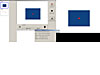 Figure
357
Figure
357 Figure
358
Figure
358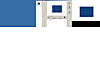 Figure
359
Figure
359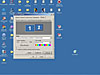 Figure
360
Figure
360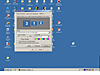 Figure
361
Figure
361 Figure
362
Figure
362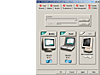 Figure
363
Figure
363