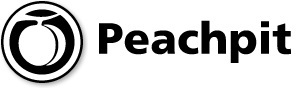
New Web Tools for Writers
Date: Feb 10, 2006
The web has recently offered up some fabulous goodies to the writer in us all. For those of you not closely in touch with your inner scribe, let me explain that we writers tend to be a greedy lot, difficult to please and inclined to expect miracles for free. As just this sort, I was surprised to find that these tools offer plenty of good stuff for writers now and buckets of promise for even more utility down the path.
A few key points to consider before launching into a new product:
- Most of these packages are in development, so be prepared to deal with bugs. They’re also free, so I find I’m more forgiving, but go with your own comfort level. With my knack for breaking things, I found many a soft spot.
- There are plenty of claims about security bouncing around on these sites, but these claims often center on issues of preventing others from getting into your documents. What makes me nervous is the way these word processors store docs on their servers. Now, I’m not saying your work isn’t safer on their servers than on your own, but if I had a file that was important to me, I’d keep a local copy, too. Years back, a major provider lost my whole email account with all its archived mail, including the last letter my mother ever wrote me. But you probably have friends with whom you can swap such horror tales of lost files. (If not, just tap the shoulder of the average geek-on-the-street.)
- These applications are not about to replace Microsoft Word for professional work—at least, not this week. On the other hand, if you’re tossing together a low-budget system for a nonprofit after-school program or your Aunt Bessie (who doesn’t believe she could use a computer and doesn’t want to spend any $$$), these products might soon be good enough to meet basic word-processing needs.
- Web applications offer real promise for collaboration. Anyone whom you specify can access a file that you’ve posted, reviewing or making changes without the security concerns that attend email attachments.
- These tools afford a peculiar privacy. For example, you might not want to save those drafts of your soon-to-be-award-winning poetry in the Word files of the very public computer sitting on your corporate desk at the office—not to mention that letter you’re composing to the jerk whose clothes you threw out the window into the courtyard last week. But these web word processors offer a fast, easy solution to such on-the-coffee-break bursts of creativity.
With all of this information in mind, I put three of these apps through their paces. What I wanted to know was how well they could substitute for Microsoft Word (which I used as a benchmark), how useful they were for collaboration, and what other extras they offered.
Zoho Writer
According to the web site, Zoho Writer is a full word processor in the alpha stage. First boom out of the cannon I tried to import a Word file, and omigosh it was easy! The file slipped into place in an easy-to-understand user interface. I was able to implement several word-processing features to make corrections and additions, and to send the file out for collaboration. I was pretty charmed, I can tell you.
The next day I was less charmed. My file was a mess. For some reason, Zoho Writer had replaced double quotation marks and apostrophes from the original file with a question mark. The result looked like a Spanish catechism (see Figure 1).
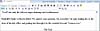
Figure 1 Sample short story file saved and reopened in Zoho Writer.
You might have noticed that the quotation marks at the end of the passage in Figure 1 are still intact. That’s because I composed that sentence in Zoho Writer and saved it there. Only the imported punctuation made this bizarre transmogrification.
But hey, this is an alpha version. I’d give them time to perfect the product before trusting anything more than the roughest draft to it. This is a highly temperamental app, and features sometimes work well—but sometimes don’t.
Collaboration was not intuitive, although easier than in Word. You can set up documents to share as read-only or read/write, as shown in Figure 2.
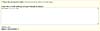
Figure 2 In Zoho Writer, you can share a document with the public.
Thing is, you want to be careful. See the check box at the bottom that you want to click? It’s the one giving your collaborator read/write access. Much of the time, you’ll be offering that option, right? Now see the check box at the top? It shares your document with all the wide world and his pet guppy. You do not want to click the wrong check box by accident. Bear in mind that I’m finicky and easy to confuse, but a glance at the posted public documents on this site suggests some may have already shared their private work unintentionally.
On the plus side, if one collaborator is editing the document, others are locked out and notified about why they can’t access the text.
On balance, I’d have to say that Zoho Writer is a gutsy endeavor, but it hasn’t yet escaped from Bugtopia enough to be serviceable.
Writely
Writely is a product a bit further along in its development cycle; that is, it’s in beta. A beta meter on the file-list page tells you just how far along it is according to user comments.
This product is a gem—quite my favorite. Features work, including all the word-processing basics we’ve grown to love: cut, paste, bold, italics, numbering, bullets, and a variety of font sizes and styles. Better yet, shortcut keys like Ctrl+C and Ctrl+V work beautifully. The spell check operates with classy elegance. There is a multiple undo function. Even bookmarks are available, should you care for such.
The UI is intuitive, functioning the way you always wished it would. Some users might not like that the documents open in a separate window from the document list, but for those of us who have a half-dozen windows open at any time and can find the Alt+Tab combo on any keyboard blindfolded, this could be the best of all possible worlds.
In short, if I were on a cross-country odyssey, stopping in at public libraries to answer my email, Writely is the place I’d be making all those brilliant and poetically moving journal entries about the trip. For an application still in beta, this word processor works pretty darned well.
Collaboration features allow you to share documents with anyone whose email you specify. While you and your collaborators can enter text simultaneously, each time you click the refresh button in the toolbar, your version of the document is synched with everyone else’s recent entries. In fact, Writely notifies you if someone else is mucking around in the document at the same time as you are. (That is, you get a note, "Billie Bob is also editing this document.") This seems like it might be a functional paradigm for telephone conferencing.
On the other hand, while documents are easy to import with the Upload function, your formatting will take hit points in this word processor. Look at Figure 3, which shows what happened when I imported a Word document.

Figure 3 A formatted Word document (left) uploaded to Writely (right).
The header on the first page was pasted in as plain text, while the other headers were lost—as were footers, page numbering, and double spacing. The title font and location changed, etc. I might also add there’s a bit of a wait when uploading longer documents. Finally, bullets and numbers don’t nest nicely in Writely. Mind you, they don’t nest properly in Word 2002/2003, either.
But when you consider that Writely is clearly marked as beta, I have to say this is a remarkable achievement and an app to watch. More to the point, I’d blithely use it now for notes and drafts.
Writeboard
If Writely is a take-along lunch, Writeboard is more like a banana in your pocket. That’s because this utility is not a word processor, but rather a collaboration tool, a kind of fast-and-easy board for tacking up the latest version, asking for feedback, and incorporating comments.
Instead of uploading your file, you create a "writeboard" for others to view (see Figure 4). A blank screen pops up, and you paste in the text you want to share.
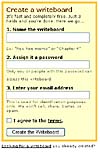
Figure 4 After you create a writeboard, you paste in text.
When I say that in this application basic word-processing tools are minimal (see Figure 5), I mean that none exist in any reality plane I recognize.
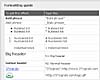
Figure 5 Formatting options in Writeboard are token.
Consequently, a formatted document pasted in from Word looks a lot like it would in WordPad (see Figure 6). No headers, no footers, no fonts, no images. You get Courier text. Numbers are retained, but their formatting is idiosyncratic.
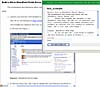
Figure 6 A formatted Word file (left) pasted into Writeboard (right).
As a collaboration tool, though, this application functions well. My favorite feature is a dandy comparison that lets you see version changes from your collaborator (see Figure 7).
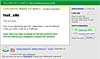
Figure 7 An option lets you compare each version to the previous one.
This utility is handy for thrashing out a draft to be exported as a .TXT or .HTML file, but the lack of formatting means it’s not a choice for final print presentation. Think of it as "WordPad on the web" that opens your files to share with anybody you invite, and you’ll have a good idea of what it does. Users occasionally swear that they would rather use WordPad than Word. If such is your eccentricity, this is the app for you.
Compare the Goodies
Keep in mind that these applications are all free, and enjoy what they offer. If one of the applications in the following table suggested that it had a feature, but I couldn’t get that feature to work repeatedly, I put an asterisk (*). With luck and progress, the feature could be working perfectly by the time you read this.
|
|
Zoho Writer |
Writely |
Writeboard |
|
Import from Word |
X |
X |
* |
|
Microsoft Word-style user interface |
X |
X |
|
|
Collaboration/sharing |
X |
X |
X |
|
Compare versions for collaboration |
|
|
X |
|
Real-time notification of collaboration |
X |
X |
|
|
Email notification of collaborators |
X |
X |
X |
|
Public sharing |
X |
|
|
|
Undo |
* |
X |
X |
|
Multiple undo |
* |
X |
X |
|
Ctrl+S (save) |
X |
X |
|
|
Ctrl+Z (undo), Ctrl+Y (repeat edit) |
* |
X |
X |
|
Ctrl+C (copy), Ctrl+X (cut), Ctrl+V (paste) |
X |
X |
X |
|
Numbering |
X |
X |
HTML-style formatting |
|
Bullets |
X |
X |
HTML-style formatting |
|
Font variations |
X |
X |
|
|
Spell check |
X |
X |
|
|
Export to Excel |
* |
|
|
|
Images |
X |
X |
|
|
HTML |
* |
X |
|
|
HTML preview |
* |
X |
|