- Super-Charge Vista! Or at Least Give It a Prod
- Hardware Requirements: The Basics
- Hardware Upgrades for Vista Bliss
- More Memory: Cheap, Easy, and Quick
- Bigger, Better Video Card
- Installing a Faster CPU: Not an Easy Upgrade Option
- Andy's Recommended Upgrade Plan
- Boost Vista with Your USB Key
- Tweak Your OS
- Boost Your System with Basic Maintenance
- The Fruits of Your Efforts: Performance Monitoring
Tweak Your OS
If your hardware is up to spec or as close as you can get it and you want to tweak Vista a bit more, there are some software tweaks you can do to improve your system's performance dramatically.
In fact, if your hardware is somewhat marginal, these tweaks can keep you from walking into head-on traffic in despair. (Though offing yourself because of a piece of software really isn't worth it. If it gets that bad, buy a Mac.)
I can't promise big things here, but the advice should help improve the system a little. Let's get you off the asphalt.
Adjust Your Performance Options
If your system is a bit poky, first turn off a few options you don't need to use in Vista:
- Click the Windows button, and type System in the Start menu search.
- Click the Advanced System Settings link in the left-hand pane, and click Continue if User Access Control pops up.
- On the Advanced tab, click Settings under the Performance area (see Figure 4.15).
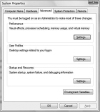
Figure 4.15 Tweak the settings in the System Properties under the Advanced tab.
- On the Visual Effects tab, click Adjust for Best Performance to automatically uncheck all of the options that use up system resources (see Figure 4.16).
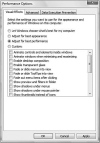
Figure 4.16 If you click Adjust for Best Performance, all the resource-intensive Visual Effects settings will be switched off.
- This will turn off all the Aero features, and Vista will revert to what looks like an unflattering version of XP. All the yummy new graphics features will be toggled off (see Figure 4.17).
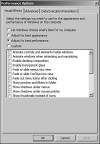
Figure 4.17 Yuck! If you turn off all Visual Effects to get back some performance, Vista transforms from a beauty queen into her ugly sister.
Now this bed-head version of Vista may not be appealing to you, no matter how much performance you gain back. So here's a compromise.
Leave unchecked all the pretty shadow and translucent features. These cosmetic features are just lipstick on a porcupine.
Then, turn back on the following features that'll improve the look of Vista but give it a break on performance:
- Show Thumbnails Instead of Icons
- Smooth Edges of Screen Fonts
- Smooth Scroll List Boxes
- Use Visual Styles on Windows and Buttons
Toy with these to your taste. I think you'll find that they'll give you the Vista feel you want, but with a nice performance boost.
Optimize Your Startup
Many programs that you install on your system will install a helper application that runs unseen in the background. When you run the program, the helper app springs into action to make sure the program loads faster than it would if you were starting it from scratch. It's like having dozens of butlers hanging around, ready to cater to your every whim. But too many will clutter the living room, making it hard to watch TV.
Same problem with helper programs. They run in the background, ready to help, but they also suck up memory, whether you use them or not. As a consequence, they'll slow down your system.
Vista has a new utility called Software Explorer built into the antispyware program Windows Defender. It gives you a quick and simple way to edit your startup items. You can get to the utility as follows:
- Click the Windows button, and then type Windows Defender in the search area.
- Click Windows Defender when it appears in the Start menu.
- Click on the Tools option across the top, and then click Software Explorer in the Tools area midway down the window (see Figure 4.18).
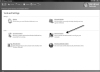
Figure 4.18 Software Explorer in Windows Defender helps manage programs that run at startup.
- Software Explorer is split into two panes. In the left-hand pane, there will be a list of items that start automatically every time you start up Windows.
- At the bottom of the window, be sure to click the Show For All Users button to see all the Startup items on the system; otherwise, some won't be removable. Click the UAC button to Continue.
- To remove an item from the list, simply click to select it and then click the Disable or Remove button on the bottom right (see Figure 4.19).
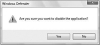
Figure 4.19 Use Software Explorer to remove or disable startup items.
- If you're unsure of what each programs does, get more information by clicking on an item to select it and then read about it in the right-hand pane.
If you prefer the geek method of changing your startup items (my preference), use the Microsoft System Configuration utility (see Figure 4.20), which you can get to by clicking on the Windows button, and typing msconfig into the search window.

Figure 4.20 Geeks use msconfig—a.k.a. the System Configuration applet—to tweak the startup.
I detail how to use the Microsoft System Configuration utility in Chapter 3, "Startup and Shutdown Issues."