Updating Media Information and Album Art
Most of the time, your media information will already be correct because it is downloaded when you rip a CD or it is embedded in the file when you buy music from an online store. However, on occasion, the media information that is downloaded for a file on your hard drive or for a CD is incorrect or missing. Incorrect or missing media information is a major problem when ripping CDs that are not well known or are a mix of different songs previously burned onto a CD.
Adding or Editing Media Information
In some cases, the media information of a file may be incomplete or missing. This inaccurate media information should be corrected immediately to ensure that your library and files remain neatly organized and easy to navigate and maintain. It is a lot easier to find your favorite song if it contains the correct media information than if its media information reads "Track 2, Unknown Album, Unknown Artist," along with about 400 other songs in your library. It may be tedious, but supplying your media library with correct information will make things much more enjoyable in the long run. You can enter media information into Windows Media Player 11 in several ways, including automatically from online databases, dragging items, and using the Advanced Tag Editor.
Automatically Get Media Information from an Online Database
Many albums have their information stored in online databases accessible to Windows Media Player 11. This is usually the easiest and fastest way to update your media information. To do this, complete the following steps:
- Find the album you want to update in the Album view of the library.
- Right-click the album and select Find Album Info.
- Follow the instructions on the Find Album Information dialog box to search for the correct information and update the album.
If you are unable to find the album information in the online database, or if your media was originally part of a mix CD, you must use one of the manual options. The first of these is useful if you have at least one file in your library that has correct information for the album. Files with incorrect media information can be dragged on top of a file with the correct media information. Confirm the move and media information change to add the correct media information to the desired file. If this option is not possible, you must use the Advanced Tag Editor. This is the most powerful option for editing your media information and personally is my favorite because each file is edited independently and there is no chance you can mess up the media information you have already entered for other files. To use the Advanced Tag Editor, right-click a song in the library and select Advanced Tag Editor. Enter the correct media information in the boxes for the Track Info tab and the Artist Info tab, as shown in Figure 8.25 and click OK. Although not all information will always be filled in, the essential fields are as follows:
- Track Info tab—Title, Genre, Track Number, Album
- Artist Info tab—Artist, Album Artist
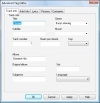
Figure 8.25 The Advanced Tag Editor is the most powerful way to modify a file's media information.
Adding or Changing Album Art
The most common missing piece of media information is the album art. The album art provides a visual representation of every album in your media library and is displayed in the Expanded Tile view of your media library; it's used as well by many portable media players and digital media receivers.
To add or edit the album art, complete the following:
- Click the Library tab and locate the album for which you want to add or change the album art.
- To automatically find the album art, right-click the album and select Find Album Info. Search for the correct media information and click the correct entry.
If the media information found is correct, but there is a generic album art image or if the media information is not found at all, you must manually set the album art. The following steps describe how to manually add or change the album art.
- Click the Library tab and locate the album for which you want to add or change the album art.
- Find the image you would like to use on your computer or on the Internet. Good websites for finding album art are Google images, images.google.com, and albumart.org. When you find the desired album art, right-click the image and select Copy.
- In Windows Media Player 11, right-click the album art box of the desired album and select Paste Album Art. The Album Art for all songs in that album is updated with the new album art.