- Understanding SmartArt
- Adding SmartArt to a Presentation
- Formatting SmartArt
- Sample SmartArt Variants
- Common SmartArt Procedures
- Working with Organization Charts
- Troubleshooting
Working with Organization Charts
Although an Organization Chart is actually just another SmartArt graphic, it has particular nuances that make it a class apart, and completely different from other SmartArt variants.
Indeed, special applications are available that create only organization charts. You might not need to invest in a specialized application, though, because PowerPoint's implementation of this graphic type is quite complete.
To add an organization chart, choose one of the Organization Charts available in the Hierarchy category of the Choose a SmartArt Graphic dialog box that you can see in Figure 12.9 and click OK.
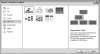
Figure 12.9 Choose the Hierarchy category for some Organization Chart samples.
|
→ |
For a refresher on how to open this dialog box, see "Adding SmartArt to a Presentation" earlier in this chapter, p. 206. |
PowerPoint inserts an organization chart SmartArt in to your presentation and activates the SmartArt Tools tabs in the ribbon. Also, the SmartArt Tools Design tab becomes active, and the normally grayed out Layout button in the Create Graphic group of the tab becomes live.
Now that you have placed an organization chart, you'll notice that there's either no text or a text placeholder on all the shapes that invites you to type in some text. You might also want to add more shapes (boxes) to the organization chart and change its layout.
Inserting More Shapes
To add more shapes (boxes) to your organization chart, do either of the following:
- Select a shape and click the Add Shape button on the SmartArt Tools Design ribbon.
- Select a shape, right-click, and select the Add Shape option in the resultant context menu.
In either case, you'll see the Add Shape menu that you can see in Figure 12.10.
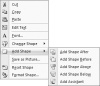
Figure 12.10 Add a shape to your organization chart.
Unlike previous versions of PowerPoint that made you choose between a sub-ordinate, coworker, or assistant shape, this version of PowerPoint makes it super simple by providing you with options that don't require you to get very familiar with org-charting terminology. You need to choose from
- Add Shape After
- Add Shape Before
- Add Shape Above
- Add Shape Below
- Add Assistant
You will choose a different option depending on where you want to place a new shape:
- On the same level: The first four options add a shape in relation to the position of the selected shape on the right, left, top, or bottom. All these shapes are on the same level.
- On a lower level: The Add Assistant option places a shape which is hierarchal lower than the selected shape.
- On a higher level: This is not required because every organization chart has at least one shape on the highest level. If you need more shapes on this level, select the highest shape, and add another shape at the same level. However these shapes aren't connected to the original shape.
Changing the Layout
You can change the layout of the assistants (hierarchal, lower shapes) in your organization chart, again in relation to a selected shape within the organization chart.
Follow these steps to change the layout of the assistants:
- Select the shape that is at a level higher than the assistants.
- In the SmartArt Tools Design tab of the ribbon, click the Layout button to see the menu that you can see in Figure 12.11.
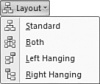
Figure 12.11 Change the layout of the assistants.
- Choose from the following four options, which are shown in Figure 12.12.
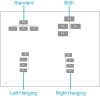
Figure 12.12 Sample assistant layouts.
- Standard—This is the normal, default layout.
- Both—Distributes the assistants equally in columns and rows.
- Left Hanging—Distributes all assistants in a left hanging column.
- Right Hanging—Distributes all assistants in a right hanging column.
Whichever of these options you choose, all assistants remain linked to the original shape. Figure 12.12 shows you samples of all the four layouts.
Formatting Your Organization Chart
You can format an organization chart just as you format any other SmartArt graphic. For example, you can reposition it, change its colors, modify line width, and so on. You'll primarily do this by using the options explained earlier in this chapter for other SmartArt graphic variants, or through the Format dialog box (right-click and choose Format Shape from the menu).
|
→ |
For more information about formatting SmartArt graphics, see "Formatting SmartArt" and "Commom SmartArt Procedures," earlier in this chapter, p. 208 and 212. |
|
→ |
For more information about the Format dialog box and the Drawing toolbar, see Chapter 15, p. 272. |
You can also animate your organization chart for extra emphasis.
|
→ |
To learn more about animation in PowerPoint, see Chapter 16, p. 283. |