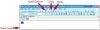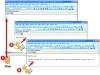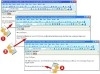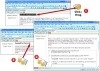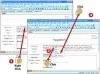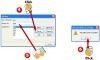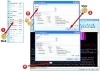Adding Text to a Page with FrontPage
Pretty soon, you'll start adding pictures to your page (or replacing pictures that the template put there). And by all means, pictures are important. But it's the words, or text, that carry most of your content. Text does the critical job of saying what you want your Web page to say. It might not always be the coolest thing on your pages, but it's usually the most important thing.
When you start with a blank page, the only place you can type new text is at the top of the page. After text or other objects are in the page, you can insert text in various spots within the page by clicking between objects to position the insertion point there.
In this part, you explore the ways you create, edit, and correct Web page text in FrontPage 2003. You'll find that the job is much like using a word processor—only easier. (And in Part 4, “Dressing Up Your Text,” you'll learn how to make that text look sharp!)
Text Editing Tools
Typing New Text
- Click the page at the spot where you want to add text. The insertion point, a flashing vertical bar, appears where you clicked.
- Type your text.
- When you reach the end of a line, keep typing—the insertion point jumps automatically to the next line causing the text to “wrap.”
Starting a New Paragraph
- Type to the very end of a paragraph.
- Press the Enter key on your keyboard. The insertion point drops away from the paragraph to a new, blank line, with an extra line automatically inserted.
- Type the new paragraph.
Typing Symbols and Special Characters
- Using the mouse pointer, point to the spot in the text where you want to insert the character, and click to position the insertion point there.
- Open the Insert menu and choose Symbol.
- The Symbol dialog box opens. Click the symbol you want to insert. The symbol appears next to the Insert button.
- Click the Insert button to insert the symbol.
- The symbol is inserted. Click the Close button in the Symbol dialog box to close it.
Selecting Text
- Point to the beginning of the text you want to select.
- Click and drag to select the desired text. Drag to the right to select all or part of a line; drag up or down to select multiple lines.
Replacing (or Deleting) Existing Text
- Select the text you want to change.
- To replace the selected text with new text, type your new text.
- To delete the selected text, press the Delete key on your keyboard.
Copying Text
- Select the text you want to copy.
- Click the Copy button on the Standard toolbar.
- Point to the spot where you want to paste the copied text, and click to position the insertion point there.
- Click the Paste button on the Standard toolbar.
- The copied text is pasted in the spot you specified.
Moving Text
- Select the text you want to move.
- Click the Cut button on the Standard toolbar.
- Point to the spot where you want to paste the cut text, click to position the insertion point there, and then click the Paste button on the Standard toolbar.
- The cut text is pasted in the spot you specified.
Checking Spelling As You Work
- Right-click the underlined word.
- Read any suggestions offered in bold atop the shortcut menu. If one is correct, click it to replace the underlined word with the suggestion.
- If your original word is correct as is, click Ignore All to prevent that word from being marked as an error anywhere in the page.
Running the Spell-Checker
- With the page whose spelling you want to check displayed onscreen, click the Spelling button on the Standard toolbar.
- The Spelling dialog box opens. Unrecognized words are found in the Not in Dictionary box and suggested alternative spellings in the Suggestions box.
- If the word in the Not in Dictionary box is, in fact, correctly spelled, click the Ignore button.
- If the word is misspelled but one suggestion in the Suggestions box is correct, click the suggested word and then click the Change button.
- If the word is misspelled and no correct suggestion appears, type the correct spelling in the Change To box and then click the Change button.
- After you perform step 3, 4, or 5, the spell-checker moves through all unrecognized words. After the checker reports that it's finished; click OK.
Looking Up Synonyms
- After you select the word for which you want to see synonyms, open the Tools menu and choose Thesaurus.
- The Thesaurus dialog box opens. If two or more choices are in the Meanings list, click the one that most closely matches the meaning you want.
- In the Replace with Synonym list, click the word you want to use.
- Click the Replace button to close the thesaurus and replace your original word with the synonym.
Finding Text
- After you click at the top of the page containing the text you want to find, open the Edit menu and choose Find.
- The Find and Replace dialog box opens with the Find tab displayed. In the Find what box, type the word or phrase you want to locate.
- Click the Find Next button. FrontPage locates the first instance of the Find what text in the page and selects it.
- If the instance is the one you wanted to work on, click the Close button in the Find and Replace dialog box. If not, click Find Next again to move to the next instance.
Finding and Replacing Text
- After you click at the very top of the page containing the text you want to replace, open the Edit menu and choose Replace.
- The Find and Replace dialog box opens with the Replace tab displayed. In the Find what box, type the word or phrase you want to change.
- In the Replace with box, type what you want the text from step 2 changed to.
- To choose which instances of the Find what text to change, click the Find Next button.
- FrontPage locates the first instance of the text in the page and selects it. To replace it, click the Replace button. Click Find Next to skip it and find the next instance.
- FrontPage selects the next instance of the text in the page. Again, click Replace or Find Next; repeat until all instances of the word have been handled.