- Windows XP Upgrade Installations
- Migrating Existing Installations
- Installing Service Packs
Installing Service Packs
When performing either a clean or upgrade installation it is, under most circumstances, vital that one of your first actions is to go to the Windows Update website and install any available service packs for the XP operating system. This section explains several methods you can use to upgrade a system to be SP2-compliant. Several methods are available for installing SP2 on existing Windows XP computers:
- Manual installation of SP2 and additional updates
- Use of Automatic Updates or Windows Update
- Using Group Policy to deploy SP2 to computers in a domain or OU
- Use of Windows Server Update Services (WSUS) to deploy SP2 to network computers
Manual Installation of SP2
You can download SP2 from the Microsoft website or order it on CD-ROM. The download is in the form of an ISO image (an image file representing a one-to-one copy of the files or folders, which can be burned to a CD-ROM using commercial CD burning software). The CD is available for free and upgrades any version of Windows XP. Its use is a simple means of upgrading computers when only a small number of computers are involved.
Perform the following procedure to manually install SP2:
- Insert the Windows XP SP2 CD-ROM, and then click Continue when the welcome page appears.
- As shown in Figure 3.21, SP2 displays a page that introduces its new features and provides a link to further information about installation. To proceed with installation, click Install Now.
- Files are extracted from the CD-ROM. This takes several minutes.
- The Windows XP Service Pack 2 Setup Wizard appears. Follow the instructions presented. The installation procedure also takes several minutes.
- When the completion page appears, click Finish to restart your computer.
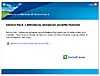
Figure 3.21 It is easy to install SP2 from the CD-ROM supplied by Microsoft.
Using Automatic Updates or Windows Update to Download SP2
You can configure your computer to automatically download updates from the Automatic Updates tab of the System Properties dialog box (right-click My Computer and choose Properties). After you have done this, your computer will download SP2 automatically, including only those files required for your specific installation. You will receive a notification that SP2 is ready to install; the installation procedure is similar to that described for manual installation from the CD-ROM.
You can also download and install SP2 from the Microsoft Windows Update web page (http://windowsupdate.microsoft.com). This page checks the version of Windows running on your computer and provides a list of available updates that will include SP2. As with Automatic Updates, only the required components of SP2 will be downloaded. Again the installation procedure is similar to that already described.
Using Group Policy to Deploy SP2
Group Policy is an efficient means of deploying SP2 to a large number of Windows XP Professional computers in an Active Directory domain. You can deploy SP2 to all computers in the domain or an OU by creating a software installation policy that assigns SP2 to the required computers.
Use the following procedure to prepare an installation share and create a GPO for SP2 deployment:
- While logged on to a server running Windows 2000 Server or Windows Server 2003 as an administrator, create and share a folder named XPSP2.
- Copy all files in the Windows XP SP2 CD-ROM to this share.
- From a command prompt, navigate to this folder and type XPSP2 -X to extract the service pack files.
- Click OK to create a subfolder named I386 in the XPSP2 shared folder and extract the service pack files to this subfolder.
- Access the Active Directory Users and Computers console, right-click the domain or OU containing the computers on which SP2 will be installed, and click Properties.
- On the Group Policy tab of the Properties dialog box that opens, select an appropriate GPO and click Edit. Alternatively, you can click New to create a new GPO and then click Edit.
- In the Group Policy Object Editor console, expand the Software Settings node under Computer Configuration, right-click the Software Installation subnode, and choose New, Package.
- In the Open dialog box that appears, select My Network Places and navigate to the I386\Update subfolder of the XPSP2 share, select Update.msi, and then click Open.
- Click OK to accept the deployment method of Assigned. As shown in Figure 3.22, the Group Policy Object Editor console displays the service pack with the path to its installation files.

Figure 3.22 Deploying SP2 by means of Group Policy.
After you have completed this procedure, users merely need to shut down and restart their computers to install SP2. The SP2 installation process takes several minutes on each client computer, after which the computer automatically shuts down and restarts.
For detailed information on the use of Group Policy to deploy SP2, refer to the article "Managing Windows XP Service Pack 2 Features using Group Policy" at http://www.microsoft.com/technet/prodtechnol/winxppro/maintain/mangxpsp2/mngintro.mspx.
Using WSUS to Deploy SP2
WSUS is the successor to Software Update Services (SUS), which is installed on a server running Windows 2000 Server SP4 or Windows Server 2003 and provides patches and other software updates to client computers on the network. You can either download the SP2 files from the Microsoft website or copy them from the SP2 CD-ROM to make them available to all client computers that have been configured to obtain their updates from the network SUS or WSUS server.
For detailed information on the use of SUS or WSUS to deploy SP2, refer to the article "Deploying Windows XP Service Pack 2 Using Software Update Services" at http://www.microsoft.com/technet/prodtechnol/winxppro/deploy/xpsp2sus.mspx.
Uninstalling SP2
Should you find that some component or application fails to work properly after installing SP2, you can remove it from Control Panel Add or Remove Programs. Perform the following procedure:
- In the Control Panel Add or Remove programs applet, select the Windows XP Service Pack 2 entry and click Remove.
- The Windows XP Service Pack 2 Removal Wizard opens and warns you about actions you should perform to protect your computer. Click Next to proceed.
- The wizard performs a series of cleanup actions that include inspecting the current configuration, stopping and restarting processes, deleting files, and updating the Registry. These actions take several minutes. To stop the removal, click Cancel.
- The wizard informs you when these actions have been completed. Click Finish to restart your computer.
For more information on Windows Server, visit our Windows Server Reference Guide or sign up for our Windows Newsletter.