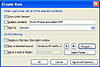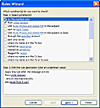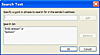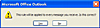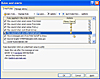- This Is a Recording...
- One Size Fits All?
- Make a Joyful Noise
- Ruling Outlook's Roost
- Testing, Testing
- Tip Sheet
Ruling Outlook's Roost
To teach Outlook to distinguish among email from different sources, you need to lay down a few rules, telling Outlook what to say and when. Now before you get any foolish ideas, I have to tell you emphatically and categorically that this will not work with teenagers. Trust me. I know. Sorry to dash any hopes you might have.
In Outlook, right-click an email that's from someone whose email you want announced, and click Create Rule in the pop-up menu. Using the Create Rule dialog box shown in Figure 4 saves you a step or two later on.
Under When I Get E-Mail With All Of The Selected Conditions, click to tick the From checkbox.
Under Do The Following, check the Play A Selected Sound checkbox, and then click the Browse button. Navigate to where you hid the collection of sounds you recorded earlier (under This Is A Recording), and choose the sound you want to play when email from this particular crony arrives. Click the sound and then click Open. Back in the Create Rule dialog box, click the Play button to verify that you chose the correct sound.
Now, let's see exactly what Outlook thinks it's going to do. Click the Advanced Option button, which displays the Rules Wizard shown in Figure 5.
In the Step 2: box, where the From part of the rule is displayed, click the link that shows the sender. In the Rule Address list, in the From -> box, right-click the displayed contact and choose Properties.
This rule will run only when the sender exactly matches what you see here. So, if email from that sender always looks the same, you're all set. But, suppose that they sometimes email you from work, other times from the library, and other times from an undisclosed location. In that case, you'd need to expand the criteria a bit to make sure your rule covers all the bases.
Press the Escape key twice to back up to the Rules Wizard. Scroll down and place a check next to the With Specific Words In The Sender's Address rule, and click the Specific Words link. In the Search Text box, shown in Figure 6, you can give Outlook a list of different phrases, any of which would be used to tell Outlook that email has arrived from this person.
This list can include unique names that frequently appear in their From field or parts of an email address. The key is to make sure that this search text is something that appears only in email from this individual. Otherwise, Outlook might lie to you, saying email has arrived from Meg Ryan, when in fact it's from Ryan O'Reilly, to whom you owe $50.
Alternately type a phrase and click Add to create your list of qualifying bits of text; then click OK. While you're here, look at the list and see whether there's anything else you might want to include to ensnare email from this sender. When you're done, click Next.
Under What Do You Want To Do, Play A Sound is already checked, but you're not quite done. Scroll down and place a check next to Stop Processing More Rules. At the end of the list of sound rules, you probably will have a catch-all rule that plays your general notification. If you don't, tell Outlook to stop after playing each specific sound. It will also play the catch-all sound, which will either eclipse or trump your specific sound.
While you're here, if you also want email from specific senders copied or moved to a particular folder or otherwise processed, examine the other rules to see what's possible. If you already have a different rule for this individual, you might consider either adding those actions to this rule or adding a sound action to the existing rule—whichever is less work for you. Because of the Stop Processing instruction, combining rules is necessary if you want multiple actions taken.
When done, click Next. Any exceptions? Nope? Then click Next and make sure that the rule name is informative. Make sure that Turn On This Rule is checked and click Finish.
Lather, rinse, repeat. In other words, you'll need to go through the same steps for any other email senders for whose email you want to sound an alarm.
For the final catch-all rule, from Outlook's main menu, click Tools, Rules And Alerts, and click the New Rule button. Click Start From A Blank Rule; then click Next. Leave everything unchecked in the Step 1: panel and click Next. To the admonition shown in Figure 7, click Yes.
In What Do You Want To Do, scroll down, click Play A Sound, and assign your catch-all sound. Because this rule will go at the bottom of the food chain, you don't need to tick the stop processing rule—especially if there are additional rules following this one that will do different things to otherwise unaccounted-for email.
Make your decisions and click Next to finish the creation of the catch-all rule. Back in the Rules and Alerts dialog box, you have one more chore to perform for this all to work. Click your catch-all rule, which probably is at the top of the list of rules. Using the Move Down button, shown in Figure 8, move the catch-all rule so that it occurs after all the other sound rules.
When you're done, click OK.