Organize Your Photos
iPhoto provides tools for arranging photos and customizing your view of them. In this section, I focus on features used to wrangle groups of images. I’ll use iPhoto’s two grouping mechanisms, albums and film rolls. You can also use various iPhoto viewing options to get a big-picture look (groan!) at your library, or a very granular one, depending on how you want to work with your photos.
Albums
I’ve mentioned iPhoto albums a few times in this chapter. Now let’s dive in and learn how they work. Although photo attributes, such as titles and keywords, are optional ways to identify individual photos, albums are pretty much a necessity for anyone who wants to print, export, or view groups of photos. You will be glad you read about albums when I show you how to order books, make slideshows, and export to the Web.
An iPhoto album is very much like an iTunes playlist (see Chapter 1, "iTunes"). It’s a grouping of items from your iPhoto library that you either create manually or by setting up criteria to generate a smart album. iPhoto itself uses smart albums to group photos from recently imported film rolls and those taken during a period of time. Entering a name for a batch of photos when you import them from a camera also creates an album. You can create folders that contain multiple albums, making it a lot easier to keep a bulging library organized. Like a song in an iTunes playlist, a photo can appear in any number of albums, and deleting the image from an album doesn’t remove it from your library.
Create an album by pressing Command-N or clicking the Plus button at the bottom of the source pane. Name your album and drag photos from the content pane onto the album label (Figure 3.10). Here’s a quick way to create a new album: Select photos from the Library or a film roll. (You can Shift-click to add contiguous photos or Command-click to select individuals.) Choose File, New Album from Selection. Name the new album to complete it.
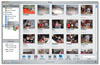
Figure 3.10 Drag photos from the Last Roll to a new album.
Remember that you can also create albums instantly by dragging a folder or file from the Finder into the empty area of the source pane. The files are imported and the album is named for the item you imported.
Smart Albums
Like an iTunes smart playlist, a smart album in iPhoto gathers photos based on criteria you set, including title, date, rating, or keyword. You can’t add or delete a photo into a smart album, but you can modify the album’s criteria at any time.
To create a new smart album, press Command-Option-N, or choose File, New Smart Album. Name the album in the dialog that opens and choose conditions from the pop-up menus. For example, choose Keyword from the first menu and Contains from the second, and then type Prague. When you click OK, all photos with the keyword Prague appear in your smart album. If you add the keyword Prague to additional photos, they’re added to the smart album.
To add criteria, click the Plus button and make selections from the Conditions menus. You can choose to require that any or all criteria must be met (see Figure 3.11). To remove a condition, click the Minus button next to it.
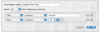
Figure 3.11 Create criteria for a smart album.
Date-Based Albums
Whatever means you choose to organize your photos, iPhoto always keeps track of the dates on which they were imported (and when they were taken, in the case of images imported from a camera). You have several choices when it comes to viewing photos by date. Last 12 Months is just what it says. Click on the triangle next to the Library album to see subfolders for each year. The presence of an Early Photos folder either indicates that you’ve had a digital camera for a good long time, or that the date assigned to photos by your camera is wrong. This might have happened if your camera’s date was incorrectly set or if its battery ran down while you were using it. You can use the Early Photos folder to individually select and correct photo dates.
Film Rolls
iPhoto creates a new film roll when you import images. The roll simply groups all images that were imported together. When you import another batch of photos, iPhoto replaces the contents of the Last Roll album with the new photos.
Folders
You’ve made iPhoto albums for your European vacation, your Canadian train trip, and your Colorado ski adventure. Hmm, is there a pattern here? To create a folder where all your vacation pictures can live, choose File, New Folder. Name it and drag albums into the folder. When you click on the folder, photos from all its albums are available. Selecting a folder, like choosing an album, tells you about its contents in the information pane. You can use subfolders to organize even further, and you can include slideshows and books, along with albums. I have more to say about creating and saving these items in the "Share and Display Photos" section of this chapter.
Customized Views
You have several options for changing the way the source and content panes look in iPhoto. Most of these options affect the way photos show up in the content pane, but a couple of them apply to the source pane.
Album and Film Roll Options
To customize the Last 12 Months album, choose Preferences, and then the General tab, if it isn’t already selected. Change the number of months to display in the album, or click the check box to disable it. You can also customize the Last Roll album by typing the number of rolls you want to see, or disabling the Show Last Roll Album check box.
View and Edit Film Rolls
To view individual film rolls in the library or Last Rolls album, select the album and then View, Film Rolls. iPhoto separates film rolls with a horizontal line, a date, and roll number (see Figure 3.12). Collapse the roll display by clicking the triangle next to the listing.
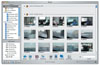
Figure 3.12 When you view film rolls, iPhoto shows the date of the roll and its number or folder name, if the roll was imported from files.
You can change the names of film rolls. With Film Rolls showing, click the header for a film roll in the content pane. Notice that the name of the film roll appears in the Title field in the Info area, below the source pane. You can edit the roll’s name and date.
Rearrange Albums
Albums in the source pane typically appear in the order you added them. You can change that by dragging an album up or down the source pane. You can’t move the Photo Library, Trash, or other albums created by iPhoto.
Change the Display View
The number and size of thumbnails you see in the iPhoto display view can be changed with the slider and buttons in the lower-right corner of the iPhoto window (refer to Figure 3.12). Although this option is also available in the Import and Edit views, you will probably use it most while organizing your photos.
With the Photo library or an album selected, move the slider to the left to see more photos in the content pane. Move it to the right to see fewer, larger photos. To view the maximum number of photos, click the button to the left of the slider. To have a single photo fill the content pane, click the button on the right. To navigate through your photos, scroll the page or use the Up and Down arrow keys.
Calendar View
To see all photos taken on a certain date or during a particular month, click the Calendar button (below the source pane). You’ll see buttons for each month in the current year. Bold buttons tell you there are photos in that month (see Figure 3.13). Double-click a month to see a daily calendar. The dots to the left of each week display that week’s images. Click the left or right-facing arrow to toggle between the calendar and the button display. Switch years with the arrows on the year line of the calendar pane. Drag upward with the arrow above the pane to see more months.
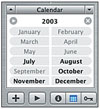
Figure 3.13 Find photos by date with the calendar pane.
Arranging Photos
Photos are typically sorted by filename (or by title, if you have chosen that option), but you can change that with any option from the Sort Photos menu (View, Sort Photos). You can sort photos by film roll, title, date, or rating, and you can apply your choices to any album, plus the library. You can only rearrange albums you have created manually. To flip the sort order, choose iPhoto, Preferences and then click the Appearance tab. Click Place Most Recent Photos at the Top.
To rearrange an album’s photos manually, drag a photo to the place in the display where you want it to appear. The other images move to accommodate the photo’s new position.
