Adding Information About Photos
Every photo in your library has a number of attributes. You can change most of them and use the information to find and organize large numbers of images. In the next section, I’ll show you how to build and maintain iPhoto albums, but first, I need to show you how to use the library’s powerful database to identify each photo uniquely.
iPhoto offers several ways to tag photos so that you can find them. I suggest you read about all the options before you begin tagging. It will be easier to find what you’re looking for later if you develop a consistent way of applying iPhoto tags. For example, you could use photo titles to describe the pictures from your Colorado vacation, but it’s probably easier to use keywords to describe the group of images, and then very specific titles for individual images.
Names, Dates, and Comments
Photos you import from a digital camera often have filenames such as PA20008. If you’re lucky, the filename might include a clue to the date the picture was taken. You can replace the meaningless alphanumeric drivel with a descriptive title. Select a photo and then click the More Information button, located at the bottom of the source pane. The information pane appears below the source pane. Type a new title in the Title field (see Figure 3.4). Choose View, Titles to see titles for all photos in the content pane.
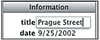
Figure 3.4 Replace a cryptic filename with a descriptive title.
Similarly, iPhoto imports a photo’s creation date and time and adds it to the Date field. You can change it if you want—or at least check to see that it’s correct. If your camera’s battery died while you were taking pictures, it might have taken the correct time and date information down with it. While I’m on the subject of dates, click on the Last Roll album that shows the most recent photos you imported. Notice that the Date field in the information pane lists the range for all images in the album. To activate the Comments field, click it (see Figure 3.5). You can add notes about the photo here.
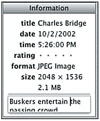
Figure 3.5 To add a comment to a photo, click the Comment field.
Tagging Multiple Photos
Photos from the same film roll (to echo iPhoto’s metaphor) often have a lot in common. iPhoto lets you make changes to the titles, dates, and/or comments of an entire album, or a group of photos you select from the library or an album. You might decide to give your European vacation photos a prefix that identifies them (Eur) and then add a more precise description to the title of each photo (Eur-EiffelTower). Or you might want to select a group of photos taken on the same date and use the date in their titles. iPhoto calls changing multiple photos’ tags a batch change.
Start by selecting photos for the batch. To change all the photos in an album, click the album and then press Command-A to select its contents. For a group of photos within an album, click and drag to select photos in the content pane. Choose Photos, Batch Change. Leaving the Set menu option set to Title, you can erase all titles (Empty), begin all titles with the same characters (Text), or use Roll Into, Filename, or Date/Time to create or modify the titles. Use the check box to number photos in your batch.
To give all photos in the batch a common date, choose Date from the Set menu. iPhoto displays today’s date. Date and time stamps for all can be identical, or you can check the Add check box (see Figure 3.6). Type the number of seconds, minutes, hours, or days you want iPhoto to add to subsequent photos’ dates and times.
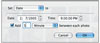
Figure 3.6 Edit the starting date and time for the batch of photos, click the Add check box, and enter an offset for each image.
Batch changes to the Comments field will add the batch comments to existing ones, unless you click the Append to Existing Comments check box to deselect it and thus overwrite existing comments.
Keywords
Perhaps the best way to keep track of the many kinds of photos in your library is by assigning keywords to them. You can assign one or more keywords to any photo and then search by the keyword. You might use event keywords, such as "vacation," "work friends," or "dad’s family." It all depends on the way you like to organize your photos and how you want to be able to search for them later.
To assign a keyword to a photo, first click the Keywords button below the source pane. You’ll see a new pane (see Figure 3.7) containing iPhoto’s default keywords, along with any you created in previous versions. Select the photo or photos, and drag ‘em onto the chosen keyword. Remove keywords from selected photos by dragging them onto the Reset item in the keywords pane.
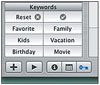
Figure 3.7 Drag photos onto a keyword to associate the keyword with the images.
You can use any of these keywords, delete them, and/or create your own. To alter the keyword list, choose iPhoto, Preferences and then click the Keyword tab. Click the Add button to create a new keyword and then type its name. You can also remove or rename keywords here.
You can use keywords to search your library or just the currently selected album. To locate all photos with a certain keyword, click the keyword in the keywords pane. Search by multiple criteria by clicking additional keywords. Remove a keyword from the search by Option-clicking it.
Finally, enter a keyword in the Search field to find all instances. How’s that different from clicking the keyword in the keywords pane? Not very, unless your keywords, titles, and comments overlap. Search will turn up all occurrences of a text string, not just keywords you’ve assigned.
Click the keyword and then Search. All photos tagged with the chosen keyword appear in the Content window.
Photo Info
There’s one more cache of photo info available in iPhoto. This one is not editable, however. The Photo Info window (see Figure 3.8) displays an image’s name, creation date, size, and resolution in pixels. If the photo was imported from a digital camera, the Photo Info window also lists the manufacturer and model of your camera. Photos you scan, download, or receive in email won’t include this info. To view photo info, select the photo and choose Photos, Show Info, or press Command-I. To see details about the settings used to take a digital photo, click the Exposure tab. Figure 3.8 shows Exposure info.
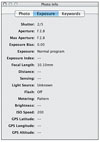
Figure 3.8 he Photo Info window shows details about an image that was imported from a digital camera.
View Your Handiwork
iPhoto users often search for photos using keywords, ratings, and titles, but you can also use them to jog your memory while scrolling through your library or individual albums. To display photo titles below the image in the content pane, choose View, Show Titles. The same procedure gets you a look at keywords and ratings. Just choose the matching items from the View menu. Figure 3.9 shows photos with their titles, keywords, and ratings exposed.
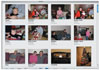
Figure 3.9 These photos have titles, keywords, and ratings.