Importing Photos
iPhoto accepts images in several ways: You can import them from your camera or card reader, use the Import command to bring in a folder or file, or drag images into the iPhoto window.
iPhoto accepts any image file that is supported by the QuickTime multimedia format. That includes popular formats such as JPEG, GIF, TIFF, Photoshop, PICT, MacPaint, PNG, BMP, Targa, and a few others. New in version 5 is support for MPEG movies (the kind that many still cameras can take), and RAW, a high-quality format favored by pro photographers. Some iPhoto operations change the formats of exported files. For example, saving an album into a web-based gallery copies all images in the album to JPEG, the Web’s standard photo format. You can manipulate and export your photos in their native formats, however.
Importing from a Digital Camera
Mac OS X has built-in support for most digital cameras. With a camera connected to your Mac, you can import photos into iPhoto. Connect the camera to a USB port on your Mac and set the camera to play back photos. By default, plugging the camera into the Mac opens iPhoto, and you’ll see an icon for the camera in the content pane (see Figure 3.1). Some older cameras are not directly compatible with Mac OS X and iPhoto. If yours isn’t, see the next section, "Import from a Card Reader." Note here that you can use the Image Capture application to tell the OS to do something other than open iPhoto, including using Image Capture to do it. Because this chapter is about iPhoto, I’m sticking to the default, but I do recommend that you take a peek at Chapter 17, "The Little Guys," for a primer on how Image Capture can help you download images to your Mac.
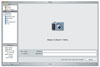
Figure 3.1 iPhoto zips into Import mode when you attach a camera.
Enter a name for this "roll" and a description, if you like. You have the option to erase your camera’s memory card after importing photos, but I suggest you complete the import and then erase the card using your camera, just in case something goes wrong. Uncheck the Delete Items from Camera After Importing check box for now.
To begin importing, click Import. A status bar appears, along with each photo as it is imported. When the import is finished, your new photos appear in the content pane. Click the Last Roll album to see only the photos you have just imported.
Import from a Card Reader
Plugging a supported memory card reader into your Mac opens iPhoto and switches it to Import mode, just as connecting a camera does. In fact, the content pane is identical when you import from a card. Instead of your camera’s name, you’ll probably see "Untitled" selected in the source pane. If you flip to the Finder, you’ll see the card mounted as a disk drive. You can preview, copy, or even erase the files on the card using the Finder if that’s your pleasure. When you’re done in iPhoto, Ctrl-click the card’s listing in the source pane and choose Unmount, or select the reader’s icon on the desktop or in the sidebar and then unmount the disc.
Import Selected Photos
There are times when you might want to import only a few of the images from your digital camera or card reader, rather than the whole enchilada. There are a few ways to do this:
- Use Image Capture to download images from the camera to your hard drive. From there, you can import them to iPhoto, as described in "Import from Your Hard Drive or a CD."
- Connect a compatible card reader to your Mac, insert your camera’s memory card, and import selected photos by dragging them into iPhoto from the Finder, rather than using the Import command.
If you consistently import images without erasing the camera or card reader, you will eventually be confronted with iPhoto’s Duplicate Photo dialog box (see Figure 3.2). iPhoto displays both the previously existing image and the one that it will replace if you click Import. The Don’t Import option preserves the original, as you might imagine. Note that the Duplicate Photo dialog only pops up when you’re importing from a camera or card reader. You won’t see it when adding images in any other way, from any other source.
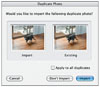
Figure 3.2 iPhoto warns that you are about to overwrite a photo.
Import from Your Hard Drive or a CD
You have two choices when it comes to importing photo files to iPhoto from the Finder: the Import command or the ol’ varsity drag. With the Import command, you navigate to a file or directory and quickly add it to your library. Dragging files or folders into iPhoto gives you the flexibility to bring them directly into an existing album, or to create a new album for the imported images, all in one step.
To use the Import command, choose File, Import and find the folder or file you want to import. iPhoto does the rest. Your imported files appear in the library and in the Last Roll album.
You can drag files into iPhoto’s content or source pane. When you drag into the content pane, you won’t have the instant feedback of seeing your images go where you drag them, but they’re ready for you in the Last Roll album.
Drag a file or folder onto an existing album. If you drag an item into the empty area of the source pane, iPhoto creates a new album. That works whether you drag a folder or a single photo. If the imported folder contains other folders, all of the images in the folders are imported into a single album.
Kodak’s Picture CDs are a popular alternative to traditional photo printing. When you insert a Picture CD, iPhoto launches (unless you have changed that setting in the CDs and DVDs system preferences pane), and takes you to Import view, displaying a CD icon. Click Import to add the CD’s contents to the library.
Photo Triage
You take a lot of photos—probably more than you did when your camera used film. After all, those digital bits are free, unlike the celluloid stuff. After a long day of picture-taking, you import your masterpieces into iPhoto. But now you want to quickly review the images, rotate the ones that were taken vertically, and delete the duds.
An iPhoto slideshow is just the ticket. Besides giving you a better look at your pictures than what you have in the viewfinder, you can make a quick run at organizing the day’s work.
When you have imported the photos you want to review, click the Last Roll album in the source pane and then click the Play button below the source pane. iPhoto opens the Slideshow Settings dialog. Since you’re just reviewing photos, click Play to proceed to the show without changing settings. As the slideshow begins, move your mouse (without clicking) to see a set of controls you can use to navigate through the photos, rotate them in either direction, rate them, or delete them (see Figure 3.3).

Figure 3.3 Navigate, rotate, rate, or delete photos with the slideshow.
The slideshow begins, using whatever time, music, and transition settings from the last time you ran a slideshow. If you’ve never run one, iPhoto changes photos every five seconds. Clicking the left or right arrow interrupts the automatic turning of the slides. Use the two Rotate buttons to turn the image clockwise or counterclockwise. Click on a star to give the photo a rating from 1 to 5. If you want to remove a photo from the library, click the trash can. You won’t be asked whether you’re sure; the photo goes to iPhoto’s trash, from which you can retrieve it later or delete it permanently. When you’ve finished photo triage, click anywhere to end the slideshow. It will end by itself when it has displayed all the photos in the album once.
You don’t need to run a slideshow to perform photo triage. All the options described previously are available in the content pane from the menu bar or a contextual menu. And by the same token, you don’t have to limit your photo triage to the last roll you imported—it works with any iPhoto album.