- Exploring the ISA Server 2004 Management Console
- Configuring Networks with ISA Console Network Wizards and Tools
- Exploring Firewall Policy Settings
- Navigating the Monitoring Node Options
- Working with the Virtual Private Networks Node
- Examining the Cache Node Settings
- Configuring Add-ins
- Exploring the ISA General Node
- Summary
- Best Practices
Configuring Networks with ISA Console Network Wizards and Tools
One of the first tasks that is normally performed on a new ISA Server is the configuration of the networks and the associated network rules. This instructs ISA how to handle traffic and provides a base on which firewall rules can be built. For example, an ISA server with three network adapters that are physically connected to three different networks should configure the networks in the console so that ISA understands what IP addresses should exist on each network and how to handle the traffic that comes from those networks.
Exploring the Networks Node
The Networks node, illustrated in Figure 3.2, contains configuration settings for Networks Sets and Network Rules and provides wizards that assist in the creation and designation of these elements. The task pane for the Networks node contains three tabs: Tasks, Templates, and Help. Each of these tabs contains specific functionality and wizards related to ISA’s network configuration.
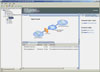
FIGURE 3.2 Viewing the Networks node of the ISA Management Console.
In the Central Details pane of the Networks node, there are four unique tabs, Networks, Network Sets, Network Rules, and Web Chaining. Each tab lists its own content, such as a list of the current network rules.
Understanding the Definition of ISA Networks
The term network in ISA should not be confused with the concept of subnets; the two terms are distinct in the ISA world. An ISA network is defined as the grouping of physical subnets that form a network topology that is attached to a single ISA Server network adapter. So, a single ISA "network" could be composed of multiple physical networks. Take, for example, the diagram illustrated in Figure 3.3. Even though there are eight physical subnets, all connected to each other with switches, routers, and gateways, ISA sees these individual subnets as only two networks—an internal network and a perimeter network—because it has network adapters attached to only a single subnet on each of the networks. To further illustrate, a uni-homed (single NIC) server would see the range of all IP addresses on the Internet as a single ISA network. This concept is important to understand.
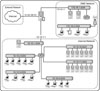
FIGURE 3.3 Examining ISA network concepts.
In Figure 3.3, for example, ISA is physically connected to only the 10.10.10.x/24 network, but accepts the traffic that is routed from the subnets "behind" this subnet as belonging to the aggregate network topology. This assumes that all the subnets are properly listed in ISA’s definition of the network itself.
New networks that are created in ISA share these common characteristics. A few networks created by default on an ISA Server operate in slightly different ways, as defined here:
- Local Host This network represents the local ISA Server itself and cannot be modified. It exists to facilitate the creation of rules that have to do with traffic that originates from the ISA Server itself. For example, if a ping request was sent from the command prompt of the ISA Server, that request would originate from the Local Host network, and there would need to be a specific firewall rule and network rule to allow the request to be sent.
- Internal The Internal network is a default network that represents the full range of IP addresses on the default protected network in an organization. The Internal network possesses a certain special functionality that is not contained in the other networks. For example, default System Policy rules are created to allow the ISA Server itself to access services on the Internal network. In addition, the Internal network has special implications for firewall clients, enabling them to access local resources directly, as opposed to through the firewall itself. For more information on the Internal network and its implications, see Chapters 5, "Deploying ISA Server 2004 as a Firewall," and 11, "Understanding Client Deployment Scenarios with ISA Server 2004."
- External The External network is unique in that it, by default, contains all IP addresses that haven’t been specified in any of the other networks. The external network is considered untrusted by default, and all connections from the External network are blocked. Specific rules allowing traffic from the External network must then be specified.
- VPN Clients This network consists of all the individual IP addresses of VPN clients who are currently connected to the ISA Server. Although the network cannot be deleted, VPN connections are disabled by default, and must be explicitly turned on. The creation of this network allows for granular firewall rules that affect only VPN users, such as allowing them to access only specific servers.
- Quarantined VPN Clients The Quarantined VPN Clients network is similar to the VPN Clients network, except that it contains those VPN Clients that haven’t passed specific security restrictions set by the administrator. For more information on configuring this network, refer to Chapter 9, "Enabling Client Remote Access with ISA Server 2004 Virtual Private Networks (VPNs)."
Keeping these concepts in mind, the process of defining networks in ISA subsequently involves mapping out the entire subnet topology of a network and then defining it within the ISA Console Network Node.
Outlining Network Sets
A network set is a logical grouping of networks that makes it easier to apply rules and policies to multiple networks at the same time. For example, a rule could be generated to allow web browsing from the All Protected Networks network set. This makes it easier to apply the rule by avoiding creating multiple rules or having to select each individual network for the rule.
The following lists the two default network sets and which networks are included in each:
- All Networks (and Local Host) This network, as the name implies, contains all networks that are designated on the ISA Server, including the Local Host. Any new networks that are created are automatically added to the network set.
- All Protected Networks The All Protected Networks network set contains all networks except for the External network. As with the previous network set, any new networks are automatically added to this group unless specifically excluded.
Network sets can be created from scratch and customized as necessary. For example, it may be useful to create a network set to logically organize all the client networks, to make it easier to set up rules to restrict their access to a server network. To create a custom network set, perform the following steps:
- Open the ISA Server Management Console (Start, All Programs, Microsoft ISA Server, ISA Server Management).
- In the console tree, select the Network node by clicking on it once.
- In the Central Details pane, select the Network Sets tab, if not already selected.
- In the task pane on the right, select the Tasks tab, if not already selected.
- Under the tasks tab, click the link for Create a New Network Set.
- At the welcome screen for the wizard, enter a name for the network set. Click Next to continue.
- Click Finish to create the new network set.
Defining Network Templates
To assist with the task of setting up ISA network settings, Microsoft has included a powerful and helpful wizard, the New Network Wizard (see Figure 3.4). The New Network Wizard allows ISA administrators to apply network templates to the ISA Server, which automatically configure the appropriate network sets and rules based on standard settings that are most commonly deployed for the type of network design chosen. For example, a simple ISA server with two network adapters, one connected to the Internet and the other connected to the Internal network, could apply the Edge Firewall template. That template would then configure common settings for this design, such as allowing web access for clients in the Internal network and blocking all inbound traffic from the External network.
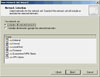
FIGURE 3.4 Creating a new network set.
The following default network templates are included in ISA Server 2004 Standard Edition:
- Edge Firewall This template configures the ISA Server as a dual-NIC system that provides traditional firewall functionality, with one NIC connected to the Internet and the other to the Internal network.
- 3-Leg Perimeter This template expands the Edge Firewall template design to include a third NIC connected to a Perimeter (DMZ) network.
- Front Firewall A front firewall is an ISA Server that is deployed as a dual-NIC server, but one that works in combination with a back firewall to provide two routes out of a network that is sandwiched between both ISA firewalls.
- Back Firewall The Back Firewall template applies rules that provide for the second ISA Server in the Front/Back Firewall design just described.
- Single Network Adapter A Single Network Adapter template, commonly deployed for caching-only servers or for reverse-proxy capabilities in an existing packet-filter firewall DMZ, provides a template for a server with a single NIC. Although not a traditional firewall, this configuration is actually quite common.
For more information about using the New Network Wizard to apply network templates, see the chapters in Part II, "Deploying ISA Server 2004," especially Chapter 5.
Exploring Network Rules
A network rule in ISA Server is a mechanism that defines the relationship between networks. For example, the network rules defined in Figure 3.5 define how traffic is transmitted between the source and destination networks. The network rules defined allow VPN clients to be routed to the Internal network, for the Perimeter (DMZ) network to be accessible, and for Internet access from protected client networks to be defined.
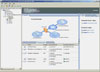
FIGURE 3.5 Examining network rules.
Of particular note is the network rule relationships that are set up, which are either Route or NAT. A Route relationship basically defines that the clients on one network can access the clients on the other network by their real IP addresses, with ISA acting as a router for the traffic.
The NAT route relationship refers to Network Address Translation, which effectively hides the original IP address of the requesting client, and translates that IP address into an IP address on the destination network, as illustrated in Figure 3.6. NAT translations are common between private Internal networks (10.x.x.x, 172.16.x.x, 192.168.x.x, and so forth) and external IP addresses on the Internet. This enables an organization to utilize a small number of external addresses while still providing network connectivity to internal clients.
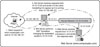
FIGURE 3.6 Understanding Network Address Translation (NAT).
Incidentally, simply because a network rule is created, it does not automatically mean that clients between the networks will be able to communicate between each other. The network rule simply establishes how allowed communication will be transmitted. It is still up to the administrator to establish the particular firewall rules that must be in place to allow specific types of communication to occur between the network, such as allowing web traffic or server publishing between the networks.
The same concept applies to thinking in the reverse direction as well. A common mistake ISA administrators make, particularly when first configuring an ISA server, is to create firewall rules without corresponding network rules to provide a relationship between the networks specified in the firewall rule. This makes it difficult to troubleshoot why the firewall rule is not working, as ISA does not automatically explain that both rules must be in place. It is subsequently important to define the network rules in advance, to establish the relationship between two networks before the firewall rules are created.
Running the Network Template Wizard
ISA Server 2004 streamlines the ISA configuration process with the addition of the Network Template Wizard, which automates the creation of networks, network rules, and firewall rules per common deployment scenarios for ISA. The Network Template Wizard, run by clicking on one of the templates in the Templates tab of the Tasks pane, makes it easier to deploy and configure an ISA Server, or at least gives administrators a head start toward configuration of the server.
The Network Template Wizard is straightforward to use for the application of a network template. After the template is in place, additional networks can be added, changes to network rules can be made, and any additional customization required can be performed. In the following step-by-step procedure, the New Network Wizard is used to apply a 3-Leg Perimeter network template. The same general approach can be used when applying any of the other templates as well.
- Open the ISA Server Console by clicking on Start, All Programs, Microsoft ISA Server, ISA Server Management.
- Select the Network Node by clicking on it in the Console tree.
- Select the Templates tab in the Tasks pane on the right.
- Click on 3-Leg Perimeter from the list of templates.
At the Welcome dialog box, as shown in Figure 3.7, click Next to continue.
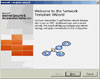
FIGURE 3.7 Running the Network Template Wizard.
The subsequent dialog box allows for the opportunity to export the current configuration to an XML-based text file, effectively backing up the configuration in the event that there is a problem created by the wizard. For a production ISA Server, it would be wise to export the configuration at this point, but for a new server with no prior configuration done, this step is unnecessary. To continue with the template installation, do the following:
- Ignore the Export dialog box and click Next to continue.
- At the subsequent dialog box, which allows for the Internal network to be configured, click Add Adapter.
Check the box for the NIC that is attached to the Internal network, as shown in Figure 3.8.
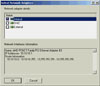
FIGURE 3.8 Defining the Internal network.
The Add Adapter button in the Network Template Wizard automatically adds the IP addresses associated with the network adapter chosen, including any routes that the adapter may have configured. This can be a convenient way to establish the IP range of which the Internal network will be composed.
In addition, the Internal Network IP Addresses dialog box also allows for entire ranges of private IP addresses to be added to the Internal network. Because private addresses such as 10.0.0.0–10.255.255.255, 172.16.0.0–172.31.255.255, 192.168.0.0–192.168.255.255 are not routable on the Internet (Internet routers are configured to drop all packets for clients in internal ranges), it may be easier and just as secure to configure the Internal ranges by adding an entire Private IP Range. Continue with the steps as follows:
- When finished adding all IP ranges of which the Internal network will be composed, click Next to continue.
- At the next dialog box, shown in Figure 3.9, add the IP addresses associated with the Perimeter (DMZ) network, using the same process outlined previously. If a different template that did not have a Perimeter network were chosen, this step would be skipped.
- Click Next when finished adding IP addresses to the Perimeter network.

FIGURE 3.9 Defining Perimeter network IP address ranges.
In the following dialog box, shown in Figure 3.10 and titled Select a Firewall Policy, several options for default firewall policies are given. These default options create standard firewall policies based on common configurations as follows:
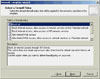
FIGURE 3.10 Selecting a firewall policy.
- Block All This option does not create any firewall rules automatically. It is up to the administrator to create the appropriate policies after the wizard has been run.
- Block Internet Access, Allow Access to Network Services on the Perimeter Network This policy creates default rules that allow only limited DNS traffic from the Internet network to the DMZ network.
- Block Internet Access, Allow Access to ISP Network Services This option creates rules that allow DNS access only from Internal clients to the External network. It is used in situations when clients get their DNS services from an Internet Service Provider (ISP).
- Allow Limited Web Access This option, more common in many organizations, creates firewall rules that allow web browsing via the HTTP, HTTPS, and FTP ports to the External network. It also creates rules that grant VPN clients full access to the Internal network.
- Allow Limited Web Access, Allow Access to Network Services on Perimeter Network This option configures the same rules as the preceding option, but with the addition of DNS access to the DMZ network as well.
- Allow Limited Web Access and Access to ISP Network Services This option configures the same rules as the Allow Limited Web Access option, with an additional rule to allow DNS to the External network (for ISP services).
- Allow Unrestricted Access This option, while definitely not the most secure, opens all ports from the Internal protected networks to the Internet and to the DMZ network. It does not, however, allow the External network to have any type of access to Internal networks.
To continue the template application, do the following:
- Choose a firewall policy from the options, using the criteria listed as a guideline. Click Next to continue.
- Review the options on the completion dialog box and click Finish to create and apply the template, network rules, and firewall rules.
Click the Apply button that appears in the upper portion of the Central Details pane, as shown in Figure 3.11.
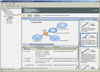
FIGURE 3.11 Applying firewall changes.
- Click OK at the configuration confirmation dialog box.
For more information on performing these activities, including more step-by-step descriptions of the process, refer to Chapter 5.
Understanding Web Chaining
The Web Chaining tab, located in the Central Details pane of the console, allows for additional network functionality. Web chaining allows relationships between multiple ISA servers to be established for the purposes of directing and optimizing web browsing traffic. For example, a web chaining rule could be created to force clients in a remote site to use the ISA server of the central location for specific types of content. This allows administrators to more intelligently route web content requests.
For detailed information on configuring web chaining, refer to Chapter 8, "Deploying ISA Server 2004 as a Content Caching Server."