- Introduction
- Upgrading from a Previous Version of Windows to Windows XP Professional
- Deploying Service Pack 2 (SP2)
- Performing Post-Installation Updates and Product Activation
- Chapter Summary
- Apply Your Knowledge
Performing Post-Installation Updates and Product Activation
Objective: Perform post-installation updates and product activation.
Chapter 1 introduced the concept of product activation, and it explained how Microsoft uses activation to combat software piracy. Computers updated from earlier versions of Windows require product activation in the same manner unless they are updated using a volume licensed version of Windows XP. You should note that product activation (which is required) is not the same as registration (which is optional). Windows XP ceases to function after the grace period unless you activate the product. Registering your copy of Windows XP allows you to receive updates and other offers from Microsoft, and provides ready information to Microsoft tech support personnel should you ever need their services.
After you have completed installation or upgrading, you can activate Windows XP immediately or up to 30 days later. Follow Step by Step 3.12 to complete product activation.
STEP BY STEP
3.12 Performing Product Activation
If you perform product activation immediately after installing Windows XP, the Let’s Activate Windows screen shown in Figure 3.15 automatically appears. To display this window later, click the reminder balloon when it appears in the notification area, or the keys icon that is present in this area.
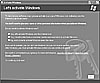
Figure 3.15 The Let’s Activate Windows screen provides two choices for activating Windows.
If you are connected to the Internet, select Yes, Let’s Activate Windows over the Internet Now, and then click Next.
The Register with Microsoft page allows you to register your computer with Microsoft if you desire. This step is optional. Click Yes to register; otherwise, click No, and then click Next.
If you have clicked Yes, provide the requested information. Then click Next.
The computer accesses the Microsoft Windows Product Activation website using a secure connection and displays a Thank You message that confirms successful activation. If the product key has already been used, you are so informed and given an opportunity to provide a new product key.
If you are not connected to the Internet, you can telephone a customer support representative at Microsoft. Select the option shown in Figure 3.15 to generate an installation ID that you can give to the support representative, who will provide you with a confirmation ID that you type into the activation wizard to complete the procedure.
Installing Updates and Hotfixes
Updates, hotfixes, and patches are designed to repair specific problems that are uncovered from time to time after the release of a new operating system or major update such as a service pack. Their purpose is to correct security-related or performance-related problems and maintain the operating system in an up-to-date condition at all times.
Microsoft’s SUS (to be replaced in 2005 by Windows Update Services) is designed to automatically update Windows XP computers that are configured to receive updates directly from the Microsoft Windows Update website or from an SUS server installed on your network.
Managing Automatic Updates
The Automatic Updates feature in Windows XP enables computers to automatically connect to the Microsoft Windows Update website and download the latest updates, hotfixes, and patches. You can specify how and when your computers are updated, and updates can be downloaded and installed in the background while you are working.
To configure your computer to automatically receive updates, follow the procedure outlined in Step by Step 3.13.
STEP BY STEP
3.13 Configuring Automatic Updates
Click Start, right-click My Computer, and choose Properties.
Select the Automatic Updates tab.
As shown in Figure 3.16, this tab provides the following four options for configuring automatic updates:
Automatic (Recommended)—Automatically downloads and installs updates at the time specified in the drop-down list boxes provided. You should ensure that your computer is on and connected to the Internet at the time you specify.
Download Updates for Me, but Let Me Choose When to Install Them—Downloads updates when they are available and informs you by means of an icon in the notification area. You can install them by clicking this icon and choosing Install.
Notify Me but Don’t Automatically Download or Install Them—Provides an icon in the notification area to inform you that updates are available from the Windows Update website. You can download these updates by clicking this icon and choosing Start Download. After the updates are installed, you can select Install to install them.
Turn off Automatic Updates—You are not informed of any available updates, and need to access the Windows Update website regularly to check for updates. You can do this by means of the link provided.
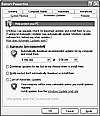
Figure 3.16 The Automatic Updates tab of the System Properties dialog box provides four options for configuring automatic updates.
Make your selection. If you select Automatic, select a convenient option for the day and time. Then click OK.
Administrators can configure Automatic Updates for all computers in an Active Directory domain or OU by means of Group Policy, which offers the same options as outlined here. In this way, you can ensure that all computers automatically receive the required updates. In addition, you can specify that the client computers download their updates from an SUS server on your network. By doing so, you can reduce the Internet bandwidth required for downloading updates, and you can test updates in a lab environment to ensure that they do not cause problems with services or applications on the client computers.