Gaming with Windows Vista: Playing Games Through the Games Explorer
For the first time, Windows games have a real home base on the Windows desktop, thanks to the brand-new Games Explorer. Although previous versions of Windows featured a Games folder on the Start button, there was no mechanism built into Windows to require games to use the Games folder for startup, no way to control game access by ESRB ratings, and no way to organize saved games to make it easy to pick up a game where you left off. Games Explorer changes all that in a variety of ways:
- It provides a dedicated folder for viewing and accessing installed games.
- It features various ways to classify and organize games.
- It enables families to control access to games by rating and by user.
After additional games are installed, the Games Explorer on a typical system resembles Figure 10.1. However, the exact collection of games provided with Windows Vista depends on the edition of Windows Vista you’re using: Home Premium and Ultimate editions include nine games, whereas Home Basic (which does not support the 3D Aero interface) does not include the 3D Chess Titans and Mahjong Titans games shown in Figure 10.1. The Hold ‘Em game shown in Figure 10.1 is a Windows Vista Ultimate Extra, available (via download) only to Vista Ultimate edition users.
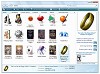
Figure 10.1 The Games Explorer.
Although the Games Explorer features the same Preview and Details pane options (enabled by default) as other Explorer views and a wide variety of views from Extra Large Icons to Details, the Games Explorer is customized for the needs of PC gamers:
- The default layout’s Preview pane displays the system’s current Windows Experience Index (WEI) base score when no game is selected or the selected game’s WEI score and ESRB rating (if available).
For more information about common Explorer features, see Chapter 5, "Vista Tools for Faster and Better File Organization."
To learn more about Performance Information and the Windows Experience Index, see "Performance Information and Tools," Chapter 6, p. 129.
- The Details pane displays the game publisher, developer, version number, and genre.
- The Details view displays the last date the game was played, the product version, the publisher, the developer, the ESRB rating, game restrictions, and content descriptions.
- The Options button enables you to configure the Games folder. Options include downloading information about installed games, listing the most-recently played games, clearing gaming history, and unhiding games.
- The Tools menu provides links to a variety of Windows features to configure the computer and enhance game play.
- The Parental Controls button opens the Parental Controls feature, enabling you to control access to games by user and by ESRB rating.
For more information about using Parental Controls, see "Using Parental Controls," Chapter 14, p. 333.
Adding Games to Games Explorer
As you install additional games on your system, Games Explorer may automatically update to show them, or it may be necessary to manually add shortcuts for some games.
A game that’s fully compatible with Games Explorer displays the game’s ESRB rating, the WEI rating recommended for the game, the WEI rating required to play the game, and the system’s current WEI rating).
A game that’s partly compatible with Games Explorer displays the game’s ESRB rating (see Figure 10.2). However, it’s up to you to determine how well it works with your system (many games from major vendors produced during the last few years fall into this category).
Some games, such as games without ESRB ratings, games bundled with hardware, and free demos (such as those provided on the MaximumPC CD) may ignore Games Explorer. You can add these games to Games Explorer by dragging the game’s shortcut into each user’s Games Explorer. However, they won’t display any additional information, and you can’t restrict play by ESRB rating (see Figure 10.2).
To learn more about DirectX Diagnostics, see the Note on p. 257, this chapter.
Games for Windows and Games Explorer Compatibility
Games that are specifically designed for Windows Vista include a Game Definition File (GDF), which is XML metadata that provides the thumbnail used in Games Explorer, the ESRB rating, and, when available, the recommended and required WEI rating for the game. The GDF and the bitmap used to identify the game must be embedded into the game’s executable file. Consequently, a game vendor must write the game specifically for Windows Vista or create a game patch for an older game that incorporates these features.
Microsoft, in cooperation with other major PC gaming vendors (ATARI, LucasArts, Midway, Turbine, 2K Games, THQ, and others), has introduced the Games for Windows brand. Games for Windows feature packaging with the Games for Windows banner across the top of the box (reminiscent of the Xbox 360’s packaging, but using a white background). Games for Windows are designed for Windows XP and Vista only (including 64-bit editions) and feature easy installation, support for 1280x720 and 1152x720 widescreen displays, support for the Xbox 360 common controller (for games that use controllers), support for launching from Media Center, support for DirectX 9’s Direct3D (if the game uses Direct3D), and compatibility with Games Explorer (including parental controls). For more details, see http://msdn2.microsoft.com/en-us/library/ bb173456.aspx.
Games listed in the Games for Windows catalog (available at http://www.gamesforwindows.com) will automatically be added to the Games Explorer. However, depending on the game, WEI information might not be available.
Games that contain ESRB ratings may automatically add themselves to Games Explorer, even if they are several years old.
Working with ESRB Ratings
As Figure 10.1 shows, many recent games include ESRB ratings. If Games Explorer displays the rating, the rating is visible in the Preview pane when you select the game. To see the ratings for all games in Games Explorer, select the Details view from the Views menu. Scroll to the right to see the rating and the content descriptors for a particular game.
If you use ESRB ratings to block games for a particular user, that user’s Games Explorer will not display the content descriptors for blocked games, puts Blocked in the Game Restrictions column, and displays a generic "No" icon instead of the normal game icon. If you block a game using Parental Control’s Allow and Block Specific Programs feature, a pop-up warning is displayed when the user tries to run the blocked game (see Figure 10.2).
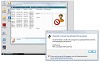
Figure 10.2 The pop-up message triggered by Allow and Block Specific Programs.
WEI Ratings and Vista Gaming
Any game that is fully compatible with Games Explorer displays several Windows Experience Index (WEI) ratings in its Preview pane (refer to Figure 10.1). For the best game-play experience, the game recommended rating should be less than or equal to the current system’s rating. However, as long as the current system’s rating is at least equal to the game’s required rating, you can play the game satisfactorily. If the rating falls below the game’s requirements, you can still play it, but if you don’t like it, tough!
The WEI base score is generated automatically when you first install Windows Vista and can be updated whenever internal system hardware, such as a new graphics card, more RAM, or a new hard disk, is installed.
As you’ve probably figured out by now, Windows Vista’s favorite letters are "X M L." So, it’s not surprising to discover that the WEI ratings are stored as .xml files. Where are they? You’ll find them in C:\ Windows\ Performance\ WinSAT\ Datastore.
If you run Performance Information and Tools to update the WEI base score after a hardware or driver upgrade, be sure to close the System properties sheet and reopen it to refresh the WEI base score display with the latest information.
To learn more about how Performance Information and the Windows Experience Index work, see "Performance Information and Tools," Chapter 6, p. 129.
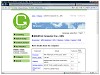
Figure 10.3 Quad-core CPUs from Intel or fast dual-core CPUs from either Intel or AMD dominate systems with top processor scores. The fast single-core AMD Athlon 64 FX-7x series and the dual-core AMD Opteron and Intel Xeon workstation processors are also represented in the fastest processors tested.
Lots of RAM (2GB or greater) is the key to a high memory score.
For more about DirectX 10’s new features, see "DirectX 10, the Future of Windows Gaming," p. 257, this chapter.
Playing and Managing Games
You can launch any game listed in Games Explorer by double-clicking it. However, by right-clicking a game, you can take advantage of many additional features that vary by game:
- Home Page—This option’s a bit misleading. It may open the Games for Windows home page or the game’s specific home page.
- Support—Opens the support page provided by the game vendor. In the case of a bundled game, you’ll go straight to the main Microsoft Help and Support page.
- Saved Games—Some games include a Save option. Select this option, and you navigate to the Saved Games folder for the current user (see Figure 10.4). Select the game you want to continue, and it starts from where you left off.
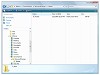
Figure 10.4 Retrieving a saved game.
- Pin to Start Menu—Why waste time opening the Games Explorer? Save a couple of clicks.
- Add to Quick Launch—Select this option, and you won’t even need to use the Start menu to launch your game.
- Hide This Game—Some games install two icons in Games Explorer. Use this option to hide any additional games, or to declutter Games Explorer by hiding games you prefer not to play.
- Customize—Select this option and you can configure how the game is played.
Note that when you select the Customize option from the right-click menu a Customize menu appears. To change how your game plays, select Play (the first option) and click Edit. This brings up the Play properties sheet for your game.
Use the Shortcut tab (see Figure 10.5 A) to specify whether to run the game maximized or in a window, change the game’s icon, or assign the game a shortcut.
If you have problems running the game, open the Compatibility tab (see Figure 10.5 B). If the game was written for an older version of Windows, click the Run This Program in Compatibility Mode For check box and select the appropriate version of Windows. Use other settings as appropriate. If the game cannot run because it needs greater access than normal, click the Run This Program as an Administrator check box. These options can often overcome problems running games that were designed before Vista came on the scene.
After making changes to these or other tabs, click Apply; then click OK to use the changes immediately.
To learn more about using the Compatibility tab and the Program Compatibility Wizard to run legacy games, see "Solving Problems with Legacy Games," p. 260, this chapter.
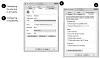
Figure 10.5 The Play Properties sheet.
DirectX 10, the Future of Windows Gaming
Although DirectX 9 is the basis for Windows Vista’s snazzy 3D Aero desktop, the actual version of DirectX included with Windows Vista is the long-awaited DirectX 10. DirectX 10 was built from the ground up, instead of being an incremental upgrade from DirectX 9. DirectX 10 offers many advantages compared to DirectX 9, the version found in Windows XP:
- Unified shader architecture—DirectX 9 separated shaders into vertex and pixel shaders, which could cause backlogs when one type of rendering was more in demand in a particular scene. DirectX 10 supports unified shaders that can be switched between vertex, pixel, and geometry shader operations on-the-fly, eliminating bottlenecks and improving performance.
- Shader Model 4.0—Drastically increases the power and precision available for 3D rendering compared to previous shader models. For example, Shader Model 4.0 includes more than 64,000 instruction slots, compared with 256 in DirectX 9’s Shader Model 2 and 512 in DirectX 9.0c’s Shader Model 3.0. The number of constant registers, temporary registers, textures, and other features is also much greater in Shader Model 4.0. The result? More realistic 3D rendering. The day you walk by a DirectX 10-rendered game playing on an HDTV and think you’re watching a TV show, you’ll know what I mean.
- Moving the rendering load from the CPU to the GPU—Various methods, including substantial reductions in the command cycle counts needed to perform common operations and new ways to control the appearance of similar objects with a single draw call, make DirectX 10 more efficient than DirectX 9, resulting in smoother, more realistic game play.
DirectX 10 is fully compatible with earlier versions of DirectX, so you can play existing DirectX games and use graphics cards that support older versions of DirectX without difficulty. If you have problems with legacy games, don’t blame DirectX!