Organizing Photos
iPhoto's Organize view provides tools for arranging photos and customizing your view of them. We have already worked in Organize view, naming individual photos and viewing their labels in the Content pane. In this section, we focus on features used to wrangle groups of images. In Organize view, you create and use iPhoto's two grouping mechanisms, albums and film rolls. You can also use various iPhoto viewing options to get a big-picture look (groan!) at your library, or a very granular one, depending on how you want to work with your photos.
Albums
We've mentioned iPhoto albums a few times in this chapter. Now let's dive in and learn how they work. Although photo attributes such as titles and keywords are optional ways to identify individual photos, albums are pretty much a necessity for anyone who wants to print, export, or view groups of photos. You will be glad you read about albums when we show you how to order books, make slideshows, and export to the Web.
An iPhoto album is very much like an iTunes playlist (Chapter 1). It's a grouping of items from your iPhoto library that you either create manually, or by setting up criteria to generate a smart album. iPhoto itself uses smart albums to group photos from recently imported film rolls, and those taken during a period of time.
The way you use iPhoto albums depends on how your mind wants to organize photos. You can take a cue from iPhoto's date-centric scheme, and/or create albums for specific events and types of photos. Like a song in your iTunes library, a photo can appear in any number of albums, and deleting the image from an album doesn't remove it from your library.
Create an album by pressing Command-N (or choose File -> New Album). Name your album and drag photos from the Content pane onto the album icon. To create an album for photos from your most recent film roll, follow these steps:
Import the images from your camera and do any photo triage that's necessary.
If you haven't created a new album yet, do so now and give it a descriptive name.
Click the Last Roll album.
To add all photos from this roll, press Command-A to select all of them.
Now drag the photos onto the new album icon (see Figure 3.12).
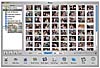 Figure
3.12 Drag photos from the Last Roll to a new album.
Figure
3.12 Drag photos from the Last Roll to a new album.
To create a new album from a portion of your library or a film roll, select the photos you want to add to the new album. You can Shift-click to add contiguous photos, or Command-click to select individuals. Choose File -> New Album From Selection. Name the new album to complete it.
Remember that you can also create albums instantly by dragging a folder or file from the Finder into the empty area of the Source pane. The files are imported and the album is named for the item you imported.
Smart Albums
Like an iTunes smart playlist, a smart album in iPhoto gathers photos based on criteria you set, including title, date, rating, or keyword. You can't add or delete a photo into a smart album, but you can modify the album's criteria at any time.
To create a new smart album, press Command-Option-N, or choose File -> New Smart Album. Name the album in the dialog that opens and choose conditions from the pop-up menus. For example, choose Keyword from the first menu and Contains from the second, then type Prague. When you click OK, all photos with the keyword Prague will appear in your smart album. If you add the keyword Prague to additional photos, they will appear in the smart album.
To add criteria, click the Plus button and make selections from the Conditions menus. You can choose to require that any or all criteria must be met (see Figure 3.13). To remove a condition, click the Minus button next to it.
![]() Figure
3.13 Create criteria for a smart album.
Figure
3.13 Create criteria for a smart album.
TIP
To add a multi-roll event to a new album, import the first roll, copy it from Last Roll to the new album, and then import another group of photos, repeating the steps until you're done.
Date-Based Albums
Whatever means you choose to organize your photos, iPhoto always keeps track of the dates on which they were imported and when they were taken (in the case of images imported from a camera). You have several choices when it comes to viewing photos by date. Last 12 Months is just what it says, an album of all photos imported during the previous year. Click on the triangle next to the Library album to see subfolders for each year. The presence of an Early Photos folder probably indicates that the date assigned to photos by your digital camera is wrong. This might have happened if your camera's date was incorrectly set, of if its battery ran down while you were using it. You can use the Early Photos folder to individually select and correct photo dates.
Film Rolls
iPhoto creates a new film roll when you import images. The roll simply groups all images that were imported together. If you import a second memory card or folder, iPhoto creates a new film roll and replaces the contents of the Last Roll album with the new photos. The displaced last roll photos are still in your library. You can also recapture film roll information. The photo library can display photos by roll, and the Last Roll album can be set to display multiple rolls. Film Rolls are a handy way to identify a group of pictures that were taken at the same time. From there, you can quickly add consistent titles, dates, or keywords.
Customized Views
Organize view gives you several options for changing the way the Source and Content panes look in iPhoto. Most of these options affect the way photos show up in the Content pane, but a couple of them apply to the Source pane.
Album and Film Roll Options. To customize the Last 12 Months album, choose Preferences, and then the General tab, if it isn't already selected. Change the number of months to display in the album, or click the check box to disable it. You can also customize the Last Roll album by typing the number of rolls you want to see, or disabling the Show last roll album check box. You can create a new film roll by selecting photos in the Content pane and then choosing File -> New Film Roll From Selection. You might want to do this to separate several projects that were shot on the same memory card.
View and Edit Film Rolls. To view individual film rolls in the Photo Library or Last Rolls album, select the album and then View -> Film Rolls. iPhoto separates film rolls with a horizontal line, a date, and roll number (see Figure 3.14). Collapse the roll display by clicking the triangle next to the listing.
You can change the names of film rolls. With Film Rolls showing, click the header for a film roll in the Content pane. Notice that the name of the film roll appears in the Title field in the Info area, below the Source pane. You can edit the roll's name and date (see Figure 3.15).
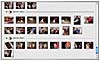 Figure
3.14 When you view film rolls, iPhoto shows the date of the roll, and its
number or folder name, if the roll was imported from files.
Figure
3.14 When you view film rolls, iPhoto shows the date of the roll, and its
number or folder name, if the roll was imported from files.
 Figure
3.15 Rename or change the date of a film roll.
Figure
3.15 Rename or change the date of a film roll.
Rearrange Albums. Albums in the Source pane typically appear in the order you added them. You can change that by dragging an album up or down the Source pane. You can't move the Photo Library, Trash, or other albums created by iPhoto.
Changing the Display View. The number and size of thumbnails you see in the iPhoto display view can be changed with the slider and buttons in the lower-right corner of the iPhoto window (see Figure 3.16). Although this option is also available in the Import and Edit views, you will probably use it most while organizing your photos.
![]() Figure 3.16 Resize thumbnails with the slider below the Content pane.
Figure 3.16 Resize thumbnails with the slider below the Content pane.
With the Photo library or an album selected, move the slider to the left to see more photos in the Content pane. Move it to the right to see fewer larger photos. To view the maximum number of photos, click the button to the left of the slider (see Figure 3.17). To have a single photo fill the Content pane, click the button on the right. To navigate through your photos, scroll the page or the Up and Down arrow key.
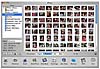 Figure
3.17 Show tiny thumbnails by clicking the button to the left of the
slider.
Figure
3.17 Show tiny thumbnails by clicking the button to the left of the
slider.
Arranging Photos
Photos in iPhoto albums are typically sorted by filename (or by title, if you have chosen that option), but you can change that with any option from the Arrange Photos menu (View -> Arrange Photos). You can arrange photos by film roll, title, date, or rating, and you can apply your choices to any album, plus the photo library. You can only rearrange albums you have created manually. To flip the sort order, choose iPhoto -> Preferences and then click the Appearance tab. Click Place Most Recent Photos At The Top.
To rearrange an album's photos manually, drag a photo to the place in the display where you want it to appear. The other images move to accommodate the photo's new position.
Deciphering Digital Cameras
What the $@#%#@ is a megapixel, and how many do I need?
When digital cameras first became available, they were all expensive, and mostly crummy. Today, the range of cameras available is broad and deep. You can spend from $200 to multiple thousands of dollars. To make sense of the camera landscape, here is a quick guide to important camera features.
Digital cameras come in three major categories: point-and-shoot (under $500), prosumer (under $1,000), and professional ($1,000 and up and up). Although camera features within these groups vary, a primary spec that differentiates them is the number of megapixels a camera has. The resolution of cameras, scanners, and monitors is expressed in pixels. Modern point-and-shoot cameras have a resolution of at least two million pixels (megapixels). Prosumer cameras give you 4 or 5 megapixels, and professional cameras can reach 12 megapixels. For snapshot photographers, especially those who want to display their pictures on a computer screen, 3 or 4 megapixels is plenty. To achieve good color prints, or to publish your photos in a book or magazine, you'll want to pop for 5 megapixels or more.
Like most low-end film cameras, point-and-shoot digital cameras are usually fully automatic, providing little control over focus, exposure, or aperture. For snapshot-takers, the combination of low price and ease of use make a point-and-shoot camera the perfect choice.
Prosumer cameras typically strike a balance between convenient automatic settings and options you can control. Through-the-lens focusing, apertures and exposure settings that can be adjusted for different levels of light, and high levels of optical and digital zoom are all prosumer features. A few high-end prosumer units are SLRs (single-lens reflex), meaning you can replace the supplied lens with one that matches the kind of photography you're doing. If you can afford them, prosumer cameras offer some of the best bang-for-buck out there. Professional digital cameras look a lot like traditional 35mm SLRs without the film. In fact, many film camera accessories will work with professional digital cameras. You have complete control over exposure, light compensation, and focus, of course. Pro cameras appeal to both professionals and serious hobby photographers. But don't let the sheer megapixel count dazzle you. Unless you're making art prints or similar high-quality output, concentrate on the features you need and the accessories you want to use with your camera.
Just about all cameras use USB (check) and most work with Mac OS X by default (check check). Apple's list of compatible cameras is at http://www.apple.com/macosx/upgrade/cameras.html. If one you're interested in isn't on the list, check the vendor's website.
Miscellaneous features such as the type and cost of media used, the size of the LCD screen, and the way the camera feels in your hands are all worth considering when you shop for a digital camera.