Importing Photos
iPhoto accepts images in several ways: you can import them from your camera or card reader, use the Import command to bring in a folder or file, or drag images into the iPhoto window.
TIP
Mac OS X supports most cameras, but if yours isn't one of them, try IOXpert's USB still camera driver for Mac OS X ($9.95, http://www.ioxperts.com).
About Image Formats
iPhoto supports any image file that is supported by the QuickTime multimedia format. That includes popular formats such as JPEG, GIF, TIFF, Photoshop, PICT, MacPaint, PNG, BMP, Targa, and a few others. Some iPhoto operations change the formats of exported files. For example, saving an album into a web-based gallery converts all images in the album to JPEG, the Web's standard photo format.
Importing from a Digital Camera
Mac OS X has built-in support for digital cameras. With a camera connected to your Mac's USB port, you can use iPhoto to import photos stored on its memory card. Connect the camera to a USB port on your Mac and set the camera to play back photos. By default, plugging the camera into the Mac opens iPhoto, and you'll see the name and icon for the camera in the lower-left corner of the iPhoto window (see Figure 3.2). You can use the Image Capture application to tell the OS to do something other than open iPhoto, including using Image Capture to do it. Because this chapter is about iPhoto, we're sticking to the default, but we do recommend that you take a peek at Chapter 16, "The Little Guys," for a primer on how Image Capture can help you download images to your Mac.
![]() Figure
3.2 The make and model of your camera appears in the lower-left corner of
the iPhoto window.
Figure
3.2 The make and model of your camera appears in the lower-left corner of
the iPhoto window.
Click Import to copy your photos. You have the option to erase your camera's memory card after importing photos, but we suggest you complete the import and then erase the card using your camera, just in case something goes wrong. Leave the Erase Camera After Transfer check box alone for now.
To import photos from your camera, click Import. A status bar and thumbnails of your photos appear while the import progresses (see Figure 3.3). When the import is finished, your new photos appear in the iPhoto Content pane. Click the Last Roll album to see only the photos you have just imported.
![]() Figure
3.3 View the status of your iPhoto import.
Figure
3.3 View the status of your iPhoto import.
Import Selected Photos. There are times when you might want to import only a few of the images from your digital camera, rather than the whole enchilada. There are a few ways to do this:
Use Image Capture to download images to your hard drive. From there, you can import them to iPhoto, as described in "Import from Your Hard Drive or a CD."
Connect a compatible card reader to your Mac, insert your camera's memory card, and import selected photos by dragging them into iPhoto.
If you have already imported images from your camera, but have not erased the memory card, connect the camera and choose Import in iPhoto. When iPhoto asks whether you want to overwrite the first duplicate image (see Figure 3.4), click the Applies To All Duplicates check box and then click No. Only the new images will be imported.
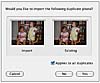 Figure
3.4 iPhoto warns that you are about to overwrite a photo.
Figure
3.4 iPhoto warns that you are about to overwrite a photo.
TIP
Mac OS X does not support all card readers. LaCie, Belkin, Lexar, SmartDisk, and Sony are among the companies that make Mac OS X-compatible card readers. If you're thinking of getting a new card reader, confirm its Mac OS support with the vendor.
Import from a Card Reader
Plugging a supported memory card reader into your Mac's USB port opens iPhoto and switches it to Import view, just as connecting a camera does. An icon for the card reader shows up in the iPhoto window. Click Import to bring the card's contents into iPhoto. When you're done, erase the card and select the reader's icon on the desktop or in the sidebar of a Finder window and then eject the disc.
Import from Your Hard Drive or a CD
You have two choices when it comes to importing photo files: the Import command, or the ol' varsity drag. With the Import command, you navigate to a file or directory and quickly add it to your library. Dragging files or folders into iPhoto gives you the flexibility to bring them directly into an existing album, or to create a new album for the imported images, all in one step.
To use the Import command, choose File -> Import and find the folder or file you want to import. iPhoto does the rest. Your imported files appear in the Photo Library and in the Last Roll album.
You can drag files into iPhoto's Content pane. When you drag into the Content pane, you won't have the instant feedback of seeing your images go where you drag them, but they're ready for you in the Last Roll album.
Drag a file or folder onto an existing album. If you drag an item into the empty area of the Source pane, iPhoto creates a new album. That works whether you drag a folder or a single photo. The new album takes the name of the item you import. If the imported folder contains other folders, all of the images in the folders are imported into a single album.
Kodak's Picture CDs are a popular alternative to traditional photo printing. Image files can also be added to your iPhoto library, just like any other digital image, although iPhoto is smart enough to recognize the format when you insert a Picture CD into your Mac's drive. iPhoto launches (unless you have changed that setting in the CDs & DVDs System Preferences pane), and takes you to Import view (see Figure 3.5). Click Import to add the CD's contents to the library.
![]() Figure
3.5 Inserting a Picture CD takes you to iPhoto's Import mode, and
displays info about the CD.
Figure
3.5 Inserting a Picture CD takes you to iPhoto's Import mode, and
displays info about the CD.
Photo Triage
You take a lot of photos—probably more than you did when your camera used film. After all, those digital bits are free, unlike the celluloid stuff. After a long day of picture-taking, you import your masterpieces into iPhoto. But now you want to quickly review the images, rotate the ones that were taken vertically, and delete the duds.
An iPhoto slideshow is just the ticket. Besides giving you a better look at your pictures than what you have in the viewfinder, you can make a quick run at organizing the day's work.
When you have imported the photos you want to review, click the Last Roll album in the Source pane and then click the Play button below it. iPhoto begins a slideshow, and displays a set of controls you can use to navigate through the photos, rotate them in either direction, rate them, or delete them (see Figure 3.6).
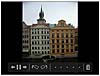 Figure
3.6 Navigate, rotate, rate, or delete photos with the slideshow.
Figure
3.6 Navigate, rotate, rate, or delete photos with the slideshow.
TIP
Click the Play button to start a slideshow of any iPhoto album.
The slideshow begins, using whatever time, music, and transition settings from the last time you ran a slideshow. If you've never run one, iPhoto changes photos every five seconds. Clicking the left or right arrow interrupts the automatic turning of the slides. Use the two rotate buttons to turn the image clockwise or counterclockwise. Click on a star to give the photo a rating from 1–5. If you want to remove a photo from the library, click the trash can. You won't be asked whether you're sure: the photo goes to iPhoto's Trash, from which you can retrieve it later or delete it permanently. When you've finished photo triage, click anywhere to end the slideshow. It will end by itself when it has displayed all the photos in the album once.
You don't need to run a slideshow to perform photo triage. All the options described previously are available in the Content pane from the menu bar or a contextual menu. And by the same token, you don't have to limit your photo triage to the last roll you imported—it works with any iPhoto album.
Control-click a photo in iPhoto's Content pane and choose Rotate Clockwise to rotate the image. Choose an item from the My Rating menu to give your photo 1–5 stars. To delete it, choose Move To Trash from the menu, or just press the Backspace key. These options are also available on the Photos menu.