Working with Field Types
One of the most important aspects of understanding FileMaker Pro is understanding field types, how they're different from one another, and how to use them effectively.
Simply stated, field types identify what kind of information each field of your database is expected to hold. A person's name is text, the dollar amount for a transaction is a number, a birthday is a date, and so on. Generally it should be quite clear to you what each needs to be.
Field types determine what types of operations can be performed on a given field, what information a field can accept, and the rules by which a field is sorted. It's the combination of a proper identifying field name and a data type definition that gives a database its context and meaning.
Text
Text fields are the most freeform of the field types. Users can enter any range of information in them, including carriage returns, and there's no expectation of what form or sort of information a text field will hold. The only requirement is that it be text—in other words, you can't place a picture in a text field. A text field can store up to 2GB of information, limited by RAM and hard drive space, of course, and indexes up to approximately 100 characters, depending on what language you're using. We'll cover indexing in more depth later in the chapter. For now, simply remember that each field type has different limits and approaches on indexing.
Number
Number fields can store values from 10-400 up to 10400, and negative values in the same range. FileMaker Pro indexes the first 400 significant digits (numbers, decimal points, or signs) of a number field, ignoring letters and other symbols. Number fields can accept text (though not carriage returns), but any text in a numeric field is ignored. FileMaker interprets "12ax3" as 123 if you enter it into a numeric field, for example.
Something to keep in mind with FileMaker Pro: A number field can be expressed as a Boolean. A Boolean value is either true or false, and is often used to test the condition of something. A zero or null value is false; any other data is true. You will often run across number fields being used in such a manner.
The primary distinction between a number and text field lies in how they're sorted: a text field sorts 1, 10, 2, 20, 3, 4, 5, whereas a number field sorts 1, 2, 3, 4, 5, 10, 20.
Date
Date fields accept Gregorian calendar dates only. FileMaker Pro honors whatever date standard your country follows by taking the standard your operating system uses at the time a new file is created. Date formats—the order of year, month, and day—are common for a given file. Although it's possible to change the way dates are displayed, it is this basic ordering that is fixed at the time of file creation.
Dates in FileMaker Pro are internally stored as the number of days since 01/01/0001. January 1, 2004, for instance, is 731581. If you need to compare dates or perform any functions on them, remember that behind the scenes they're really just numbers. This feature is actually quite handy. To switch a date to a week prior, all you need to do is subtract seven.
Date fields can store values from January 1, 0001 to December 31, 4000.
If your fields are sorting or displaying oddly, refer to "Mismatched Data Types" in the Troubleshooting section at the end of this chapter.
Time
Time fields hold HH:MM:SS.ddd information. Notice that a decimal may be added to the end. Also useful: If a user enters "25:00," FileMaker Pro rightly interprets such as 1:00 a.m. 99:30 becomes 3:30 a.m. The clock simply keeps rolling over. This behavior is useful when you need to add, say, 30 hours to a time, and don't want to be bothered with calculating what hour that becomes. Likewise, if you are doing data entry in a time tracking system and don't want to create two entries for a case where you worked from 2:00 p.m. until 2:00 a.m. on Monday (really Tuesday), entering 26:00 in your system rightly calculates to 12 hours.
As in dates, FileMaker Pro stores time internally as the number of seconds from 12:00:00 on the current day. "1" is 12:00:01, and "43200" is 12:00 p.m. Likewise, your time format is established during the creation of the file, based on system OS settings.
The maximum time value you can store in FileMaker Pro is 2,147,483,647. That's a lot of time.
Timestamp
Timestamp combines date and time information. It appears as a field with both date and time values, separated by a space: 1/1/2004 12:00:00. As in date and time formats, timestamps are stored also as numbers: the count of seconds from 1/1/0001 00:00:00. Be prepared to work with large numbers when using this field type. Timestamps are an important aid to interoperability with other databases (such as those powered by the SQL language), which often store date and time information in a single timestamp field.
The maximum value of a timestamp is 12/31/4000 11:59:59.999999 p.m. or 126,227,764,799.999999 seconds.
Container
Container fields are different from the four above: They store binary information. Information, such as it is, is often inserted into them rather than being entered manually (you can copy and paste). You can place any sort of digital document in your database, limited again by the practical limits of your computer hardware, up to 4GB.
Container fields also support displaying/playing three native types of media: pictures, QuickTime movies, and sounds. Refer to the FileMaker help system for supported formats, but most common image formats are included...as well as some you won't expect. For example, by using QuickTime, it's possible to display and play a Macromedia Flash 5 .swf file.
Last, on Windows, a wide range of OLE objects are supported, including Microsoft Excel documents, PDF, and more.
One important thing to remember about using container fields: You can store either the file or media in FileMaker itself—requiring disk space—or simply store the path reference to the file. If you choose to store just a reference to the file, FileMaker Pro, somewhat like a Web browser, displays the image or file icon as necessary, but does not hold the actual document itself. A nice feature of storing references is that you can then double-click documents in your container fields to launch them in your operating system.
CAUTION
Keep in mind that if you move the source document, the FileMaker Pro reference remains but is no longer valid.
Calculation
Calculation fields evaluate formulas and display the requisite results. When you create a calculation field, the Specify Calculation dialog opens.
Be sure to refer to FileMaker Pro's online help or this book's Appendix B, "Calculation Function Reference," for a complete list of functions.
The features of the Specify Calculation dialog box include
Field list—Select fields to include in your calculation from the list below the table menu. Use the drop-down menu to change from table to table. Note that double-clicking inserts a field into your calculation where your cursor currently sits.
Operators—Use these buttons to insert math and special operators.
Function list—Just below the View drop-down menu is a list of functions. Here you're able to scroll through all of FileMaker Pro's various functions and then double-click to insert. It's a good idea to start here to get your syntax correct.
Formula text box—This is where you assemble your actual formula. This is a simple text entry area: If you wish, work in a text editor and paste calculations here.
Calculation Result Is—Calculations return varying information, depending on what data/field type is required. If you want the field to be sortable by alphabet, return Text. If you have a field returning, say, a price, then set the type to Number.
 Figure
3.2 Calculations form an essential pillar of FileMaker Pro development.
Figure
3.2 Calculations form an essential pillar of FileMaker Pro development.
The menu above enables you to filter your list by category to show the functions as you need.
Examples of calculations include
3 + 4 always displays its result of 7.
Sale + Tax displays the sum of two fields named Sale and Tax.
Position ( Notes; "a"; 1; 1) returns a numeric position, starting from the first character in the field Notes, for the first "a" found.
IsEmpty ( MyField ) returns a zero or one (Boolean) depending on whether or not "MyField" has a value in it, including zero. If a zero is entered, the field is technically not empty. Only a null value is considered empty.
If ( MyDate > 900; "yes" ; "no" ) displays a yes for dates entered in MyDate greater than 6/19/0003; otherwise it will display no . (Remember that you've just tested for the number of days past 1/1/0001.)
Calculations are fundamental to FileMaker programming, and it's worth your while to master them fully.
For more detail on Calculations, see Chapter 8, "Getting Started with Calculations," Chapter 14, "Specialized Calculation Functions," and Appendix B, "Calculation Function Reference."
If your calculation formula looks correct, but FileMaker is returning an odd result or "?", refer to "Mismatched Calculation Results" in the Troubleshooting section at the end of this chapter.
Summary
Summary fields allow you to evaluate information across a found set of records. Sum, Average, Max, Min, and Count are among the summaries you can establish. Don't forget that they apply to found sets: Change your found set, and the result changes.
For example, say you have a table called Transaction, which contains Tranaction_Date and Transaction_Amount fields. You can then define and place on a layout a summary field to total the Transaction_Amount field. The summary field adds the values of the Transaction_Amount field for whatever set of records is currently active. If you perform a find, by date, on 10/1/2003–10/31/2003, your found set will be all the transactions for the month of October and the summary field would show just the aggregate monthly transaction amount. Perform a different find request and your total changes, reflecting the aggregate of the new found set.
Table 3.1 contains a list of Summary field functions.
Table 3.1 Summary Field Functions
|
Function |
Summary Behavior |
|
Total of |
Adds values from the specified field in your found set. Think of it as a subtotal or grand total from a column of numbers. You may also enable the option to display a running total for your record set. This then shows a running tally of your total if you place the summary field in the body area of a list. |
|
Average of |
Averages the values from the specified field in your found set. The weighted average option enables you to specify a second field to act as a weight factor for calculating the average. The field you choose must be a number or a calculation with a number result. |
|
Count of |
Counts the number of records in your found set that have valid data in the specified field. For example, if 18 of the 20 current found records have data, your summary field will display "18." A running count functions similarly to a running total: It displays the incremented count of each record in your found set. |
|
Minimum |
Returns the lowest number, date, time, or timestamp in a given found set from the referenced field. |
|
Maximum |
Returns the highest number, date, time, or timestamp in a given found set from the referenced field. |
|
Standard Deviation of |
Determines how widely the values in the referenced field differ. Returns the standard deviation from the mean of the values in your found set. The standard deviation formula is n-1 weighted, following the normal standard deviation. Standard deviation comes in two flavors: to perform a biased or n-0 evaluation, select the By Population option. |
|
Fraction of Total of |
Returns the ratio of a total for which a given record (or set of records, when the field is placed in a sub-summary part) is responsible. For example, you can track what percentage of sales are attributable to a given person. The subtotaled option enables you to specify a second field by which to group your data. |
When you create a summary field, the Options for Summary Fields dialog opens, prompting you to choose the function you want to use and the field for which you want a summary (see Figure 3.3).
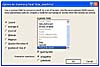 Figure
3.3 Summary fields are useful for performing functions across sets of
records, but use them with care. They can slow down the time it takes to load
any given layout.
Figure
3.3 Summary fields are useful for performing functions across sets of
records, but use them with care. They can slow down the time it takes to load
any given layout.
It's generally a good idea to place Summary fields on their own layouts so that a user deliberately chooses to have them evaluate a found set.