Completing Our Script
The next step is to map our drive to where the installation media for SQL Server is held. A simple net use command is the easiest way for achieving this, and listing 3.4 demonstrates how.
Listing 3.4 Mapping Our Network Drive and Checking for Success.
REM Map the network path
(echo Mapping drive with command "net use %driveletter% %appshare%".)
(echo Mapping drive with command "net use %driveletter% %appshare%".) >> "%MainLogFile%"
REM NOTE: You can specify a username and password for the drive mapping
net use %driveletter% %appshare% >> "%MainLogFile%" 2>>&1
REM Check that the drive mapping worked, if not error out and leave
set RETVAL=%ERRORLEVEL%
if "%RETVAL%"=="0" goto :MapDriveOK
(echo ERROR: Drive mapping failed with error code "%RETVAL%".)
(echo ERROR: Drive mapping failed with error code "%RETVAL%".) >> "%MainLogFile%"
set RETVAL=%ERRORLEVEL%
goto :end
:MapDriveOK
(echo Drive mapping completed successfully.)
(echo Drive mapping completed successfully.) >> "%MainLogFile%"
NOTE
When I mapped my drive, I did not specify a user name and password because the share is very open! You must make sure that the account is running the map drive command (normally the logged-in account) has enough access to map to the share. If you want to specify a different account, just use the same command, but specify the /u (user) and /p (password) switches. Typing net use /? at a command prompt will provide help with the syntax.
At this point, we have a choice to make. If our mapped drive command works (returns a value of 0), we can continue. But what if it doesn't? Perhaps you could modify the script to send a message (net send) to yourself or someone else, notifying them of the error.
But let's play along and leave the script the way it is for the moment (you can modify it as much as you like later).
Once our drive is mapped, it is a simple case of actually calling the script that we want, InstallSQLServer.bat in our current case (from the second article). Your code will now look very similar to Listing 3.5.
Listing 3.5 Setting Up the Local Variables for Our Script and Calling the Script.
REM Navigate to our script directory
CD %scriptdir%
REM Now we are ready to execute our script
Call InstallSQLServer.bat
Finally we just check for the success of our script, and if all is ok, we can then move onto the next one, or as our current case shows, finish the installation. Once again though if the script fails you should notify someone with an email message or net send command (or something similar).
Finally in listing 3.6, we have the error checking for InstallSQLServer.bat and the completion (tidy up) of our main script, which incidentally I have called main.bat.
Listing 3.6 Completion of main.bat with error checking.
if "%RETVAL%"=="0" goto :InstallSQLOK
(echo ERROR: Installation of SQL Server failed "%RETVAL%".)
(echo ERROR: Installation of SQL Server failed "%RETVAL%".) >> "%MainLogFile%"
set RETVAL=%ERRORLEVEL%
goto :end
:InstallSQLOK
:end
REM Notify that the script has completed
(echo Script "%scriptname%" completed with return value "%RETVAL%")
(echo Script "%scriptname%" completed with return value "%RETVAL%") >> "%MainLogFile%"
endlocal
And there we have it! We can now call the installation of SQL Server and watch as, SQL Server installs on the machines right before our eyes. Just before you run the set of scripts, however, I should let you know how to debug them! After all, you may want to check all the values before you install SQL Server on your machine, and although I do try to be perfect, you may actually find a bug in my code!
I generally debug by opening the script that actually installs SQL Server (InstallSQLServer.bat) and simply comment out the line (using either the keyword REM or ://) which attempts to begin the installation of SQL Server (that is, start /wait %AppPath%\setupsql.exe -s -m -SMS -f1 "%WinDir%\setup.iss" >> %LogFile% 2>>&1). With the comment in place, your script will now have a line of code that looks similar to Listing 3.7.
Listing 3.7 Commenting Out the Actual Installation of SQL Server within our InstallSQLServer.bat Script.
REM start /wait %AppPath%\setupsql.exe -s -m -SMS -f1 "%WinDir%\setup.iss" >> %LogFile% 2>>&1
This will cause the InstallSQLServer.bat script to create the .iss file and copy it to the Windows directory, where you can then review the .iss file with a text editor. Note, however, that if you leave the next section after the installation (the net start command) uncommented, the script will return an error because it will not be able to start the service because SQL Server has not been installed, of course. So you should either comment out this section or simply ignore the error.
Okay, with the installation line commented out, you can run the Main.bat script from the directory in which you saved it, as shown in Figure 3.1.
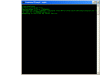 Figure 3.1 Calling our main script from the command window.
Figure 3.1 Calling our main script from the command window.
NOTE
If you want to be clever, you can easily create a debug-type variable that would take a 1 or 0. If it is a 0, you install normally; otherwise, you provide verbose output (@echo on) and do not actually install SQL Server or attempt to start the service.
If you take a look in your Windows directory, you should find a file called setup.iss. This is the file that we spent so much time specifying values for in our first couple of articles.
Look through the file and make sure that any values you want inserted have been put into the file correctly. If you are happy with the file, go ahead and install SQL Server (by uncommenting the installation line); otherwise, make any necessary changes to the scripts or parameters, run the scripts in debug mode again, and check.