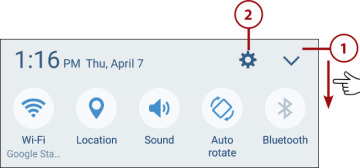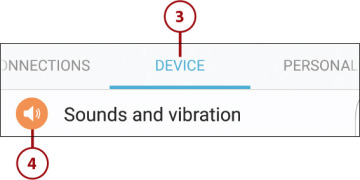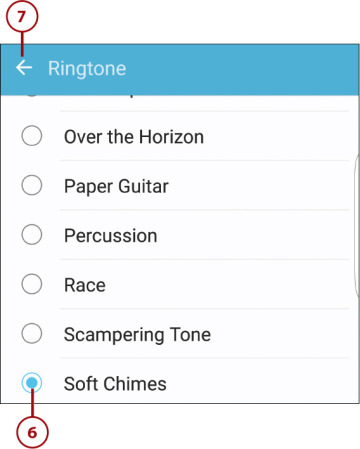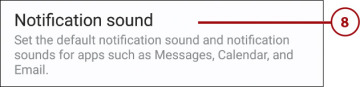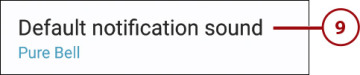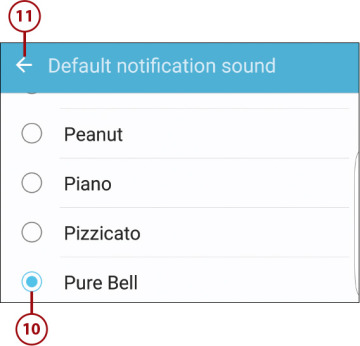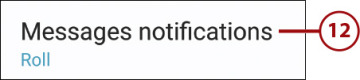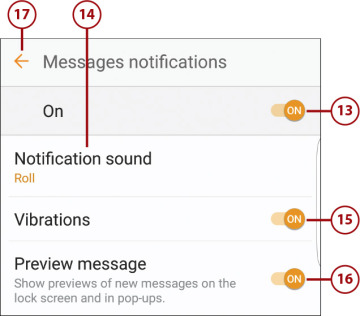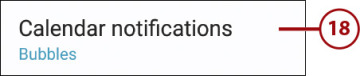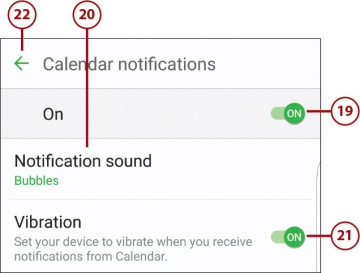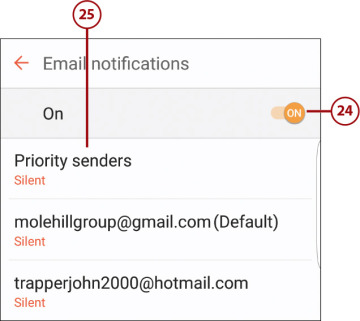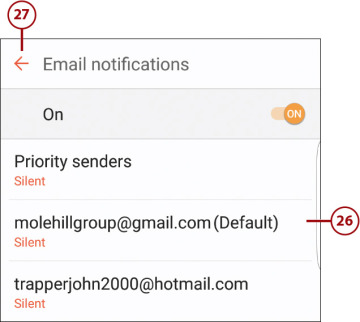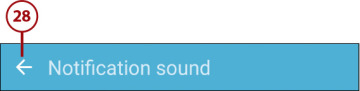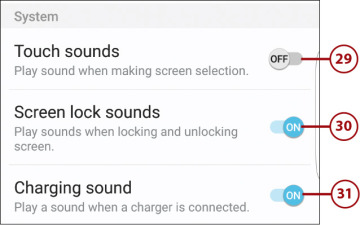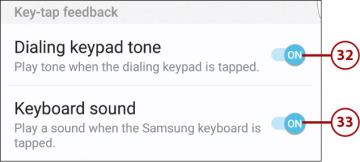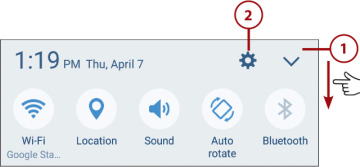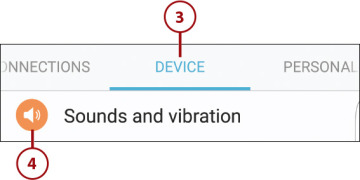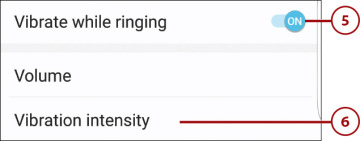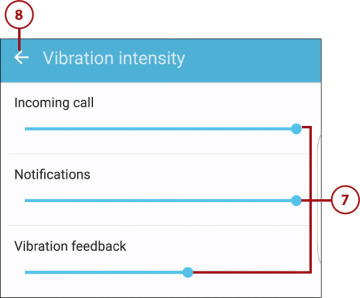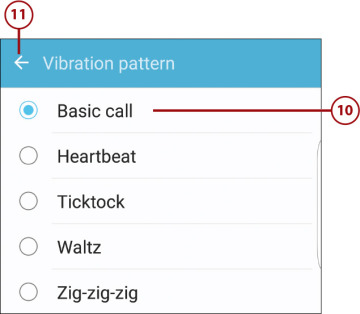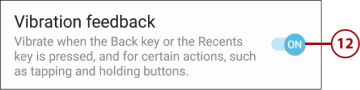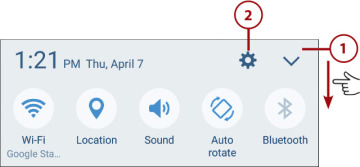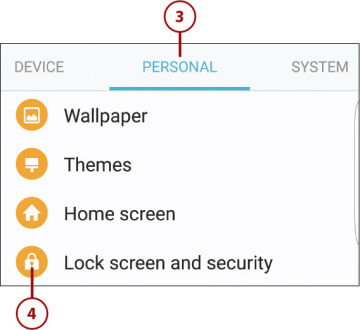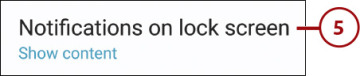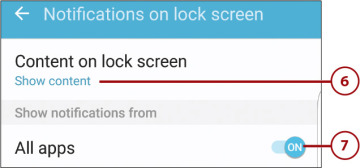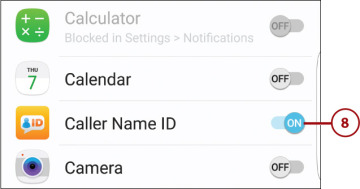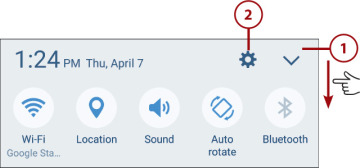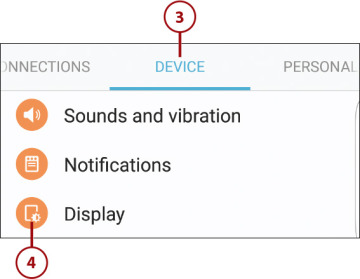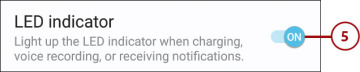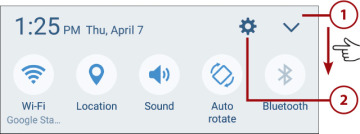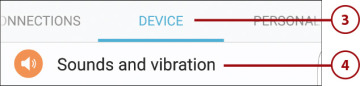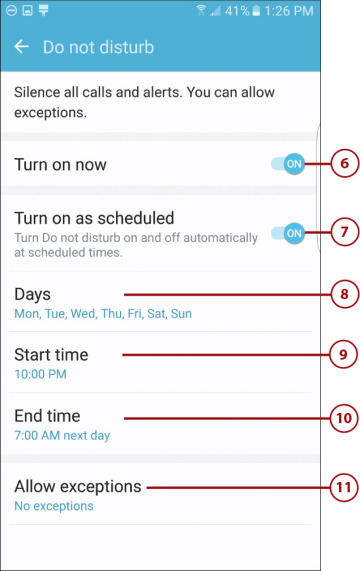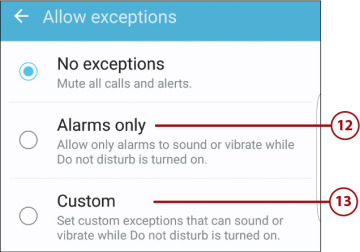- Personalizing the Screen Background
- Personalizing Screen Settings
- Personalizing Sounds and Notifications
Personalizing Sounds and Notifications
Your Galaxy S7 phone can tell you a lot about what’s going on. You can opt to be notified when you receive a new message or voice mail, when the phone requires some interaction from you, or when something interesting happens in a particular app.
How you choose to be notified is up to you. You can have the phone make a sound, vibrate, or display notifications on the Lock screen.
Configure Sounds and Ringtones
You can personalize your phone by choosing which sounds play for specific events:
 Swipe down from the top of the screen to display the notification panel.
Swipe down from the top of the screen to display the notification panel. Tap Settings to display the Settings screen.
Tap Settings to display the Settings screen. Tap to select the Device tab.
Tap to select the Device tab. Tap Sounds and Vibration.
Tap Sounds and Vibration. Select a ringtone for when you receive incoming phone calls by tapping Ringtone.
Select a ringtone for when you receive incoming phone calls by tapping Ringtone.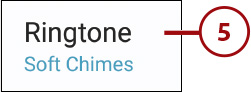
 Tap to select the ringtone you want. When you tap a ringtone, you hear a preview of that sound.
Tap to select the ringtone you want. When you tap a ringtone, you hear a preview of that sound. Tap the back arrow at the top of the screen to return to the Ringtones and Sounds screen.
Tap the back arrow at the top of the screen to return to the Ringtones and Sounds screen. Change the sound that plays when you receive a notification by tapping Notification Sound.
Change the sound that plays when you receive a notification by tapping Notification Sound. Tap Default Notification Sound.
Tap Default Notification Sound. Tap to select the sound you want.
Tap to select the sound you want. Tap the back arrow at the top of the screen to return to the Notification Sound screen.
Tap the back arrow at the top of the screen to return to the Notification Sound screen. Tap Messages Notifications to turn on or off message notifications.
Tap Messages Notifications to turn on or off message notifications. By default, you receive notification of messages on your phone. To turn off message notifications, tap Off the switch at the top of the screen.
By default, you receive notification of messages on your phone. To turn off message notifications, tap Off the switch at the top of the screen. Tap Notification Sound and make a selection to change the sound you hear when you receive a message notification.
Tap Notification Sound and make a selection to change the sound you hear when you receive a message notification. By default, your phone also vibrates when you receive a message. To turn off this vibration, tap Off the Vibrations switch.
By default, your phone also vibrates when you receive a message. To turn off this vibration, tap Off the Vibrations switch. Also by default, previews of new messages are displayed on your phone’s Lock screen and in pop-ups when you’re using the phone. To turn off these previews, tap Off the Preview Message switch.
Also by default, previews of new messages are displayed on your phone’s Lock screen and in pop-ups when you’re using the phone. To turn off these previews, tap Off the Preview Message switch. Tap the back arrow at the top of the screen to return to the Notification Sound screen.
Tap the back arrow at the top of the screen to return to the Notification Sound screen. Tap Calendar Notifications to configure notifications about events on your calendar.
Tap Calendar Notifications to configure notifications about events on your calendar. By default, you receive notification about upcoming calendar events. To turn off these notifications, tap Off the switch at the top of the screen.
By default, you receive notification about upcoming calendar events. To turn off these notifications, tap Off the switch at the top of the screen. Tap Notification Sound and make a selection to change the sound you hear when you receive a calendar notification.
Tap Notification Sound and make a selection to change the sound you hear when you receive a calendar notification. By default, your phone also vibrates when it displays a calendar notification. To turn off this vibration, tap Off the Vibration switch.
By default, your phone also vibrates when it displays a calendar notification. To turn off this vibration, tap Off the Vibration switch. Tap the back arrow at the top of the screen to return to the Notification Sound screen.
Tap the back arrow at the top of the screen to return to the Notification Sound screen. Tap Email Notifications to configure the notifications displayed when you receive email messages.
Tap Email Notifications to configure the notifications displayed when you receive email messages. If you’ve set up one or more email accounts on your phone, you have the option of receiving notifications from those accounts. By default, you receive notifications when you receive email in these accounts. To turn off these notifications, tap Off the switch at the top of the screen.
If you’ve set up one or more email accounts on your phone, you have the option of receiving notifications from those accounts. By default, you receive notifications when you receive email in these accounts. To turn off these notifications, tap Off the switch at the top of the screen. You can set different notifications for different accounts and types of senders. Tap Priority Senders to set a sound for contacts designated priority senders.
You can set different notifications for different accounts and types of senders. Tap Priority Senders to set a sound for contacts designated priority senders. Tap an account to set sounds for all messages from a given account.
Tap an account to set sounds for all messages from a given account. Tap the back arrow at the top of the screen to return to the Ringtones and Sounds screen.
Tap the back arrow at the top of the screen to return to the Ringtones and Sounds screen. Tap the back arrow again to return to the Sounds and Vibration screen.
Tap the back arrow again to return to the Sounds and Vibration screen. Scroll down to the System section and tap Off the switch in the Touch Sounds section to turn off the sounds your phone makes when you tap the touchscreen.
Scroll down to the System section and tap Off the switch in the Touch Sounds section to turn off the sounds your phone makes when you tap the touchscreen. Tap Off the switch in the Screen Lock Sounds section to turn off the sounds your phone makes when you lock and unlock the screen.
Tap Off the switch in the Screen Lock Sounds section to turn off the sounds your phone makes when you lock and unlock the screen. Tap off the switch in the Charging Sound section to turn off the sound your phone makes when you connect a charger.
Tap off the switch in the Charging Sound section to turn off the sound your phone makes when you connect a charger. Scroll down to the Key-Tap Feedback section and tap Off the switch in the Dialing Keypad Tone section to turn off the sounds your phone makes when you tap the keypad in the Phone app.
Scroll down to the Key-Tap Feedback section and tap Off the switch in the Dialing Keypad Tone section to turn off the sounds your phone makes when you tap the keypad in the Phone app. Tap Off the switch in the Keyboard Sound section to turn off the sounds your phone makes when you tap the onscreen keyboard.
Tap Off the switch in the Keyboard Sound section to turn off the sounds your phone makes when you tap the onscreen keyboard.
Configure Vibrations
You can also configure when and how your phone vibrates.
 Swipe down from the top of the screen to display the notification panel.
Swipe down from the top of the screen to display the notification panel. Tap Settings to display the Settings screen.
Tap Settings to display the Settings screen. Tap to select the Device tab.
Tap to select the Device tab. Tap Sounds and Vibration to display the Sounds and Vibration screen.
Tap Sounds and Vibration to display the Sounds and Vibration screen. If you don’t want your phone to vibrate when ringing, tap Off the Vibrate While Ringing switch.
If you don’t want your phone to vibrate when ringing, tap Off the Vibrate While Ringing switch. Tap Vibration Intensity to change the intensity of the phone’s vibrations.
Tap Vibration Intensity to change the intensity of the phone’s vibrations. Adjust the sliders to the right (stronger vibration) or left (weaker vibration) for incoming calls, notifications, or overall vibration feedback.
Adjust the sliders to the right (stronger vibration) or left (weaker vibration) for incoming calls, notifications, or overall vibration feedback. Tap the back arrow at the top of the screen to return to the Sounds and Vibration screen.
Tap the back arrow at the top of the screen to return to the Sounds and Vibration screen. Tap Vibration Pattern to change the pattern of the vibration.
Tap Vibration Pattern to change the pattern of the vibration.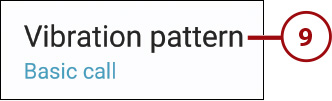
 Tap the vibration pattern you want—Heartbeat, Ticktock, and so forth. When you select a pattern, you feel a preview of that vibration.
Tap the vibration pattern you want—Heartbeat, Ticktock, and so forth. When you select a pattern, you feel a preview of that vibration. Tap the back arrow at the top of the screen to return to the Sounds and Vibration screen.
Tap the back arrow at the top of the screen to return to the Sounds and Vibration screen. By default, the phone vibrates slightly when you tap certain onscreen “soft keys.” To turn off these vibrations, scroll to the System section and tap Off the Vibration Feedback switch.
By default, the phone vibrates slightly when you tap certain onscreen “soft keys.” To turn off these vibrations, scroll to the System section and tap Off the Vibration Feedback switch. By default, you’ll feel a slight vibration when you tap the onscreen keyboard. To turn off this vibration, scroll to the Key-Tap Feedback section and tap Off the Keyboard Vibration switch.
By default, you’ll feel a slight vibration when you tap the onscreen keyboard. To turn off this vibration, scroll to the Key-Tap Feedback section and tap Off the Keyboard Vibration switch.
Configure Notifications
Your Galaxy S7 displays a lot of notifications. Fortunately, you have some control over the notifications you receive.
 Swipe down from the top of the screen to display the notification panel.
Swipe down from the top of the screen to display the notification panel. Tap Settings to display the Settings screen.
Tap Settings to display the Settings screen. Tap to select the Personal tab.
Tap to select the Personal tab. Tap Lock Screen and Security.
Tap Lock Screen and Security. By default, notifications are displayed on the Lock screen. To hide these notifications, tap Notifications on Lock Screen.
By default, notifications are displayed on the Lock screen. To hide these notifications, tap Notifications on Lock Screen. Tap Content on Lock Screen and then select to Show Content (displays detailed information), Hide Content (displays basic information), or Do Not Show Notifications (hides all notifications).
Tap Content on Lock Screen and then select to Show Content (displays detailed information), Hide Content (displays basic information), or Do Not Show Notifications (hides all notifications). By default, your phone displays notifications from all apps. If you want to show notifications only from selected apps, tap Off the All Apps switch.
By default, your phone displays notifications from all apps. If you want to show notifications only from selected apps, tap Off the All Apps switch. You can now configure notifications from each app individually. Tap On those apps from which you want to receive notifications; tap Off those apps from which you don’t want to see notifications. (If the On/Off switch is shaded for a given app, you can’t change its notification setting.)
You can now configure notifications from each app individually. Tap On those apps from which you want to receive notifications; tap Off those apps from which you don’t want to see notifications. (If the On/Off switch is shaded for a given app, you can’t change its notification setting.)
Configure the LED Light
By default, the LED indicator on the front of your phone lights when charging or when you’ve received incoming messages or notifications. You can opt to turn this light off if you want.
 Swipe down from the top of the screen to display the notification panel.
Swipe down from the top of the screen to display the notification panel. Tap Settings to display the Settings screen.
Tap Settings to display the Settings screen. Tap to select the Device tab.
Tap to select the Device tab. Tap Display.
Tap Display. Scroll down and tap Off the LED Indicator switch.
Scroll down and tap Off the LED Indicator switch.
Turn on Do Not Disturb
The S7’s Do Not Disturb mode silences all calls and alerts during the time period you specify. This is good for keeping your phone silent while you’re sleeping or during important meetings.
 Swipe down from the top of the screen to display the notification panel.
Swipe down from the top of the screen to display the notification panel. Tap Settings to display the Settings screen.
Tap Settings to display the Settings screen. Tap to select the Device tab.
Tap to select the Device tab. Tap Sounds and Vibration.
Tap Sounds and Vibration. Tap Do Not Disturb to display the Do Not Disturb screen.
Tap Do Not Disturb to display the Do Not Disturb screen.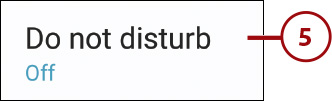
 Tap On the Turn On Now switch to immediately activate Do Not Disturb mode.
Tap On the Turn On Now switch to immediately activate Do Not Disturb mode. Tap On the Turn On as Scheduled mode to activate Do Not Disturb according to a preset schedule.
Tap On the Turn On as Scheduled mode to activate Do Not Disturb according to a preset schedule. Tap Days and select which days of the week you don’t want to be disturbed.
Tap Days and select which days of the week you don’t want to be disturbed. Tap Start Time to set the time of day that Do Not Disturb is activated.
Tap Start Time to set the time of day that Do Not Disturb is activated. Tap End Time to set when Do Not Disturb ends.
Tap End Time to set when Do Not Disturb ends. Tap Allow Exceptions to set exceptions to the rule by selecting what things you want to be disturbed by.
Tap Allow Exceptions to set exceptions to the rule by selecting what things you want to be disturbed by. By default, Do Not Disturb mutes all calls and alerts. Tap Alarms Only to allow alarms to sound during Do Not Disturb time.
By default, Do Not Disturb mutes all calls and alerts. Tap Alarms Only to allow alarms to sound during Do Not Disturb time. Tap Custom to set custom exceptions to Do Not Disturb.
Tap Custom to set custom exceptions to Do Not Disturb.