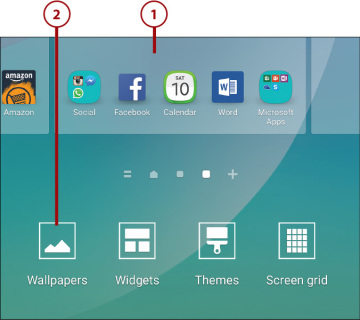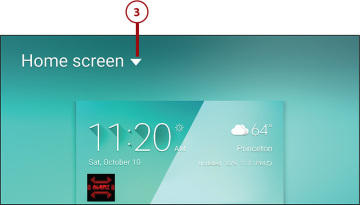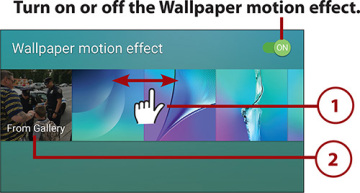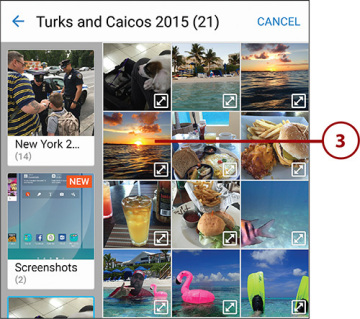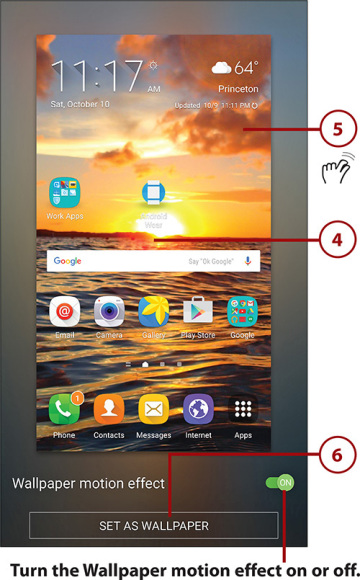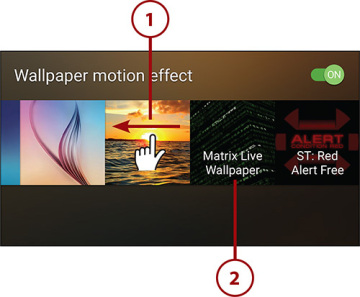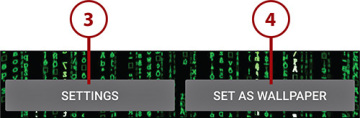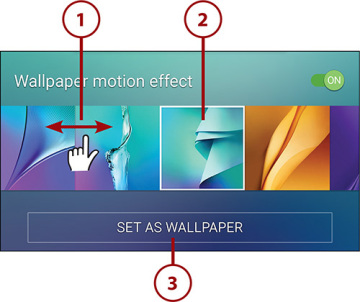Customizing Your Galaxy Note 5
In this chapter, you find out how to customize your Galaxy Note 5 to suit your needs and lifestyle. Topics include the following:
- Using wallpapers and live wallpapers
- Replacing the keyboard
- Adjusting sound and display settings
- Setting the region and language
- Using the fingerprint scanner
Your Galaxy Note 5 arrives preconfigured to appeal to most buyers; however, you might want to change the way some of the features work, or even personalize it to fit your mood or lifestyle. Luckily, your Galaxy Note 5 is customizable.
Changing Your Wallpaper
Your Galaxy Note 5 comes preloaded with a cool wallpaper. You can install other wallpapers, use live wallpapers that animate, and even use pictures in the Gallery application as your wallpaper.
- Touch and hold in an open area on the Home screen.
Tap Wallpapers.
Tap to select where you want to change the wallpaper. You can choose a new wallpaper for the Home screen only or the Lock screen only, or you can use the same new wallpaper for both the Home and Lock screens.
- Use the steps in one of the following three sections to choose the type of wallpaper to use as well as to select your new wallpaper.
Set Up Wallpaper from Gallery Pictures
You can use any picture in your Gallery as a wallpaper.
- Swipe from left to right over the wallpaper thumbnails until you see one labeled From Gallery.
Tap From Gallery.
Navigate your photo albums and tap a photo you want to use for your wallpaper.
- Drag the picture around with your finger to adjust what part of the picture you want to use as your wallpaper.
- Zoom in and out of the picture using the pinch gesture. Sometimes if the photo you choose is very large, you are not able to zoom in or out.
Tap Set as Wallpaper when you have finished adjusting the picture.
Set Up Live Wallpaper
Live wallpaper is wallpaper with some intelligence behind it. It can be a cool animation or even an animation that keys off things such as the music you are playing on your Galaxy Note 5, or it can be something simple such as the time. There are some very cool live wallpapers in Google Play that you can install and use.
- Swipe from left to right over the wallpaper thumbnails until you see the thumbnails with titles. Live wallpapers are kept on the right side of the wallpaper thumbnails.
Tap the live wallpaper you want to use.
- Tap Settings to change the way the live wallpaper works. (Not all live wallpapers have settings that you can adjust.)
Tap Set as Wallpaper to use the live wallpaper.
Set Up Wallpaper
Choose a static wallpaper that is preloaded and sized correctly for your screen.
- Swipe left and right over the wallpaper thumbnails to see static wallpaper options. Static wallpapers are in between the From Gallery option and the live wallpapers.
- Tap a wallpaper to preview it.
Tap Set as Wallpaper to use the wallpaper.