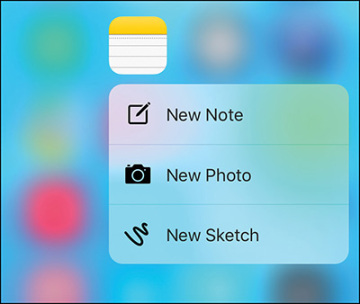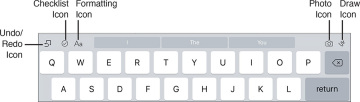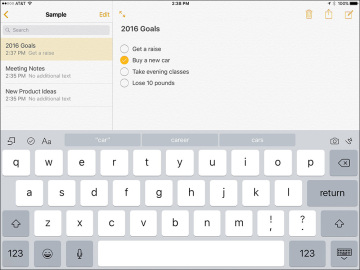- Sync App-Specific Data with Online-Based Apps
- Sync App-Specific Data with iCloud
- Get Acquainted with the Calendar App
- Use the Contacts App to Keep Track of People You Know
- Create and Manage Lists with the Reminders App
- Take Notes or Gather Information Using the Newly Redesigned Notes App
- Sharing Notes
Take Notes or Gather Information Using the Newly Redesigned Notes App
With the release of iOS 9, Apple has redesigned the Notes app, almost from scratch. It’s now much more powerful. In addition to typed notes, it enables you to create, gather, and manage information, including photos, drawings, and handwritten content.
Use the Notes app to keep track of reminders to yourself, brainstorm ideas, take notes in meetings or classes, gather content from other apps that you want to store in one place, or for anything else that you’d use a traditional notebook and writing instrument to document.
Create and Manage Notes App Folders
Think of the Notes app as a digital notebook. Each note stored in the app is a separate page that can have its own title and content. Individual notes get stored in folders, which are basically virtual notebooks. Each folder can also be custom named.
Begin by creating one or more virtual notebooks (folders) within the Notes app. This is done from the Folders screen (shown in Figure 13.17) by tapping on the New Folder option, choosing where the content should be stored (in iCloud or only on your mobile device), and then typing a title for that folder.
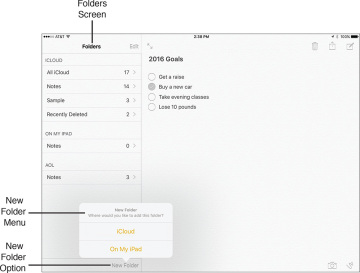
Figure 13.17 From the Folders screen, create one or more folders (virtual notebooks) within which you store your individual note pages.
To edit folders already created in the Notes app, access the Folders screen and then tap on the Edit option. You can then select and Delete entire folders created using the Notes app.
How to Create Individual Notes
From the Folders screen in the Notes app, tap on the folder (notebook) within which you want to create a new note. When the screen for that folder opens, a listing of individual notes stored in it is displayed (shown in Figure 13.18). If the folder is empty, only command icons are displayed on the screen.
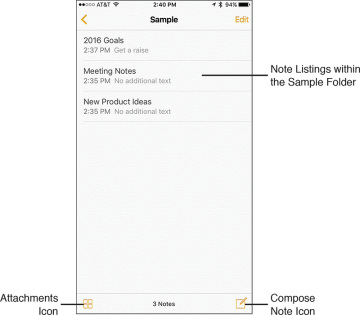
Figure 13.18 From a specific Folder’s screen, you can access any notes stored in that folder or create a new note from scratch.
To open and view, edit, or work with an existing note within a folder, access the Folder screen and tap on that note’s title/listing.
To create a new note from scratch, tap on the Compose Note icon. On the iPhone, this icon is located in the bottom-right corner of the screen. On the iPad, it’s located in the top-right corner of the screen.
The first line of text in a note becomes its title. Each time a new note is created, the time and date are automatically recorded and displayed.
After typing the Title for the note, tap on the Return key and start typing your note’s content. You can type as much content as you want within each virtual note page (shown in Figure 13.19). The note page extends infinitely downward.
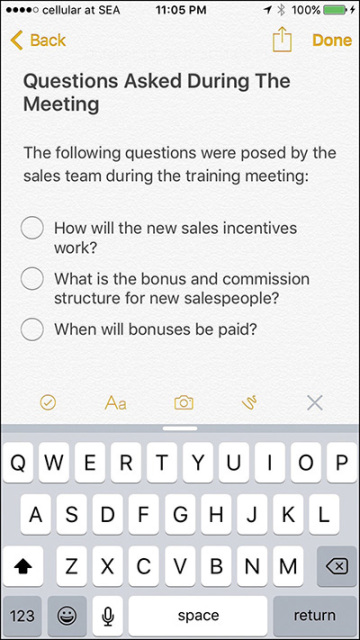
Figure 13.19 The note creation screen in the Notes app.
As you’re typing content, use the command icons displayed at the top of the virtual keyboard to help you format the text or add checklists, for example.
Tap on the Emoji key on the virtual keyboard to add Emoji characters, or tap on the Dictation key to use iOS 9’s Dictation feature to speak into the app and have what you say translated into text and then imported into the note.
If you opt to import a photo into a note, tap on the Camera icon, choose the Photo Library option, for example, and select the photo you want to add. The photo gets imported and embedded into the note.
Keep in mind that using iOS 9’s Select, Copy, and Paste commands, you can select content from other apps, copy it into the iPhone or iPad’s virtual clipboard, and then paste that content into a note in the Notes app. This is easier if you’re using an iPad and take advantage of the Split View feature to operate two apps at once on the tablet’s screen.
Moving Notes Between Folders
After notes are created and stored within particular folders, you can manually move them between folders. To do this, access the Folders screen and tap on the folder that contains the notes you want to move. Next, tap on the Edit option. Tap on the listing for each note you want to move to select it (shown in Figure 13.20).
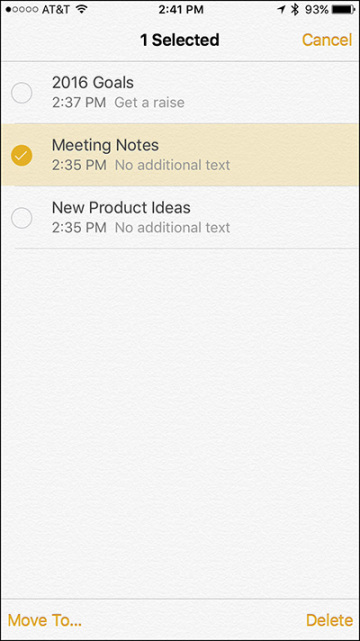
Figure 13.20 From the Folders screen, select the notes you want to move, and then tap on the Move To option.
Once one or more note listings have been selected, tap on the Move To option and select which folder you want to move the notes to.
At this point, the notes are removed from their current folder and moved into the newly selected folder. Instead of tapping on the Move To option, to delete the selected notes, tap on the Delete option.
Create Interactive Checklists within Notes
Using the checklist tool built in to the Notes app, it’s easy to add and format interactive checklists into a note. To do this, place the cursor where you want to insert the list and tap on the Checklist icon. The first empty check mark circle is displayed.
To the right of this icon, type your first list item and then tap the Return key. Now, add a second, third, and fourth item, and keep going until your list is complete (refer to Figure 13.16).
Later, when you tap on one of the check mark circles, a check mark is added to it, indicating that the item has been completed. In a note, add as many separate checklists as you want, and each list can have any number of items. The various lists can be surrounded by other types of content.
Using the Drawing Tools in the Notes App
One of the newly added sets of features built in to the iOS 9 edition of the Notes app is the capability to handwrite, draw, or sketch on your iPhone or iPad’s screen and store that content in the Notes app.
To do this, tap on the Draw icon displayed in the top-right corner of the virtual keyboard. The Drawing screen is displayed. At the bottom of this screen are three virtual writing/drawing tools, including a pen, highlighter, and pencil.
Tap on the Ruler icon to make a virtual ruler appear on the screen (shown in Figure 13.21), which you can then drag around, reposition, or rotate.
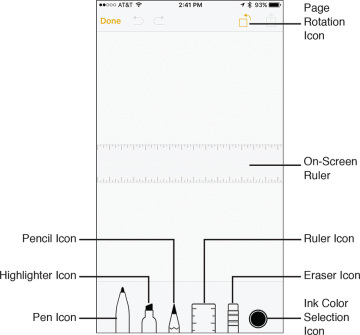
Figure 13.21 Use the Notes app’s Drawing tools to draw, sketch, or handwrite content within a note. Use the Ruler tool for added precision.
To erase content that you’ve drawn on the screen, tap on the Eraser tool and then move your finger on the screen over the areas you want to erase. If you want to delete everything on the screen, however, tap on the Erase All option.
After choosing a virtual writing instrument by tapping on it, tap on an ink color. Swipe your finger across the ink colors to view all the available colors, and then tap on the desired color.
When you’re ready, use your finger or an optional stylus to draw or handwrite on the iPhone or iPad’s screen. You can switch ink colors or writing instruments as often as you choose (shown in Figure 13.22).
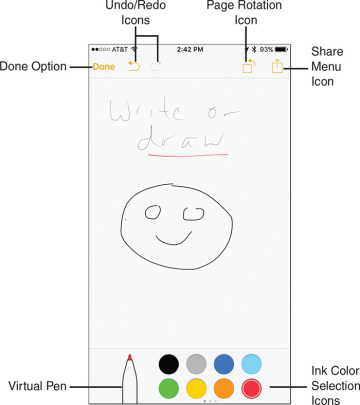
Figure 13.22 Draw, sketch, or handwrite on your phone or tablet’s screen and incorporate that content into notes that get stored in the Notes app.
To save your work, tap on the Done option. The content you’ve drawn is incorporated onto the note page you were previously working on, which can also include typed text and/or photos, for example.