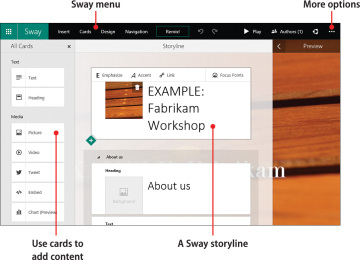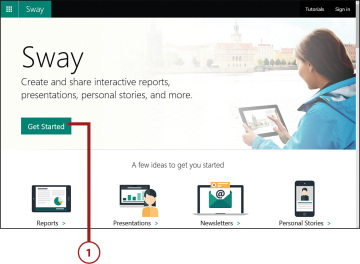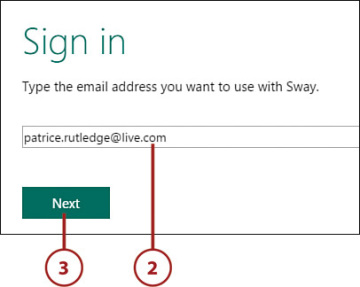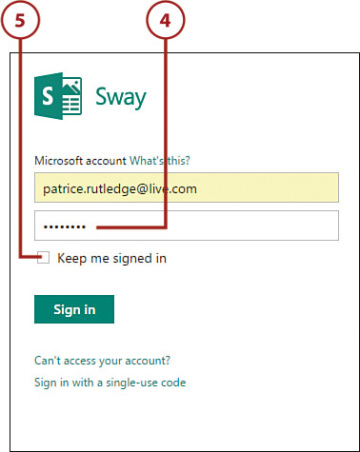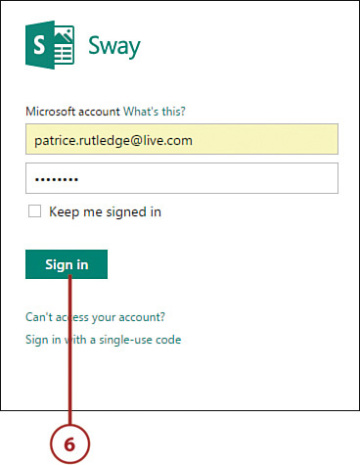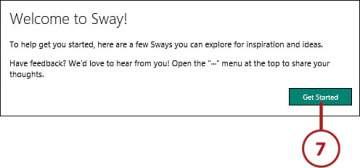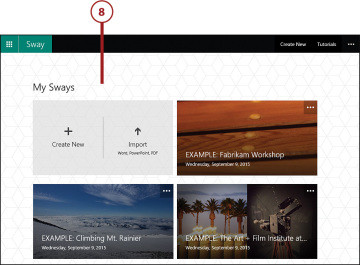Getting Started with Office Sway
- Creating a Sway Account
- Finding Your Way Around Sway
- Creating a New Sway
- Signing In and Out
Specific topics in this chapter include the following:
- Creating a Sway account
- Finding your way around Sway
- Creating a new Sway
- Signing in and out of Sway
Getting started with Sway is easy—sign up using your Microsoft account and begin designing. You can create a Sway from scratch or convert a Word document, PowerPoint presentation, or PDF to Sway. If you’re not sure where to begin, view sample Sways to discover how they were designed and use these for inspiration or as a template for your own Sways.
Creating a Sway Account
Creating an account on Sway is a simple, straightforward process. All you need is a Microsoft account and access to the Internet through your computer or iOS mobile device.
Create a Sway Account
You can quickly create a free account on Sway (https://sway.com). When you create your account, you open a blank Sway canvas at the same time.
Navigate to https://sway.com in your browser, and then click the Get Started button.
- Enter the email address of the Microsoft account you want to use with Sway.
Click the Next button.
- Enter your password.
If you want to remain signed in, select the Keep Me Signed In check box.
Click the Sign In button.
Click the Get Started button.
The My Sways page opens, with sample Sways displayed.