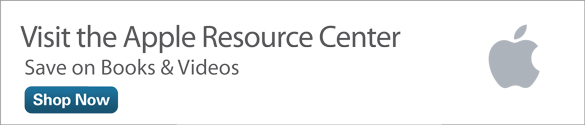Slimmer Wallet, Speedier Payment: Using Apple Pay with the New iOS 9 Wallet App
In 2014, Apple introduced Apple Pay on the iPhone and Apple Watch as a secure method for making debit or credit card purchases at participating retail locations. Since then, hundreds of banks and financial institutions in the U.S. and the United Kingdom, as well as hundreds of thousands of retail locations and a wide range of mobile apps, have begun supporting this new electronic payment technology.
In conjunction with the release of iOS 9, Apple replaced the now defunct Passbook app with a new app called Wallet. As its name suggests, Wallet serves as a location for securely storing information for all of the following in your iPhone:
- Debit cards
- Major credit cards
- Store charge cards
- Reward program cards
- Electronic tickets for shows, sporting events, and movies
- Airline boarding passes
The Wallet app is also the conduit for using Apple Pay on a compatible iPhone to pay for purchases at retail stores.
While all iPhone models have the Wallet app preinstalled, only the iPhone 6, iPhone 6 Plus, iPhone 6s, and iPhone 6s Plus have built-in Apple Pay functionality for use at retail locations, allowing for payments to be authorized using the Touch ID sensor that’s built into the iPhone’s Home button. Older iPhones and all iPads with a Touch ID sensor can use Apple Pay exclusively to make in-app purchases (within compatible apps).
To use the Wallet app in conjunction with Apple Pay, you must initially set up the app, input your debit and/or credit card information, and then have each account verified by your bank or financial institution. In addition to bank-issued credit and debit cards, Apple Pay supports American Express (Amex) and Discover cards.
The initial Wallet and Apple Pay setup process takes several minutes. Afterward, when you’re ready to make a purchase at a participating retail location, simply hold your compatible iPhone near the cash register, launch the Wallet app, select the card you want to use to make the purchase (or use the card you set up as the default), and then place your finger on the iPhone’s Touch ID sensor (Home button) for about two seconds in order to authorize the purchase (see Figure 1).
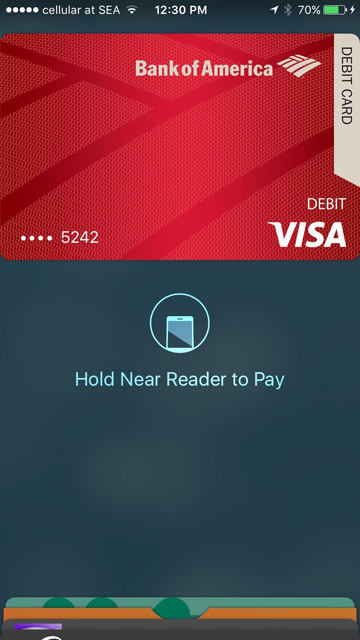
Figure 1 Use the Wallet app to store credit/debit card information within your iPhone. The Wallet app utilizes Apple Pay to authorize purchases at participating retail locations.
Why Use Apple Pay Rather Than Your Plastic Credit/Debit Cards?
Using Apple Pay is more secure than making a purchase using a traditional plastic debit or credit card. Here’s why:
- Merchants don’t see your name or receive your actual credit/debit card number, expiration date, security code, and/or card PIN. Instead, the credit card issuer and merchant process each payment using an encrypted code created by Apple Pay.
- A purchase can only be authorized by you via Apple Pay using the Touch ID sensor to scan your fingerprint. Even if someone steals your iPhone, the thief can’t access your card details or use the card without your fingerprint scan. In contrast, if your traditional plastic credit or debit card is stolen, the thief could use that card to make purchases before you call the card issuer and report the card lost or stolen. Unauthorized use of a credit/debit card by someone else, as well as potential identity theft, are less of a threat when using the Wallet app and Apple Pay.
Launching the Wallet App
There are several ways to launch the Wallet app:
- Tap on the Wallet app icon from the Home screen.
- From the Lock screen, quickly double-tap the Home button (without first having to unlock the phone and manually launch the Wallet app). To use this option, be sure to turn on the virtual switch associated with the Double-Click Home Button option (Settings > Wallet & Apple Pay).
- Activate Siri and say, “Launch the Wallet app.”
- While using your iPhone, quickly double-tap the Home button to access the app switcher, and then select the Wallet app.
Setting Up Apple Pay on Your iPhone
From the Wallet introductory screen, tap on the Add Credit or Debit Card option; or you can tap on the plus (+) icon displayed to the right of the Apple Pay heading.
Later, once you have cards stored within the Wallet app, you can add another credit or debit card by tapping on the plus (+) icon (see Figure 2).
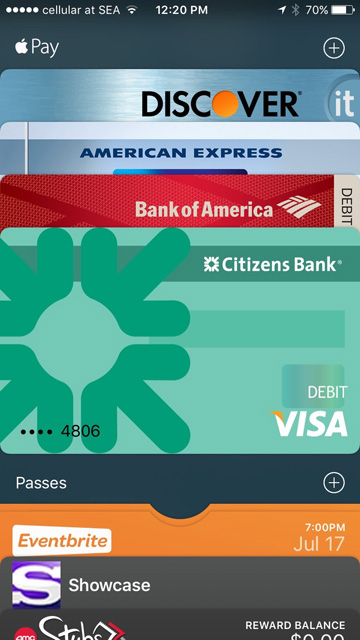
Figure 2 When you want to store information about additional credit or debit cards in the Wallet app, tap on the plus (+) icon.
Once you’ve stored information about at least one compatible credit or debit card within the Wallet app, you can use the app to make purchases/payments using Apple Pay at participating retail stores, or when making online purchases while using compatible apps on your smartphone.
The Apple website maintains an up-to-date list of retail stores, supermarkets, restaurants, pharmacies, hotels, and so on that currently accept Apple Pay, as well as third-party iPhone apps that accept Apple Pay.
Adding, Changing, and Deleting Card Info in the Wallet App
To add one or more credit or debit cards to the Wallet app (a process that needs to be done only once per card), tap on the plus (+) icon displayed to the right of the Apple Pay heading when you launch the Wallet app.
After viewing the Add Card screen, tap on the Next option in the upper-right corner. Read the information on this screen about Apple Pay and the Wallet app. Then tap on the Next option.
You’ll notice that the rear-facing camera of your iPhone becomes active. While in a well-lit area, position your credit or debit card within the onscreen frame, and your iPhone will automatically scan the plastic card and import your name and card number into the Wallet app.
On the Card Details screen that appears next, enter the Expiration Date and Security Code from your card into the Wallet app. At this point, the verification process begins. This process varies based on the card issuer. Follow the onscreen prompts to complete the process.
Once the credit or debit card has been verified and activated by your card issuer, a digital version of that card (showing only the last four digits of the card number) is displayed within the Wallet app. Now you’re ready to use that credit or debit card to make Apple Pay purchases. If you want to add more cards to the Wallet app, repeat this process for each card.
To delete or edit a credit or debit card stored within the Wallet app, launch Settings, tap on the Wallet & Apple Pay option, and then tap on the listing for the card (below the Cards heading). To change the billing address associated with the card, tap on the Billing Address option. To delete the card from the Wallet app, tap on the Remove Card option displayed at the bottom of the card’s submenu screen within Settings.
Choosing Your Default Credit/Debit Card
There are two ways to set the default card, which is preselected automatically each time you launch the Wallet app. First, touch one of the virtual cards displayed under the Apple Pay heading, hold your finger down on the screen, and drag that card’s graphic to the top of the pile. A message appears, stating that the card you selected and placed at the top of the pile is now your default card (see Figure 3).
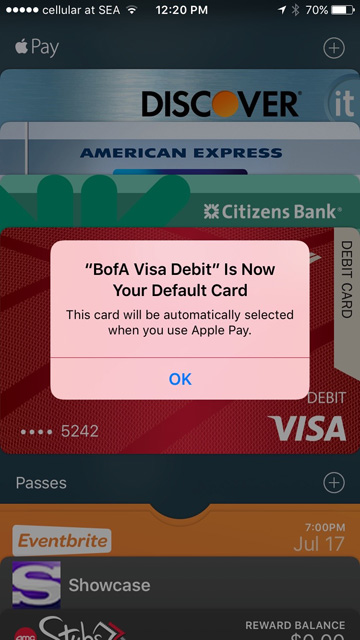
Figure 3 Select your default credit or debit card from within the Wallet app.
Another method for selecting a default card is to launch Settings, tap on the Wallet & Apple Pay option, and then tap on the Default Card option shown below the Transaction Defaults heading. Be sure to customize the Shipping Address, Email, and Phone Number fields as well.
Once you have one or more credit or debit cards stored in the Wallet app, you’re ready to make payments. At the retail location, launch the Wallet app and select the card you want to use by tapping on the graphic for the card, displayed below the Apple Pay heading.
Additional Options: Manage Reward Cards, Membership Cards, and More
A growing number of retail stores and organizations that have iPhone apps are supporting the Wallet app, as well as allowing users to manage their reward and/or membership cards from the Wallet app.
In addition, most of the major airlines allow you to store not just frequent flier program membership cards within the Wallet app, but also digital versions of upcoming flight boarding documents.
Some movie theaters and event/show ticket services (such as Ticketmaster and Live Nation) allow you to store digital tickets you purchase online within the Wallet app, and then present those electronic tickets to the ticket taker or box office at the movie theater, event, or show. Many movie theater chains that have reward programs also support the Wallet app to store membership card details, so you can view, manage, and redeem reward points earned from within the app.
Organizations support and utilize the Wallet app in a variety of ways. To find third-party apps from businesses that support the Wallet app, launch the App Store app and type Wallet in the Search field. When the Apps for Wallet window is displayed, tap on the Browse Now option. Then browse the App Store’s offerings to download and install the (free) apps from companies and organizations that you want to use.
To add membership or reward card details from participating companies and organizations, launch the Wallet app and tap on the plus (+) icon displayed next to the Passes heading. Next, scan the plastic card into the Wallet app by tapping on the option “Scan Code to Add a Pass.”
Alternatively, you can import the appropriate information directly from the store or organization’s own iPhone app. Directions for how to do this are supplied within the compatible app.
Final Thoughts
Once you set up Apple Pay to work with the Wallet app, you’ll quickly discover that not only is Apple Pay more secure than making a purchase using a traditional plastic credit/debit card, but the checkout/payment process is typically faster. In addition, you can dramatically slim down your actual wallet by carrying digital versions of your debit, credit, membership, and/or rewards cards in your iPhone.
Jason R. Rich (www.jasonrich.com) is the author of Que’s iPad and iPhone Tips and Tricks, Fifth Edition, which covers how to use iOS 9 on all of the various iPhone and iPad models, including the iPhone 6s, iPhone 6s Plus, iPad Air 2, iPad mini 4, and iPad Pro. He is also the author of many other Que books, including My Digital Photography for Seniors, My GoPro Hero Camera, and Apple Watch and iPhone Fitness Tips and Tricks. Follow Jason R. Rich on Twitter or Instagram at @JasonRich7.