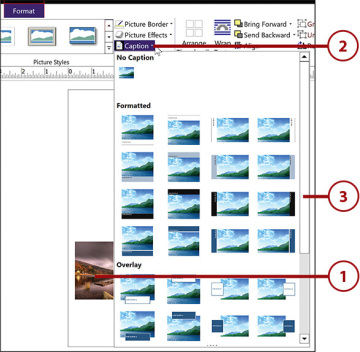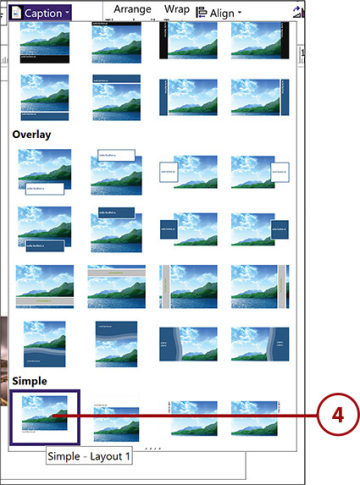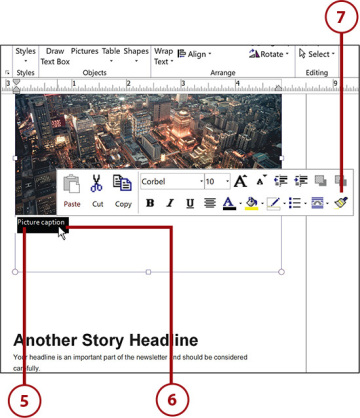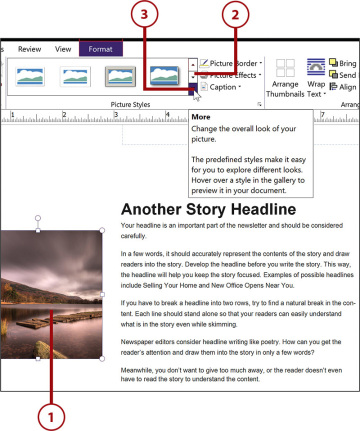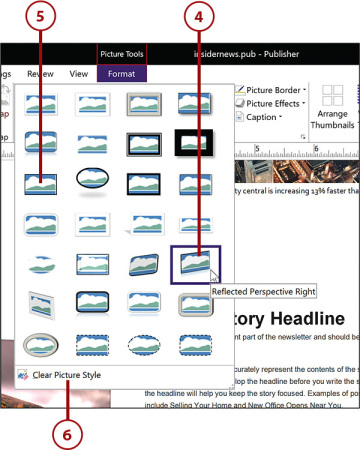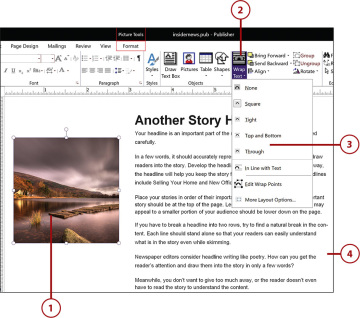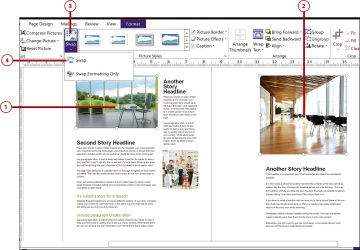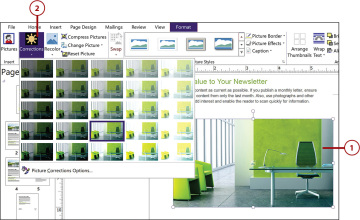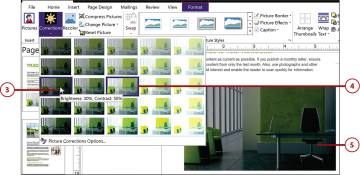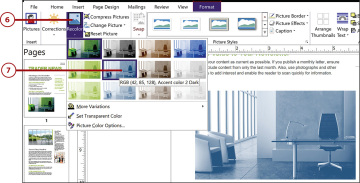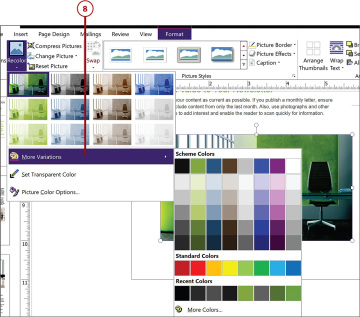- Inserting Pictures
- Working with the Picture Tools
- Setting a Picture Background
- Adding WordArt
- Adding Borders & Accents
Working with the Picture Tools
As you work, you may notice that when you have a picture selected, a new tab displays above the Format tab—the Picture Tools tab. When this tab displays, a special set of commands, exclusively for pictures, is available on the Ribbon.
In this next section, you learn how to use the most frequently used features: creating captions, selecting a style, wrapping text around a picture, swapping pictures, and using corrections and recolor.
Creating a Caption
We all do it—we skim over headlines and glance at the photographs to decide if we are interested in reading further. Picture captions can be used to make a point, not just to describe what is in the picture.
- Select the picture to display the Picture Tools on the Ribbon.
- Click Caption to open the palette of caption styles.
Scroll down to see the rest of the caption styles.
Click the caption style you would like to use. When you do, a small text box appears below the picture. There are now two more tabs on the Format tab: the Drawing Tools tab and the Text Box Tools tab.
- Select the sample caption text in the text box. When you do, the Picture Tools tab disappears and the Drawing Tools and the Text Box Tools tabs remain. This is a perfect example of how Publisher 2016 puts the tools you need right at your fingertips.
- Type the caption text.
Format the caption text with the Formatting QuickMenu that appears. When you are done, click outside the caption text box to continue editing the publication.
Selecting a Picture Style
As with many design elements in Publisher, you can apply a collection of styles to pictures. Styles are your new best friend. They contain a series of formatting settings that you can apply to a picture all at once.
There are 24 different picture styles that you can preview and apply in just seconds. You can save so much time with styles, you may actually go out to lunch!
- Select the picture to display the Picture Tools on the Ribbon. You may have to click the Format tab here.
- Scroll through the picture styles.
Alternatively, you can click the More button to display a large palette with all the picture styles displayed.
- When you highlight a style with the mouse pointer, the selected picture is updated to show you a preview of that style. The title of that style appears briefly when you highlight it.
- Select one of the styles to apply it to the selected picture.
If you change your mind, and you want to remove a style, click Clear Picture Style at the bottom of the Picture Styles palette.
Wrapping Text Around a Picture
Building an effective, persuasive publication is enough of a challenge without worrying about excess white space around the images. And if you combine pictures and text, there will likely be gaps between them. Easy enough—select a text wrapping option, just as you would in Word.
- Select the picture to display the Picture Tools on the Ribbon. You may have to click the Format tab here.
- Click the Wrap Text command button to open a drop-down list of options.
- Move the mouse pointer down through the Wrap Text options to preview that setting on the text and picture.
Select the setting that works best for you. Publisher reformats the text according to the setting you chose.
Swapping Pictures
Well, you’ve found two pictures that you think illustrate your point perfectly. The problem is you can’t decide which one should be the larger, more prominent image. It’s so easy to swap two pictures back and forth; you will probably do it just for fun. Simply select two pictures and click the Swap Pictures button.
- Select the first picture.
- Hold down the Shift key and then select the second picture.
- Click the Swap command button.
Click Swap to swap the two selected pictures.
Using Corrections and Recolor
The Corrections and Recolor options enable you to adjust the brightness, contrast, and picture color options. It’s a brilliant move to present a dozen options or so, let the user preview the effect, and then allow them to dig in deeper with additional options. You saw quite a bit of this with the page design options in Chapter 2.
- Select the picture that you want to adjust.
Click the Corrections command button to display a large palette with the selected photograph shown with a variety of different brightness and contrast settings.
- Move the mouse pointer over the thumbnail images, previewing the effect of that setting on the selected picture.
- The original picture setting is shown in the middle of the options. The currently highlighted option is also selected and a pop-up identifies the brightness and contrast settings.
The selected picture is updated to reflect the currently highlighted setting, so you can immediately see the results. When you find the ideal setting, select the thumbnail to apply that brightness/contrast setting to the picture.
- With the picture still selected, click the Recolor command button.
Move the mouse pointer over the color settings to see a preview of the setting applied to the selected picture. A pop-up identifies the name and specific RGB settings.
Click More Variations to open a color palette with the scheme colors, standard colors, and recently selected colors. In this way, you can choose another color to use as a recolor option.