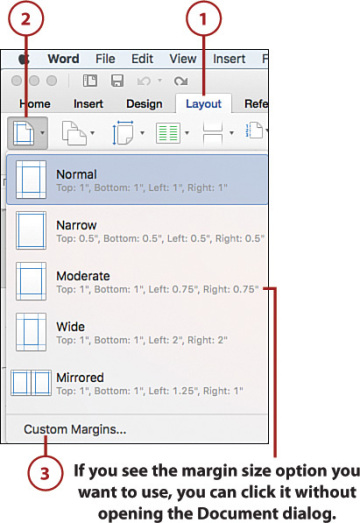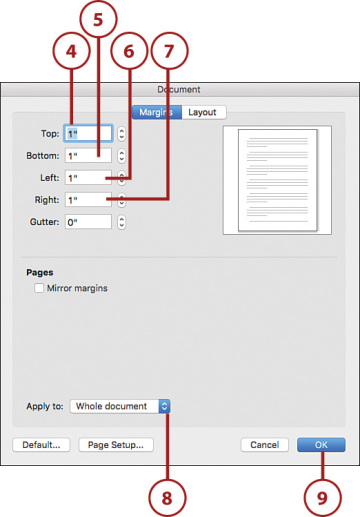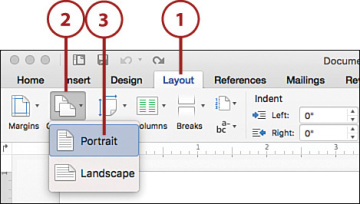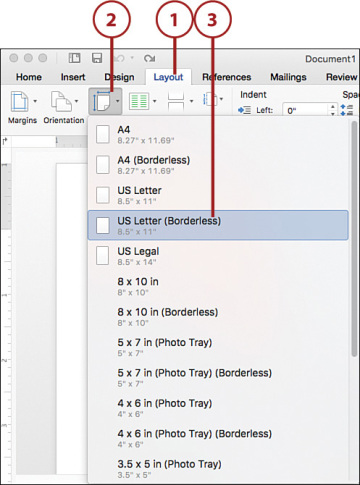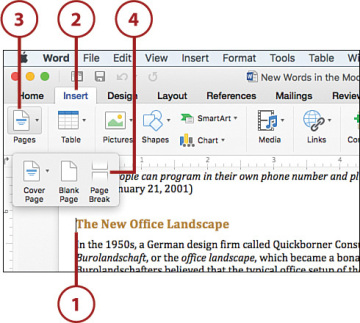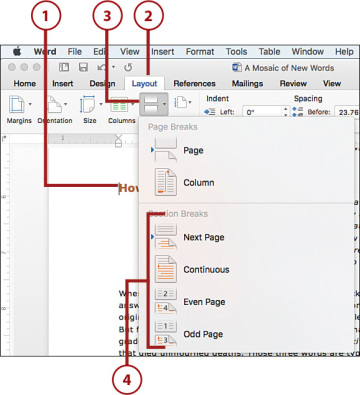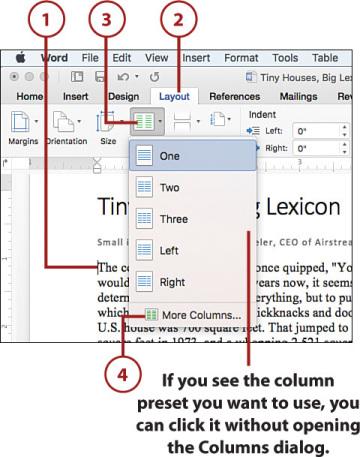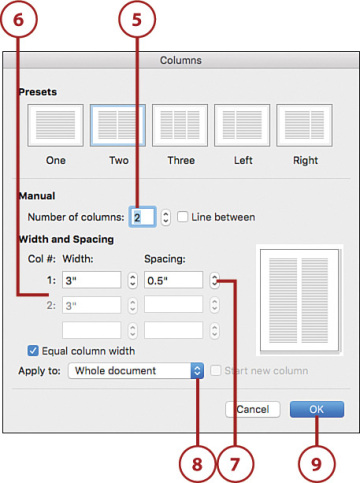- Building a Table
- Working with Headers and Footers
- Changing the Page Setup
- Adding Footnotes and Endnotes
Changing the Page Setup
Word’s options and features for setting up pages are legion, but few of us use them with any regularity. That’s a shame because Word’s page setup tools are often useful and easy to use, after you get to know them. The next few sections take you through the most useful of Word’s page setup features.
Setting the Margins
One of the most common page layout changes is to adjust the margins, the blank space to the left and right, as well as above and below the document text (including the header and footer). The standard margins are 1 inch on all sides. Decreasing the margins fits more text on each page (which is useful when printing a long document), but it can also make the printout look cluttered and uninviting. If you increase the margins, you get less text on each page, but the added whitespace can make the document look more appealing.
You can set specific margin sizes for the Top, Bottom, Left, and Right margins, and you can also specify where you want Word to apply the new margins: to the whole document or from the insertion point forward.
- Click the Layout tab.
- Click Margins.
Click Custom Margins. Word opens the Document dialog and displays the Margins tab.
- Use the Top spin box to set the top margin.
- Use the Bottom spin box to set the bottom margin.
- Use the Left spin box to set the left margin.
Use the Right spin box to set the right margin.
- Use the Apply To list to click whether you want your new margins applied to the whole document or only from the insertion point forward.
Click OK.
Changing the Page Orientation
By default, page text runs across the short side of the page, and down the long side. This is called portrait orientation. Alternatively, you can configure the text to run across the long side of the page and down the short side, which is called landscape orientation.
- Click the Layout tab.
- Click Orientation.
Click the page orientation you want to use.
Changing the Paper Size
Word assumes that you will be printing your documents on standard letter-size paper, which is 8.5 inches by 11 inches. If you plan to use a different paper size, you need to let Word know what you will be using so that it can print the document correctly.
- Click the Layout tab.
- Click Size.
Click a paper size.
Add a Page Break
If you have a paragraph that must begin at the top of a page, you can ensure that happens by inserting a page break just before that paragraph.
- Click at the beginning of the paragraph that you want to appear on a new page.
- Click the Insert tab.
- Click Pages.
Click Page Break.
Understanding Sections
In Word-related training sessions and question-and-answer periods, some of the most common complaints and queries center on using multiple page layouts in a single document:
- How can I have different headers (or footers) for different parts of a document?
- I have a long table on one page. How can I set up that one page with landscape orientation?
- Can I switch from a two-column layout to a three-column layout for part of a document?
Most people end up splitting a single document into multiple documents to accomplish these and similar tasks. However, you do not have to break up your document just because you want to break up the page layout. The secret to doing this is the section, a document part that stores page layout options such as the following:
- Margins
- Page size and page orientation
- Headers and footers
- Columns
- Line numbering
- Footnotes and endnotes
Add a Section Break
When you create a document, Word gives it a single section that comprises the entire document. However, you are free to create multiple sections within a single document, and you can then apply separate page layout formatting to each section. The transition from one section to another is called a section break.
- Click where you want the new section to begin.
- Click the Layout tab.
- Click Breaks.
Click a section break.
Display Text in Columns
If you put together a brochure, newsletter, or any document where you want to mimic the layout of a newspaper or magazine, you probably want your text to appear in two or more columns. When you use columns, as the text in the first column reaches the bottom of the page, it continues at the top of the next column. It’s only when the text reaches the bottom of the last column that it continues on the next page.
Click where you want to convert the text to columns.
- Click the Layout tab.
- Click Columns.
Click More Columns. Word opens the Columns dialog.
- Click the number of columns.
Use these spin boxes to set the width of each column.
- Use these spin boxes to set the spacing between each column.
- Use the Apply To list to click whether you want your new column settings applied to the whole document or only from the insertion point forward.
Click OK.